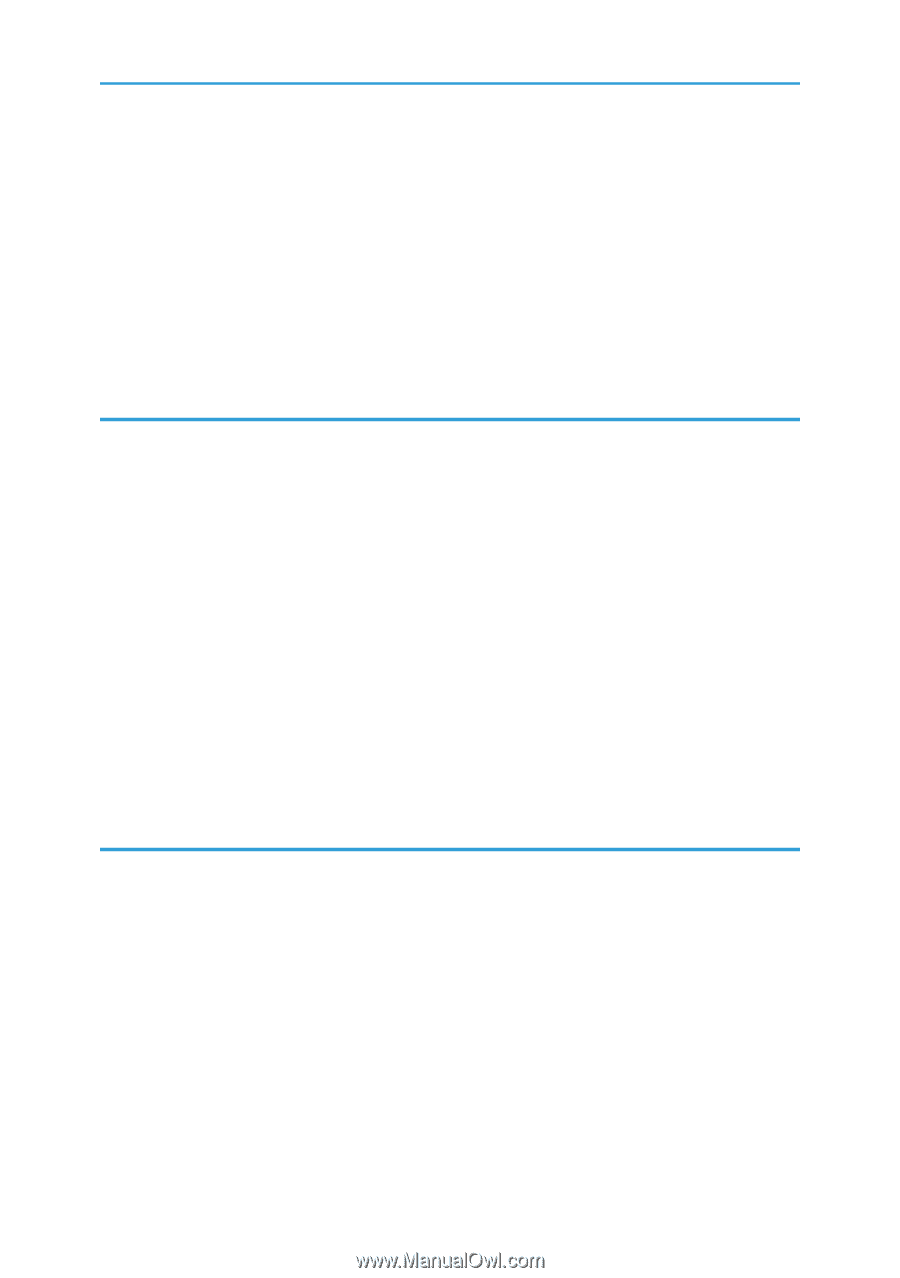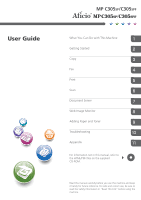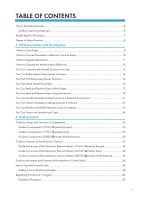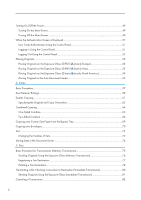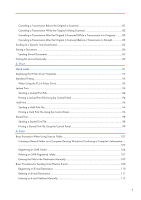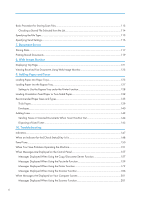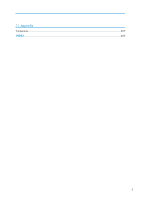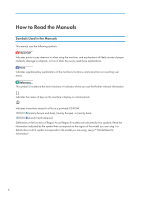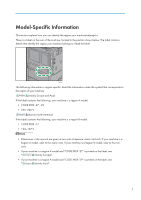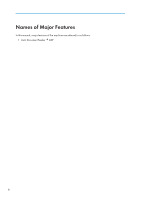Canceling a Transmission Before the Original Is Scanned
......................................................................
82
Canceling a Transmission While the Original Is Being Scanned
.............................................................
82
Canceling a Transmission After the Original Is Scanned (While a Transmission Is in Progress)
...........
83
Canceling a Transmission After the Original Is Scanned (Before a Transmission Is Started)
................
83
Sending at a Specific Time (Send Later)
........................................................................................................
85
Storing a Document
.........................................................................................................................................
86
Sending Stored Documents
.........................................................................................................................
87
Printing the Journal Manually
..........................................................................................................................
89
5. Print
Quick Install
......................................................................................................................................................
91
Displaying the Printer Driver Properties
..........................................................................................................
92
Standard Printing
..............................................................................................................................................
93
When Using the PCL 6 Printer Driver
..........................................................................................................
93
Locked Print
.......................................................................................................................................................
94
Sending a Locked Print File
.........................................................................................................................
94
Printing a Locked Print File Using the Control Panel
..................................................................................
94
Hold Print
..........................................................................................................................................................
96
Sending a Hold Print File
.............................................................................................................................
96
Printing a Hold Print File Using the Control Panel
.....................................................................................
96
Stored Print
........................................................................................................................................................
98
Sending a Stored Print File
..........................................................................................................................
98
Printing a Stored Print File Using the Control Panel
...................................................................................
99
6. Scan
Basic Procedure When Using Scan to Folder
.............................................................................................
101
Creating a Shared Folder on a Computer Running Windows/Confirming a Computer's Information
.....
....................................................................................................................................................................
102
Registering an SMB Folder
.......................................................................................................................
104
Deleting an SMB Registered Folder
.........................................................................................................
107
Entering the Path to the Destination Manually
........................................................................................
107
Basic Procedure for Sending Scan Files by E-mail
......................................................................................
109
Registering an E-mail Destination
.............................................................................................................
110
Deleting an E-mail Destination
.................................................................................................................
111
Entering an E-mail Address Manually
.....................................................................................................
112
3