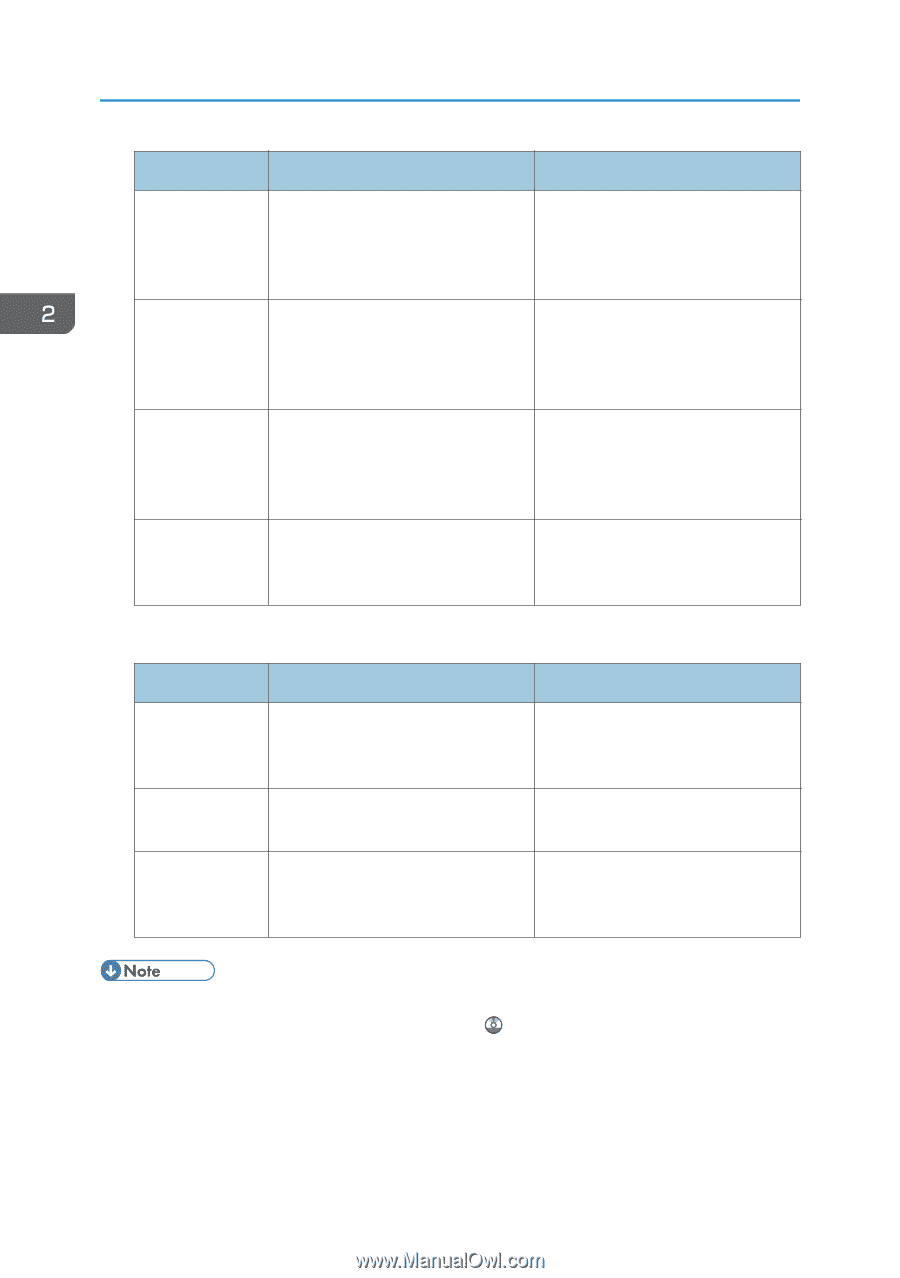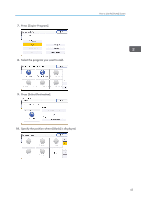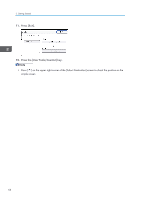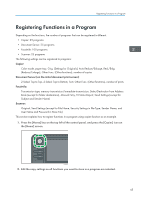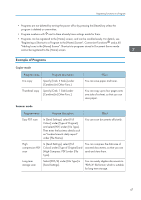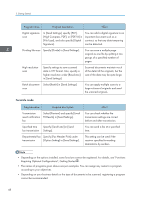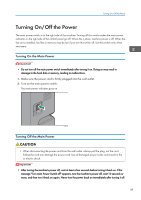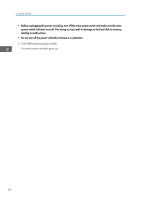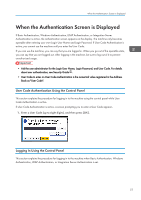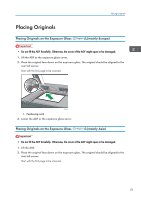Ricoh Aficio MP C305 Manuals - Page 50
High Compress. PDF], or [PDF/A] in, Specify [Fax Header Print] under
 |
View all Ricoh Aficio MP C305 manuals
Add to My Manuals
Save this manual to your list of manuals |
Page 50 highlights
2. Getting Started Program name Program description Effect Digital signature scan In [Send Settings], specify [PDF], [High Compress. PDF], or [PDF/A] in [File Type], and also specify [Digital Signature]. You can add a digital signature to an important document such as a contract, so that any data tampering can be detected. Dividing file scan Specify [Divide] in [Send Settings]. You can scan a multiple page original as one file by splitting it into groups of a specified number of pages. High resolution scan Specify settings to save scanned data in TIFF format. Also, specify a higher resolution under [Resolution] in [Send Settings]. Scanned documents maintain much of the detail of the originals, but the size of the data may be quite large. Batch document Select [Batch] in [Send Settings]. scan You can apply multiple scans to a large volume of originals and send the scanned originals. Facsimile mode Program name Program description Transmission result notification fax Select [Preview] and specify [Email TX Results] in [Send Settings]. Specified time Specify [Send Later] in [Send fax transmission Settings]. Departmental fax Specify [Fax Header Print] under transmission [Option Setting] in [Send Settings]. Effect You can check whether the transmission settings are correct before and after transmission. You can send a fax at a specified time. This setting can be used if the receiver specifies forwarding destinations by senders. • Depending on the options installed, some functions cannot be registered. For details, see "Functions Requiring Optional Configurations", Getting Started . • The names of programs given above are just examples. You can assign any name to a program according to your objectives. • Depending on your business details or the type of documents to be scanned, registering a program cannot be recommended. 48