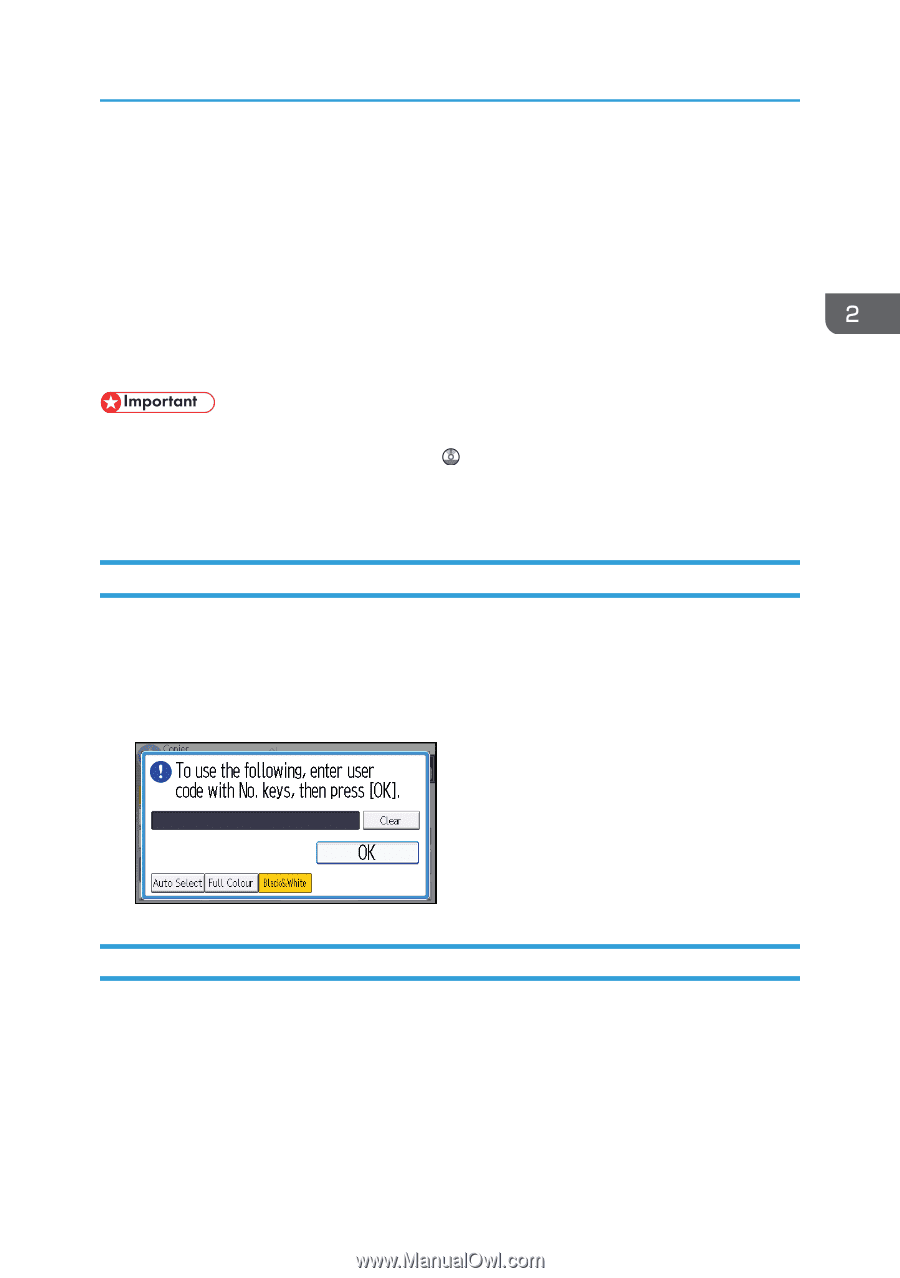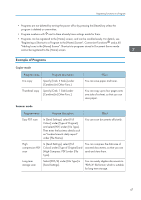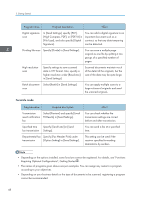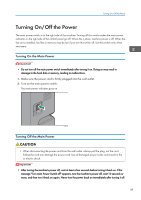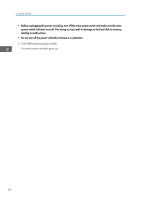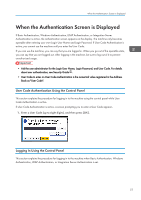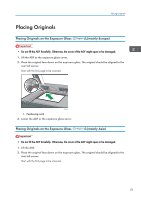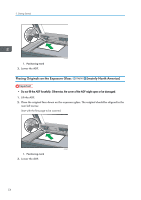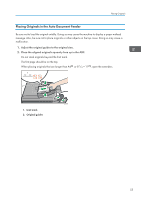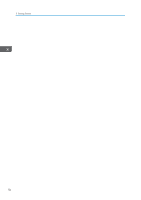Ricoh Aficio MP C305 Manuals - Page 53
When the Authentication Screen is Displayed, User Code Authentication Using the Control Panel
 |
View all Ricoh Aficio MP C305 manuals
Add to My Manuals
Save this manual to your list of manuals |
Page 53 highlights
When the Authentication Screen is Displayed When the Authentication Screen is Displayed If Basic Authentication, Windows Authentication, LDAP Authentication, or Integration Server Authentication is active, the authentication screen appears on the display. The machine only becomes operable after entering your own Login User Name and Login Password. If User Code Authentication is active, you cannot use the machine until you enter the User Code. If you can use the machine, you can say that you are logged in. When you go out of the operable state, you can say that you are logged out. After logging in the machine, be sure to log out of it to prevent unauthorized usage. • Ask the user administrator for the Login User Name, Login Password, and User Code. For details about user authentication, see Security Guide . • User Code to enter on User Code Authentication is the numerical value registered in the Address Book as "User Code". User Code Authentication Using the Control Panel This section explains the procedure for logging in to the machine using the control panel while User Code Authentication is active. If User Code Authentication is active, a screen prompting you to enter a User Code appears. 1. Enter a User Code (up to eight digits), and then press [OK]. Logging In Using the Control Panel This section explains the procedure for logging in to the machine when Basic Authentication, Windows Authentication, LDAP Authentication, or Integration Server Authentication is set. 51