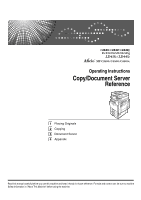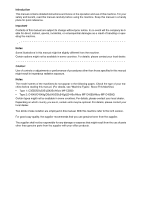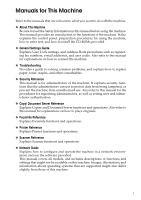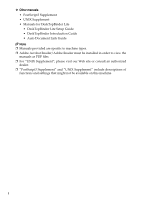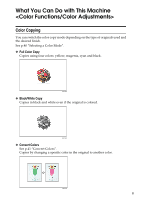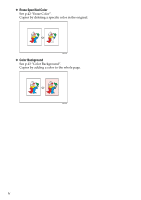Ricoh Aficio MP C3500 SPF Copy/Document Server Reference
Ricoh Aficio MP C3500 SPF Manual
 |
View all Ricoh Aficio MP C3500 SPF manuals
Add to My Manuals
Save this manual to your list of manuals |
Ricoh Aficio MP C3500 SPF manual content summary:
- Ricoh Aficio MP C3500 SPF | Copy/Document Server Reference - Page 1
Operating Instructions Copy/Document Server Reference 1 Placing Originals 2 Copying 3 Document Server 4 Appendix Read this manual carefully before you use this machine and keep it handy for future reference. For safe and correct use, be sure to read the Safety Information - Ricoh Aficio MP C3500 SPF | Copy/Document Server Reference - Page 2
pages. Check the type of your machine before reading this manual. (For details, see "Machine Types", About This Machine.) • Type 1: C3535/DSc535/LD435c/Aficio MP C3500 • Type 2: C4540/C4540g/DSc545/DSc545g/LD445c/Aficio MP C4500/Aficio MP C4500G Certain types might not be available in some countries - Ricoh Aficio MP C3500 SPF | Copy/Document Server Reference - Page 3
and user codes. Also refer to this manual for explanations on how to connect the machine. ❖ Troubleshooting Provides a guide to solving common problems, and explains how to replace paper, toner, staples, and other consumables. ❖ Security Reference This manual is for administrators of the machine. It - Ricoh Aficio MP C3500 SPF | Copy/Document Server Reference - Page 4
DeskTopBinder Lite • DeskTopBinder Lite Setup Guide • DeskTopBinder Introduction Guide • Auto Document Link Guide Note ❒ Manuals provided are specific to machine types. ❒ Adobe Acrobat Reader/Adobe Reader must be installed in order to view the manuals as PDF files. ❒ For "UNIX Supplement", please - Ricoh Aficio MP C3500 SPF | Copy/Document Server Reference - Page 5
You Can Do with This Machine Color Copying You can switch the color copy mode depending on the type of originals used and the desired finish. See p.40 "Selecting a Color Mode". ❖ Full Color Copy Copies using four colors: yellow, magenta, cyan and black. AMF033S - Ricoh Aficio MP C3500 SPF | Copy/Document Server Reference - Page 6
❖ Erase Specified Color See p.42 "Erase Color". Copies by deleting a specific color in the original. AMF039S ❖ Color Background See p.43 "Color Background". Copies by adding a color to the whole page. AMF040S iv - Ricoh Aficio MP C3500 SPF | Copy/Document Server Reference - Page 7
Stamping on Copies Copies with the date, page numbers, etc. The stamp color can be yellow, red, cyan, magenta, green, blue, and black. AQI075S Printed inserts types: ❖ Background Numbering See p.107 "Background Numbering". ❖ Preset Stamp See p.108 "Preset - Ricoh Aficio MP C3500 SPF | Copy/Document Server Reference - Page 8
cyan. Black can be made by combining yellow, magenta and cyan, however, as there might be some slight differences, "black" will be expressed using a black toner. ❖ Adjust Color Adjusts the specific colors (yellow, red, magenta, blue, cyan and green) by mixing them with adjacent - Ricoh Aficio MP C3500 SPF | Copy/Document Server Reference - Page 9
Adjusts the overall color tone of copies. See p.44 "Color Balance". AMA015S Adjusting Images See p.48 "Image Adjustment". ❖ Sharp/Soft Adjusts the outline of the image. See p.50 "Adjusting the sharpness/softness". AMA016S ❖ Contrast Adjusts the shades of the image. See p.50 "Adjusting the contrast - Ricoh Aficio MP C3500 SPF | Copy/Document Server Reference - Page 10
❖ Background Density Adjusts the background density of the image. See p.51 "Adjusting the background density". AMA018S ❖ Other Adjustments • Adjust U.C.R. See p.51 "Adjusting the U.C.R.". • Text/Photo Sensitivity See p.52 "Adjusting the Text/Photo sensitivity". viii - Ricoh Aficio MP C3500 SPF | Copy/Document Server Reference - Page 11
What You Can Do with This Machine Functions differ depending on machine type and options. Reference See p.3 "Functions Requiring Optional Configurations". Types of Duplex Copies ❖ 1 Sided 2 Pages → 2 Sided 1 Page See p.83 "Duplex". ❖ 2 Sided 1 Page → 2 Sided 1 Page See p.83 "Duplex". ❖ 1 Sided 4 - Ricoh Aficio MP C3500 SPF | Copy/Document Server Reference - Page 12
❖ 1 Sided 8 Pages → Combine 2 Sided 1 Page See p.89 "Two-Sided Combine". 1 Front 2 Back GCSHVYAE ❖ 2 Sided 16 Pages → Combine 2 Sided 1 Page See p.89 "Two-Sided Combine". 1 Front 2 Back GCSHVY5E ❖ 2 Sided 2 Pages → Combine 2 Sided 1 Page See p.89 "Two-Sided Combine". GCSHVY1E x - Ricoh Aficio MP C3500 SPF | Copy/Document Server Reference - Page 13
❖ 2 Sided 4 Pages → Combine 2 Sided 1 Page See p.89 "Two-Sided Combine". 1 Front 2 Back GCSHVY2E ❖ 2 Sided 8 Pages → Combine 2 Sided 1 Page See p.89 "Two-Sided Combine". 1 Front 2 Back GCSHVY6E ❖ Bound Originals → 2 Sided 1 Page See p.94 "Booklet/Magazine". xi - Ricoh Aficio MP C3500 SPF | Copy/Document Server Reference - Page 14
❖ Front & Back Bound Originals → 2 Sided Pages See p.94 "Booklet/Magazine". Copying Book Originals ❖ 1 Sided 4 Pages → Booklet See p.94 "Booklet/Magazine". • Open to left • Open to right GCBOOK0E GCBOOK1E xii - Ricoh Aficio MP C3500 SPF | Copy/Document Server Reference - Page 15
❖ 2 Sided 2 Pages → Booklet See p.94 "Booklet/Magazine". • Open to left • Open to right GCAH010E GCAH020E ❖ 1 Sided → Magazine See p.94 "Booklet/Magazine". • Open to left • Open to right GCBOOK3E GCBOOK4E xiii - Ricoh Aficio MP C3500 SPF | Copy/Document Server Reference - Page 16
❖ 2 Sided → Magazine See p.94 "Booklet/Magazine". • Open to left • Open to right GCAH030E GCAH040E xiv - Ricoh Aficio MP C3500 SPF | Copy/Document Server Reference - Page 17
Combining Multiple Pages onto a Single Page See p.87 "One-Sided Combine". ❖ 1 Sided 2 Pages → Combine 1 Sided 1 Page GCSHVY7E ❖ 1 Sided 4 Pages → Combine 1 Sided 1 Page GCSHVY8J ❖ 1 Sided 8 Pages → Combine 1 Sided 1 Page GCSHVY3J xv - Ricoh Aficio MP C3500 SPF | Copy/Document Server Reference - Page 18
❖ 2 Sided 1 Page → Combine 1 Sided 1 Page GCSHVYOJ ❖ 2 Sided 2 Pages → Combine 1 Sided 1 Page GCSHVYBJ ❖ 2 Sided 4 Pages → Combine 1 Sided 1 Page GCSHVY4J xvi - Ricoh Aficio MP C3500 SPF | Copy/Document Server Reference - Page 19
Copying Originals Such as Books ❖ Bound Originals → 1 Sided 2 Pages See p.92 "Series Copies". CP2B0100 ❖ Bound Originals → 2 Sided 1 Page See p.94 "Booklet/Magazine". ❖ Front & Back Bound Originals → 2 Sided Pages See p.94 "Booklet/Magazine". xvii - Ricoh Aficio MP C3500 SPF | Copy/Document Server Reference - Page 20
Copying 2-Sided Pages onto 1-Sided Pages See p.92 "Series Copies". ❖ 2 Sided 1 Page → 1 Sided 2 Pages CP2B0200 Copying onto Thick Paper ❖ Copying onto Thick Paper See p.38 "When Copying onto Thick Paper". xviii - Ricoh Aficio MP C3500 SPF | Copy/Document Server Reference - Page 21
How to Read This Manual 2 Symbols ...2 Functions Requiring Optional Configurations 3 Display ...4 Simplified Display...5 User Tools Menu (Copier / Document Server Jobs in the Print Queue 30 Changing the Order of Jobs 30 Holding Print Jobs ...31 Deleting Jobs ...31 Checking Job History 32 - Ricoh Aficio MP C3500 SPF | Copy/Document Server Reference - Page 22
Color Functions 40 Selecting a Color Mode 40 Convert Colors ...41 Erase Color ...42 Color Background ...43 Color Balance...44 Color Balance Program 45 Color Adjustment...47 Image Adjustment ...48 User Color ...53 Copier Booklet/Magazine...94 Margin Adjustment 100 Erase ...101 Background Numbering - Ricoh Aficio MP C3500 SPF | Copy/Document Server Reference - Page 23
Programs ...142 Storing a Program 143 Changing a Stored Program 144 Deleting a Program 145 Recalling a Program 145 Programming Defaults in Initial Display 146 3. Document Server Relationship between Document Server and Other Functions 147 Document Server Display 148 Simplified Display 150 - Ricoh Aficio MP C3500 SPF | Copy/Document Server Reference - Page 24
xxii - Ricoh Aficio MP C3500 SPF | Copy/Document Server Reference - Page 25
passports, driver's licenses. The preceding list is meant as a guide only and is not inclusive. We assume no responsibility for its color samples in this manual may differ slightly from the colors of actual copies. Colors on color keys or the color circle may differ slightly from the colors - Ricoh Aficio MP C3500 SPF | Copy/Document Server Reference - Page 26
copier mode is described in "Supple- mentary Information". Reference p.173 "Supplementary Information" About This Machine Symbols This manual these explanations. Indicates supplementary explanations of the machine's functions, and instructions on resolving user errors. This symbol is located at the - Ricoh Aficio MP C3500 SPF | Copy/Document Server Reference - Page 27
Functions Requiring Optional Configurations Certain functions require special machine configuration and extra options as follows: Stack: SR790, Booklet Finisher SR3020 or Finisher SR3030 Staple: SR790, Booklet Finisher SR3020 or Finisher SR3030 Staple (Center): Booklet Finisher SR3020 Punch: Booklet - Ricoh Aficio MP C3500 SPF | Copy/Document Server Reference - Page 28
AQI048S 5. Displays contents of the Shortcut keys. You can register frequently used functions in these keys. See "Copier / Document Server Features", General Settings Guide. 6. Sort, Stack, Staple, and Punch functions. 7. Displays available functions. Press a function name to display its menu. For - Ricoh Aficio MP C3500 SPF | Copy/Document Server Reference - Page 29
only. Enlarged characters and keys make for easier operation. AQI031S ❖ Simplified Copier Screen AMG055S 1. [Key Color] Use this to intensify the screen contrast by changing the color of the keys. Not available on the copier default screen. Note ❒ Press the {Simplified Display} key again to return - Ricoh Aficio MP C3500 SPF | Copy/Document Server Reference - Page 30
Copier / Document Server Features screen. The Copier / Document Server Features screen can be displayed by pressing the {User Tools/Counter} key. For details about how to set up these items, see General Settings Guide cleared or reset, or when a color selection key is pressed. Original Photo Type - Ricoh Aficio MP C3500 SPF | Copy/Document Server Reference - Page 31
on the initial display. You can also change registered Reduce/ Enlarge ratios. Specify the enlargement and reduction ratios that appear on the copier screen when you press [Reduce / Enlarge]. Specify the enlargement and reduction ratios that are prioritized when you press [Reduce / Enlarge]. You can - Ricoh Aficio MP C3500 SPF | Copy/Document Server Reference - Page 32
Item Description Background Numbering Size You can set the size of the numbers. Density You can set the density of the numbers. Stamp Color You can set the color of the numbers. Preset Stamp Stamp Language You can select the language of the stamp. Stamp Priority You can select the stamp - Ricoh Aficio MP C3500 SPF | Copy/Document Server Reference - Page 33
. You can have page numbers printed in white where they overlap black parts of the image. You can set the selected priority color when printing the date. You can select the page numbering initial letter between "P.1, P.2.../P.1, P.2..." and "S1, S2.../S.1, S.2...". Description You can select to have - Ricoh Aficio MP C3500 SPF | Copy/Document Server Reference - Page 34
) You can adjust the background density up to 5 levels when in Full Color. Color Sensitivity You can adjust the color specified to convert in "Convert Color" and the color specified for "Erase Color", in 5 levels. A.C.S. Sensitivity This 5-step setting determines the level of the standard used - Ricoh Aficio MP C3500 SPF | Copy/Document Server Reference - Page 35
the copy might not come out depending on the color or a different color might be copied. Sizes and Weights of Recommended × 17"L-51/2 × 81/2"KL Original weight 11-34 lb. 14-34 lb. Note ❒ About 100 originals can be placed in the ADF. ❒ The weight range for originals in the Mixed size mode - Ricoh Aficio MP C3500 SPF | Copy/Document Server Reference - Page 36
Placing Originals Non-compatible originals for the Auto Document Feeder Placing the following types of originals in the ADF can cause paper misfeeds or light & black lines or result in damage to the originals. Place these originals on 1 the exposure glass instead. • Originals other than those - Ricoh Aficio MP C3500 SPF | Copy/Document Server Reference - Page 37
*2 : Detectable size × : Undetectable size *1 If you want to make 51/2" × 81/2" size detectable, consult your service representa- tive. *2 You can select from 81/2" × 14" to 81/2" × 13", from 11" × 17" to 11" × 15", from 81/2" × 11"L to 8" × 10", from 81/2" × 11"K to 71/4" × 101/2"K with User Tools - Ricoh Aficio MP C3500 SPF | Copy/Document Server Reference - Page 38
difficult to detect It is difficult for the machine to detect the sizes of the following originals, so select the paper size manually: • Originals with indexes, tags, or other projecting parts • Transparent originals such as OHP transparencies or translucent paper • Dark originals with a lot of - Ricoh Aficio MP C3500 SPF | Copy/Document Server Reference - Page 39
cause marks on the exposure glass that will be copied onto paper. Note ❒ For original sizes you can set, see "Originals". Reference See p.11 "Originals". 15 - Ricoh Aficio MP C3500 SPF | Copy/Document Server Reference - Page 40
Placing Originals Original Orientation You can set the original orientation in the following ways. When placing the 1 original on the exposure glass, set it facing downwards. • Standard orientation Select this function when the original orientation is the same as the copy pa- per orientation. - Ricoh Aficio MP C3500 SPF | Copy/Document Server Reference - Page 41
might open or be damaged. A Lift the exposure glass cover or ADF. Be sure to lift the exposure glass cover or ADF by more than 30 degrees. Otherwise, the size of the original might not be detected correctly. B Place the original face down on the exposure glass. The original should be - Ricoh Aficio MP C3500 SPF | Copy/Document Server Reference - Page 42
Auto Document Feeder Place originals in the ADF. 1 Settings should be made in the following situations: ❖ When placing originals consisting of more than 100 pages: See p.20 "Batch Mode". ❖ When placing originals one by one: See p.21 "SADF Mode". ❖ When copying originals of various sizes: See - Ricoh Aficio MP C3500 SPF | Copy/Document Server Reference - Page 43
sure not to place originals or other objects on the top cover. Doing so may cause a malfunction. A Sensors AQH011S AQH012S A Limit mark B Document guide Note ❒ Straighten curls in the originals before placing them on the ADF. ❒ To prevent multiple sheets from being fed at once, fan the original - Ricoh Aficio MP C3500 SPF | Copy/Document Server Reference - Page 44
In Batch mode, the machine copies an original of more than 100 pages as one 1 document, even if it is placed on in step B, set the Batch mode with [Switch to Batch]. See "Input/Output", General Settings Guide. ❒ To copy subsequent originals in this mode, repeat step D. ❒ When the Sort, Combine or - Ricoh Aficio MP C3500 SPF | Copy/Document Server Reference - Page 45
when you press [Special Original]. See "Input/Output", General Settings Guide. A Press [Special Original]. B Press [SADF], and then press [OK] . C Place one page of an original, and then press the {Start} key. D When the machine instructs you to place another original, place the next page. The - Ricoh Aficio MP C3500 SPF | Copy/Document Server Reference - Page 46
]. C Align the rear and left edges of the originals as shown in the illustration. APG045S A Place the originals into the ADF B Vertical size D Adjust the guide to the widest original size. E Place originals in the ADF. F Press the {Start} key. 22 - Ricoh Aficio MP C3500 SPF | Copy/Document Server Reference - Page 47
Original Size Specify the size of the originals. Regular sizes Select the size of the originals from the regular sizes. A Press [Special Original]. Placing Originals 1 B Press [Original Size] . C Press [Regular Size]. D Select the size of original, and then press [OK] . E Place the original, and - Ricoh Aficio MP C3500 SPF | Copy/Document Server Reference - Page 48
Placing Originals Custom sizes When placing custom size originals in the ADF, specify the size of the originals. 1 Important ❒ Paper that has a vertical length of 128-297 mm (5.1"-11.6") and a horizontal length of 128-432 mm (5.1"-17") can be placed with this function. A Press [Special - Ricoh Aficio MP C3500 SPF | Copy/Document Server Reference - Page 49
code (up to eight digits) with the number keys so that the machine accepts copy jobs. See "Administrator Tools", General Settings Guide. ❒ When Basic Authentication, Windows Authentication, LDAP Authentication, or Integration Server Authentication is set, enter your login user name and user password - Ricoh Aficio MP C3500 SPF | Copy/Document Server Reference - Page 50
Copying Note ❒ Always log off when you have finished using the machine to prevent unauthorized users from using the machine. ❒ To stop the machine during a multi-copy run, press the {Clear/Stop} key. ❒ To cancel all copy jobs and return the machine to the default condition, press the {Clear - Ricoh Aficio MP C3500 SPF | Copy/Document Server Reference - Page 51
and an error message is displayed when you leave your originals on the exposure glass after copying. 2 Reference For details, see "Copier / Document Server Features", General Settings Guide. Job Preset You can set up the next copy content during copying. If a long copy job is in progress and you - Ricoh Aficio MP C3500 SPF | Copy/Document Server Reference - Page 52
Copying Job List Jobs printed using Copy, Document Server, or Printer mode are temporarily stored in the machine, and then executed in order. The Job List function allows you to manage these jobs. For example, you can cancel incorrect job settings or print an urgent document. 2 Note ❒ You cannot - Ricoh Aficio MP C3500 SPF | Copy/Document Server Reference - Page 53
whether [Job Order] is selected with Print Priority for the System Settings. For details about the setting procedure, see "System Settings", General Settings Guide. ❖ When [Job Order] is not selected: 2 The job list is displayed for each of the functions. AQI049S ❖ When [Job Order] is selected - Ricoh Aficio MP C3500 SPF | Copy/Document Server Reference - Page 54
are served: A Press [Job List]. B Select the job whose order you want to change. C Press [Change Order]. D Change the order using [Top], [Previous], or [Next]. 30 - Ricoh Aficio MP C3500 SPF | Copy/Document Server Reference - Page 55
E Press [OK]. Holding Print Jobs The machine holds jobs that are queued and currently printing. A Press [Job List]. B Select the job(s) to hold. Job List 2 C Press [Suspend Printing]. Deleting Jobs You can delete a job that is queued or currently printing. A Press [Job List]. B Select the job you - Ricoh Aficio MP C3500 SPF | Copy/Document Server Reference - Page 56
Copying Checking Job History You can view the history and contents of completed print jobs. A Press [Job List]. B Press [Job History]. 2 A list of completed print jobs appears. C Select the job whose contents you want to check. D Press [Details], and then check the contents. E Press [Exit]. - Ricoh Aficio MP C3500 SPF | Copy/Document Server Reference - Page 57
Copying from the Bypass Tray Copying from the Bypass Tray Use the bypass tray to copy onto OHP transparencies, adhesive labels, translucent paper, postcards and copy paper that cannot be loaded in the paper trays. Important ❒ When the duplex unit is attached, the default is [1 Sided → 2 Sided]. - Ricoh Aficio MP C3500 SPF | Copy/Document Server Reference - Page 58
be skewed or paper misfeeds might occur. Swing out the extender to support paper sizes larger than A4L or 81/2" × 11"L. Fan paper to get air between the sheets and avoid a multi-sheet feed. AQF071S A Extender B Paper guide C Press [Bypass], and then press the {q} key. D Select the size and type - Ricoh Aficio MP C3500 SPF | Copy/Document Server Reference - Page 59
size paper from the bypass tray. 2 A Open the bypass tray, and then insert the paper face-down until you hear the beep. B Align the paper guide to the paper size by pinching the clip. C Press [Bypass], and then press the {q} key. D Press [Select Size]. E Select the paper size. F Press [OK - Ricoh Aficio MP C3500 SPF | Copy/Document Server Reference - Page 60
size paper from the bypass tray. A Open the bypass tray, and then insert the paper face-down until you hear the beep. 2 B Align the paper guide to the paper size by pinching the clip. C Press [Bypass], and then press the {q} key. D Press [Custom Size]. E Enter the horizontal size of the - Ricoh Aficio MP C3500 SPF | Copy/Document Server Reference - Page 61
, remove copied sheets one by one. A Open the bypass tray, and then insert the paper face-down until you hear the beep. B Align the paper guide to the paper size by pinching the clip. C Press [Bypass], and then press the {q} key. D Select paper type ([OHP (Transparency)] or [Thin Paper]) in the - Ricoh Aficio MP C3500 SPF | Copy/Document Server Reference - Page 62
before placing it on the tray. 2 A Open the bypass tray, and then insert the paper face-down until you hear the beep. B Align the paper guide to the paper size by pinching the clip. C Press [Bypass], and then press the {q} key. D Press [Select Thick Paper]. E Select paper type (one of [Thick - Ricoh Aficio MP C3500 SPF | Copy/Document Server Reference - Page 63
envelopes with the side you want to copy face-down until the beeper sounds. B Align the paper guide to the envelope side by pinching the clip. 2 C Press [Bypass], and then press the AQI006S Reference For details about supported size of envelope, see "Recommended Paper Sizes and Types", About This Machine - Ricoh Aficio MP C3500 SPF | Copy/Document Server Reference - Page 64
. ❖ Black/White Copy Copies in black regardless of the color of the original. A Select the type of color. Note ❒ For color images, see "What You Can Do with This Machine ". ❒ To use a user color, you need to register it beforehand. For details, see "Registering - Ricoh Aficio MP C3500 SPF | Copy/Document Server Reference - Page 65
to specify up to 4 colors. ❒ To use this function, [Full Color] must be selected. ❒ If any other color mode is selected, you cannot select [Convert Color]. 2 A Press [Full Color]. B Press [Edit / Color]. C Make sure that [Color] is selected before pressing [Convert Color]. D Select any one item - Ricoh Aficio MP C3500 SPF | Copy/Document Server Reference - Page 66
width can be adjusted in User Tools. This adjustment will be valid in "Erase Color". See "Adjust Color Image", General Settings Guide. ❒ When you want to change the converted color in step F, press from [Con- version 1] to [Conversion 4] and make the selection again. ❒ When changing more than - Ricoh Aficio MP C3500 SPF | Copy/Document Server Reference - Page 67
width is set to [Wider] and red has been specified, colors, which are close to magenta or orange, will also be deleted. The color width can be adjusted in User Tools. See "Adjust Color Image", General Settings Guide. ❒ You can cancel the selection by pressing the selected (highlighted) key in step - Ricoh Aficio MP C3500 SPF | Copy/Document Server Reference - Page 68
tone when the overall copy is reddish or bluish. A Press [Edit / Color]. 2 B Make sure that [Color] is selected before pressing [Adjust Color]. C Make sure that [Color Balance] is selected. D Adjust the color balance by pressing [Lighter] or [Darker]. E Press [OK] twice. F Place the originals, and - Ricoh Aficio MP C3500 SPF | Copy/Document Server Reference - Page 69
the previously registered contents will be changed. Registering the adjusted color balance Register adjusted color balance settings so that you can use them later. A Change the color balance. B Press [Program Color Balance]. C Press [m Program]. D Select a program number ([1]-[3]) for this setting - Ricoh Aficio MP C3500 SPF | Copy/Document Server Reference - Page 70
the registered contents Changes contents stored in color balance programs. A Press [Edit / Color]. B Make sure that [Color] is selected before pressing [Adjust Color]. 2 C Make sure that [Color Balance] is selected before pressing [Program Color Bal- ance]. D Make sure that [Recall] is - Ricoh Aficio MP C3500 SPF | Copy/Document Server Reference - Page 71
balance to be deleted. E Press [Yes]. F Press [OK] twice. Color Adjustment Adjusts the specific colors (yellow, red, magenta, blue, cyan and green) by mixing them with adjacent colors in the color circle. You can adjust up to three colors from yellow, red, magenta, blue, cyan, or green. Important - Ricoh Aficio MP C3500 SPF | Copy/Document Server Reference - Page 72
Can Do with This Machine ". Reference See p.iii "What You Can Do with This Machine ". Image Adjustment The following of an image. ❖ Adjust U.C.R. Adjusts the amount of black toner to express vividly the black areas in an image. 48 - Ricoh Aficio MP C3500 SPF | Copy/Document Server Reference - Page 73
standard level in judging the image in the text and photo part when using "Text / Photo". A Press [Edit / Color]. 2 B Make sure that [Color] is selected before pressing [Adjust Color]. C Press [Copy Quality]. D Adjust the settings. E Press [OK] twice. F Place the originals, and then press the {Start - Ricoh Aficio MP C3500 SPF | Copy/Document Server Reference - Page 74
Copying Adjusting the sharpness/softness Adjusts the outline of an image. A Adjust by pressing [Soft] or [Sharp]. 2 B Press [OK]. Adjusting the contrast Adjusts the shades of an image. A Adjust by pressing [Low] or [High]. B Press [OK]. 50 - Ricoh Aficio MP C3500 SPF | Copy/Document Server Reference - Page 75
of highlighters is difficult to reproduce, the copy might not come out depending on the color or a different color might be copied. Adjusting the U.C.R. Adjusts the amount of black toner to express vividly the black areas in an image. A Adjust by pressing [Lighter] or [Darker]. B Press [OK]. 51 - Ricoh Aficio MP C3500 SPF | Copy/Document Server Reference - Page 76
Copying Adjusting the Text/Photo sensitivity Adjusts the standard level in judging the image in the text and photo part when using "Text / Photo". A Adjust by pressing [Text] or [Photo]. 2 B Press [OK]. Note ❒ Make sure to set to "Text" when parts of the texts are faded or are not clear. Set to " - Ricoh Aficio MP C3500 SPF | Copy/Document Server Reference - Page 77
machine, and copies are made using the best suitable values. Therefore, there might be slight color differences when copying using "Text" and when using "Photo". ❒ Up to 15 colors can be registered. ❒ Sample prints of user colors can also be made on an A4K, 81/2" × 11"K, A3L, or 11" × 17"L size page - Ricoh Aficio MP C3500 SPF | Copy/Document Server Reference - Page 78
based on selected color Creates colors by adjusting the density of each color based on the density of a chosen basic color. A Press [Edit / Color]. 2 B Press [Color], and then press [User Color]. C Make sure that [Program] is selected, and then select the number ([01]-[15]) for the color you want to - Ricoh Aficio MP C3500 SPF | Copy/Document Server Reference - Page 79
density of each color with number keys Creates colors by directly specifying the density of each color using the number keys. A Press [Edit / Color]. B Press [Color], and then press [User Color]. C Make sure that [Program] is selected, and then select the number ([01]-[15]) for the color you want to - Ricoh Aficio MP C3500 SPF | Copy/Document Server Reference - Page 80
]. 2 C Make sure that [Program] is selected, and then select the number ([01]-[15]) for the color you want to rename. D Select the color you want to rename. E Press [Change Name]. F Enter the name of the color (up to 16 characters), and then press [OK]. G Press [OK] three times. Deleting - Ricoh Aficio MP C3500 SPF | Copy/Document Server Reference - Page 81
Copier Functions Copier Functions This section describes the copy functions. Adjusting Copy Image that background will not be reproduced. ❖ Manual image density You can adjust the density of the overall original in nine steps. ❖ Combined auto and manual image density Adjusts the density of an - Ricoh Aficio MP C3500 SPF | Copy/Document Server Reference - Page 82
is selected, press [Auto Density] to cancel it. B Press [W] or [V] to adjust the image density. The density indicator "{" 2 moves. Combined auto and manual image density Adjusts the density of an image only for dark texture originals. A Make sure [Auto Density] is selected. B Press [W] or [V] to - Ricoh Aficio MP C3500 SPF | Copy/Document Server Reference - Page 83
Copier or originals generated by color copiers: ❖ Generation Copy ] when Original Type Display (Copier / Document Server Features) has [Others] when Original Type Display (Copier / Document Server Features) has been when Original Type Display (Copier / Document Server Features) has been set - Ricoh Aficio MP C3500 SPF | Copy/Document Server Reference - Page 84
size and reproduction ratio. 2 ❖ Manual Paper Select Choose the tray containing the Auto Paper Select (when copying at a ratio of 100%): ❖ Metric version Where original is set Exposure glass Guide. See "Copier / Document Server Features", General Settings Guide. See p.14 "Sizes difficult to - Ricoh Aficio MP C3500 SPF | Copy/Document Server Reference - Page 85
Copier Functions Auto Paper Select The machine selects a suitable size of copy a key mark ( ) will not be automatically selected. 2 Reference See "Tray Paper Settings", General Settings Guide. Manual Paper Select Choose the tray containing the paper you wish to copy onto: a paper tray, bypass tray - Ricoh Aficio MP C3500 SPF | Copy/Document Server Reference - Page 86
Image Rotation]. You cannot use the Rotated Copy function if this setting is changed to [Without Image Rotation] or [Off]. See "Copier / Document Server Features", General Settings Guide. ❒ You cannot use the Rotated Copy function if 2 is selected for stapling when using SR790. ❒ You cannot use the - Ricoh Aficio MP C3500 SPF | Copy/Document Server Reference - Page 87
Preset Reduce/Enlarge You can select a preset ratio for copying. Copier Functions 2 ❖ Base Point The base point of Reduce/Enlarge differs depending on how the original is scanned. When the original is placed on the exposure - Ricoh Aficio MP C3500 SPF | Copy/Document Server Reference - Page 88
reduce/enlarge key and go to step C. Reference See "Reproduction Ratio", General Settings Guide. 2 Create Margin function The Create Margin function reduces the image to 93% of the {Start} key. Reference See "Copier / Document Server Features", "Reproduction Ratio", General Settings Guide. 64 - Ricoh Aficio MP C3500 SPF | Copy/Document Server Reference - Page 89
Zoom You can change the reproduction ratio in increments of 1%. Copier Functions 2 To select the ratio with [o] and [n] Select a ratio using [o] or [n]. A Press [Reduce / Enlarge]. B Select a preset ratio which is close to the desired ratio. C Adjust - Ricoh Aficio MP C3500 SPF | Copy/Document Server Reference - Page 90
Copying To enter the ratio with the number keys Select a ratio using the number keys. A Press [Reduce / Enlarge]. 2 B Press [Number keys]. C Enter the desired ratio with the number keys, and then press the {q} key. D Press [OK] twice. E Place your originals, and then press the {Start} key. 66 - Ricoh Aficio MP C3500 SPF | Copy/Document Server Reference - Page 91
Copier Functions Auto Reduce/Enlarge The machine can choose an appropriate reproduction ratio based on the paper and original sizes you select. 2 Important ❒ You cannot use - Ricoh Aficio MP C3500 SPF | Copy/Document Server Reference - Page 92
Copying C Place your originals, and then press the {Start} key. Reference See p.14 "Sizes difficult to detect". Size Magnification 2 This function calculates an enlargement or reduction ratio based on the lengths of the original and copy. ANP059S Measure and specify the lengths of the original - Ricoh Aficio MP C3500 SPF | Copy/Document Server Reference - Page 93
Copier Functions Directional Magnification (%) Specify the horizontal and vertical lengths of the original and copy image at different reproduction ratio. Copies can be reduced or enlarged - Ricoh Aficio MP C3500 SPF | Copy/Document Server Reference - Page 94
Copying To specify the ratio with [o] and [n] Select a ratio using [o] or [n]. A Press [Reduce / Enlarge]. 2 B Press [Direct. Mag. %]. C Press [[n] [o] keys]. D Press [Horizontal]. E Adjust the ratio using [n] or [o]. Pressing [n] or [o] changes the ratio in increments of 1%. Pressing and holding - Ricoh Aficio MP C3500 SPF | Copy/Document Server Reference - Page 95
Copier Functions Directional Size Magnification (Inch) Specify the horizontal and vertical lengths of the original and copy image. Copies can be reduced or enlarged at different - Ricoh Aficio MP C3500 SPF | Copy/Document Server Reference - Page 96
, two paper trays loaded with same size and type paper, but in different orientation (KL), are required. See "Tray Paper Settings", General Settings Guide. ❒ You cannot use the bypass tray with Rotate Sort. ❖ Sort Copies are assembled as sets in sequential order. ❖ Rotate Sort Every other copy - Ricoh Aficio MP C3500 SPF | Copy/Document Server Reference - Page 97
A Press [Finishing]. B Select [Sort] or [Rotate Sort]. When a finisher is not installed: When SR790 is installed: Copier Functions 2 When Booklet Finisher SR3020 is installed: When Finisher SR3030 is installed: 73 - Ricoh Aficio MP C3500 SPF | Copy/Document Server Reference - Page 98
key. Note ❒ To confirm the type of finishing, press the {Sample Copy} key in step E. Reference See "Input/Output", "Copier / Document Server Features", General Settings Guide. Sample Copy Use this function to check the copy settings before making a long copy run. Important ❒ This function can be - Ricoh Aficio MP C3500 SPF | Copy/Document Server Reference - Page 99
Copier Functions Note ❒ If you press [Suspend] after checking the results, return to step A to adjust the copy settings as necessary. You can change the settings - Ricoh Aficio MP C3500 SPF | Copy/Document Server Reference - Page 100
Copying Stack Copies can be assembled with each page placed. 2 If a finisher is installed, each time the copies of one page are delivered, the next copy is shifted when delivered so you can separate each job by page. Important ❒ A finisher is required. ❒ You cannot use the bypass tray with this - Ricoh Aficio MP C3500 SPF | Copy/Document Server Reference - Page 101
Finisher SR3030 Copier Functions 2 C Press [OK]. D Enter the number of copies with the number keys. E Place your originals, and then press the {Start} key. Note ❒ When placing an - Ricoh Aficio MP C3500 SPF | Copy/Document Server Reference - Page 102
Copying Staple Each copy set can be stapled together. 2 Important ❒ A finisher is required. ❒ You cannot use the bypass tray with this function. ❖ Stapling position and original setting Place all the originals in the ADF in the orientation in which they can be read normally. When placing the - Ricoh Aficio MP C3500 SPF | Copy/Document Server Reference - Page 103
❖ Booklet Finisher SR3020 Copier Functions 2 AQI050S ❖ Finisher SR3030 AQI051S 79 - Ricoh Aficio MP C3500 SPF | Copy/Document Server Reference - Page 104
Copying These tables show the stapling positions, not the orientation of delivery. Left 2K and Top 2L are not available for paper larger than A4 size. A Press [Finishing]. B Select one of the stapling positions. SR790 2 Booklet Finisher SR3020 Finisher SR3030 When you select a stapling position, - Ricoh Aficio MP C3500 SPF | Copy/Document Server Reference - Page 105
Copier Functions Note ❒ When placing an original on the exposure glass, start with press the {q} key after all the originals have been scanned. Reference 2 See "Input/Output", General Settings Guide. Punch You can make punch holes in copies. ❖ 2 holes ❖ 3 holes GCPNCH1E GCPNCH3E Important ❒ - Ricoh Aficio MP C3500 SPF | Copy/Document Server Reference - Page 106
Copying ❖ Punch hole positions The relationship between the orientation in which you place the original and the punch hole positions is as follows: 2 AQI052S This table shows the punch hole positions, not the orientation of delivery. 2 hole left K, 2 hole top L, 3 hole left K, and 3 hole top L are - Ricoh Aficio MP C3500 SPF | Copy/Document Server Reference - Page 107
Finisher SR3030 Copier Functions 2 C Press [OK]. D Place your originals, and then press the {Start} key. Duplex There are two types of duplex. ❖ 1 Sided → 2 Sided Copies 2 one-sided pages on 1 two-sided page. ❖ 2 Sided → 2 Sided Copies 1 two-sided page on 1 two-sided page. 83 - Ricoh Aficio MP C3500 SPF | Copy/Document Server Reference - Page 108
Copying ❖ Original orientation and completed copies The resulting copy image will differ according to the orientation in which you place your originals (vertical or horizontal). The table shows the orientation of images on the front and back of copies, not the orientation of delivery. 2 AMG050S A - Ricoh Aficio MP C3500 SPF | Copy/Document Server Reference - Page 109
Press [Duplex]. C Select [1 Sided → 2 Sided] or [2 Sided → 2 Sided]. Copier Functions 2 D Press [OK]. E Place the originals, and then press the {Start} key after all the originals have been scanned. Reference See p.100 "Margin Adjustment". For related initial settings, see "Edit", General Settings - Ricoh Aficio MP C3500 SPF | Copy/Document Server Reference - Page 110
([Top to Top]/[Top to Bottom]), and then press [OK]. Note ❒ The default setting is [Top to Top]. You can change the default orientation with Copier/Document Server Features in User Tools. Reference See "Copier / Document Server Features", General Settings Guide. 86 - Ricoh Aficio MP C3500 SPF | Copy/Document Server Reference - Page 111
. There are six types of One-Sided Combine. ❖ 1 Sided 2 Pages → Combine 1 Side Copies 2 one-sided originals to one side of a sheet. Copier Functions 2 GCSHVY7E ❖ 1 Sided 4 Pages → Combine 1 Side Copies 4 one-sided originals to one side of a sheet. ❖ 1 Sided 8 Pages → Combine 1 Side Copies 8 one - Ricoh Aficio MP C3500 SPF | Copy/Document Server Reference - Page 112
Copying Placing originals (originals placed in the ADF) • Originals read from left to right Combine5 2 • Originals read from top to bottom Combine6 A Press [Dup./Combine/Series]. B Press [Combine]. C Select [1 Sided] or [2 Sided] for Original, and then press [Combine 1 Side] for Copy. D Select - Ricoh Aficio MP C3500 SPF | Copy/Document Server Reference - Page 113
Copier Functions Note ❒ You cannot use the bypass tray with this function. Reference See p.86 "Originals and copy orientation". See "Edit", General Settings Guide. Two-Sided Combine 2 Combines various pages of originals into one sheet with two sides. There are six types of Two-Sided Combine. ❖ 1 - Ricoh Aficio MP C3500 SPF | Copy/Document Server Reference - Page 114
Copying ❖ 1 Sided 16 Pages → Combine 2 Sides Copies 16 one-sided originals to one sheet with eight pages per side. 2 GCSHVY5E A Front B Back ❖ 2 Sided 2 Pages → Combine 2 Sides Copies 2 two-sided originals to one sheet with two pages per side. GCSHVY1E ❖ 2 Sided 4 Pages → Combine 2 Sides Copies 4 - Ricoh Aficio MP C3500 SPF | Copy/Document Server Reference - Page 115
Copier Functions ❖ 2 Sided 8 Pages → Combine 2 Sides Copies 8 two-sided originals to one sheet with eight pages per side. 2 GCSHVY6E A Front B Back A Press [Dup./Combine/Series]. B Press [ - Ricoh Aficio MP C3500 SPF | Copy/Document Server Reference - Page 116
function. Reference 2 See p.86 "Originals and copy orientation". See "Edit", General Settings Guide. Series Copies Separately copies the front and back of a two-sided original or the for original and copy paper sizes when using a 100% ratio: ❖ Metric version ❖ Inch version AMA020S AMA027S 92 - Ricoh Aficio MP C3500 SPF | Copy/Document Server Reference - Page 117
Copier Functions ❖ Book → 1 Sided You can make one-sided copies from two facing pages of a bound original (book). 2 CP2B0100 ❖ 2 Sided → 1 Sided You can make one-sided - Ricoh Aficio MP C3500 SPF | Copy/Document Server Reference - Page 118
/Magazine. Important 2 ❒ The following table shows the paper sizes of two-sided original and two-sided copy (when copying at a ratio of 100%): ❖ Metric version AMA020S ❖ Inch version AMA027S ❖ 1 Sided → Booklet Make copies in page order for a folded booklet as shown. • Open to left GCBOOK0E - Ricoh Aficio MP C3500 SPF | Copy/Document Server Reference - Page 119
• Open to right Copier Functions 2 GCBOOK1E ❖ 2 Sided → Booklet Make two-sided originals to copies in page order for a folded booklet as shown. • Open to left • Open to right GCAH010E GCAH020E 95 - Ricoh Aficio MP C3500 SPF | Copy/Document Server Reference - Page 120
Copying ❖ 1 Sided → Magazine Copies two or more originals to make copies in page order when they are folded and stacked. • Open to left 2 • Open to right GCBOOK3E GCBOOK4E ❖ 2 Sided → Magazine Copies two or more originals of two-sided to make copies in page order when they are folded and stacked. - Ricoh Aficio MP C3500 SPF | Copy/Document Server Reference - Page 121
• Open to right Copier Functions 2 GCAH040E ❖ Book → 2 Sided Copies a two-page spread original onto one sheet with one page per side. You cannot use the bypass tray with "Book → 2 - Ricoh Aficio MP C3500 SPF | Copy/Document Server Reference - Page 122
Copying ❖ How to fold and unfold copies to make a booklet As shown below, fold a copy along the centerline, and open. 2 GCBOOK2E A Open to left B Open to right ❖ How to fold and unfold copies to make a magazine As shown below, fold and stack copies to make a magazine, and open. • Open to left • - Ricoh Aficio MP C3500 SPF | Copy/Document Server Reference - Page 123
A Select [Open to Left] or [Open to Right] with User Tools. B Press [Dup./Combine/Series]. Copier Functions 2 C Press [Book]. D Select a book type separately for the original ([1 Sided] or [2 Sided]) and copy automatically to meet the paper size. Reference See "Edit", General Settings Guide. 99 - Ricoh Aficio MP C3500 SPF | Copy/Document Server Reference - Page 124
Copying Margin Adjustment Copies originals leaving a binding margin. 2 A Press [Edit / Color]. B Press [Margin Adj.]. C Set a binding margin for a front page. Press [←] and [→] when setting the left and in step D, press [OK] and proceed to step E. Reference See "Edit", General Settings Guide. 100 - Ricoh Aficio MP C3500 SPF | Copy/Document Server Reference - Page 125
Copier Functions Erase This function erases the center and/or all four sides of the original image. This function has the following three types: ❖ Border This - Ricoh Aficio MP C3500 SPF | Copy/Document Server Reference - Page 126
. You can change this setting with User Tools. See "Edit", General Settings Guide. ❒ The relationship between the original orientation and the erased part is as follows margin of the original image. A Press [Edit / Color]. B Press [Erase]. C Press [Erase Center / Border]. D Press [Same Width - Ricoh Aficio MP C3500 SPF | Copy/Document Server Reference - Page 127
Copier Functions E Set an erase border width with [n] or [o]. Pressing [n] or [o] changes the width in . Border Erase (different width) This mode erases the edge margin of the original image. A Press [Edit / Color]. B Press [Erase]. C Press [Erase Center / Border]. D Press [Different Width]. 103 - Ricoh Aficio MP C3500 SPF | Copy/Document Server Reference - Page 128
your originals, and then press the {Start} key. Center Erase This mode erases the center margin of the original image. A Press [Edit / Color]. B Press [Erase]. C Press [Erase Center / Border]. D Press [Erase Center]. E Set the erase center width with [n] and [o]. F Press [OK] twice. G Place your - Ricoh Aficio MP C3500 SPF | Copy/Document Server Reference - Page 129
Copier Functions Center/Border Erase (same width) This mode erases both the center and edge margins of the original image. A Press [Edit / Color]. 2 B Press [Erase]. C Press [Erase Center / Border]. D Press [Erase Center / Border]. E Press [Same Width]. F Press [Center], and then set the erase - Ricoh Aficio MP C3500 SPF | Copy/Document Server Reference - Page 130
Copying Center/Border Erase (different width) This mode erases both the center and edge margins of the original image. A Press [Edit / Color]. 2 B Press [Erase]. C Press [Erase Center / Border]. D Press [Erase Center / Border]. E Press [Different Width]. F Press the key for the border you want to - Ricoh Aficio MP C3500 SPF | Copy/Document Server Reference - Page 131
Copier Functions Background Numbering Use this function to have numbers printed documents. 2 GCSTMP2J Important ❒ You cannot use the bypass tray with this function. A Press [Edit / Color]. B Press [Stamp]. C Press [Background Numbering]. D Enter the number to start counting from with the - Ricoh Aficio MP C3500 SPF | Copy/Document Server Reference - Page 132
Copying Reference See "Background Numbering", General Settings Guide. Preset Stamp Messages are stamped on copies. 2 GCSTMP1E Important ❒ You cannot use the bypass tray with this function. ❒ Only one message can be stamped at a - Ricoh Aficio MP C3500 SPF | Copy/Document Server Reference - Page 133
[Edit / Color]. Copier Functions 2 B Press [Stamp]. C Press [Preset Stamp]. D Select the desired message. You can change the stamp color, position, size Note ❒ When the Full Color Copy is selected, the full color counter will advance by "1". ❒ The default user stamp color is red. Reference See - Ricoh Aficio MP C3500 SPF | Copy/Document Server Reference - Page 134
Copying Changing the stamp color Changes the stamp color. A Press [Stamp Color] under Stamp Color. B Select the stamp color, and then press [OK]. 2 Changing the stamp position, size and density Changes the stamp position, size and density. A Press [Change] under [Position / Size / Density]. B - Ricoh Aficio MP C3500 SPF | Copy/Document Server Reference - Page 135
Copier Functions User Stamp Copies a scanned image as a stamp. Letters or images you use frequently can be registered. 2 GCSTMP0E Important ❒ You have to register a user stamp - Ricoh Aficio MP C3500 SPF | Copy/Document Server Reference - Page 136
[User Stamp]. D Select the stamp you require. You can change the stamp color and position. E Press [All Pages] or [1st Page Only] to select } key. Note ❒ When the Full Color Copy is selected, the full color counter will advance by "1". ❒ The default user stamp color is red. Reference See p.113 "To - Ricoh Aficio MP C3500 SPF | Copy/Document Server Reference - Page 137
Changes the stamp color. A Press [Stamp Color] under Stamp Color. B Select the stamp color, and then press [OK]. Changing the user stamp position Changes the stamp position. A Press [Change] under Stamp Position. B Select the desired position, and then press [OK]. Copier Functions 2 To program - Ricoh Aficio MP C3500 SPF | Copy/Document Server Reference - Page 138
Copying B Press [Copier / Document Server Features]. 2 C Press [Stamp]. D Press [User Stamp]. E Press [Program / Delete Stamp]. F Press [mProgram], and then press the stamp number you want to program. G Enter - Ricoh Aficio MP C3500 SPF | Copy/Document Server Reference - Page 139
an image registered as a user stamp. You cannot restore a deleted stamp. A Press the {User Tools/Counter} key. AQI036S B Press [Copier / Document Server Features]. Copier Functions 2 C Press [Stamp]. D Press [User Stamp]. E Press [Program / Delete Stamp]. F Press [Delete], and then press the stamp - Ricoh Aficio MP C3500 SPF | Copy/Document Server Reference - Page 140
Copying Date Stamp Use this function to print dates on your copies. 2 AMG062S You can select from the following styles: • MM/DD/YYYY • MM.DD.YYYY • DD/MM/YYYY • DD.MM.YYYY • YYY.MM.DD ❖ Stamp position and original orientation The date stamp positions differ according to the orientation in which you - Ricoh Aficio MP C3500 SPF | Copy/Document Server Reference - Page 141
A Press [Edit / Color]. Copier Functions 2 B Press [Stamp]. C Press [Date Stamp]. D Select the stamp format. You can change the Stamp color, style and position of the date to be stamped. E Press [All Pages] or [1st Page Only] to select the print page. You can change the stamp color, format and - Ricoh Aficio MP C3500 SPF | Copy/Document Server Reference - Page 142
Copying To change the date stamp color Changes the stamp color. A Press [Stamp Color] under Stamp Color. B Select the stamp color, and then press [OK]. 2 To change the format of date Changes the style of date to be stamped. A Press [Change Format] under Current Date. B Select - Ricoh Aficio MP C3500 SPF | Copy/Document Server Reference - Page 143
Copier Functions B Select the desired date stamp position, and then press [OK]. 2 Page Numbering Use this function to print page numbers on your copies. CP2G0100 There are six types of page numbering. • P1,P2,... • 1/5,2/5,... • -1-,-2-,... • P.1,P.2,... • 1, 2, ... • 1-1,1-2,... 119 - Ricoh Aficio MP C3500 SPF | Copy/Document Server Reference - Page 144
Copying ❖ Stamp position and original orientation The page stamp positions differ according to the orientation in which you place your originals. 2 GCSTMP8E Important ❒ You cannot use the bypass tray with this function. A Press [Edit / Color]. B Press [Stamp]. C Press [Page Numbering]. 120 - Ricoh Aficio MP C3500 SPF | Copy/Document Server Reference - Page 145
Press [OK]. G Place the originals, and then press the {Start} key. Note ❒ The default color is black. Reference See "Page Numbering", General Settings Guide. Changing the stamp color Changes the stamp color. A Press [Stamp Color] under Stamp Color. B Select the stamp color, and then press [OK]. 121 - Ricoh Aficio MP C3500 SPF | Copy/Document Server Reference - Page 146
Copying Changing the stamp position Changes the stamp position. A Press [Change] under Stamp Position. B Select the desired position, and then press [OK]. 2 Specifying the first printing page and start number ("P1,P2...", "-1-,-2-...", "P.1,P.2...", "1,2...") Below explains the example when "P1, P2 - Ricoh Aficio MP C3500 SPF | Copy/Document Server Reference - Page 147
Copier Functions C Press [First Printing Number], enter the number of page from which to start numbering with the number keys, and then press the {q} key. The - Ricoh Aficio MP C3500 SPF | Copy/Document Server Reference - Page 148
Copying Specifying the first printing page and start number ("1/5,2/5...") A Press [Change] under Change Numbering. B Press [First Printing Page], enter the original sheet number from which to start printing, and then press the {q} key. 2 You can enter between 1 and 9999 for the original sheet - Ricoh Aficio MP C3500 SPF | Copy/Document Server Reference - Page 149
Copier Functions Specifying the first printing page and start number ("1-1,1-2...") A Press [Change] under Change Numbering. B Press [First Printing Page], enter the original sheet number from which - Ricoh Aficio MP C3500 SPF | Copy/Document Server Reference - Page 150
Repeat Repeatedly copies the entire image. ❖ Specified Area Repeat Repeatedly copies a specified portion of the image. Reference See "Edit", General Settings Guide. Whole Area Repeat Repeatedly copies the entire image. The number of repeated images depends on the original size, copy paper size - Ricoh Aficio MP C3500 SPF | Copy/Document Server Reference - Page 151
11"L or Original: 51/2" × 81/2"L/Copy paper: 81/2" × 11"K 2 repeats (100%) 8 repeats (50%) 32 repeats (25%) Repeat3 Repeat4 2 Repeat5 A Select the size of copy paper and the reproduction ratio. B Press [Edit / Color]. C Press [Edit Image]. D Press [Image Repeat]. E Make sure that [Whole Area - Ricoh Aficio MP C3500 SPF | Copy/Document Server Reference - Page 152
.0"), Y1: 0-277 mm (0"-10.8"), and Y2: 20-297 mm (0.8"-11.6"). B Select the size of copy paper and the reproduction ratio. 2 C Press [Edit / Color]. D Press [Edit Image]. E Press [Image Repeat]. F Press [Specified Area]. G Enter the length of [X1] with number keys, and then press the {q} key - Ricoh Aficio MP C3500 SPF | Copy/Document Server Reference - Page 153
Double Copies One original image is copied twice on one copy as shown. Copier Functions 2 Important ❒ You cannot use the bypass tray with this function. ❒ See the following table for original and copy paper sizes when using a 100% ratio: ❖ Metric version ❖ Inch version AMG015S AMG016S 129 - Ricoh Aficio MP C3500 SPF | Copy/Document Server Reference - Page 154
Copying A Press [Edit / Color]. 2 B Press [Edit Image]. C Press [Double Copies]. D Press [OK]. E Select the paper size. F Place your originals, and then press the {Start} key. Reference See "Edit", General Settings Guide. Centering You can make copies with the image moved to the center of the copy - Ricoh Aficio MP C3500 SPF | Copy/Document Server Reference - Page 155
Copier Functions ❖ Metric version Original placed on: Exposure glass ADF Paper , 51/2" × 81/2"KL, 10" × 14"L, 71/4" × 101/2"L A Select the paper size. B Press [Edit / Color]. C Press [Edit Image]. D Press [Centering]. E Press [OK]. F Place your originals, and then press the {Start} key. 131 - Ricoh Aficio MP C3500 SPF | Copy/Document Server Reference - Page 156
is black and white, copy images are inverted. If your original is color, the density, darkness and brightness of each color will be reversed and inverted to complimentary colors. 2 A Press [Edit / Color]. GCHATN1E B Press [Edit Image]. C Press [Positive / Negative]. D Press [OK]. E Select the - Ricoh Aficio MP C3500 SPF | Copy/Document Server Reference - Page 157
Copier Functions Mirror Copies by reversing the image from left to right, as reflected in a mirror. 2 A Press [Edit / Color]. GCMILL1J B Press [Edit Image]. C Press [Mirror Image]. D Press [OK]. E Place the originals, and then press the {Start} key. 133 - Ricoh Aficio MP C3500 SPF | Copy/Document Server Reference - Page 158
Copying Covers You can use this function to create cover sheets by adding additional pages of different paper, or copying existing pages onto different paper. Important ❒ Before using this function, set the special paper tray for cover sheets. 2 ❒ You cannot select the bypass tray for the copy - Ricoh Aficio MP C3500 SPF | Copy/Document Server Reference - Page 159
Copier Functions ❖ Front/Back Covers The first and last pages of your original are copied on specific paper for use as covers, or a cover paper to copy the originals. E Place your originals in the ADF, and then press the {Start} key. Reference See "Tray Paper Settings", General Settings Guide. 135 - Ricoh Aficio MP C3500 SPF | Copy/Document Server Reference - Page 160
Copying Designate Use this function to have certain pages of your original copied onto slip sheets or to insert a slip sheet for each page specified. 2 Important ❒ Before using this function, set the special paper tray for slip sheets. ❒ The slip sheets should be the same size and orientation as the - Ricoh Aficio MP C3500 SPF | Copy/Document Server Reference - Page 161
Copier Functions I Place your originals in the ADF, and then press the {Start} key. Reference See "Tray Paper Settings", General Settings Guide. Chapters The page locations you specify with this function will appear on the front of copy sheets. 2 GCSHOWOJ Important ❒ Before selecting this - Ricoh Aficio MP C3500 SPF | Copy/Document Server Reference - Page 162
Copying F To specify another page location, repeat steps D to E. G Select the paper. H When page designation is complete, [OK] twice. I Place the originals, and then press the {Start} key. 2 Slip Sheets Every time an original page changes, a slip sheet is inserted. You can also print on the inserted - Ricoh Aficio MP C3500 SPF | Copy/Document Server Reference - Page 163
A Press [Cover/Slip Sheet]. Copier Functions 2 B Select [Copy] or [Blank] for the slip sheets, and then press [OK]. C Select the paper tray containing the sheet to it. Reference See p.37 "When Copying onto OHP Transparencies or Thin Paper". See "Tray Paper Settings", General Settings Guide. 139 - Ricoh Aficio MP C3500 SPF | Copy/Document Server Reference - Page 164
Copying Storing Data in the Document Server The Document Server enables you to store documents in the memory and print them as you want. Important 2 ❒ Data stored in the machine might be lost if some kind of failure occurs. The manufacturer shall not be responsible for any damage that might - Ricoh Aficio MP C3500 SPF | Copy/Document Server Reference - Page 165
You can specify the period after which the stored data is deleted automatically. For details about changing settings, see "Administrator Tools", General Settings Guide. ❒ To check if the document has been stored, press the {Document Server} key. ❒ If you want to store another document, do so after - Ricoh Aficio MP C3500 SPF | Copy/Document Server Reference - Page 166
of the same size, the paper tray prioritized with User Tools (System Settings) will be selected first. See "Tray Paper Settings", General Settings Guide. ❒ Programs are not deleted by turning the power off or by pressing the {Clear Modes} key. Reference See p.146 "Programming Defaults in Initial - Ricoh Aficio MP C3500 SPF | Copy/Document Server Reference - Page 167
Programs Storing a Program Stores a program. A Edit the copy settings so all functions you want to store in this program are selected. B Press the {Program} key. 2 AQI035S C Press [Program]. D Press the program number you want to store. E Enter the program name with the letter keys on the - Ricoh Aficio MP C3500 SPF | Copy/Document Server Reference - Page 168
Copying F Press [OK]. The screen returns to the program screen, showing the program number followed by the program name. The screen returns to the initial copy display after a short time. Note ❒ Program numbers with m against them already have settings made for 2 them. Changing a Stored - Ricoh Aficio MP C3500 SPF | Copy/Document Server Reference - Page 169
Deleting a Program Erases the contents of program. A Press the {Program} key. B Press [Delete]. Programs 2 C Press the program number you want to delete. D Press [Yes]. The program is deleted, and the display returns to the initial copy display. Recalling a Program Recalls a stored program to make - Ricoh Aficio MP C3500 SPF | Copy/Document Server Reference - Page 170
after the operation switch is turned on. The default settings you can program are Color Mode, Paper Tray, Original 2 Type, Density, Special Original, Original Orientation, Cover/Slip Sheet, Edit / Color, Dup./Combine/Series, Reduce / Enlarge, and Finishing. A Specify scan settings and any other - Ricoh Aficio MP C3500 SPF | Copy/Document Server Reference - Page 171
. Relationship between Document Server and Other Functions State of the Document Server varies depending on the function used. ❖ Copier Functions • Storing method: Copy/Document Server • List display: Available • Printing: Available • Transmission: Unavailable ❖ Printer Functions • Storing method - Ricoh Aficio MP C3500 SPF | Copy/Document Server Reference - Page 172
number of paper set and copied are displayed. AMG064S 4. Keys for the operation are displayed. 5. An icon that corresponds to the storing function and the color mode selected is displayed. 148 - Ricoh Aficio MP C3500 SPF | Copy/Document Server Reference - Page 173
The list display of the Document Server shows the following icons depending on the storing function and the color mode selected: Function Icons Copying Facsimile Printer Color icons Full color Black and white 3 Note ❒ All the stored documents may not be displayed depending on the security - Ricoh Aficio MP C3500 SPF | Copy/Document Server Reference - Page 174
are enlarged on this screen, making for easier operation. 3 AQI031S ❖ Simplified Document Server Screen AMG065S 1. [Key Color] Use this to intensify the screen contrast by changing the color of the keys. Not available on the Document Server default display. Note ❒ Press the {Simplified Display} key - Ricoh Aficio MP C3500 SPF | Copy/Document Server Reference - Page 175
to be displayed in the preview. 5. Display Page Used to display the currently opened page number, total number of pages, page size and the color mode selected. 6. [Switch] Used to turn the page of the selected document. 7. Display Position When the image is enlarged, the position on the document - Ricoh Aficio MP C3500 SPF | Copy/Document Server Reference - Page 176
any damage resulting from loss of data. ❒ When entering your password or recording it to your notebook or like, be sure to protect it from being seen by others. Care must also be exercised for safe keeping of its recording paper. ❒ Enter the password in the range of four and eight digits. - Ricoh Aficio MP C3500 SPF | Copy/Document Server Reference - Page 177
A Press the {Document Server} key. Using the Document Server AQI037S 3 B Press [Scan Original]. C Above operation sets up the user name, document name and password. When not changing a document name, the name will be automatically set. D Set the original. E Specify the original scanning - Ricoh Aficio MP C3500 SPF | Copy/Document Server Reference - Page 178
Document Server after storing it from the copy feature, be sure that its copy is completed. Reference See "Administrator Tools", General Settings Guide. To register or change a user name (When using a user name registered to the Address Book) Following describes the procedure for registering or - Ricoh Aficio MP C3500 SPF | Copy/Document Server Reference - Page 179
or changing a user name to be attached to a stored document. A Press [Scan Original]. B Press [User Name]. C Select the user name and then press [Manual Entry]. 3 The user name change screen will appear. D Enter the user name and then press [OK] twice. To register or change a user name (When no - Ricoh Aficio MP C3500 SPF | Copy/Document Server Reference - Page 180
. In the list, however, up to 16 characters are displayed as the document name. If above limits are exceeded, the list will display up to 15 characters for the document name. 156 - Ricoh Aficio MP C3500 SPF | Copy/Document Server Reference - Page 181
Using the Document Server To set or change a password Following describes the procedure for setting or changing a password to be attached to a stored document. A Press [Scan Original]. B Press [Password]. 3 C Enter the password from the number keys and then press [OK]. You can use four to eight - Ricoh Aficio MP C3500 SPF | Copy/Document Server Reference - Page 182
Document Server D Press [Change User Name], [Change File Name] or [Change Password]. 3 E From the respective change screens, enter the new user name, document name or password and then press [OK]. F Press [OK]. Note ❒ Depending on the security setting, [Access Privileges] may appear instead of [User - Ricoh Aficio MP C3500 SPF | Copy/Document Server Reference - Page 183
documents by user name. Note ❒ Installing DeskTopBinder Lite enables search and reordering of stored docu- ments from PC. Reference For details about DeskTopBinder Lite, see Instruction Manual and Help of DeskTopBinder Lite. 159 - Ricoh Aficio MP C3500 SPF | Copy/Document Server Reference - Page 184
Document Server To search by file name Following describes the procedure for searching a stored document from the document name. A Press the {Document Server} key. B Press [File Name]. 3 C Enter the document name to be searched and then press [OK]. A document name that matches completely from the - Ricoh Aficio MP C3500 SPF | Copy/Document Server Reference - Page 185
Using the Document Server D When the user name is not registered, press [Manual Entry] and then enter the user name from the input screen to be displayed. Then press [OK]. 3 E Press [OK]. A document name that matches completely from - Ricoh Aficio MP C3500 SPF | Copy/Document Server Reference - Page 186
is set, enter it and then press [OK]. 3 C When printing two or more documents at a time, repeat the operation in step B. Up to 30 documents can be printed. D When specifying printing conditions, press [To Printing Screen]. The printing condition screen will appear. User name of the document - Ricoh Aficio MP C3500 SPF | Copy/Document Server Reference - Page 187
first document but not on the succeeding documents. ❒ Following settings are available for the printing conditions. For respective printing results, see "Copier Functions". • Book binding style (2 Sided Top to Top, 2 Sided Top to Bottom, Magazine, Booklet) • Treatment of front cover (Cover/Slip - Ricoh Aficio MP C3500 SPF | Copy/Document Server Reference - Page 188
Document Server Changing number of print copies while printing is in progress Following describes the procedure for changing the number of print copies after printing is started. Important ❒ This feature is enabled when the sort function is selected in the printing conditions. A Press the { - Ricoh Aficio MP C3500 SPF | Copy/Document Server Reference - Page 189
Using the Document Server C Press [Continue]. Printing will be resumed. Note ❒ You can search the target document using, in step A, [User Name] or [File Name] situated in the left side of the screen. ❒ In the display order field of step A, you can sort the documents by [User Name], [File Name], - Ricoh Aficio MP C3500 SPF | Copy/Document Server Reference - Page 190
Document Server Printing a specified page You can print the specified page alone of the document selected from the document selection screen. When two or more documents are selected, the specified page of the respective documents is printed. A Select the document to be printed. When a password - Ricoh Aficio MP C3500 SPF | Copy/Document Server Reference - Page 191
Using the Document Server Printing a specified range You can print the pages in the specified range alone of the document selected from the document selection screen. When two or more documents are selected, pages in the specified range of the respective documents are printed. A Select the - Ricoh Aficio MP C3500 SPF | Copy/Document Server Reference - Page 192
and then press [OK]. C Press [Delete File]. D Press [Yes]. Note ❒ You can delete the stored documents at a time. See "Administrator Tools", General Settings Guide. ❒ Using Web Image Monitor allows you to print a document stored in the Document Server from your PC. ❒ It is also possible to select - Ricoh Aficio MP C3500 SPF | Copy/Document Server Reference - Page 193
Using the Document Server Displaying a Document in Document Server with Web Image Monitor Following describes the procedure for confirming contents of a stored document on the PC screen by use of Web Image Monitor. A Start a Web browser. B Enter "http:// (IPv4 address of this machine) /" to the - Ricoh Aficio MP C3500 SPF | Copy/Document Server Reference - Page 194
Document Server Downloading Stored Documents Following describes the procedure for downloading a stored document to the PC by use of Web Image Monitor. Important ❒ When downloading a document stored with the copy feature, you must prepare the extended data conversion board. A Start a Web - Ricoh Aficio MP C3500 SPF | Copy/Document Server Reference - Page 195
4. Appendix Following describes the copy machine's specifications and the function compatibility. Function Compatibility The combination chart given below shows which modes can be used together. Blank space: These modes can be used together. ×: These modes cannot be used together. The first mode - Ricoh Aficio MP C3500 SPF | Copy/Document Server Reference - Page 196
Appendix 4 AQI018S *1 When "2 Sided → 1 Sided" is specified, the combination with the front cover or slip sheet (Designate) is ×. *2 Combination of "Staple: Top 1" and "Punch: Left" is ×. Combination of "Staple: Left 2" and "Punch: Top" is ×. Combination of "Staple: Center" and "Punch: Left"/"Punch: - Ricoh Aficio MP C3500 SPF | Copy/Document Server Reference - Page 197
81/2"L, 4 71/4" × 101/2"KL, 8" × 13"L, 81/2" × 13"L, 81/4" × 13"L, 11" × 15"L, 10" × 14"L, 8" × 10"L, 8KL, 16KKL, 91/2" × 41/2"K, 71/2" × 37/8"K, C6 EnvK . See "System Settings", General Settings Guide. ❖ Preset Reduce/Enlarge • You 50% (Area ratio 1/4times): A3 → A5, B4 JIS → B6 JIS 25%:- 173 - Ricoh Aficio MP C3500 SPF | Copy/Document Server Reference - Page 198
" 129%: 81/2" × 11"→11" × 17" 121%: 81/2" × 14"→11" × 17" 93%: 85%: F→81/2" × 11" 78%: 81/2" × 14"→81/2" × 11" 73%: 11" × 15"→81/2" × 11" 65%: 11" × 17"→81/2" × 11" 50% (Area ratio 1/4times): 11" × 17"→51/2" × 81/2" 25%: - • You can select a ratio regardless of the size of an original or copy paper - Ricoh Aficio MP C3500 SPF | Copy/Document Server Reference - Page 199
A4L, B5 JISL, 81/2" × 11"L: 10 to 50-leaf binding...50 to 10 copies, 2 to 9-leaf binding...100 copies A3L, B4 JISL, 11" × 17"L, 81/2" × 14"L, 12" × 18"L: 10 to 30-leaf binding...50 to 10 copies, 2 to 9-leaf binding...50 copies • Booklet Finisher SR3020 (Finisher tray) A4, 81/2" × 11" or smaller - Ricoh Aficio MP C3500 SPF | Copy/Document Server Reference - Page 200
19-leaf binding...150 copies A4L, B5 JISKL, 81/2" × 11"L: 15 to 50-leaf binding...100 to 30 copies, 2 to 14-leaf binding...100 copies A3L, B4 JISL, 11" × 17"L, 81/2" × 14"L, 12" × 18"L: 15 to 30-leaf bind- ing...100 to 50 copies, 2 to 14-leaf binding...100 copies When using the mixed size mode: 2 to - Ricoh Aficio MP C3500 SPF | Copy/Document Server Reference - Page 201
and the stapler capacity are as follows: • SR790 12" × 18"L, A3L, B4 JISL, 11" × 17"L, 81/2" × 14"L, 81/4" × 14"L, 8" × 13"L, 81/2" × 13"L, 81/4" × 13"L, 11" × 15"L, 10" × 14"L, 8KL: 30 sheets A4KL, B5 JISKL, 81/2" × 11"KL, 71/4" × 101/2"KL, 8" × 10"L, 16KKL - Ricoh Aficio MP C3500 SPF | Copy/Document Server Reference - Page 202
19-leaf binding...150 copies A4L, B5 JISKL, 81/2" × 11"L: 15 to 50-leaf binding...100 to 30 copies, 2 to 14-leaf binding...100 copies A3L, B4 JISL, 11" × 17"L, 81/2" × 14"L, 12" × 18"L: 15 to 30-leaf binding...100 to 50 copies, 2 to 14-leaf binding...100 copies When using the mixed size mode: 2 to - Ricoh Aficio MP C3500 SPF | Copy/Document Server Reference - Page 203
Switching] with [With Image Rotation] in the User Tool's Copier / Document Server Features 4 • If you select [Staple: 11"KL, 71/4" × 101/2"KL, 81/2" × 13"L, 81/4" × 13"L, 8" × 13"L, 51/2" × 81/2"L, 11" × 15"L, 10" × 14"L, 8" × 10"L, 8KL, 16KKL • 2 and 3 holes type (3 holes) A3L, B4 JISL, A4K, B5 - Ricoh Aficio MP C3500 SPF | Copy/Document Server Reference - Page 204
× 11"KL, 71/4" × 101/2"KL, 8" × 13"L, 81/2" × 13"L, 81/4" × 13"L, 11" × 15"L, 10" × 14"L, 8" × 10"L, 8KL, 16KKL • You cannot use the following copy paper with this function: is equipped with a Copy Data Security Unit, the range is from 50 to 400%. • If the calculated ratio is under the minimum ratio - Ricoh Aficio MP C3500 SPF | Copy/Document Server Reference - Page 205
the paper. • The reproduction ratios you can specify are 25-400%. If the machine is equipped with a Copy Data Security Unit, the range is from 50 to 400%. • If the calculated ratio is under the minimum ratio, it is automatically adjusted to within available range. However, with some ratios, parts - Ricoh Aficio MP C3500 SPF | Copy/Document Server Reference - Page 206
Appendix ❖ Preset Stamp • You can change the size and density of the stamp with User Tools. Depending on the setting, density may change. • Depending on paper size, if you change the stamp size, parts of the stamp might not be printed. ❖ Date Stamp • When using Combine mode, the date stamp is - Ricoh Aficio MP C3500 SPF | Copy/Document Server Reference - Page 207
... Depends on the setting done from Cover Sheet Tray. • Full Time... Depends on the setting done from Paper Type. See "Tray Paper Settings", General Settings Guide. ❖ Slip Sheet • If you do not copy onto slip sheets, they are excluded from the number of copies counted. 183 - Ricoh Aficio MP C3500 SPF | Copy/Document Server Reference - Page 208
, 25 Batch mode, 20 Binding margin, 100 Black/White Copy, iii, 40 Booklet, 30 Checking the Details of a Stored Document, 158 Color Background, iii, 43 Color Balance, vi, 44 Color Functions, 40 Combine, 173 Combined auto and manual image density, 57, 58 Contrast, vii, 48 Convert Colors, iii, 41 Copier - Ricoh Aficio MP C3500 SPF | Copy/Document Server Reference - Page 209
Sided, 94 Front Cover, 134 Front Cover, Front/Back Cover, 173 Full Color Copy, iii, 40 Function Compatibility, 171 G General Features, 6 Generation 27 M Magazine, 94 Manual image density, 58 Manual Paper Select, 61 Manuals for This Machine, i Map, 59 Margin Adjustment, 100, 173 Mirror, 133 Missing - Ricoh Aficio MP C3500 SPF | Copy/Document Server Reference - Page 210
125, 173 Pale, 59 Photo, 59 Placing Originals, 11, 15 Placing Originals in the Auto Document Feeder, 18 Placing originals of 138, 173 Sort, 72, 173 Specified Area Repeat, 126, 127 Stack, 76, 173 Stamp, 6 Stamp Color, 110, 113, 118, 121 Stamp density, 110 Stamp position, 108, 110, 111, 113, 116, - Ricoh Aficio MP C3500 SPF | Copy/Document Server Reference - Page 211
In accordance with IEC 60417, this machine uses the following symbols for the main power switch: a means POWER ON. b means POWER OFF. c means STAND BY. Acrobat® is a registered trademark of Adobe Systems Incorporated. Other product names used herein are for identification purposes only and might be - Ricoh Aficio MP C3500 SPF | Copy/Document Server Reference - Page 212
Operating Instructions Copy/Document Server Reference Type for C3535/DSc535/LD435c/Aficio MP C3500 Type for C4540/DSc545/LD445c/Aficio MP C4500 Type for C4540g/DSc545g/Aficio MP C4500G EN USA B222-7657
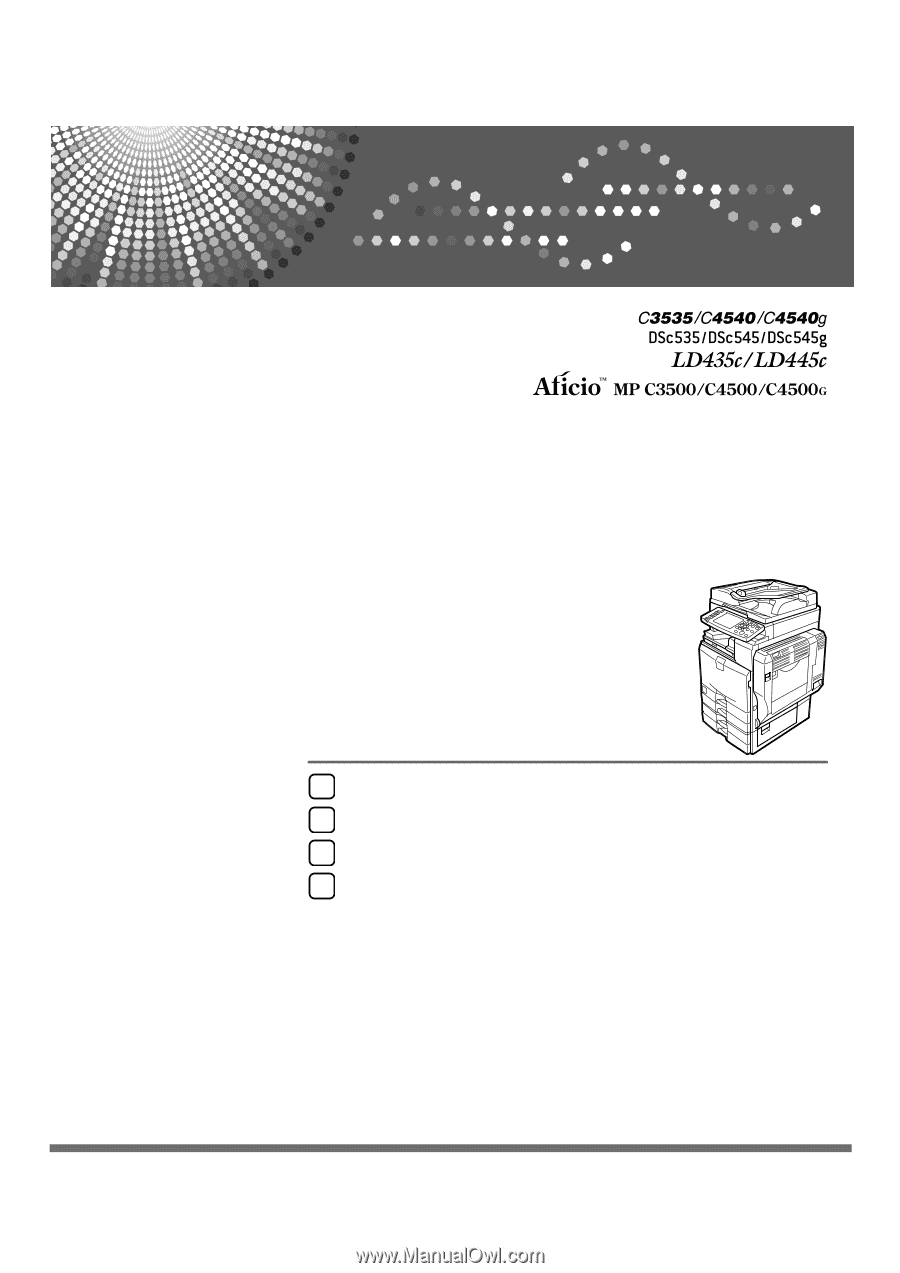
Operating Instructions
Copy/Document Server
Reference
Read this manual carefully before you use this machine and keep it handy for future reference. For safe and correct use, be sure to read the
Safety Information in "About This Machine" before using the machine.
Placing Originals
Copying
Document Server
Appendix
1
2
3
4