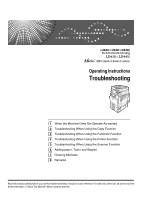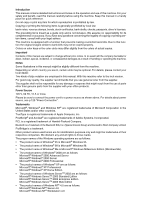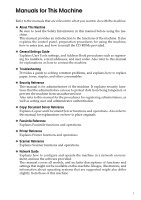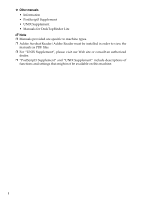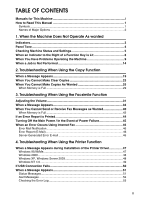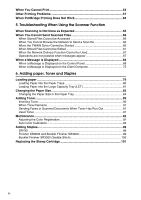Ricoh Aficio MP C3500 SPF Troubleshooting
Ricoh Aficio MP C3500 SPF Manual
 |
View all Ricoh Aficio MP C3500 SPF manuals
Add to My Manuals
Save this manual to your list of manuals |
Ricoh Aficio MP C3500 SPF manual content summary:
- Ricoh Aficio MP C3500 SPF | Troubleshooting - Page 1
Instructions Troubleshooting 1 When the Machine Does Not Operate As wanted 2 Troubleshooting When Using the Copy Function 3 Troubleshooting When Using the Facsimile Function 4 Troubleshooting When Using the Printer Function 5 Troubleshooting When Using the Scanner Function 6 Adding paper, Toner - Ricoh Aficio MP C3500 SPF | Troubleshooting - Page 2
• The product names of Windows® 2000 are as follows: Microsoft® Windows® 2000 Advanced Server Microsoft® Windows® 2000 Server Microsoft® Windows® 2000 Professional • The product names of Windows® XP are as follows: Microsoft® Windows® XP Professional Microsoft® Windows® XP Home Edition • The product - Ricoh Aficio MP C3500 SPF | Troubleshooting - Page 3
Address Book procedures such as registering fax numbers, e-mail addresses, and user codes. Also refer to this manual for explanations on how to connect the machine. ❖ Troubleshooting Provides a guide to solving common problems, and explains how to replace paper, toner, staples, and other consumables - Ricoh Aficio MP C3500 SPF | Troubleshooting - Page 4
provided are specific to machine types. ❒ Adobe Acrobat Reader/Adobe Reader must be installed in order to view the manuals as PDF files. ❒ For "UNIX Supplement", please visit our Web site or consult an authorized dealer. ❒ "PostScript3 Supplement" and "UNIX Supplement" include descriptions of - Ricoh Aficio MP C3500 SPF | Troubleshooting - Page 5
Fax 46 Error Mail Notification 46 Error Report (E-Mail 46 Server-Generated Error E-mail 46 4. Troubleshooting When Using the Printer Function When a Message Appears during Installation of the Printer Driver 47 Windows 95/98/Me 47 Windows 2000...48 Windows XP, Windows Server 2003 48 Windows - Ricoh Aficio MP C3500 SPF | Troubleshooting - Page 6
Paper Size in the Paper Tray 84 Adding Toner...89 Inserting Toner ...90 When Toner Remains 91 Sending Faxes or Scanned Documents When Toner Has Run Out 91 Used Toner ...91 Maintenance ...92 Adjusting the Color Registration 92 Auto Color Calibration 94 Adding Staples...98 SR790 ...98 Finisher - Ricoh Aficio MP C3500 SPF | Troubleshooting - Page 7
Connection 120 Access to the Machine 121 Maintaining Your Machine 122 Cleaning the Exposure Glass 122 Cleaning the Exposure Glass Cover 123 Cleaning the Auto Document Feeder 123 Cleaning the Dustproof Glass 124 INDEX...125 v - Ricoh Aficio MP C3500 SPF | Troubleshooting - Page 8
vi - Ricoh Aficio MP C3500 SPF | Troubleshooting - Page 9
How to Read This Manual Symbols This manual uses the following symbols: Indicates important safety to read these explanations. Indicates supplementary explanations of the machine's functions, and instructions on resolving user errors. This symbol is located at the end of sections. It indicates where - Ricoh Aficio MP C3500 SPF | Troubleshooting - Page 10
Names of Major Options Major options of this machine are referred to as follows in this manual: • Auto Document Feeder → ADF • Booklet Finisher SR3020 → Booklet Finisher SR3020 • Finisher SR3030 → Finisher SR3030 • Finisher SR790 → SR790 2 - Ricoh Aficio MP C3500 SPF | Troubleshooting - Page 11
displayed when the machine requires the user to remove misfed paper, add paper, or other perform other procedures. x: Misfeed indicator B: Add Paper indicator D: Add Toner indicator d: Add Staple indicator y: Empty Hole Punch Receptacle indicator L: Service Call indicator M: Open Cover indicator - Ricoh Aficio MP C3500 SPF | Troubleshooting - Page 12
valid keys are pressed. Single long beep. Job completed. A Copier/Document Server Features job has finished. Four long beeps. Soft alert. The machine requires user attention because paper has jammed, the toner needs replenishing, or other problems have occurred. Note ❒ Users cannot mute the - Ricoh Aficio MP C3500 SPF | Troubleshooting - Page 13
items under [Maintenance Info]: • [Remaining Toner] Displays the amount of remaining toner. • [No Staples] Displays whether there are the number of jobs for Hold print/Stored print/Locked print/Sample print. • [Fax TX / RX File(s)] Displays the number of TX standby files, Print memory lock - Ricoh Aficio MP C3500 SPF | Troubleshooting - Page 14
Fax No.] Displays the machine's fax number. 1 • [H.323 Own Fax No.] Displays the machine's alias telephone number. • [SIP User Name] Displays the machine's SIP user name. • [Fax E-mail Account] Displays the machine's fax number that are required for service. • [Sales Representative] Displays - Ricoh Aficio MP C3500 SPF | Troubleshooting - Page 15
Note ❒ [No Staples], [Punch Receptacle Full], [Output Tray Full], [Original Misfeed], [Paper Misfeed], and [Cover Open] appear only when these errors occur. ❒ For details about how to locate and remove misfeeds, see "Checking Jammed Paper" or "Removing Jammed Paper". Reference p.104 "Locating Jammed - Ricoh Aficio MP C3500 SPF | Troubleshooting - Page 16
out. is full. Documents and re- There is no copy paper Add more paper. See p.79 "Loading paper". ports do not print out. left. An error has occurred. The function whose in- Record the code number shown in the display dicator is lit is defec- and contact your service representative. See tive - Ricoh Aficio MP C3500 SPF | Troubleshooting - Page 17
If other messages appear, follow the instructions displayed. Important ❒ Check the contact address and Serial No. of Machine shown in the call service message (L), and then contact your service representative. Problem Cause Solution Although the copier screen appears when the machine is turned - Ricoh Aficio MP C3500 SPF | Troubleshooting - Page 18
Users are restricted by user management. Enter the user code (up to eight digits), and then press [OK]. The Authentication screen appears. Basic Authentication, Windows Authentication, LDAP Authentication or Integration Server Authentication is set. Enter your login user name and user password - Ricoh Aficio MP C3500 SPF | Troubleshooting - Page 19
You Have Problems Operating the Machine Problem Cause Solution Guide. Authentication failed. The entered login user name or login password is not correct. Inquire the user administrator for the correct login user name and login password. Authentication failed. The machine cannot per - Ricoh Aficio MP C3500 SPF | Troubleshooting - Page 20
per file. Do you ty per file of the Docu- file in the Document Server. If you do want to store the ment Server. not want to store scanned pages, press scanned pages as [No]. Scanned data is deleted. 1 file?" appears. You forgot your password time of storage, and user name are shown. In - Ricoh Aficio MP C3500 SPF | Troubleshooting - Page 21
setting again. Copy} key. "Original is be- Copier or Scanner func- To cancel a job in progress, first press 1 ing scanned by tion is in use. [Exit], and as you want because of paper type, paper size, or paper capacity problems, use recommended paper. See "Copy Paper", About This Machine. ❒ - Ricoh Aficio MP C3500 SPF | Troubleshooting - Page 22
other functions currently active, and then try executing the function again. In certain cases, you can carry out an- other job (copier, document server, printer, scanner) without canceling the cur- rent job being performed. Performing multiple functions simultaneously like this is called "Multi - Ricoh Aficio MP C3500 SPF | Troubleshooting - Page 23
for Scanning Scanner Scanning Scanning TWAIN Operations for Document Server Document Server Scanning a Document to Store in Document Server Printing from Document Server Printing from Document Server DeskTopBinder Sending a Facsimile from Document Server Printing Web Document Server - Ricoh Aficio MP C3500 SPF | Troubleshooting - Page 24
for Scanning Scanner Scanning Scanning TWAIN Operations for Document Server Document Server Scanning a Document to Store in Document Server Printing from Document Server Printing from Document Server DeskTopBinder Sending a Facsimile from Document Server Printing Web Document Server - Ricoh Aficio MP C3500 SPF | Troubleshooting - Page 25
Document Server Sending a Facsimile from Document Server Printing ×× Facsimile * 4 * 4 * 4 ×× When a Job is Not Performed Printer Operations for Copying Stapling Sort Operations for Copying Interrupt Copying Copying Transmission Operation/Manual Reception Operation Scanning - Ricoh Aficio MP C3500 SPF | Troubleshooting - Page 26
❒ When Booklet Finisher SR3020, Finisher SR3030 or SR790 is installed on the machine, you can specify the output tray where documents are delivered. See "Output tray settings", General Settings Guide. ❒ While printing is in progress, scanning a document using another function may take more time. 18 - Ricoh Aficio MP C3500 SPF | Troubleshooting - Page 27
You Have Problems Operating the Machine". Message Cause Solution Cannot detect original size. Improper original is placed. Select paper manually, not in Auto Paper Select mode, and do not use Auto Reduce/Enlarge function. See "Sizes difficult to detect", Copy/Document Server Reference. Cannot - Ricoh Aficio MP C3500 SPF | Troubleshooting - Page 28
, F/GL (8"×13")L, Foolscap (81/2"×13")L, Folio (81/4"×13")L, 11"×15"L, 10"×14"L, 8"×10"L, 8KL, 16KKL. Select one of these sizes. • 3 holes: A3L, B4L mode. See "Supplementary Informations", Copy/Document Server Reference. Stapling capacity The number of sheets per Check the stapler capacity. See - Ricoh Aficio MP C3500 SPF | Troubleshooting - Page 29
the user code entry display. When printing under the copier or printer function, press the {Energy Saver} key only after printing has finished. Authentication has failed. The entered login user name or login password is not correct. Inquire the user administrator for the correct login user name - Ricoh Aficio MP C3500 SPF | Troubleshooting - Page 30
Troubleshooting When Using the Copy Function Message Please wait. 2 Cause Solution The destination list is be- Wait until the message disappears. Do ing updated from the not switch off the power while this network using SmartDe- message is displayed. viceMonitor for Admin. Depending on the - Ricoh Aficio MP C3500 SPF | Troubleshooting - Page 31
copies. Problem Cause service representative. Toner cartridge is almost Add toner. See p.89 "Adding Toner". empty. Parts of images are not copied. Parts of images are not copied. The original is not set cor- Set originals correctly. See "Placing rectly. Originals", Copy/Document Server - Ricoh Aficio MP C3500 SPF | Troubleshooting - Page 32
Troubleshooting When Using the Copy Function Problem Cause Solution Images appear only par- The paper is damp. tially colored. Use paper that has been stored in the recommended temperature and humidity condition. See "Copy Paper", About This Machine. Colored lines appear. The exposure glass - Ricoh Aficio MP C3500 SPF | Troubleshooting - Page 33
Make Copies As Wanted When You Cannot Make Copies As Wanted This section explains likely causes of and possible solutions for unclear copies. ❖ Basic Problem Cause Solution Misfeeds occur frequently. The number of sheets Load paper only as high as the upper 2 loaded exceeds the capac- limit - Ricoh Aficio MP C3500 SPF | Troubleshooting - Page 34
/Document Server Reference. When sorting, the pages are divided into two blocks. The memory became full You can interrupt copying when the in the middle of sorting memory becomes full. See "Memory and the pages were deliv- Full Auto Scan Restart", General Set- ered in two blocks. tings Guide - Ricoh Aficio MP C3500 SPF | Troubleshooting - Page 35
Guide. In Margin Adjustment mode, parts of the original image are not copied. There is a lack of margin space on the opposite side of the binding position. Set a narrower margin with User duplex copying. paper size. General Settings Guide. ❖ Combine Problem Cause Solution You cannot make a - Ricoh Aficio MP C3500 SPF | Troubleshooting - Page 36
glass, start with the first page to be copied. When using Duplex, copy is made Top to Bottom even though [Top to Top] is selected. You placed the originals in the wrong orientation. Place the original in the correct orientation. See "Original Orientation", Copy/Document Server Reference. 28 - Ricoh Aficio MP C3500 SPF | Troubleshooting - Page 37
Restart] in User Tools to [On], even if the memory becomes full, the memory overflow message will not be displayed. The machine will make copies of the scanned originals first, then automatically proceed scanning and copying the remaining originals. In this case, the resulting sorted pages will not - Ricoh Aficio MP C3500 SPF | Troubleshooting - Page 38
Troubleshooting When Using the Copy Function 2 30 - Ricoh Aficio MP C3500 SPF | Troubleshooting - Page 39
Troubleshooting When Using the Facsimile Function This chapter explains likely causes of and possible solutions for facsimile function problems. transmission is performed. ❖ At Reception Heard when the machine receives a document. ❖ At Dialing Heard after pressing the {Start} key, until the - Ricoh Aficio MP C3500 SPF | Troubleshooting - Page 40
press [OK]. F Press the {User Tools / Counter} key. The standby display appears. Note ❒ You can adjust the On Hook volume when you press the [On Hook]. See "On Hook Dial", Facsimile Reference. ❒ When you press [Check] on the Adjust Sound Volume screen, you will hear a confirmation sound so you can - Ricoh Aficio MP C3500 SPF | Troubleshooting - Page 41
continue. The machine is scanning an original under another function. Before sending a file by fax, cancel the job in progress. To do this, press [Exit], and then press the {Copy} or {Document Server} key to display the suspended function. Then, on the copier or document server screen, press the - Ricoh Aficio MP C3500 SPF | Troubleshooting - Page 42
using SmartDe- message is displayed. viceMonitor for Admin or Web Image Monitor. Depending on the Guide. LDAP server authentication has failed. Check the settings. A network error has occurred and connection has failed. Make settings correctly for the user name and the password for LDAP server - Ricoh Aficio MP C3500 SPF | Troubleshooting - Page 43
function. Use of this function is re- Contact the administrator. stricted. Authentication has failed. Wrong login user name Confirm correct login user name or or password. password. Authentication has failed. Authentication is not possible from this machine. Contact the administrator. 35 - Ricoh Aficio MP C3500 SPF | Troubleshooting - Page 44
correctly programmed using the network problems. ready registered on the Web Image Monitor. See the Web {13-10} gatekeeper by another device. DNS there are any server, SMTP Server or network problems. folder for forwarding. {14-01} • Check that the DNS server IPv4 address is correctly - Ricoh Aficio MP C3500 SPF | Troubleshooting - Page 45
to the POP3/IMAP4 server. network problems. {15-02} • Check that the user name and password of the E-mail Account are correctly programmed using File Transfer under System Settings. See "File Transfer", General Settings Guide. You can also use the Web Image Monitor for confirmation. See the Web - Ricoh Aficio MP C3500 SPF | Troubleshooting - Page 46
the POP3/IMAP4 server. network problems. {15-12} • Check that the user name and password of the E-mail Account are correctly programmed from File Transfer under System Settings. See "File Transfer Settings", General Settings Guide. You can also use the Web Image Monitor for confirmation. See the - Ricoh Aficio MP C3500 SPF | Troubleshooting - Page 47
problems." Guide. If you reconnect the machine to the network, be sure to set "Display" with User Parameters. ❒ If the paper tray runs out of paper, "Add paper." appears on the display, ask- ing you to add more paper. If there is paper left in the other trays, you can re- ceive documents - Ricoh Aficio MP C3500 SPF | Troubleshooting - Page 48
using Manual Dial you cannot receive by pressing the {Start} key. See "Parameter Settings", General Settings Guide. LAN-Fax Driver does not work. The entered login user name, login password, or driver encryption key is incorrect. Check your login user name, login password, or driver encryption - Ricoh Aficio MP C3500 SPF | Troubleshooting - Page 49
in 1-5 of Transfer Box, transmission is canceled but an error message does not appear. See "Registering a Names to a Group", General Settings Guide. ❖ Reception Problem Cause Solution The machine failed to print received fax documents. If this happened when the Receive File indicator was lit - Ricoh Aficio MP C3500 SPF | Troubleshooting - Page 50
. See p.89 "Adding Toner". er is beginning to run out. Received image is too light. • The image density has • Increase the scanning density. See been set too low. "Image Density (Contrast)", Fac- • The original of the simile Reference. transmitted fax was • Ask the sender to reprint the origi - Ricoh Aficio MP C3500 SPF | Troubleshooting - Page 51
documents. Documents are locked by a security function if incorrect passwords are entered a certain number of times. Contact the administrator. [Prg. Dest.] or [Manual solutions for problems related to full memory. Problem Memory is full. Cannot scan any more. Transmitting scanned pages only. - Ricoh Aficio MP C3500 SPF | Troubleshooting - Page 52
, ask the sender to resend the document. Note ❒ If an error happens frequently, contact your service representative. 3 ❒ The "Page" column gives the total number of pages. The "Page not sent" or "Page not received" column gives the number of pages not sent or received successfully. ❒ You - Ricoh Aficio MP C3500 SPF | Troubleshooting - Page 53
to resend it. ❖ RDS (Remote Diagnostic System) If the machine has a problem, a service representative can perform various settings over the telephone line from the service station. If you want to use this function, change the User Parameter. See "Parameter Settings", General Settings Guide. 45 - Ricoh Aficio MP C3500 SPF | Troubleshooting - Page 54
User Parameters. See "Parameter Settings", General Settings Guide. ❒ If Error Mail Notification cannot be sent, the Error Report (E-Mail) is printed by the machine. ❒ If an error occurs when an e-mail is received via SMTP, the SMTP server sends an error e-mail to the originator of the document - Ricoh Aficio MP C3500 SPF | Troubleshooting - Page 55
icon. C Follow the instructions in Add Printer Wizard. If the CD-ROM drive is D, the source files of the printer driver are stored in the following location: • RPCS ("Printer Drivers and Utilities" CD-ROM) D:\DRIVERS\RPCS\WIN9X_ME\(Language)\DISK1 • PCL 5c ("Printer Drivers and Utilities" CD-ROM - Ricoh Aficio MP C3500 SPF | Troubleshooting - Page 56
under Windows XP or Windows Server 2003. A On the [Start] menu, click [Printers and Faxes]. B Click [Add a printer]. C Follow the instructions in Add Printer Wizard. If the CD-ROM drive is D, the source files of the printer driver are stored in the following location: • RPCS ("Printer Drivers and - Ricoh Aficio MP C3500 SPF | Troubleshooting - Page 57
icon. C Follow the instructions in Add Printer Wizard. If the CD-ROM drive is D, the source files of the printer driver are stored in the following location: • RPCS ("Printer Drivers and Utilities" CD-ROM) D:\DRIVERS\RPCS\NT4\(Language)\DISK1 • PCL 5c ("Printer Drivers and Utilities" CD-ROM - Ricoh Aficio MP C3500 SPF | Troubleshooting - Page 58
Windows Help. When using Windows 2000 / XP or Windows Server 2003, an erroneous device is displayed under [USB Controller] in the [Device Manager] dialog box. Windows Me and the machine cannot be connected. You need to download USB Printing Support for Windows Me. Download USB Printing Support - Ricoh Aficio MP C3500 SPF | Troubleshooting - Page 59
see "Turning On/Off the Power", About This Machine. Status Messages This section describes the machine status messages. Ready Message Problem 4 This is the default ready message. The machine is ready for use. No action is required. Printing... The machine is printing. Wait a while. Waiting - Ricoh Aficio MP C3500 SPF | Troubleshooting - Page 60
• The login user name • Check your login user name and or password entered password. is incorrect. • Contact the administrator. • The machine current- ly cannot perform au- thentication. Parallel I/F board An error has occurred in Turn off the main power switch, and back has a problem. the - Ricoh Aficio MP C3500 SPF | Troubleshooting - Page 61
of PCL 5c/6 or PostScript 3 list display has been exceeded. Solution Reduce the value of [Resolution] in the printer driver. Alternatively machine. Checking the Error Log If files could not be stored due to printing errors, identify the cause of the errors by checking the error log on the control - Ricoh Aficio MP C3500 SPF | Troubleshooting - Page 62
Troubleshooting When Using the Printer Function When You Cannot Print Use the following procedures if printing does not start even after performing [Print]. Problem displayed on Check the error message or warning the General Settings Guide. Printing status, press the {User Tools / Counter} key - Ricoh Aficio MP C3500 SPF | Troubleshooting - Page 63
extended wireless LAN has not started. Confirm the orange LED is lit, and the green LED is lit or blinks during transmission. Printing does not start. The login user name, log- Check the login user name, login pass- in password, or driver word, or driver encryption key. encryption key is invalid - Ricoh Aficio MP C3500 SPF | Troubleshooting - Page 64
Troubleshooting When Windows XP A Click the [Start] button, and then click [Printers and Faxes]. B Click the icon of the machine. On the [File] menu, click [Properties]. C Click the [Ports] tab. D In the [Print to the following port(s)] list, confirm the correct port is selected. Windows Server - Ricoh Aficio MP C3500 SPF | Troubleshooting - Page 65
on thick paper in the bypass tray. The print on the entire When D is blinking, page is faded. toner is beginning to run out. • PCL 5c/6 and PostScript 3 Select [Thick] in the [Type:] list on the [Paper] tab. • RPCS Select [Thick] in the [Paper type:] list on the [Print Settings] tab. Add - Ricoh Aficio MP C3500 SPF | Troubleshooting - Page 66
Troubleshooting When Using the Printer Function 4 58 Problem . Add toner. See p.89 "Adding Toner". When printing graph- If the printer driver is ics driver Help. lected in the printer driver's option setup might not be the same. There is considerable delay between the print start instruction - Ricoh Aficio MP C3500 SPF | Troubleshooting - Page 67
in the printing preferences dialog box. • Windows NT 4.0 [PostScript Output Option] in the [PostScript Options] on the [Document Options] on the [Advanced] tab in the printing preferences (document defaults) dialog box. Images are cut off, or excess is printed. ❖ RPCS Select [Speed] in the [Print - Ricoh Aficio MP C3500 SPF | Troubleshooting - Page 68
the [Change User Settings...] dialog box, on the [Print Quality] tab in the RPCS printer driver. See the printer driver Help. Optional components connected to the machine are not recognized when using Windows 95 / 98 / Me, Windows 2000 / XP, Windows Server 2003, and Windows NT 4.0. Bidirectional - Ricoh Aficio MP C3500 SPF | Troubleshooting - Page 69
it back on. If the problem persists, contact your service representative. Color originals are printed in black and white. No color print settings are made on the printer driver. • For the functional window: On the [Setup] tab, for [Color/Black and White:], select [Color]. • For the custom setting - Ricoh Aficio MP C3500 SPF | Troubleshooting - Page 70
Troubleshooting When Using the Printer Function Problem Cause Solution PDF files do not print PDF files are passout/cannot perform word-protected. [PDF Direct Print]. To print password-protected PDF files, enter the password driver supported. Consult your sales representative about the supported - Ricoh Aficio MP C3500 SPF | Troubleshooting - Page 71
digital cameras. Connect one digital camera only. Do not connect multiple cameras. Printing is disabled. The number of originals exceeds the maximum number of pages that can be printed at a time. The maximum specifiable print quantity at a time is 999. Respecify the quantity to 999 or less, and - Ricoh Aficio MP C3500 SPF | Troubleshooting - Page 72
Troubleshooting When Using the Printer Function 4 64 - Ricoh Aficio MP C3500 SPF | Troubleshooting - Page 73
is fed via the ADF, the side to be scanned must face up. See "Placing Originals", Copy/Document Server Reference. If you set the original with its up- When placing a stack of originals per edge backward and save full in the ADF, place their upper color/grey scale images as a TIFF edges first. or - Ricoh Aficio MP C3500 SPF | Troubleshooting - Page 74
destination folder. • IPv4 address • Subnet Mask Solution Check the settings. See "Network Settings ", General Settings Guide. When the TWAIN Driver Cannot be Started This section explains likely causes of and possible solutions for the TWAIN driver failing to operate. Problem Cause Solution - Ricoh Aficio MP C3500 SPF | Troubleshooting - Page 75
Scanned Files When Stored Files Cannot be Edited This section explains likely causes of and possible solutions for the TWAIN driver failing to operate. Problem Cause Solution Stored files cannot be deleted. File names and passwords Guide. Se- SmartDeviceMonitor for Admin. er while this - Ricoh Aficio MP C3500 SPF | Troubleshooting - Page 76
. tem Settings. See "System Settings", General Settings Guide. LDAP server authentication has failed. Check the settings. The user name and pass- Make settings correctly for the user name word differ from those and the password for LDAP server auset for LDAP Authentica- thentication. tion. The - Ricoh Aficio MP C3500 SPF | Troubleshooting - Page 77
ADF by more than 30 degrees. See "Placing Originals", Copy/Document Server Reference. Exceeded max. No. Search results have ex- Search Scan to Folder, or delivery functions. Wait until files have been sent. Exceeded time limit for LDAP server search. Check the server status. A network error - Ricoh Aficio MP C3500 SPF | Troubleshooting - Page 78
of a file whose status is "Waiting..." or that is being edited with DeskTopBinder. Delete the password after canceling delivery or completing editing. Selected file is currently in use. Cannot change user name. You cannot change the A sender's name should be specified sender's name whose sta - Ricoh Aficio MP C3500 SPF | Troubleshooting - Page 79
the size of [Max. E-mail Size]. • Set [Divide & Send E-mail] to [Yes (per Page)] or [Yes (per Max. Size)]. See "Send Settings", General Settings Guide. Sending the data has failed. The data will be resent later. A network error has oc- Wait until sending is retried automati- curred and a file was - Ricoh Aficio MP C3500 SPF | Troubleshooting - Page 80
/Document Server Reference. Entered protection code for destination is incorrect. Please re-enter. The correct protect destination code was not entered. Make sure the protection code is correct, and then enter it again. See "Registering a Protection Code", General Settings Guide. Entered user - Ricoh Aficio MP C3500 SPF | Troubleshooting - Page 81
per file has been exceeded. Reduce the number of pages in the transmitted file, and then resend the file. See "Storage function", Scanner Reference. Original is being The machine is using scanned by anoth- another function such er function. as copying. Please wait. [Copier][Document Server - Ricoh Aficio MP C3500 SPF | Troubleshooting - Page 82
. See "Relationship between Resolution and File Size", Scanner Reference. Exceeded max. The number of scanned Select whether to send the data so far. page capacity per pages exceeded maxi- file. Press mum page capacity. [Send] to send the 5 scanned data, or press [Cancel] to delete. 74 - Ricoh Aficio MP C3500 SPF | Troubleshooting - Page 83
solutions for the main error messages displayed on the client computer when using the TWAIN driver. Important ❒ If scanning ar- any more scanning registerable scan areas eas that can be stored is 100. Delete un- area. has been exceeded. needed scanning area. Call Service An unrecoverable error - Ricoh Aficio MP C3500 SPF | Troubleshooting - Page 84
"Network Settings", General Settings Guide and "Using telnet", Network Guide. No response from The error has occurred on the machine. An unrecoverable error has occurred in the machine. Call your service representative. Cannot connect to the scanner. Check the network Access Mask settings in User - Ricoh Aficio MP C3500 SPF | Troubleshooting - Page 85
as the machine's protocol. See "Network Settings", General Settings Guide and "Using telnet", Network Guide. • Select the scanner used for the previous scan. Error has occurred in the scanner driver. An error has occurred in the driver. • Check whether the network cable is connected correctly to - Ricoh Aficio MP C3500 SPF | Troubleshooting - Page 86
administrator. Access is restricted with user codes. Contact the administrator of the machine. Any of Login User The entered login user • Check the login user name, login Name, Login Pass- name, password, or driv- password, and driver encryption 5 word or Driver er encryption key was in - Ricoh Aficio MP C3500 SPF | Troubleshooting - Page 87
6. Adding paper, Toner and Staples This chapter explains troubleshooting procedures that are applicable to all the before loading. ❒ If you want to load A4K paper in Tray 1 or LCT, contact your service repre- sentative. ❒ For paper types and sizes, see "Recommended Paper Sizes and Types", About This - Ricoh Aficio MP C3500 SPF | Troubleshooting - Page 88
Adding paper, Toner and Staples Loading Paper into the Paper Trays The following procedure explains loading paper (in paper tray 2 as an example). Important ❒ Tray 1 uses only Letter- sized paper (8 1/2" × 11"K). If you want to load A4K, contact your service representative. ❒ The position of the - Ricoh Aficio MP C3500 SPF | Troubleshooting - Page 89
(LCT). Important ❒ LCT (optional) uses Letter- sized paper (8 1/2" × 11"K) exclusively. Only load 8 1/2" × 11"K paper. If you want to load A4K, contact your service representative. ❒ Align the paper stacks and load them against the left and right walls, or a paper misfeed might occur. ❒ Do not stack - Ricoh Aficio MP C3500 SPF | Troubleshooting - Page 90
Adding paper, Toner and Staples Orientation-Fixed Paper or Two-Sided Paper The following on how the originals and paper are placed. Select [On] in [Letterhead Setting] under [Copier / Document Server Features], and then place the original and paper as shown below. See "Letterhead Setting", - Ricoh Aficio MP C3500 SPF | Troubleshooting - Page 91
procedure before you begin. Note ❒ Be sure to select the paper size with User Tools. If you do not, misfeeds might occur. ❒ Tray 1 and LCT only Letter- sized paper (8 1/2" × 11"K). To load A4K, contact your service representative. ❒ Fan the paper before loading. ❒ Straighten curled or warped paper - Ricoh Aficio MP C3500 SPF | Troubleshooting - Page 92
Adding paper, Toner and Staples Changing the Paper Size in the Paper Tray The following procedure explains how to change a paper size in the paper tray. Important ❒ Do - Ricoh Aficio MP C3500 SPF | Troubleshooting - Page 93
Changing the Paper Size E Slide the end fence until it is aligned with the size of paper to you want to load. ZHXH760J F Square the paper and load it print side up. 6 AQD028S G Re-lock the side fences again. AMJ055S H Carefully slide the paper tray fully in. I Check the size on the display. Note ❒ - Ricoh Aficio MP C3500 SPF | Troubleshooting - Page 94
Adding paper, Toner and Staples Changing to a Size That is Not Automatically (Tray 3, 4): A3L, B4L, A4KL, 71/4" × 101/2"KL, 8" × 13"L, 81/2" × 13"L, 81/4" × 13"L, 11" × 15"L, 10" × 14"L, 8" × 10"L • Bypass Tray: A3L, B4L, A4KL, B5KL, A5KL, B6L, A6L, 12" × 18"L, 81/2" × 14"L, 81/2" × 11"K, 71/4" - Ricoh Aficio MP C3500 SPF | Troubleshooting - Page 95
C Press [Tray Paper Settings] tab. Changing the Paper Size D Select the tray for which you want to change the paper settings. Press either of [Tray Paper Size: Tray 2] to [Tray Paper Size: Tray 4]. 6 E Select the loaded paper size and feed direction, and then press [OK]. The set paper size and - Ricoh Aficio MP C3500 SPF | Troubleshooting - Page 96
Adding paper, Toner and Staples F Press the {User Tools / Counter} key. The initial display is shown. Note ❒ If you want to print on paper that is selected automatically after printing on a paper size - Ricoh Aficio MP C3500 SPF | Troubleshooting - Page 97
ig- nite when exposed to an open flame. Dispose of used toner containers in accordance with local regulations. R CAUTION: • Keep toner (used or unused) and toner containers out of reach of children. R CAUTION: • If toner or used toner is inhaled, gargle with plenty of water and move into a fresh - Ricoh Aficio MP C3500 SPF | Troubleshooting - Page 98
turn off the operation switch. If you do, settings will be lost. ❒ Always add toner when the machine instructs you. ❒ When a message "DAdd Toner" is shown on the display, replace the appli- cable color-toner. ❒ Store toner containers in a cool, dry place free from direct sunlight. ❒ Store on a flat - Ricoh Aficio MP C3500 SPF | Troubleshooting - Page 99
then continue to use it. Sending Faxes or Scanned Documents When Toner Has Run Out When the machine has run out of toner, the indicator on the display lights. Note that even if there is no toner left, you can still send faxes or scanned documents. Important ❒ If number of communications executed - Ricoh Aficio MP C3500 SPF | Troubleshooting - Page 100
, registration shifting might occur. By performing color registration adjustment, you can maintain optimum print results. Color Registration If the color documents show registration shifting, perform automatic color registration. A Press the {User Tools / Counter} key. 6 AQE025S B Press [Maintenance - Ricoh Aficio MP C3500 SPF | Troubleshooting - Page 101
C Press [Color Registration]. Maintenance D Press [OK]. 6 Auto color registration takes about fifty seconds. When it is completed, the display returns to the color registration menu. E When you have made all the settings, press the {User Tools / Counter} key. The initial display is shown. 93 - Ricoh Aficio MP C3500 SPF | Troubleshooting - Page 102
paper, Toner and Staples Auto Color Calibration If a certain color is strong or the color of the copy differs from the original, adjust the yellow, magenta, cyan and black balance. Note ❒ If "DAdd Toner" is shown on the display panel, the test pattern cannot be printed. A Press the {User Tools - Ricoh Aficio MP C3500 SPF | Troubleshooting - Page 103
C Press [Auto Color Calibration]. Maintenance D Press [Start]. 6 E Press [Start Printing] and a test pattern will be printed. F Place the test pattern on the exposure glass and press [Start Scanning]. The image will be corrected after "Scanning...Please wait" disappears. 95 - Ricoh Aficio MP C3500 SPF | Troubleshooting - Page 104
Adding paper, Toner and Staples Note ❒ When performing the auto color calibration from the copy function, press [Start] under Copier Function. When performing from the printer function, press [Start] under Printer Function. ❒ The test pattern will not be read if it is set in the - Ricoh Aficio MP C3500 SPF | Troubleshooting - Page 105
[Yes]. 6 The settings return to the previous contents. Note ❒ When returning the auto color calibration of the copy function, press [Previous Setting] of the Copier Function. If returning the auto color calibration of the printer function, press [Previous Setting] of the Printer Function. ❒ When - Ricoh Aficio MP C3500 SPF | Troubleshooting - Page 106
Adding paper, Toner and Staples Adding Staples This section explains what to do when staples need replacing. R CAUTION: • Keep your hands clear of the booklet finisher tray when - Ricoh Aficio MP C3500 SPF | Troubleshooting - Page 107
Adding Staples Finisher SR3030 and Booklet Finisher SR3020 The following procedure explains how to add staples to the Finisher SR3030 and Booklet Finisher SR3020. 6 AQE003S Note ❒ If you cannot pull out the upper unit, there are staples remaining inside the cartridge. Use all the staples, do not add - Ricoh Aficio MP C3500 SPF | Troubleshooting - Page 108
Adding paper, Toner and Staples Booklet Finisher SR3020 (Saddle Stitch) The following procedure explains how to add staples to the Booklet Finisher SR3020. 6 AQE004S Note ❒ If you cannot - Ricoh Aficio MP C3500 SPF | Troubleshooting - Page 109
Replacing the Stamp Cartridge Replacing the Stamp Cartridge If the transmission stamp becomes faint, replace the cartridge. Important ❒ This stamp cartridge is used for facsimile and scanner functions. ❒ Do not add ink to the cartridge by yourself. Neglecting this can cause ink leakage. ❒ Be sure - Ricoh Aficio MP C3500 SPF | Troubleshooting - Page 110
Adding paper, Toner and Staples D Pull out the old stamp cartridge. AQD035S E Insert the new stamp cartridge. Push in the cartridge until the metal parts are no longer visible. 6 AQD036S F Close cover P3, P2, and the ADF cover. 102 - Ricoh Aficio MP C3500 SPF | Troubleshooting - Page 111
do, your copy settings will be lost. ❒ To prevent misfeeds, do not leave any torn scraps of paper inside the machine. ❒ Contact your service representative if misfeeds occur frequently. Note ❒ For details about how to locate and remove misfeeds, see "Checking Jammed Paper" or "Removing Jammed Paper - Ricoh Aficio MP C3500 SPF | Troubleshooting - Page 112
Clearing Misfeeds Locating Jammed Paper If a misfeed happens, remove the misfed paper or original following the procedures stated on the sticker on the rear of main unit front cover. A misfeed has occurred in the place corresponding to the letter displayed on the control panel. 7 AQD024S A Press the - Ricoh Aficio MP C3500 SPF | Troubleshooting - Page 113
Removing Jammed Paper C When all jammed paper are removed, restore the machine to the original state. Note ❒ More than one misfeed may be indicated. When this happens, check all the areas indicated. Removing Jammed Paper The following procedure explains how to remove jammed paper. Important ❒ The - Ricoh Aficio MP C3500 SPF | Troubleshooting - Page 114
Clearing Misfeeds • When C is lit • When D is lit 7 106 AQE011S AQE012S - Ricoh Aficio MP C3500 SPF | Troubleshooting - Page 115
• When P is lit (when ADF is installed) Removing Jammed Paper • When R is lit (when SR790 is installed) AQE013S 7 AQE014S 107 - Ricoh Aficio MP C3500 SPF | Troubleshooting - Page 116
Clearing Misfeeds • When R1 - R8 is lit (when Finisher SR3030 is installed) 7 108 AQE015S - Ricoh Aficio MP C3500 SPF | Troubleshooting - Page 117
Removing Jammed Paper • When R1 - R12 is lit (when Booklet Finisher SR3020 is installed) 7 AQE016S 109 - Ricoh Aficio MP C3500 SPF | Troubleshooting - Page 118
AQE018S AQE020S Note ❒ Inside the finisher, or inside the front cover, there is a sticker explaining how to remove misfed paper. ❒ If a detailed removal instruction appears on the right of the screen, follow it. ❒ You can also use the procedure indicated in [System Status] to remove jammed paper - Ricoh Aficio MP C3500 SPF | Troubleshooting - Page 119
Removing Jammed Staples Removing Jammed Staples This section explains how to remove jammed staples. R CAUTION: • Keep your hands clear of the booklet finisher tray when pulling out or push- ing in the finisher's staple unit. You can trap your fingers if you do not. Important ❒ Curled paper may - Ricoh Aficio MP C3500 SPF | Troubleshooting - Page 120
Clearing Misfeeds Finisher SR3030 and Booklet Finisher SR3020 The following procedure explains how to remove jammed staples from the Finisher SR3030 and Booklet Finisher SR3020. 7 112 AQE007S - Ricoh Aficio MP C3500 SPF | Troubleshooting - Page 121
Removing Jammed Staples Booklet Finisher SR3020 (Saddle Stitch) The following procedure explains how to remove jammed staples from the Booklet Finisher SR3020. 7 ANS062S 113 - Ricoh Aficio MP C3500 SPF | Troubleshooting - Page 122
Clearing Misfeeds Removing Punch Waste This section explains how to remove punch waste. Note ❒ While "Hole Punch Receptacle is full." is displayed, you cannot use the Punch function. Finisher SR3030 and Booklet Finisher SR3020 The following procedure explains how to remove punch wastes from the - Ricoh Aficio MP C3500 SPF | Troubleshooting - Page 123
C Reinstall the punch waste box. Removing Punch Waste ADB034S D Close the finisher front cover. "Hole Punch Receptacle is full." disappears. Note ❒ If you do not reinstall the punch waste box in Step C, the "Hole Punch Re- ceptacle is full." message continues to be displayed. ❒ If the message is - Ricoh Aficio MP C3500 SPF | Troubleshooting - Page 124
Clearing Misfeeds 7 116 - Ricoh Aficio MP C3500 SPF | Troubleshooting - Page 125
where you are using the machine is well ventilated and spacious. Good ventilation is especially important when the machine is used heavily. • Temperature: 10-32 °C (50-89.6 °F) (humidity to be 54% at 32 °C, 89.6 °F) • Humidity: 15-80% (temperature to be 27 °C, 80.6 °F at 80%) • A strong and level - Ricoh Aficio MP C3500 SPF | Troubleshooting - Page 126
Remarks Environments to avoid • Locations exposed to direct sunlight or other sources of strong light (more than 1,500 lux). • Locations directly exposed to cool air from an air conditioner or heated air from a heater. (Sudden temperature changes can cause condensation to form inside the machine.) • - Ricoh Aficio MP C3500 SPF | Troubleshooting - Page 127
representative. The machine will be damaged if it topples or is dropped, resulting in malfunction and risk of injury to users. The machine's various handling areas are for service engineer use only. Do not touch these areas. R CAUTION: • Before moving the machine, be sure to disconnect all external - Ricoh Aficio MP C3500 SPF | Troubleshooting - Page 128
front cover of this manual. Connect the power cord etc.), contact your service representative to change code itself. Doing so may result in damage to the code, leading to fire or electric shock. • Make sure the plug is inserted firmly in the wall outlet. • Voltage must not fluctuate by more than 10 - Ricoh Aficio MP C3500 SPF | Troubleshooting - Page 129
Access to the Machine Place the machine near the power source, providing the clearance areas shown. AAE004S 1. Rear: 10 cm (4") or more 2. Right: 55 cm (22") or more 3. Front: 75 cm (29.6") or more 4. Left: 10 cm (4") or more Note ❒ For the required space when options are installed, contact your - Ricoh Aficio MP C3500 SPF | Troubleshooting - Page 130
machine or melt plastic parts, a failure might occur. ❒ Do not clean parts other than those explicitly specified in this manual. Other parts should only be cleaned by your service representative. ❖ How to maintain Cleaning the machine: Wipe the machine with a soft, damp cloth, and then wipe it with - Ricoh Aficio MP C3500 SPF | Troubleshooting - Page 131
Maintaining Your Machine Cleaning the Exposure Glass Cover The following procedure explains how to clean the exposure glass cover. Cleaning the Auto Document Feeder The following procedure explains how to clean the ADF. 2 1 8 Clean 1 and 2. AMJ031S 123 - Ricoh Aficio MP C3500 SPF | Troubleshooting - Page 132
Remarks Cleaning the Dustproof Glass The dustproof glass may require cleaning if white lines appear on the print side of the document. Important ❒ Do not insert the brush forcefully, or the machine might be damaged. 8 AQE031S Note ❒ Insert the cleaning stick so that its rubber surface is - Ricoh Aficio MP C3500 SPF | Troubleshooting - Page 133
and Settings, 5 Checking the Error Log, 53 Cleaning Auto Document Feeder, 123 Dustproof Glass, 124 Exposure Glass, 122 Exposure Glass Cover, 123 Scanning Glass, 122 Clearing Misfeeds, 103 Color Registration, 92 Combine, 25 Copy Function, 19 D Data Storage, 5 Document Server, 9 Duplex, 25 Dustproof - Ricoh Aficio MP C3500 SPF | Troubleshooting - Page 134
Faxes or Scanned Documents When Toner Has Run Out, 91 Server-Generated Error E-mail, 46 Side fences, 84 Stamp, 25 Stamp Cartridge, 101 Status Messages, 51 Stored Files Cannot Be Accessed, 66 Stored Files Cannot be Edited, 67 T Toner, 89 Transmission, 40 Transmission/Reception, 40 Troubleshooting - Ricoh Aficio MP C3500 SPF | Troubleshooting - Page 135
In accordance with IEC 60417, this machine uses the following symbols for the main power switch: a means POWER ON. b means POWER OFF. c means STAND BY. Copyright © 2006 - Ricoh Aficio MP C3500 SPF | Troubleshooting - Page 136
Operating Instructions Troubleshooting Type for C3535/DSc535/LD435c/Aficio MP 3500 Type for C4540/DSc545/LD445c/Aficio MP 4500 Type for C4540g/DSc545g/Aficio MP C4500G EN USA B222-7757
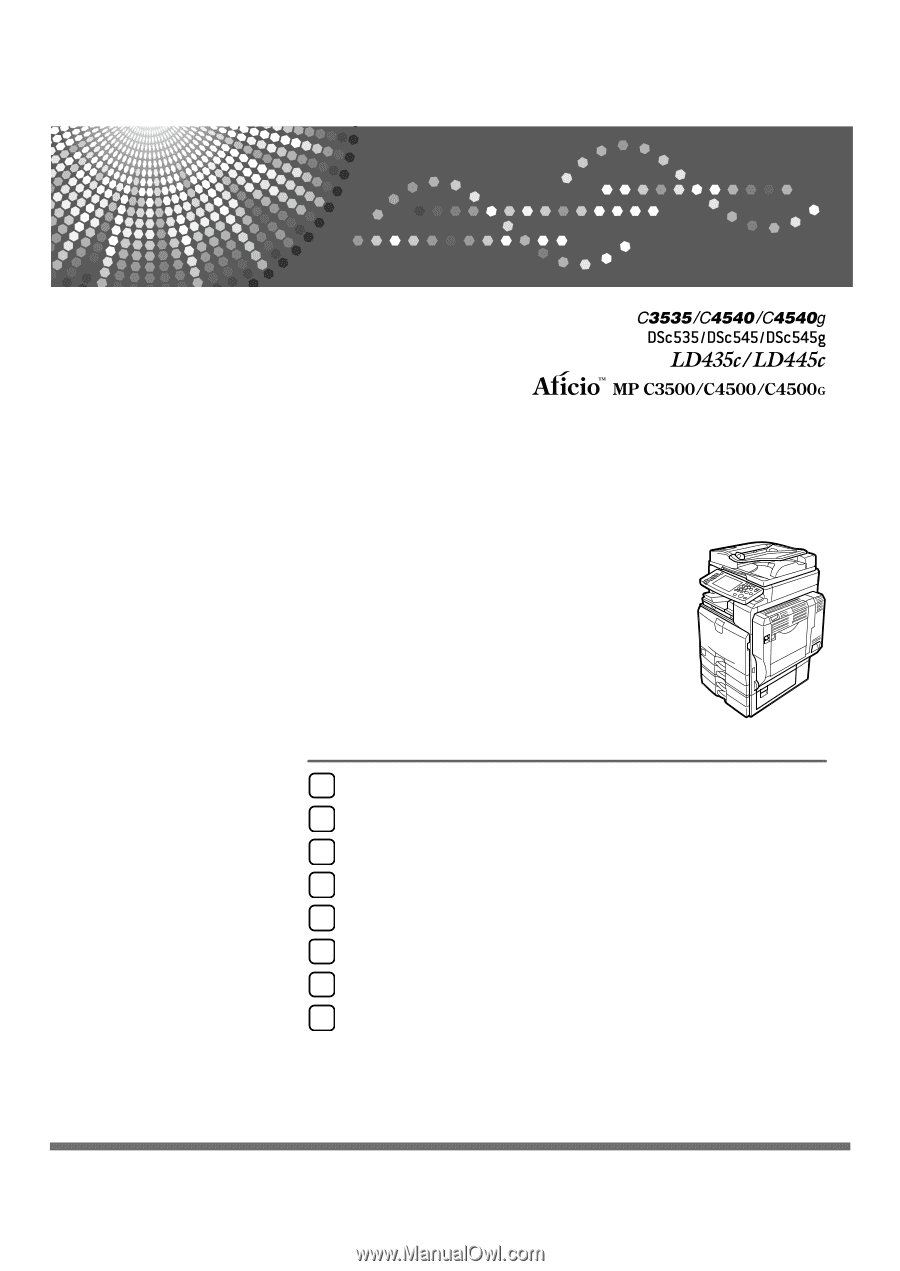
Operating Instructions
Troubleshooting
Read this manual carefully before you use this machine and keep it handy for future reference. For safe and correct use, be sure to read the
Safety Information in "About This Machine" before using the machine.
When the Machine Does Not Operate As wanted
Troubleshooting When Using the Copy Function
Troubleshooting When Using the Facsimile Function
Troubleshooting When Using the Printer Function
Troubleshooting When Using the Scanner Function
Adding paper, Toner and Staples
Clearing Misfeeds
Remarks
1
2
3
4
5
6
7
8