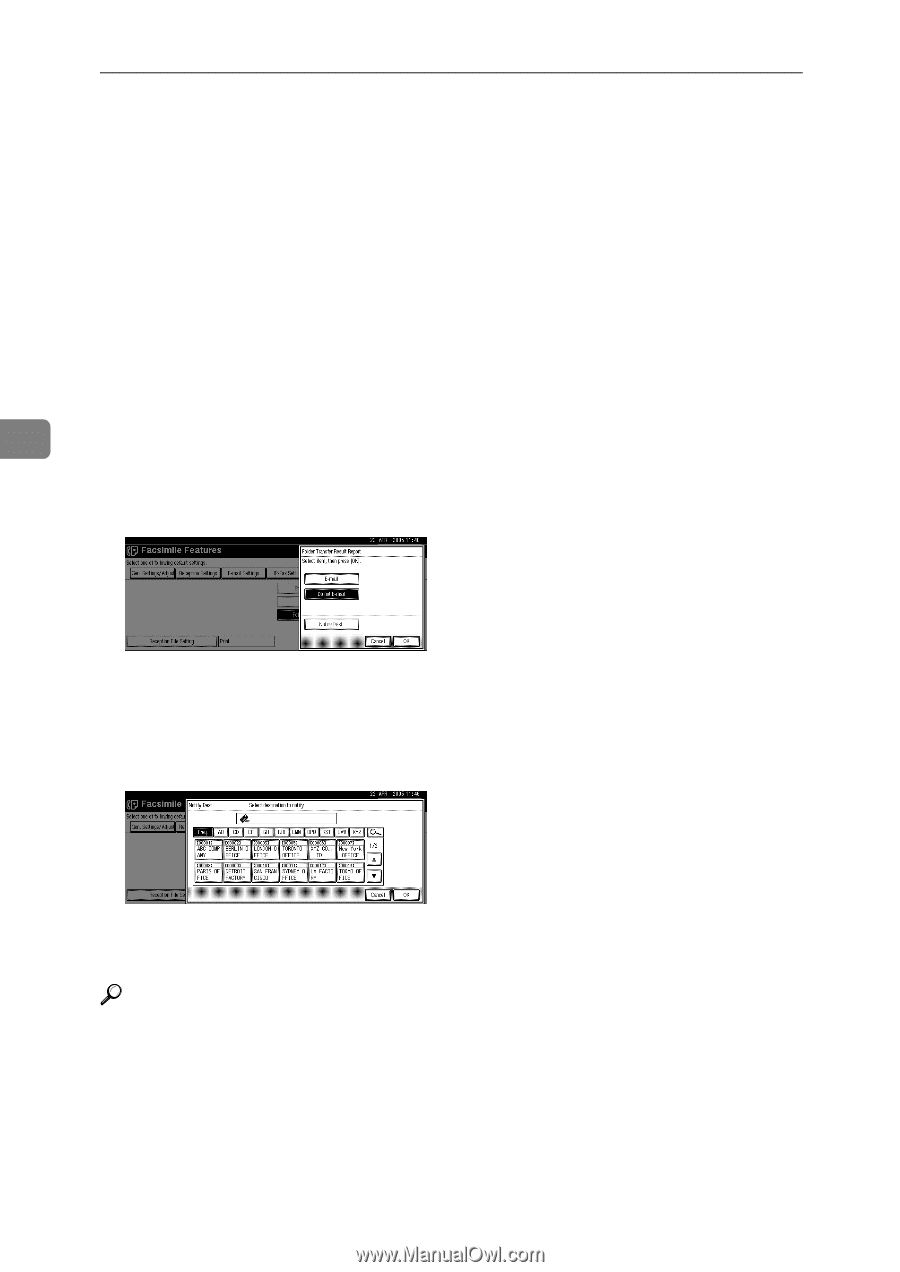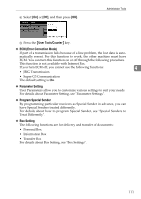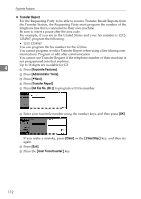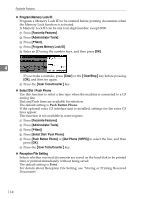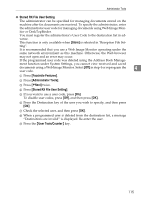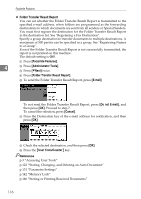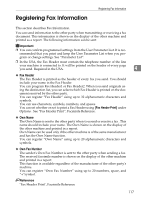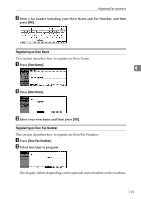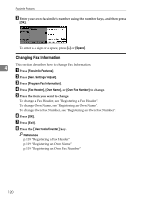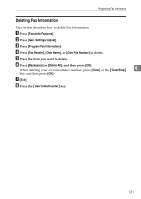Ricoh Aficio MP C4502 General Settings Guide - Page 124
Folder Transfer Result Report
 |
View all Ricoh Aficio MP C4502 manuals
Add to My Manuals
Save this manual to your list of manuals |
Page 124 highlights
Facsimile Features ❖ Folder Transfer Result Report You can set whether the Folder Transfer Result Report is transmitted to the specified e-mail address, when folders are programmed as the forwarding destinations to which documents are sent from all senders or Special Senders. You must first register the destination for the Folder Transfer Result Report in the destination list. See "Registering a Fax Destination". Specify a group destination to transfer documents to multiple destinations. A maximum of 500 parties can be specified in a group. See "Registering Names to a Group". Even if the Folder Transfer Result Report is not successfully transmitted, the report is not printed on this machine. The default setting is Off. A Press [Facsimile Features]. 4 B Press [Administrator Tools]. C Press [TNext] twice. D Press [Folder Transfer Result Report]. E To send the Folder Transfer Result Report, press [E-mail]. To not send the Folder Transfer Result Report, press [Do not E-mail], and then press [OK]. Proceed to step 7. To cancel the selection, press [Cancel]. F Press the Destination key of the e-mail address for notification, and then press [OK]. G Check the selected destination, and then press [OK]. H Press the {User Tools/Counter} key. Reference p.3 "Accessing User Tools" p.122 "Storing, Changing, and Deleting an Auto Document" p.131 "Parameter Settings" p.142 "Memory Lock" p.166 "Storing or Printing Received Documents" 116