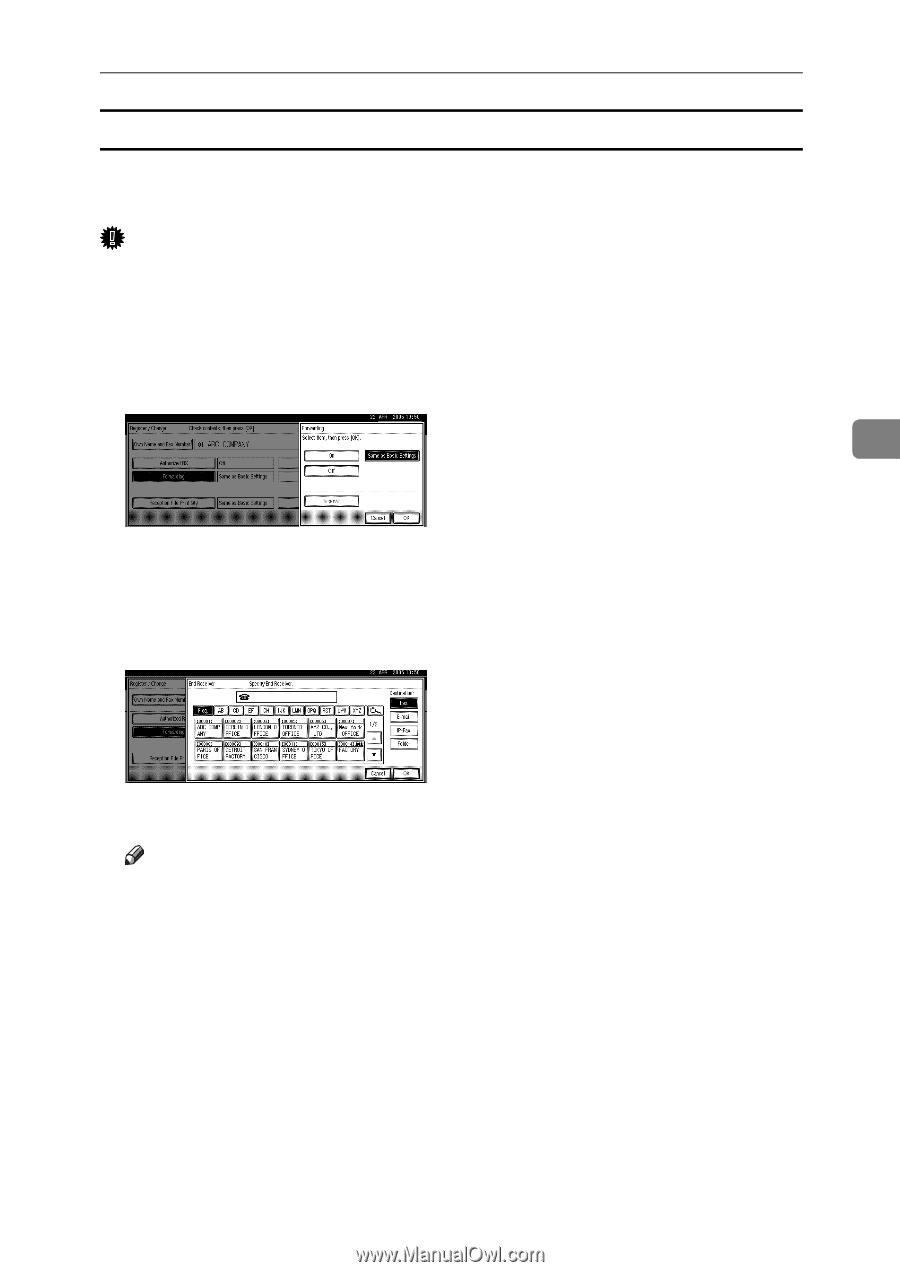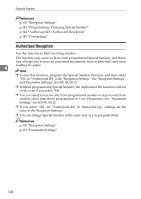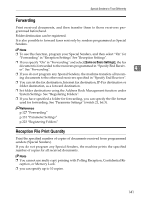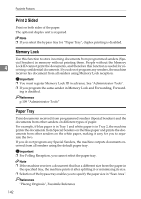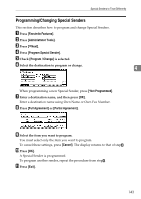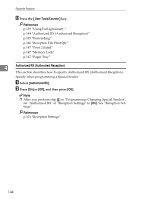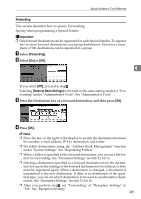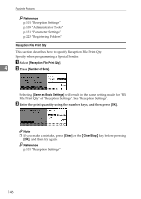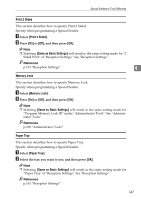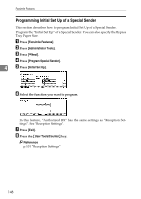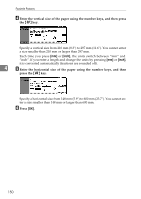Ricoh Aficio MP C4502 General Settings Guide - Page 153
Forwarding, Same as Basic Settings
 |
View all Ricoh Aficio MP C4502 manuals
Add to My Manuals
Save this manual to your list of manuals |
Page 153 highlights
Special Senders to Treat Differently Forwarding This section describes how to specify Forwarding. Specify when programming a Special Sender. Important ❒ One forward destination can be registered for each Special Sender. To register two or more forward destinations, use group destinations. However a maximum of 500 destinations can be specified in a group. A Select [Forwarding]. B Select [On] or [Off]. 4 If you select [Off], proceed to stepD. Selecting [Same as Basic Settings] will result in the same setting made for "Forwarding" under "Administrator Tools". See "Administrator Tools". C Press the Destination key of a forward destination, and then press [OK]. D Press [OK]. Note ❒ Press the key on the right of the display to switch the destination between fax number, e-mail address, IP-Fax destination, and folder. ❒ Set folder destinations using the "Address Book Management" function under "System Settings". See "Registering Folders". ❒ When a folder is specified as the forward destination, you can set a file for- mat for forwarding. See "Parameter Settings" (switch 21, bit 3). ❒ Deleting a destination specified as a forward destination from the destina- tion list causes the settings of the forward destination to be deleted, so they must be registered again. When a destination is changed, a document is transmitted to the new destination. If there is no destination of the specified type, you can set which destination to be used as an alternative destination. See "Parameter Settings" (switch 32, bit 0). ❒ After you perform stepK, set "Forwarding" of "Reception Settings" to "On". See "Reception Settings". 145