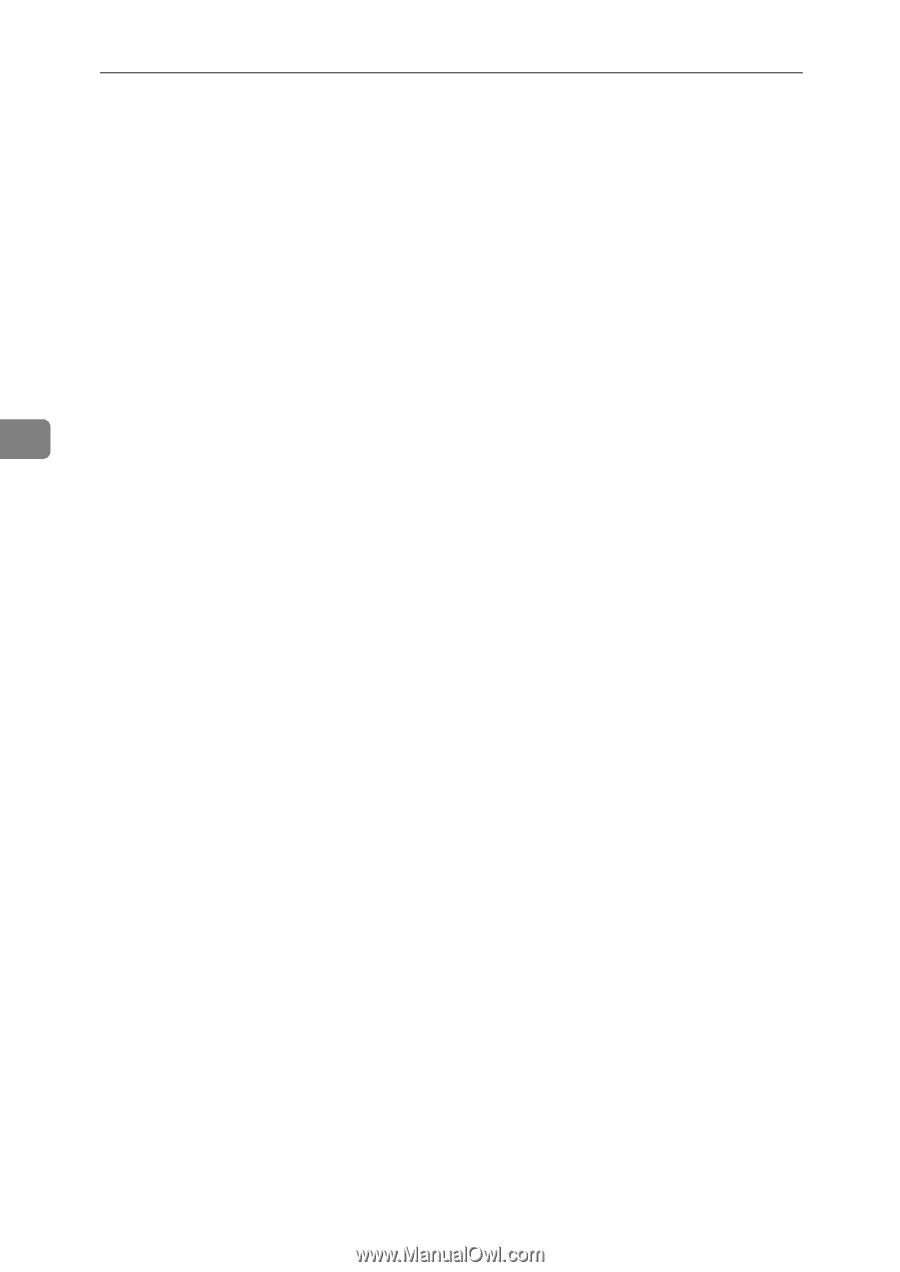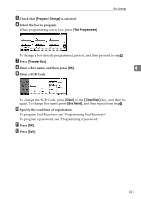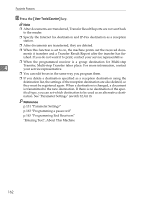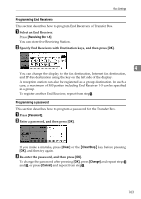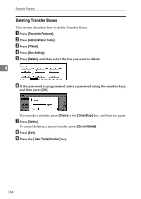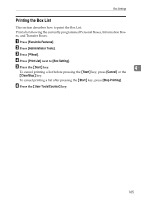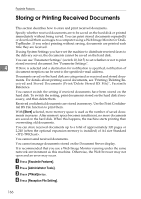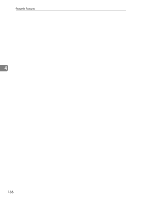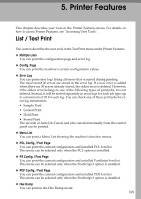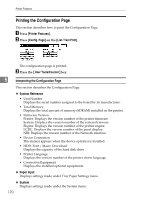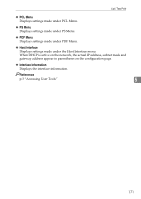Ricoh Aficio MP C4502 General Settings Guide - Page 174
Storing or Printing Received Documents - download
 |
View all Ricoh Aficio MP C4502 manuals
Add to My Manuals
Save this manual to your list of manuals |
Page 174 highlights
Facsimile Features Storing or Printing Received Documents This section describes how to store and print received documents. Specify whether received documents are to be saved on the hard disk or printed immediately without being saved. You can print stored documents repeatedly or download them as images to a computer using a Web Image Monitor or DeskTopBinder. If you select printing without saving, documents are printed each time they are received. If using System Settings you have set the machine to distribute received faxes to the delivery server, the documents cannot be saved on the hard disk. You can use "Parameter Settings" (switch 10, bit 5) to set whether or not to print stored received document. See "Parameter Settings". 4 If Store is selected and a destination for notification is specified, notification of document reception can be sent to the specified e-mail address. Documents saved on the hard disk are categorized as received and stored documents. For details about printing saved documents, see "Printing/Deleting Received and Stored Documents (Print/Delete Stored RX File)", Facsimile Reference. You cannot switch the setting if received documents have been stored on the hard disk. To switch the setting, print documents stored on the hard disk if necessary, and then delete them. Received confidential documents are stored in memory. Use the Print Confidential RX File function to print them. With [Store] selected, more memory space is used as the number of saved documents increases. After memory space becomes insufficient, no more documents are saved on the hard disk. When this happens, the machine starts printing then overwriting old documents. You can store received documents up to a total of approximately 320 pages or 2,240 (when the optional expansion memory is installed) of A4 size Standard . You cannot send received documents. You cannot manage documents stored on the Document Server display. It is recommended that you use a Web Image Monitor running under the same network environment as this machine. Otherwise, the Web browser may not open and an error may occur. A Press [Facsimile Features]. B Press [Administrator Tools]. C Press [TNext]twice. D Press [Reception File Setting]. 166