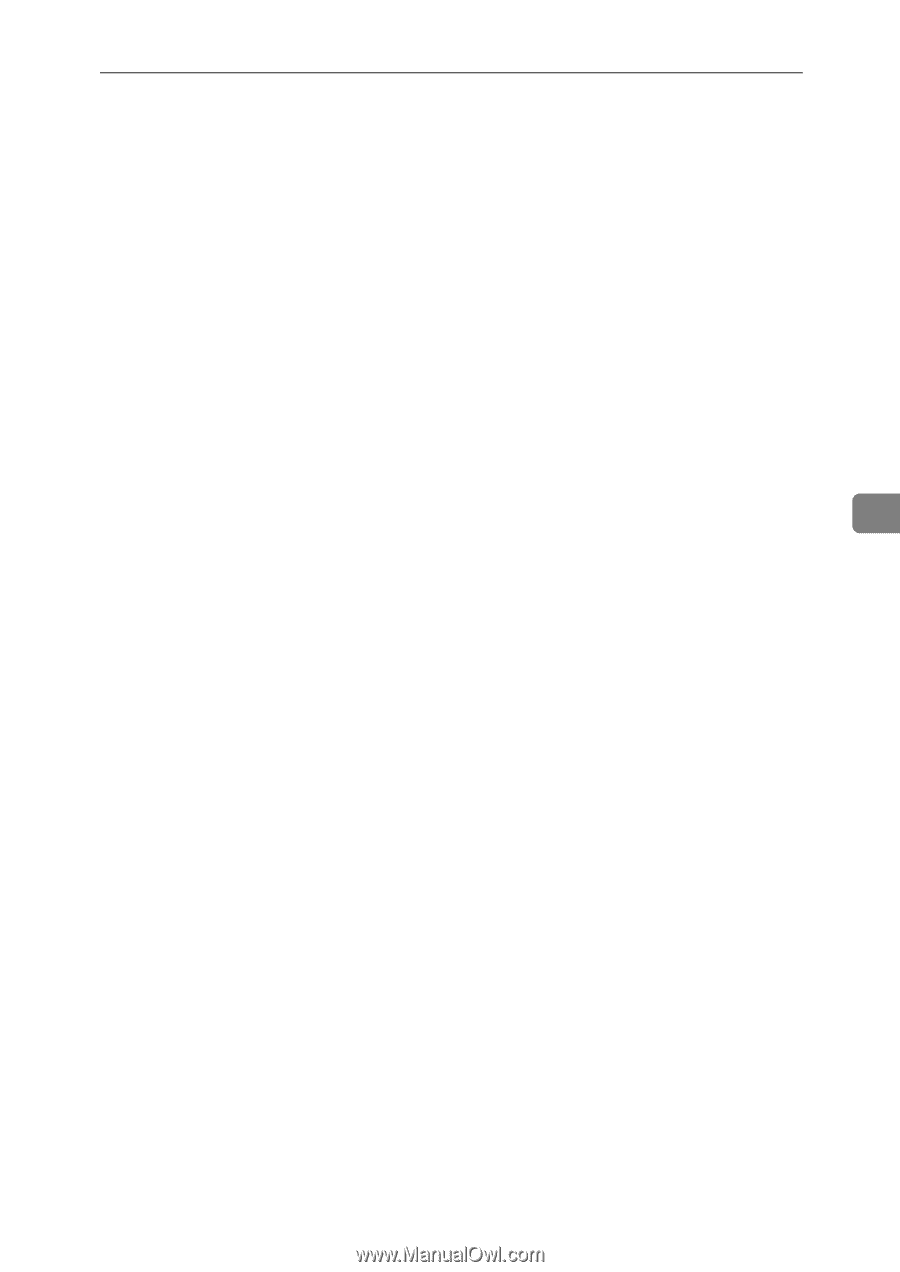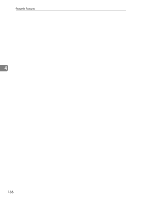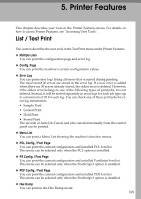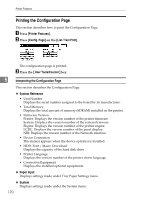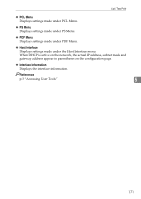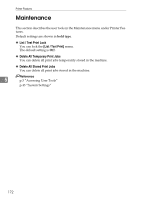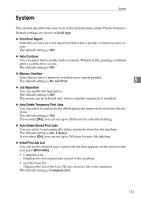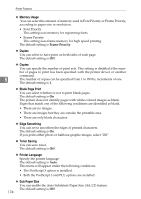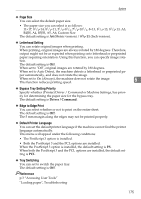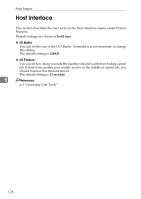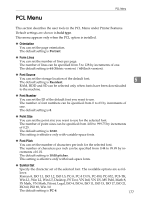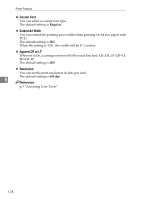Ricoh Aficio MP C4502 General Settings Guide - Page 181
System
 |
View all Ricoh Aficio MP C4502 manuals
Add to My Manuals
Save this manual to your list of manuals |
Page 181 highlights
System System This section describes the user tools in the System menu under Printer Features. Default settings are shown in bold type. ❖ Print Error Report Select this to have an error report printed when a printer or memory error occurs. The default setting is Off. ❖ Auto Continue You can select this to enable Auto Continue. When it is On, printing continues after a system error occurs. The default setting is Off. ❖ Memory Overflow Select this to have a memory overflow error report printed. The default setting is Do not Print. 5 ❖ Job Separation You can enable Job Separation. The default setting is Off. This menu can be selected only when a finisher (optional) is installed. ❖ Auto Delete Temporary Print Jobs You can select to automatically delete print jobs temporarily stored in the machine. The default setting is Off. If you select [On], you can set up to 200 hours for auto file deleting. ❖ Auto Delete Stored Print Jobs You can select to automatically delete print jobs stored in the machine. The default setting is On, 3 day(s). If you select [On], you can set up to 180 days for auto file deleting. ❖ Initial Print Job List You can set the desired type of print job list that appears on the screen when you press [Print Jobs]. • Complete List Displays the list of print jobs stored in the machine. • List Per User ID Displays the list of the User ID who stored a file in the machine. The default setting is Complete List. 173