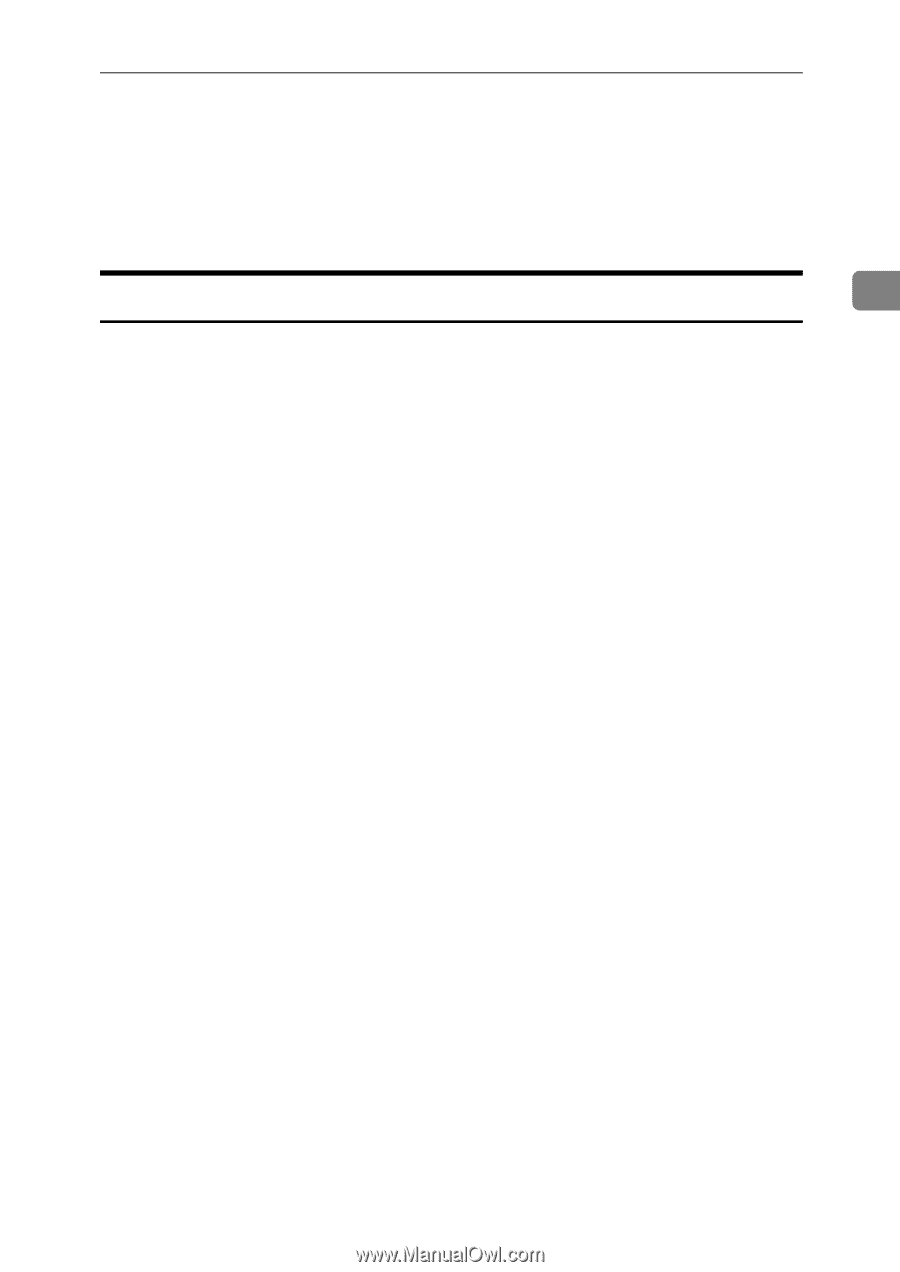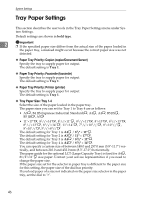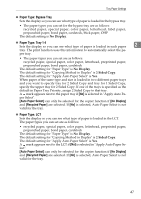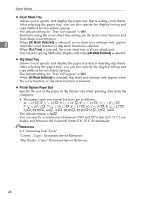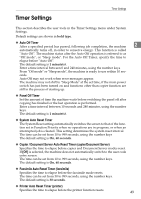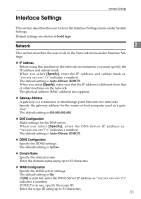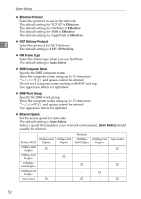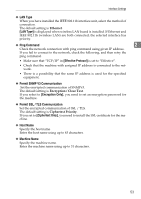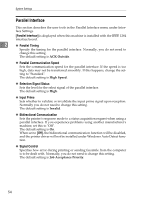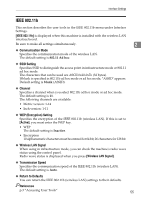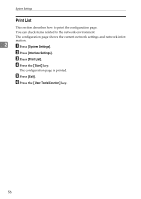Ricoh Aficio MP C4502 General Settings Guide - Page 59
Interface Settings - mac
 |
View all Ricoh Aficio MP C4502 manuals
Add to My Manuals
Save this manual to your list of manuals |
Page 59 highlights
Interface Settings Interface Settings This section describes the user tools in the Interface Settings menu under System Settings. Default settings are shown in bold type. Network 2 This section describes the user tools in the Network menu under Interface Settings. ❖ IP Address Before using this machine in the network environment, you must specify the IP address and subnet mask. When you select [Specify], enter the IP Address and subnet mask as "xxx.xxx.xxx.xxx" ("x" indicates a number). The default setting is Auto-Obtain (DHCP). When you select [Specify], make sure that the IP address is different from that of other machines on the network. The physical address (MAC address) also appears. ❖ Gateway Address A gateway is a connection or interchange point between two networks. Specify the gateway address for the router or host computer used as a gateway. The default setting is 000.000.000.000. ❖ DNS Configuration Make settings for the DNS server. When you select [Specify], enter the DNS Server IP address as "xxx.xxx.xxx.xxx"("x" indicates a number). The default setting is Auto-Obtain (DHCP). ❖ DDNS Configuration Specify the DDNS settings. The default setting is Active. ❖ Domain Name Specify the domain name. Enter the domain name using up to 63 characters. ❖ WINS Configuration Specify the WINS server settings. The default setting is On. If [On] is selected, enter the WINS Server IP address as "xxx.xxx.xxx.xxx"("x" indicates a number). If DHCP is in use, specify the scope ID. Enter the scope ID using up to 31 characters. 51