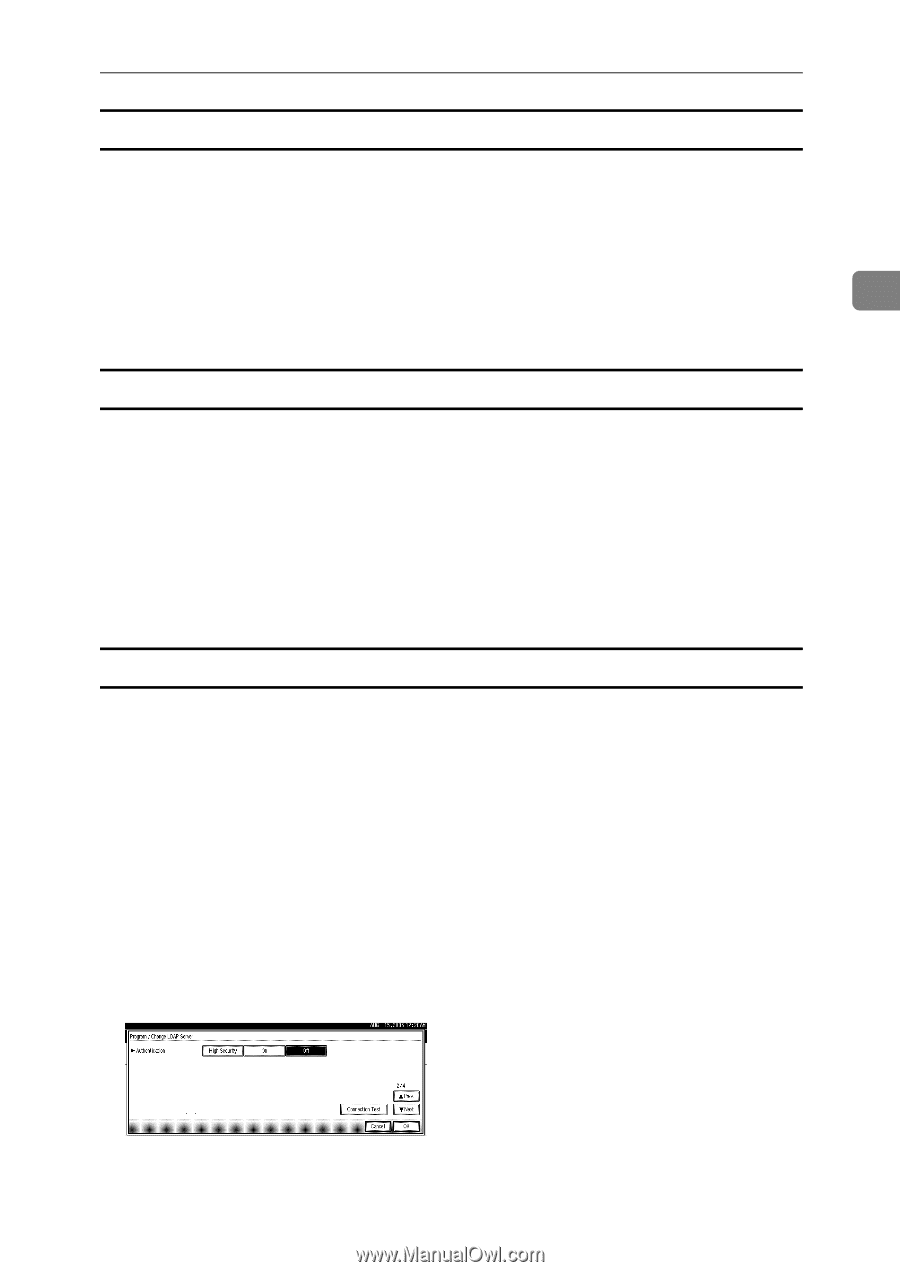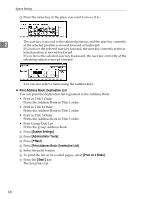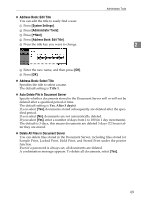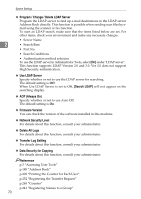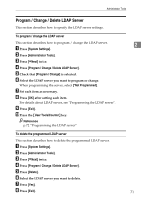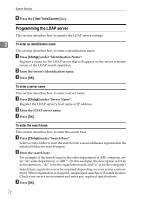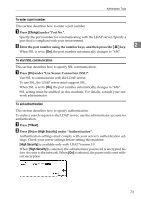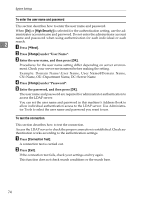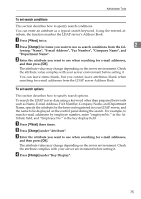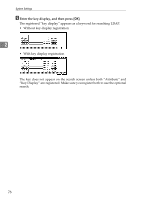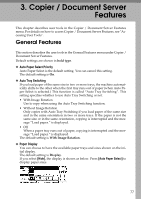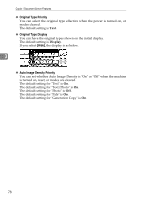Ricoh Aficio MP C4502 General Settings Guide - Page 81
To enter a port number, To start SSL communication, To set authentication
 |
View all Ricoh Aficio MP C4502 manuals
Add to My Manuals
Save this manual to your list of manuals |
Page 81 highlights
Administrator Tools To enter a port number This section describes how to enter a port number. A Press [Change] under "Port No.". Specify the port number for communicating with the LDAP server. Specify a port that is compliant with your environment. B Enter the port number using the number keys, and then press the {q} key. 2 When SSL is set to [On], the port number automatically changes to "636". To start SSL communication This section describes how to specify SSL communication. A Press [On] under "Use Secure Connection (SSL)". Use SSL to communicate with the LDAP server. To use SSL, the LDAP server must support SSL. When SSL is set to [On], the port number automatically changes to "636". SSL setting must be enabled on this machine. For details, consult your network administrator. To set authentication This section describes how to specify authentication. To make a search request to the LDAP server, use the administrator account for authentication. A Press [TNext]. B Press [On] or [High Security] under "Authentication". Authentication settings must comply with your server's authentication settings. Check your server settings before setting this machine. [High Security] is available only with LDAP Version 3.0. When [High Security] is selected, the administrator password is encrypted before it is sent to the network. When [On] is selected, the password is sent without encryption. 73