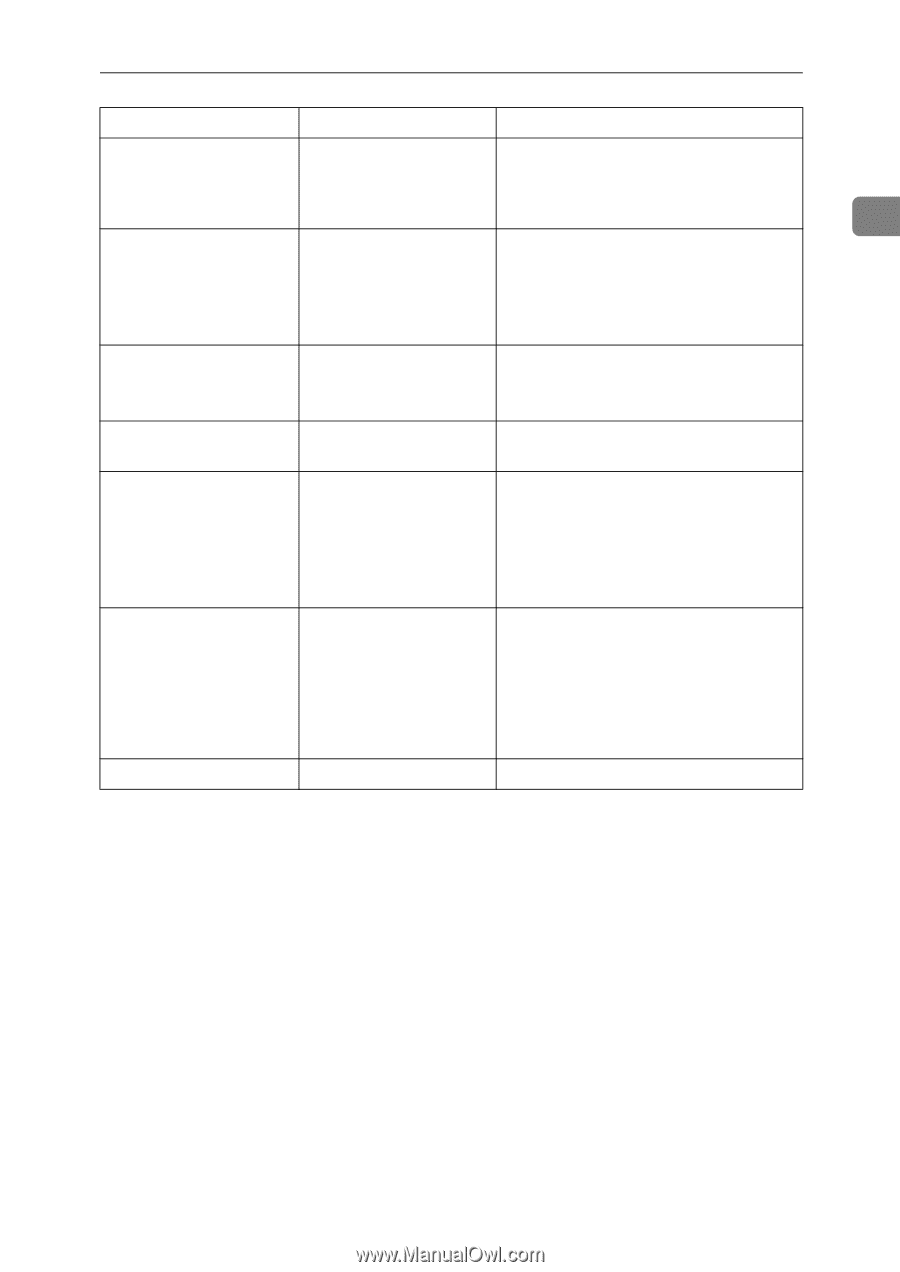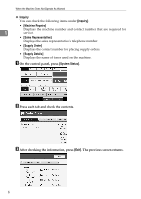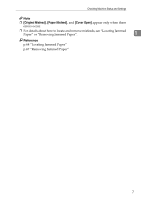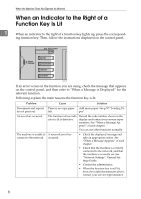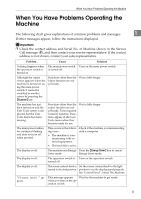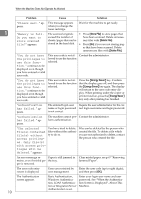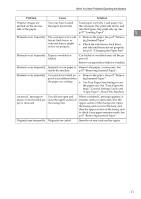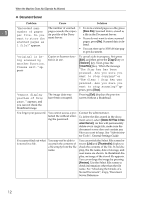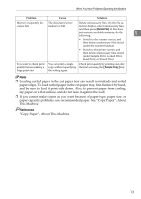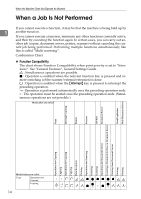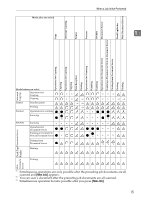Ricoh Aficio MP W3600 Troubleshooting - Page 17
When You Have Problems Operating the Machine, Problem, Cause, Solution
 |
View all Ricoh Aficio MP W3600 manuals
Add to My Manuals
Save this manual to your list of manuals |
Page 17 highlights
When You Have Problems Operating the Machine Problem Cause Solution Original images are You may have loaded Load paper correctly. Load paper into printed on the reverse the paper incorrectly. the cut paper tray print side down, and side of the paper. into the bypass tray print side up. See p.57 "Loading Paper". 1 Misfeeds occur frequently. The cut paper tray's side • Remove the paper. See p.67 "Remov- fences, back fence, or ing Jammed Paper". side-end fences, might not be set properly. • Check the side fences, back fence, and side-end fences are set properly. See p.61 "Changing the Paper Size". Misfeeds occur frequently. Paper is wrinkled or folded. Cut folded or wrinkled areas off the paper roll. Remove cut paper that is folded or wrinkled. Misfeeds occur frequently. Jammed or torn paper is Remove the paper, as necessary. See inside the machine. p.67 "Removing Jammed Paper". Misfeeds occur frequently. You may have loaded pa- • Remove the paper. See p.67 "Removper of a size different from ing Jammed Paper". the paper size settings. • Use Tray Paper Size Settings to set the paper size. See "Tray Paper Settings", General Settings Guide and "Copy Paper", About This Machine. An error C message remains, even if misfed paper is removed. You did not open and close the upper section of the fusing unit. When a misfeed C message appears, it remains until you open and close the upper section of the fusing unit. Open the fusing unit cover in the back, and then the upper section of the fusing unit to check if any paper remains inside. See p.67 "Removing Jammed Paper". Originals jam frequently. Originals are curled. Smooth out any curls and try again. 11