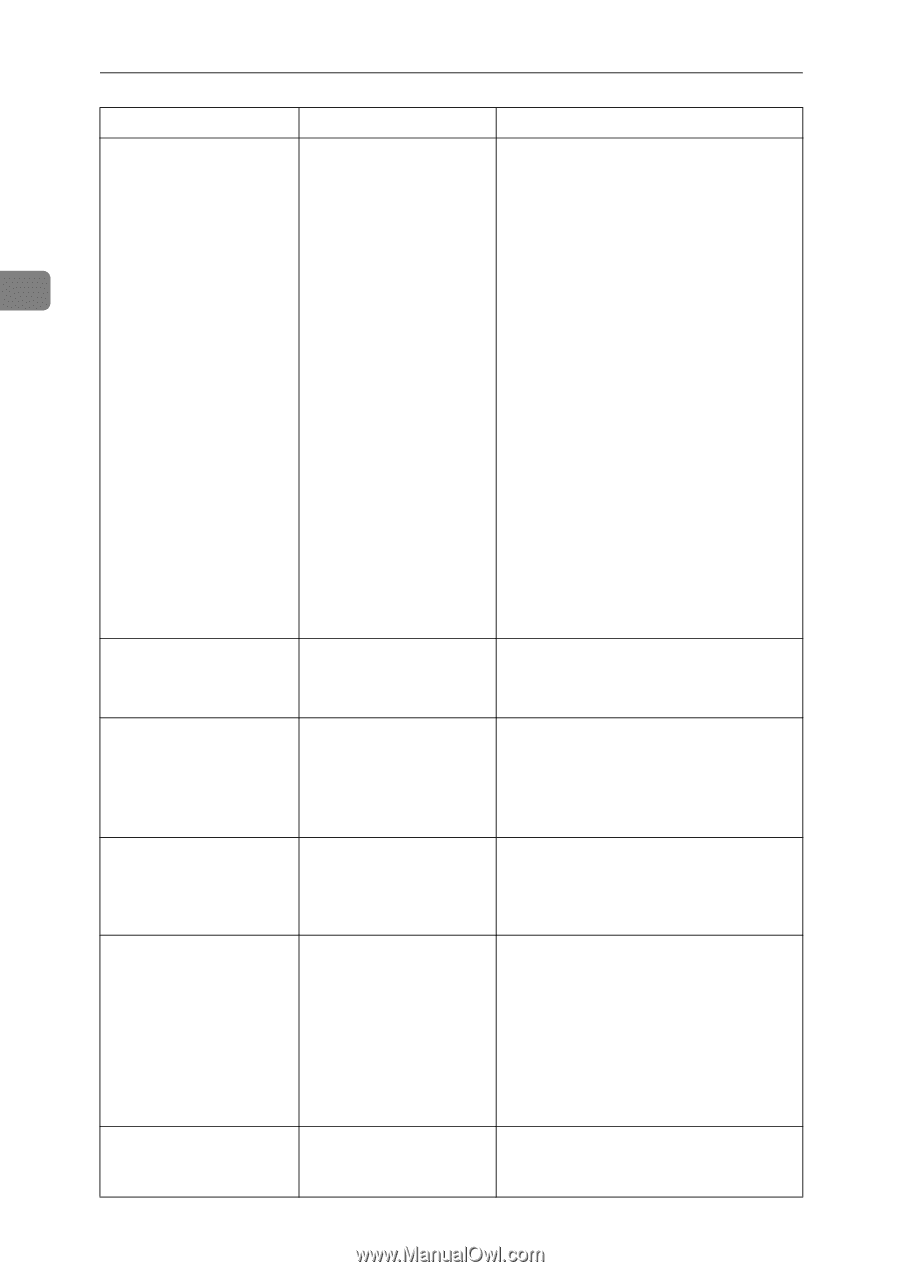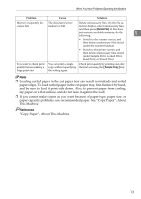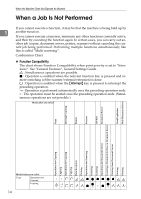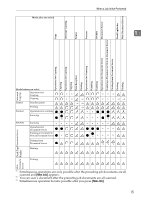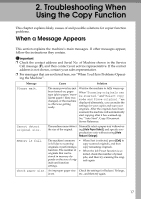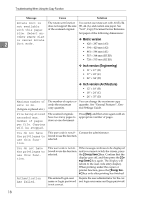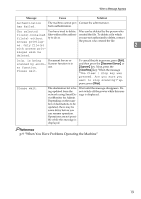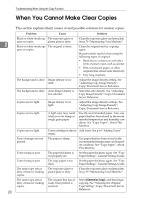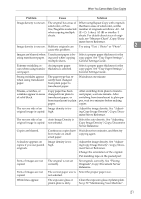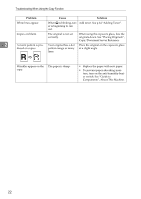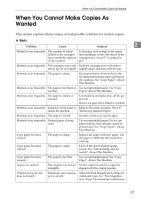Ricoh Aficio MP W3600 Troubleshooting - Page 24
Metric version, Inch version Engineering, Inch version Architecture, Energy Saver
 |
View all Ricoh Aficio MP W3600 manuals
Add to My Manuals
Save this manual to your list of manuals |
Page 24 highlights
Troubleshooting When Using the Copy Function Message Cause Solution Rotate Sort is not available with this paper The rotate sort function You cannot use rotate sort with A0 (E), B4 does not support the size JIS, A4 (A), and custom size paper. See of the scanned original. "Sort", Copy/Document Server Reference. size. Select an- Set paper of the following dimensions: other paper size or cancel Rotate ❖ Metric version 2 Sort mode. • 420 × 297 mm (A3) • 594 × 420 mm (A2) • 841 × 594 mm (A1) • 515 × 364 mm (B3 JIS) • 728 × 515 mm (B2 JIS) ❖ Inch version (Engineering) • 11" × 17" (B) • 17" × 22" (C) • 22" × 34" (D) ❖ Inch version (Architecture) • 12" × 18" (B) • 18" × 24" (C) • 24" × 35" (D) Maximum number of sets is nn. (A figure is placed at n.) The number of copies ex- You can change the maximum copy ceeds the maximum quantity. See "General Features", Gen- copy quantity. eral Settings Guide. File being stored exceeded max. number of pages per file. Copying will be stopped. The scanned originals have too many pages to store as one document. Press [Exit], and then store again with an appropriate number of pages. You do not have the privileges to use this function. This user code is not al- Contact the administrator. lowed to use the function selected. You do not have the privileges to use this function. This user code is not allowed to use the function selected. If the message continues to be displayed and you cannot switch the screen, press the {Energy Saver} key. Confirm that the display goes off, and then press the {Energy Saver} key again. The display will return to the user code entry display. When printing under the copier or printer function, press the {Energy Saver} key only after printing has finished. Authentication has failed. The entered login user Inquire the user administrator for the corname or login password rect login user name and login password. is not correct. 18