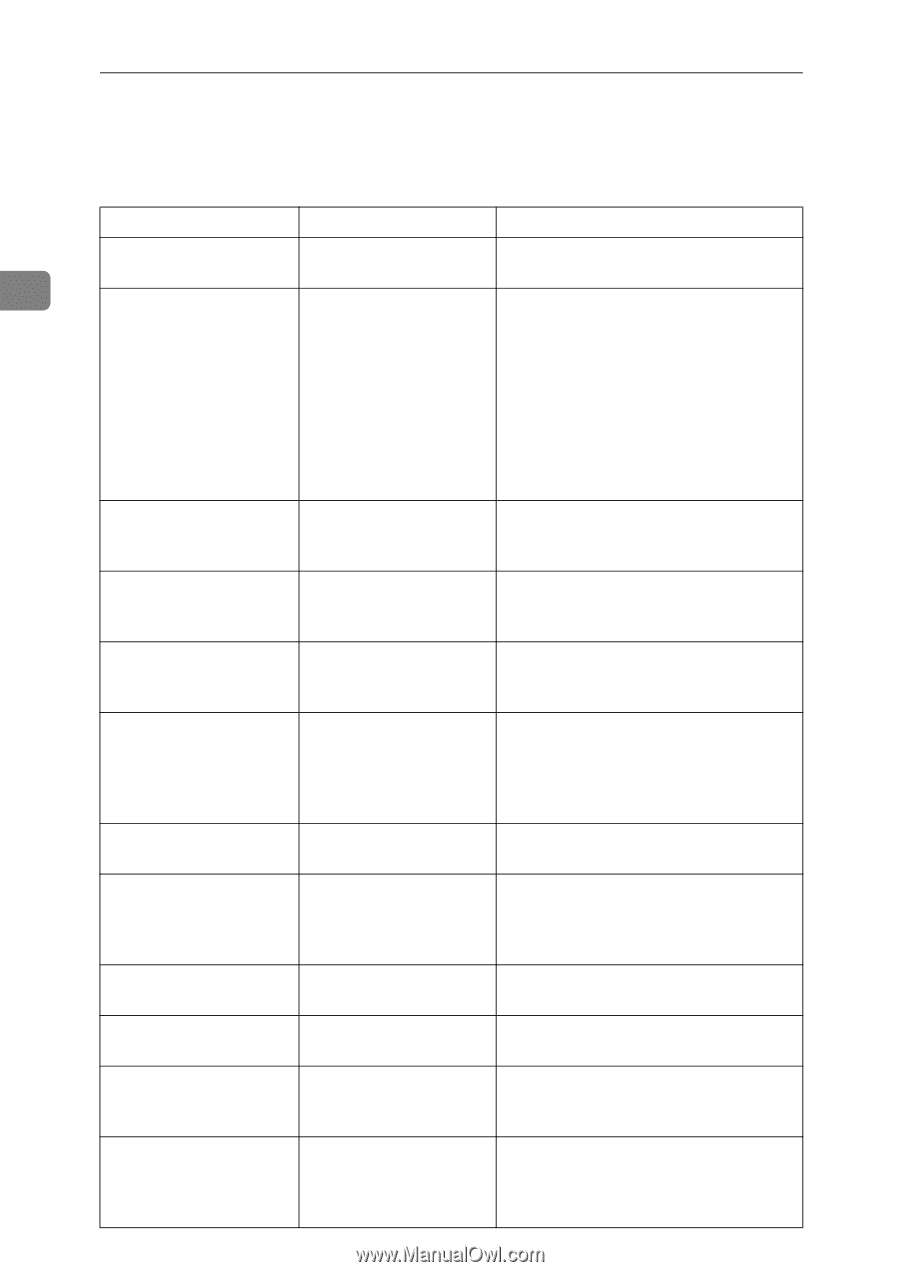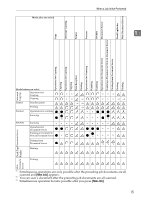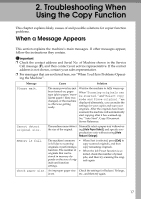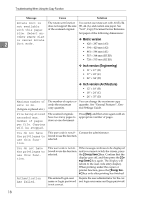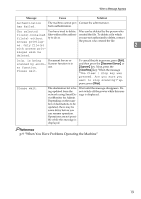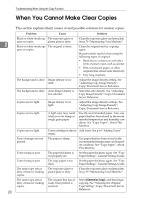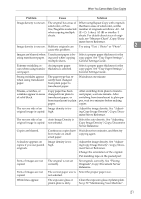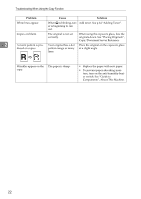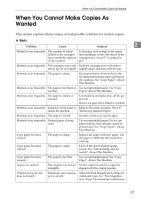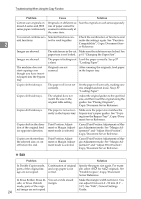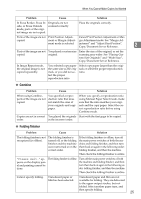Ricoh Aficio MP W3600 Troubleshooting - Page 26
When You Cannot Make Clear Copies - plotter
 |
View all Ricoh Aficio MP W3600 manuals
Add to My Manuals
Save this manual to your list of manuals |
Page 26 highlights
Troubleshooting When Using the Copy Function When You Cannot Make Clear Copies 2 20 This section explains likely causes of and possible solutions for unclear copies. Problem Cause Solution Black or white streaks ap- The exposure glass or pear on copies. platen plate is dirty. Clean the exposure glass or platen plate. See p.79 "Maintaining Your Machine". Black or white streaks ap- The original is dusty. pear on copies. The background is dirty. Image density is too dark. Clean the original and try copying again. Be particularly careful when using the following types of original: • Hand drawn or drawn on with other forms of pencil or pen, such as a plotter. • Film, translucent paper, or other originals that attract static electricity. • Very long originals. Adjust the image density setting. See "Adjusting Copy Image Density", Copy/Document Server Reference. The background is dirty. Auto Image Density is not selected. Copies are too light. Image density is too light. Copies are too light. A light copy may result when you use damp or rough grain paper. Select the auto density. See "Adjusting Copy Image Density", Copy/Document Server Reference. Adjust the image density settings. See "Adjusting Copy Image Density", Copy/Document Server Reference. Use the recommended paper. Also, use paper that has been stored in the recommended temperature and humidity condition. See "Copy Paper", About This Machine. Copies are too light. Toner cartridge is almost Add toner. See p.64 "Adding Toner". empty. Parts of images are not printed. Toner fusing is poor. The paper is damp. The paper thickness is not properly set. Use paper that has been stored in the recommended temperature and humidity condition. See "Copy Paper", About This Machine. Set the paper thickness again. See "Tray Paper Settings", General Settings Guide. Toner fusing is poor. The copy paper is too thick. Set the paper thickness again. See "Tray Paper Settings", General Settings Guide. The same copy area is dirty whenever making copies. The same copy area is dirty whenever making copies. The exposure glass or platen plate is dirty. The original that has already been printed is scanned. Clean the exposure glass or platen plate. See p.79 "Maintaining Your Machine". Select [Generation Copy], and then begin copying. See "Selecting the Original Type Setting", Copy/Document Server Reference.