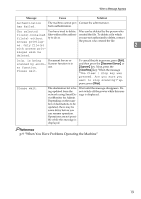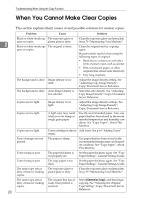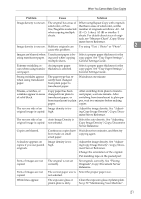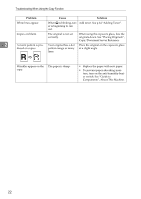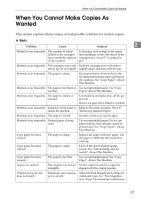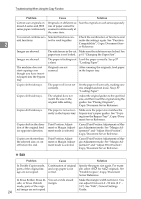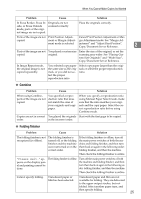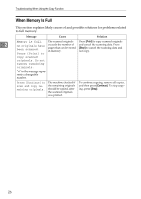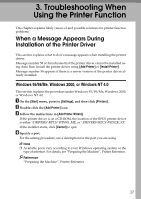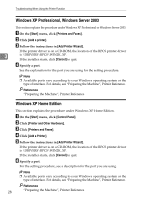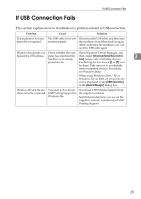Ricoh Aficio MP W3600 Troubleshooting - Page 30
ing from the Bypass Tray, Copy/Docu, Cancel Print Position Adjustment or Mar
 |
View all Ricoh Aficio MP W3600 manuals
Add to My Manuals
Save this manual to your list of manuals |
Page 30 highlights
Troubleshooting When Using the Copy Function Problem Cause Solution Cannot scan originals on Originals on different se- Scan the originals on each series separately. mixed A series and JIS B ries of paper cannot be series paper continuously. scanned continuously at the same time. You cannot combine sev- Selected functions can- Check the combination of functions and eral functions. not be used together. make the settings again. See "Function 2 Compatibility", Copy/Document Server Reference. Images are skewed. The side fences in the cut Make sure the side fences are locked. See paper tray is not locked. p.61 "Changing the Paper Size". Images are skewed. The paper is feeding in at Load the paper correctly. See p.57 a slant. "Loading Paper". The machine does not start copying even though you have inserted paper into the bypass tray. Originals are not scanned. After scanning the originals, load paper in the bypass tray. Copies shift sideways. The paper roll is not set correctly. Set the paper roll correctly, making sure it is straight and not loose. See p.57 "Loading Paper". Copies shift sideways. The original does not match the size in the original table setting. Adjust the original guides to the specified size, and then insert the original along the guides. See "Placing Originals", Copy/Document Server Reference. Copies shift sideways. The paper is not set correctly in the bypass tray. Make sure the paper size matches the bypass tray's paper guides. See "Copying from the Bypass Tray", Copy/Document Server Reference. Copies shift in the direction of the original feed (or opposite) direction. Print Position Adjustment or Margin Adjustment mode is selected. Cancel Print Position Adjustment or Margin Adjustment mode. See "Margin Adjustment" and "Adjust Print Position", Copy/Document Server Reference. Copies are shorter than the selected size, or cut off before the end. Print Position Adjustment or Margin Adjustment mode is selected. Cancel Print Position Adjustment or Margin Adjustment mode. See "Margin Adjustment" and "Adjust Print Position", Copy/Document Server Reference. ❖ Edit Problem Cause Solution In Double Copies mode, parts of the original image are not copied. Combination of original and copy paper is not correct. Specify the paper size again. For example, select A3L for A4K originals. See "Double Copies", Copy/Document Server Reference. In Erase Border, Erase In- You set a wide erased side, or Erase Outside margin. mode, parts of the original image are not copied. 24 Make the margin width narrower. You can adjust it between 2 - 99 mm (0.1" 3.9"). See "Edit", General Settings Guide.