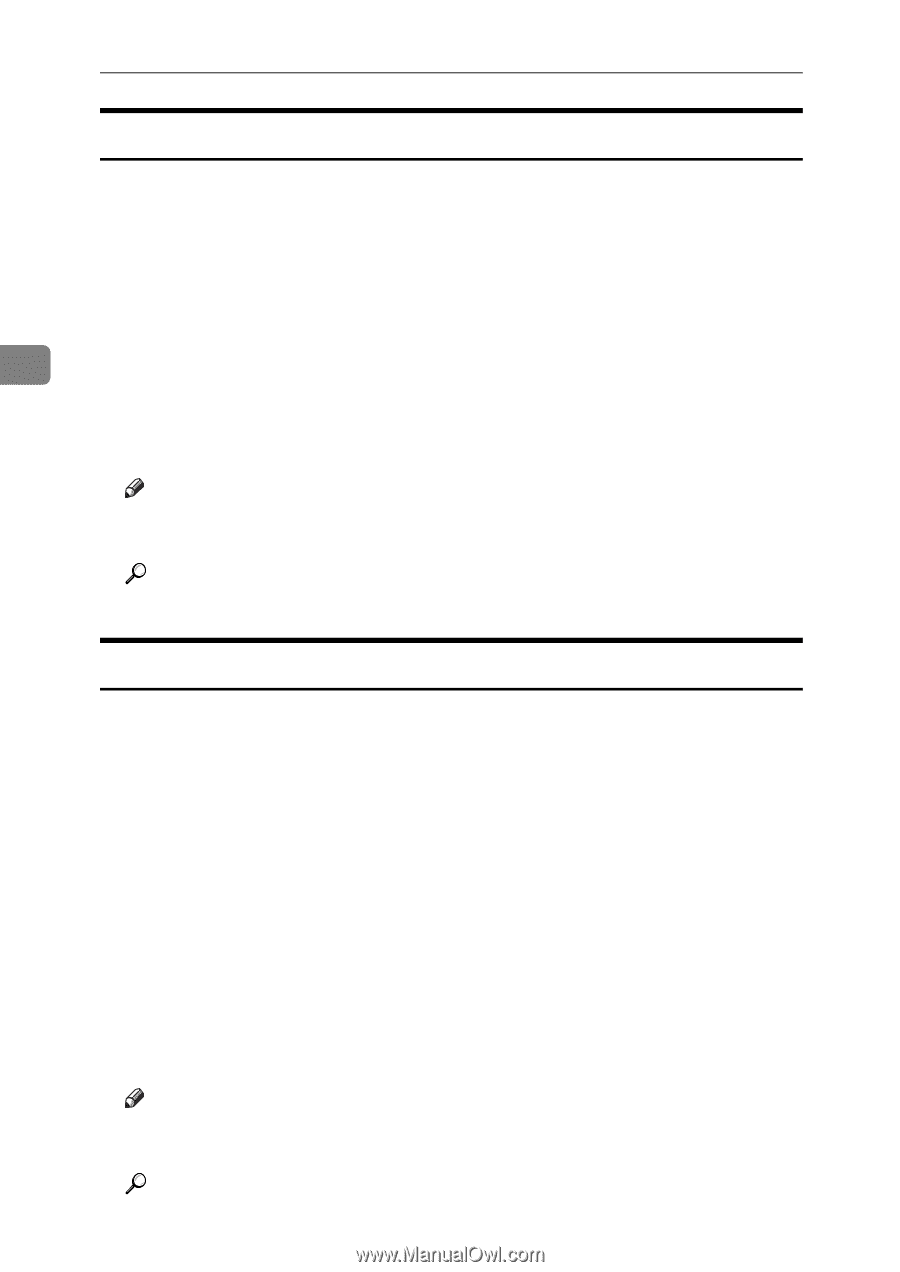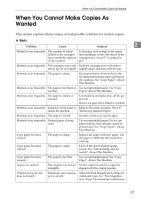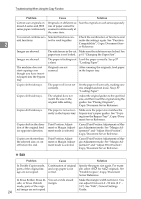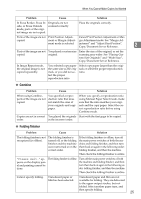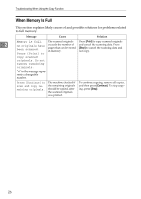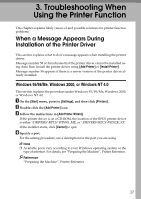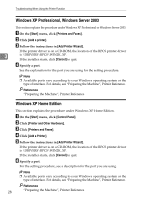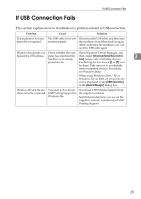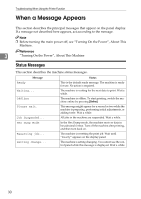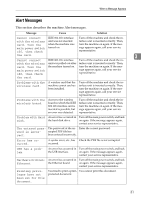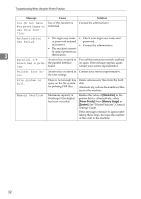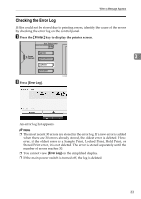Ricoh Aficio MP W3600 Troubleshooting - Page 34
Windows XP Professional, Windows Server 2003, Windows XP Home Edition, Start, Printers and Faxes
 |
View all Ricoh Aficio MP W3600 manuals
Add to My Manuals
Save this manual to your list of manuals |
Page 34 highlights
Troubleshooting When Using the Printer Function Windows XP Professional, Windows Server 2003 This section explains the procedure under Windows XP Professional or Windows Server 2003. A On the [Start] menu, click [Printers and Faxes]. B Click [Add a printer]. C Follow the instructions in [Add Printer Wizard]. If the printer driver is on a CD-ROM, the location of the RPCS printer driver 3 is \DRIVERS\RPCS\WIN2K_XP. If the installer starts, click [Cancel] to quit. D Specify a port. See the explanation for the port you are using for the setting procedure. Note ❒ Available ports vary according to your Windows operating system or the type of interface. For details, see "Preparing the Machine", Printer Reference. Reference "Preparing the Machine", Printer Reference Windows XP Home Edition This section explains the procedure under Windows XP Home Edition. A On the [Start] menu, click [Control Panel]. B Click [Printer and Other Hardware]. C Click [Printers and Faxes]. D Click [Add a Printer]. E Follow the instructions in [Add Printer Wizard]. If the printer driver is on a CD-ROM, the location of the RPCS printer driver is \DRIVERS\RPCS\WIN2K_XP. If the installer starts, click [Cancel] to quit. F Specify a port. For the setting procedure, see a description for the port you are using. Note ❒ Available ports vary according to your Windows operating system or the type of interface. For details, see "Preparing the Machine", Printer Reference. Reference 28 "Preparing the Machine", Printer Reference