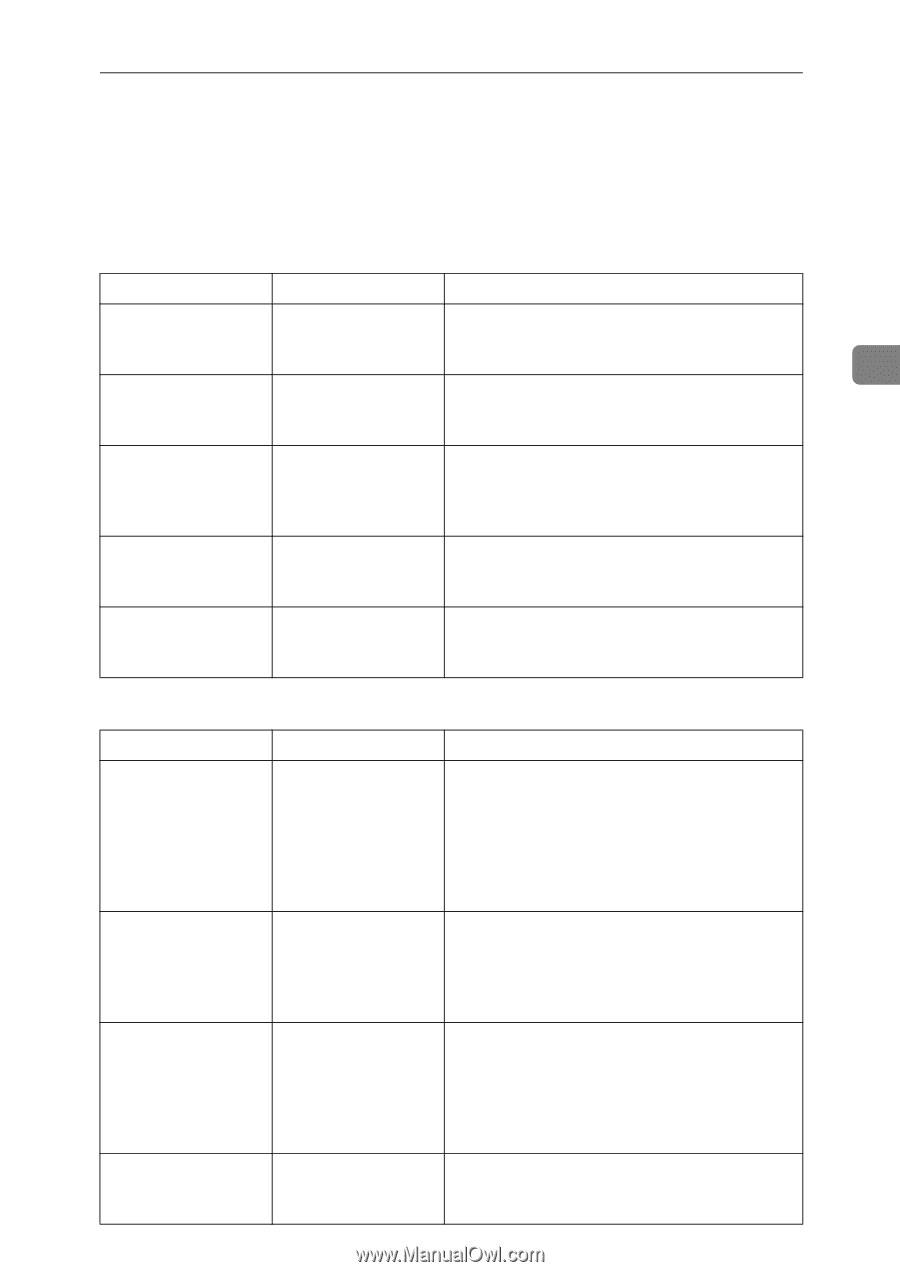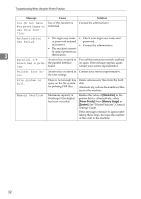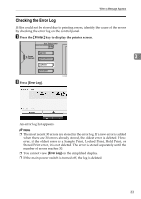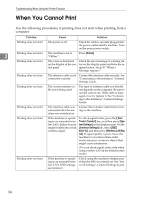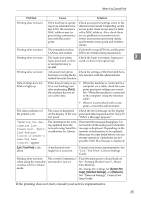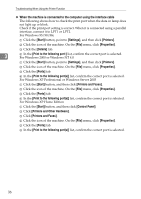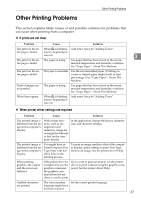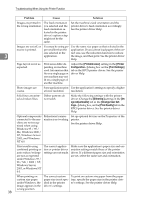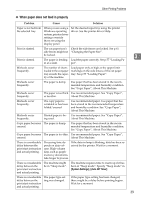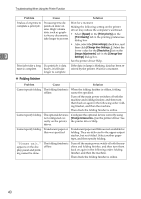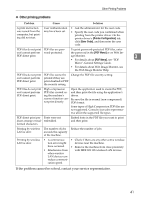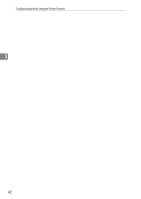Ricoh Aficio MP W3600 Troubleshooting - Page 43
Other Printing Problems
 |
View all Ricoh Aficio MP W3600 manuals
Add to My Manuals
Save this manual to your list of manuals |
Page 43 highlights
Other Printing Problems Other Printing Problems This section explains likely causes of and possible solutions for problems that can occur when printing from a computer. ❖ If prints are not clear Problem Cause Solution The print on the en- When D is blinking, Add toner. See p.64 "Adding Toner". tire page is faded. toner is beginning to run out. 3 The print on the en- The paper is damp. Use paper that has been stored in the recom- tire page is faded. mended temperature and humidity condition. See "Copy Paper", About This Machine. The print on the entire page is faded. The paper is unsuitable. Use the recommended paper. (Printing on coarse or treated paper might result in faint print image.) See "Copy Paper", About This Machine. Parts of images are not printed. White lines appear. The paper is damp. When D is blinking, toner is beginning to run out. Use paper that has been stored in the recommended temperature and humidity condition. See "Copy Paper", About This Machine. Add toner. See p.64 "Adding Toner". ❖ When printer driver settings are required Problem Cause Solution The printed image is different from the image on the computer's display. With certain functions, such as enlargement and reduction, image layout might be different to that on the computer display. In the application, change the layout, character size, and character settings. The printed image is different from the image on the computer's display. You might have selected to replace True Type fonts with machine fonts in the printing process. To print an image similar to that of the computer display, make settings to print True Type fonts as an image. See the printer driver Help. When printing graphics, the output and the screen are different. If the printer driver is If you want to print accurately, set the printer configured to use the driver to print without using the graphics comgraphics command, mand. See the printer driver Help. the graphics command from the machine is used to print. Garbled characters The correct printer Set the correct printer language. are printed. language might have not been selected. 37