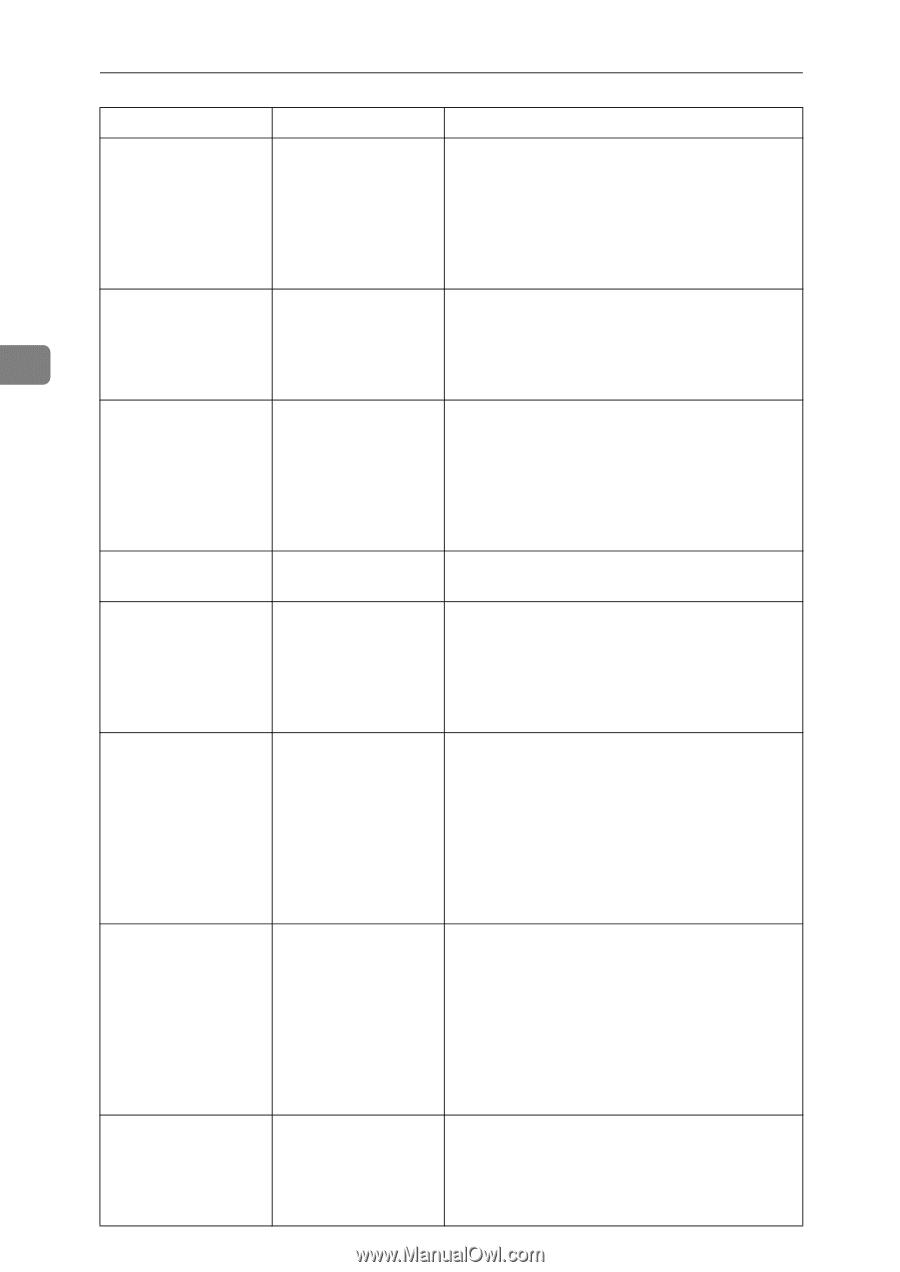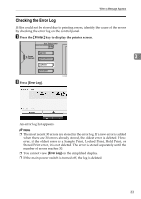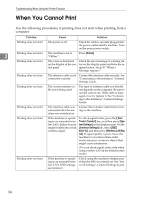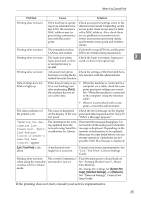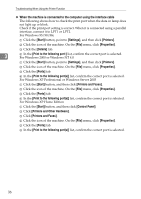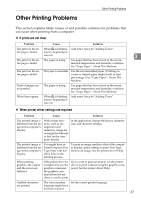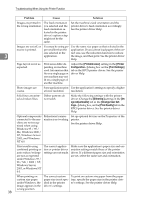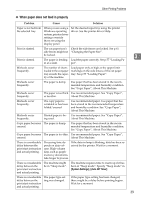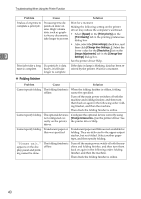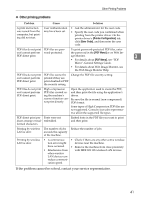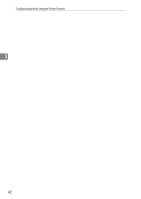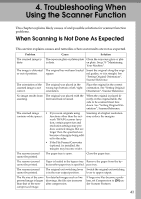Ricoh Aficio MP W3600 Troubleshooting - Page 44
Printable area, Printer, Print Settings, Dithering, age Adjustments, Change User Set, Print Quality - specs
 |
View all Ricoh Aficio MP W3600 manuals
Add to My Manuals
Save this manual to your list of manuals |
Page 44 highlights
Troubleshooting When Using the Printer Function 3 38 Problem Cause Solution Images are printed in The feed orientation the wrong orientation. you selected and the feed orientation selected in the printer driver's option setup might not be the same. Set the machine's feed orientation and the printer driver's feed orientation accordingly. See the printer driver Help. Images are cut off, or excess is printed. You may be using pa- Use the same size paper as that selected in the per smaller than the application. If you cannot load paper of the cor- size selected in the rect size, use the reduction function to reduce application. the image, and then print. See the printer driver Help. Page layout is not as expected. Print areas differ depending on machine used. Information that fits on a single page on one machine may not fit on a single page of another machine. Adjust the [Printable area:] setting in the [Printer Configuration...] dialog box on the [Print Settings] tab in the RPCS printer driver. See the printer driver Help. Photo images are coarse. Some applications print Use the application's settings to specify a higher at lower resolution. resolution. Solid lines are print- Dither patterns do ed as broken lines. not match. Make the following settings with the printer driver: Change the [Dithering:] setting on the [Image Adjustments] tab in the [Change User Settings...] dialog box, on the [Print Quality] tab in the RPCS printer driver. See the printer driver Help. Optional components connected to the machine are not recognized when using Windows 95 / 98 / Me, Windows 2000 / XP, Windows Server 2003, and Windows NT 4.0. Bidirectional communication is not working. Set up optional devices on the Properties of the printer. See the printer driver Help. Print results using combined printing or auto reduce/enlarge are not as expected under Windows 95 / 98 / Me / 2000 / XP, Windows Server 2003, or Windows NT 4.0. The correct application or printer driver settings are not made. Make sure the application's paper size and orientation settings match those of the printer driver. If a different paper size and orientation are set, select the same size and orientation. When printing on custom size paper under Windows, the image appears in the wrong position. The correct custom To print on custom size paper from the paper paper size is not spec- tray, specify the paper size in the printer drivified in the printer er's settings. See the printer driver Help. driver's settings.