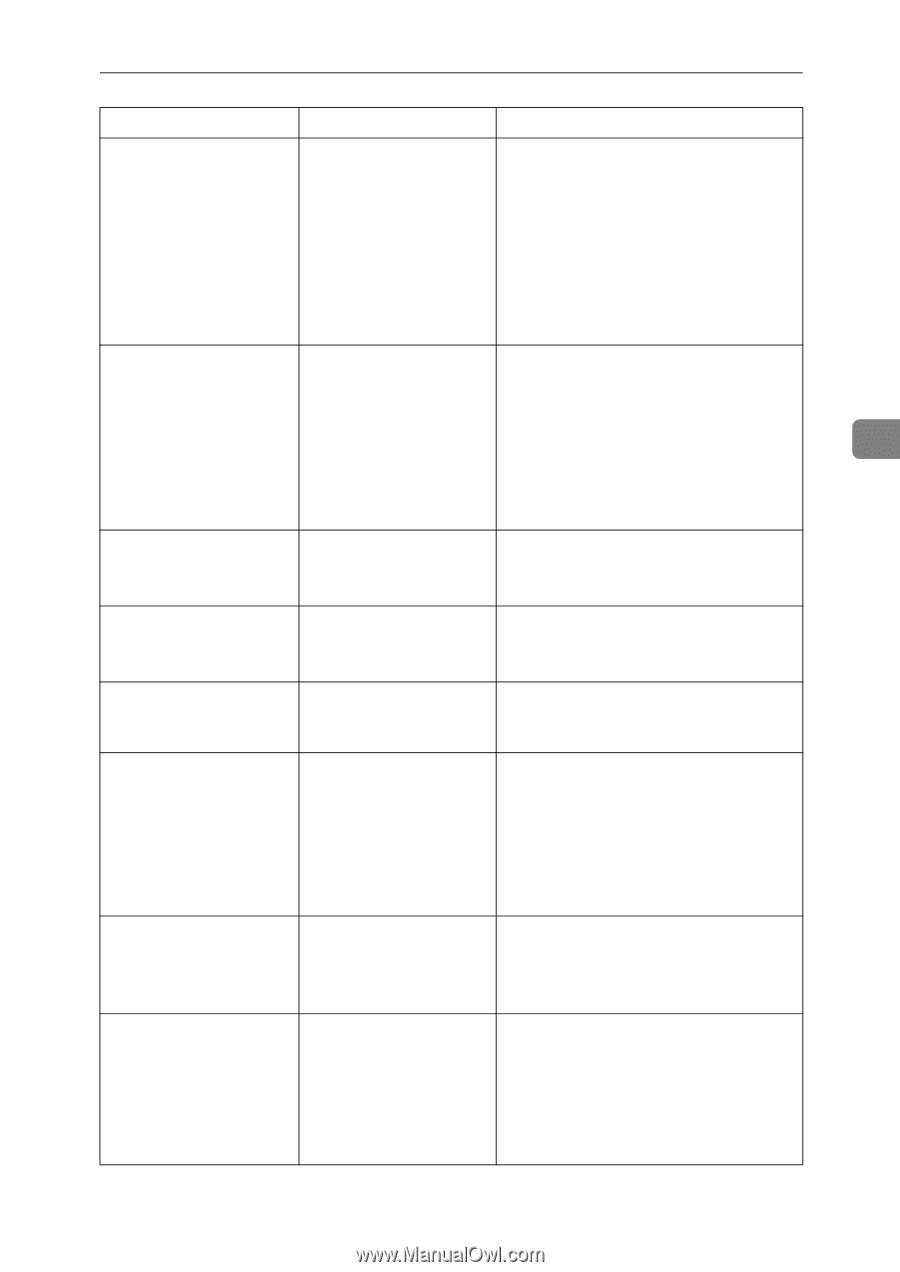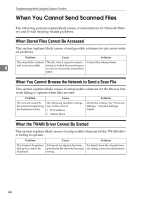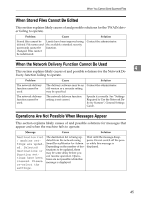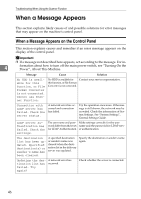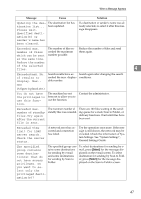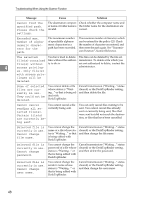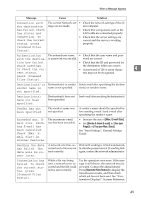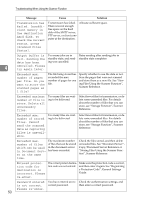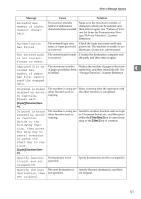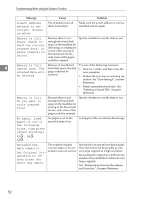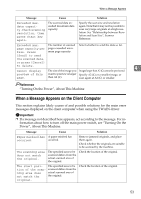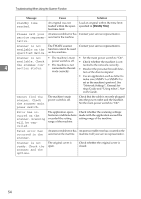Ricoh Aficio MP W3600 Troubleshooting - Page 55
Max. E-mail Size, Divide & Send E-mail, Yes per, Yes per Max. Size, Scanned Files Status
 |
View all Ricoh Aficio MP W3600 manuals
Add to My Manuals
Save this manual to your list of manuals |
Page 55 highlights
When a Message Appears Message Cause Solution Connection with the destination has failed. Check the status and connection. To check the current status, press [Scanned Files Status]. The correct Network set- • Check the network settings of the cli- tings are not made. ent computer. • Check that components such as the LAN cable are connected properly. • Check that the server settings are correct and the server is working properly. Authentication The entered user name • Check that the user name and pass- with the destina- or password was invalid. word are correct. tion has failed. • Check that the ID and password for Check settings. To check the current status, the destination folder are correct. • A password of 128 or more charac- 4 ters may not be recognized. press [Scanned Files Status]. Destination(s) or Destination(s) or sender Send e-mail after specifying the destina- sender name is name is not specified. tion(s) or sender's name. not specified. Destination(s) have not been specified. Destination(s) have not Send e-mail after specifying the destination(s). been specified. Sender has not been specified. The sender's name was not specified. A sender's name should be specified before sending e-mail. Send e-mail after specifying the sender's name. Exceeded max. E- The maximum e-mail mail size. Send- size has been exceeded. ing E-mail has been cancelled. Check [Max. Email Size] in Scanner Features. • Increase the size of [Max. E-mail Size]. • Set [Divide & Send E-mail] to [Yes (per Page)] or [Yes (per Max. Size)]. See "Send Settings", General Settings Guide. Sending the data has failed. The data will be resent later. A network error has oc- Wait until sending is retried automatical- curred and a file was not ly after the preset interval. If sending fails sent correctly. again, contact the network administrator. Transmission has failed. To check the current status, press [Scanned Files Status]. While a file was being sent, a network error occurred and the file could not be sent correctly. Try the operation once more. If the message is still shown, the network may be crowded. Contact the administrator. Press [Scanned Files Status] to display the transmission results, and then check which job has not been sent. See "Confirmation Displays", Scanner Reference. 49