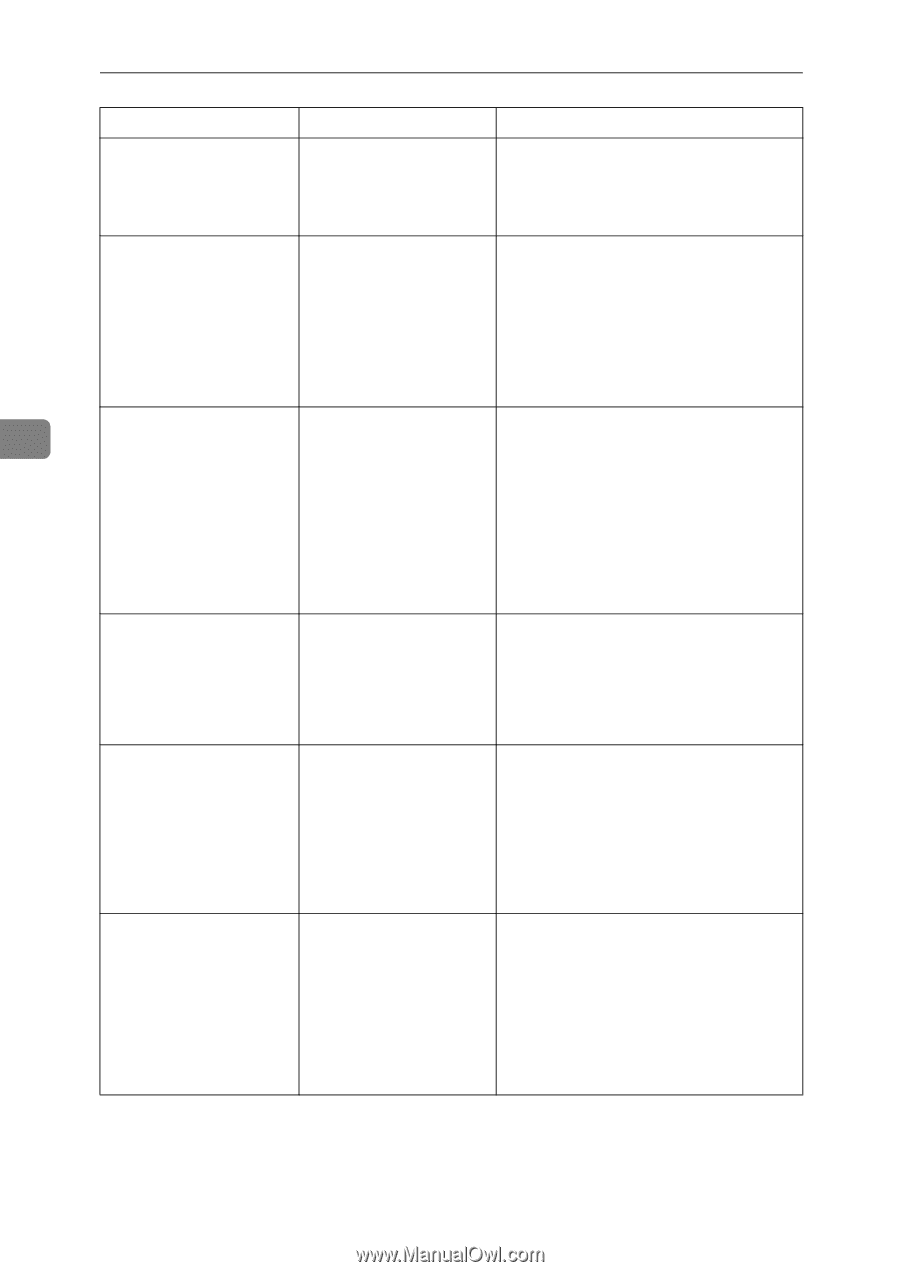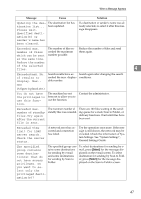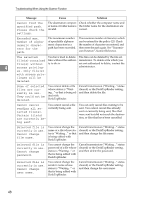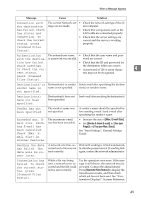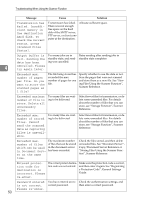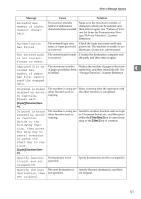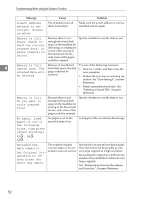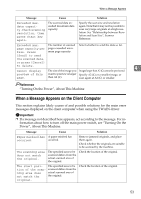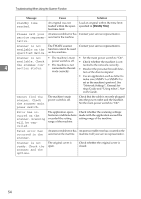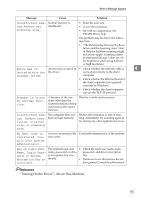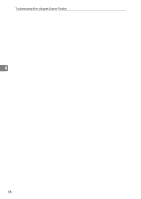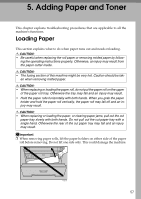Ricoh Aficio MP W3600 Troubleshooting - Page 58
Cannot scan. The, No paper. Load
 |
View all Ricoh Aficio MP W3600 manuals
Add to My Manuals
Save this manual to your list of manuals |
Page 58 highlights
Troubleshooting When Using the Scanner Function Message Cause Solution E-mail address entered is not correct. Please re-enter. The entered e-mail address is incorrect. Make sure the e-mail address is correct, and then enter it again. Memory is full. Press [Send] to send the current scanned data, or press [Cancel] to delete. Because there is not enough free hard disk space in the machine for delivering or sending by e-mail while storing in the Document Server, only some of the pages could be scanned. Specify whether to use the data or not. 4 Memory is full. Because of insufficient Try one of the following measures: Cannot scan. The hard disk space, the first • Wait for a while, and then retry the scanned data will page could not be scan operation. be deleted. scanned. • Reduce the scan area or scanning res- olution. See "Scan Settings", Scanner Reference. • Delete unneeded stored files. See "Deleting a Stored File", Scanner Reference. Memory is full. Do you want to store scanned file? Because there is not enough free hard disk space in the machine for storing in the Document Server, only some of the pages could be scanned. Specify whether to use the data or not. No paper. Load No paper is set in the paper of one of specified paper tray. the following sizes, then press [Start Printing]. A3K, B4K, A4K... Load paper of the sizes listed in the message. Exceeded max. data capacity. Set Original Orientation to "R" then press the Start key again. The scanned original was too large, or its orientation was not correct. Specify the scan size and resolution again. Note that it may not be possible to scan very large originals at a high resolution. Re-loading the original in a different orientation may enable the machine to scan large originals. See "Relationship between Resolution and Scan Size", Scanner Reference. 52