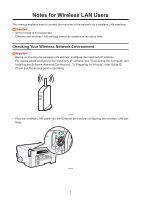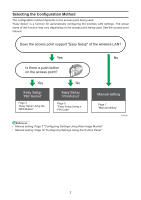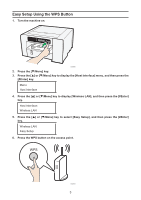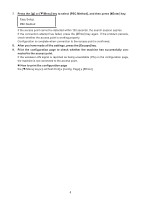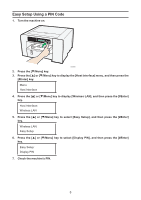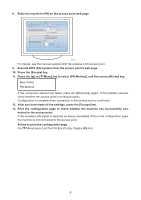Ricoh Aficio SG 3110DN Manuals
Ricoh Aficio SG 3110DN Manual
 |
View all Ricoh Aficio SG 3110DN manuals
Add to My Manuals
Save this manual to your list of manuals |
Ricoh Aficio SG 3110DN manual content summary:
- Ricoh Aficio SG 3110DN | Manuals - Page 1
LAN Users This manual explains how to connect the machine to the network via a wireless LAN interface. • Ad hoc mode is not supported. • Ethernet and and Installing the Software (Network Connection)", "2. Preparing for Printing", User Guide . • Check that the access point is operating. CHV600 • Plug - Ricoh Aficio SG 3110DN | Manuals - Page 2
the wireless LAN settings. The actual name of the function may vary depending on the access point being used. See the access point manual. Does the access point support "Easy Setup" of the wireless LAN? Yes No Is there a push button on the access point? Yes Easy Setup "PBC Method" Page 3 "Easy - Ricoh Aficio SG 3110DN | Manuals - Page 3
Easy Setup Using the WPS Button 1. Turn the machine on. CHV606 2. Press the [ /Menu] key. 3. Press the [ ] or [ /Menu] key to display the [Host Interface] menu, and then press the [#Enter] key. Menu: Host Interface 4. Press the [ ] or [ /Menu] key to display [Wireless LAN], and then press the [# - Ricoh Aficio SG 3110DN | Manuals - Page 4
expires. If the connection attempt has failed, press the [#Enter] key again. If the problem persists, check whether the access point is working properly. Configuration is complete when connection to the How to print the configuration page the [ /Menu] key [List/Test Print] [Config. Page] [#Enter] 4 - Ricoh Aficio SG 3110DN | Manuals - Page 5
Easy Setup Using a PIN Code 1. Turn the machine on. CHV606 2. Press the [ /Menu] key. 3. Press the [ ] or [ /Menu] key to display the [Host Interface] menu, and then press the [#Enter] key. Menu: Host Interface 4. Press the [ ] or [ /Menu] key to display [Wireless LAN], and then press the [#Enter] - Ricoh Aficio SG 3110DN | Manuals - Page 6
access point web page. CHV609 For details, see the manual supplied with the wireless LAN access point. 9. Execute WPS attempt has failed, press the [#Enter] key again. If the problem persists, check whether the access point is working properly. Configuration /Test Print] [Config. Page] [#Enter] 6 - Ricoh Aficio SG 3110DN | Manuals - Page 7
of the access point being used or the access point does not support WPS, configure the wireless LAN settings manually. You can configure the settings using Web Image Monitor or the control panel. This manual mainly explains configuration using Web Image Monitor. Configuring Settings Using Web Image - Ricoh Aficio SG 3110DN | Manuals - Page 8
5. In the menu area, click [Settings]. 6. Click [Wireless LAN Settings]. 7. Specify the wireless LAN settings. If the security method is WEP 1 2 3 CHV622 1. Enter the network name of the access point. 2. Select [WEP]. 3. Enter the password for the access point, and then select the [Apply] check - Ricoh Aficio SG 3110DN | Manuals - Page 9
If the security method is WPA 1 2 1. Enter the network name of the access point. 2. Select [WPA]. CHV623 9 - Ricoh Aficio SG 3110DN | Manuals - Page 10
• If the WPA authentication method is WPA-PSK or WPA2-PSK 1 2 1. Select [WPA-PSK] or [WPA2-PSK]. 2. Enter the PSK (Pre-Shared Key), and then select the [Apply] check box. Configure other settings if needed. CHV624 10 - Ricoh Aficio SG 3110DN | Manuals - Page 11
• If the WPA authentication method is WPA or WPA2 1 2 3 4 CHV625 1. Select [WPA] or [WPA2]. 2. Enter the user name for Extensible Authentication Protocol (EAP). 3. Select the EAP authentication type. 4. Enter the password for Protected Extensible Authentication Protocol (PEAP), and then select the [ - Ricoh Aficio SG 3110DN | Manuals - Page 12
Configuring Settings Using the Control Panel • For details, see Notes for Wireless LAN Users on the manufacturer's Web site or the User Guide . 1. Configure the wireless LAN settings. the [ /Menu] key [Host Interface] [Wireless LAN] [Security Method] 12 - Ricoh Aficio SG 3110DN | Manuals - Page 13
Hinweise für Wireless LAN-Anwender In diesem Handbuch wird beschrieben, wie das Gerät über die WLAN-Schnittstelle an das Netzwerk angeschlossen werden kann. • Ad-hoc-Modus wird nicht unterstützt. • Ethernet- und Wireless-LAN-Einstellungen können nicht gleichzeitig aktiviert sein. Überprüfen der - Ricoh Aficio SG 3110DN | Manuals - Page 14
Auswahl des Konfigurationsverfahrens Das Konfigurationsverfahren hängt vom verwendeten Zugriffspunkt ab. "Einfaches Setup" ist eine Funktion zum automatischen Konfigurieren der Wireless-LAN-Einstellungen. Der tatsächliche Name der Funktion kann je nach verwendetem Zugriffspunkt variieren. - Ricoh Aficio SG 3110DN | Manuals - Page 15
Einfache Einrichtung unter Verwendung der WPS-Taste 1. Schalten Sie das Gerät ein. CHV606 2. Drücken Sie die Taste [ /Menü]. 3. Drücken Sie die Taste [ ] oder [ /Menü] zum Aufrufen des Menüs [Host-Schnittstel- le] und drücken Sie [#Enter]. Menü: Host-Schnittstelle 4. Drücken Sie die Taste [ ] oder [ - Ricoh Aficio SG 3110DN | Manuals - Page 16
der Verbindungsversuch fehlgeschlagen ist, drücken Sie erneut auf [#Enter]. Wenn das Problem bestehen bleibt, prüfen Sie, ob der Zugriffspunkt ordnungsgemäß funktioniert. Die Konfiguration nicht erfolgreich. Drucken der Konfigurationsseite Taste [ /Menü] [Liste/Test dr.] [Konfig.-seite] [#Enter] 16 - Ricoh Aficio SG 3110DN | Manuals - Page 17
Einfaches Setup unter Verwendung des PIN-Codes 1. Schalten Sie das Gerät ein. CHV606 2. Drücken Sie die Taste [ /Menü]. 3. Drücken Sie die Taste [ ] oder [ /Menü] zum Aufrufen des Menüs [Host-Schnittstel- le] und drücken Sie [#Enter]. Menü: Host-Schnittstelle 4. Drücken Sie die Taste [ ] oder [ /Men - Ricoh Aficio SG 3110DN | Manuals - Page 18
der Verbindungsversuch fehlgeschlagen ist, drücken Sie erneut auf [#Enter]. Wenn das Problem bestehen bleibt, prüfen Sie, ob der Zugriffspunkt ordnungsgemäß funktioniert. Die Zugriffspunkt nicht erfolgreich. Drucken der Konfigurationsseite Taste [ /Menü] [Liste/Test dr.] [Konfig.-Seite] [#Enter] 18 - Ricoh Aficio SG 3110DN | Manuals - Page 19
Manuelle Einstellung Wenn Sie die Einstellungen des zu verwendenden Zugriffspunkt nicht bestätigen können oder der Zugriffspunkt WPS nicht unterstützt, konfigurieren Sie die Wireless-LAN-Einstellungen manuell. Sie können die Einstellungen mittels Web Image Monitor oder Bedienfeld konfigurieren. In - Ricoh Aficio SG 3110DN | Manuals - Page 20
4. Geben Sie den Anwendernamen und das Passwort ein und klicken Sie dann auf [OK]. Wenn Sie sich das erste Mal anmelden, geben Sie als Anwendernamen "admin" ein und lassen Sie das Passwortfeld leer. 5. Klicken Sie im Bereich Menü auf [Einstellungen]. 6. Klicken Sie auf [Wireless LAN-Einstellungen]. - Ricoh Aficio SG 3110DN | Manuals - Page 21
Wenn das WPA-Sicherheitsverfahren angewendet wird 1 2 1. Geben Sie den Netzwerknamen des Zugriffspunktes ein. 2. Wählen Sie [WPA]. CHV623 21 - Ricoh Aficio SG 3110DN | Manuals - Page 22
• Wenn die WPA-Authentifizierungsmethode WPA-PSK oder WPA2-PSK angewendet wird 1 2 CHV624 1. Wählen Sie [WPA-PSK] oder [WPA2-PSK]. 2. Geben Sie den PSK (vereinbarter Schlüssel) ein und wählen Sie dann das Kontroll- kästchen [Übernehmen]. Konfigurieren Sie ggf. weitere Einstellungen. 22 - Ricoh Aficio SG 3110DN | Manuals - Page 23
• Wenn die WPA-Authentifizierungsmethode WPA oder WPA2 angewendet wird 1 2 3 4 CHV625 1. Wählen Sie [WPA] oder [WPA2]. 2. Geben Sie den Anwendernamen für das erweiterbare Authentifizierungsprotokoll (EAP) ein. 3. Wählen Sie den EAP-Authentifizierungstyp aus. 4. Geben Sie das Passwort für das geschü - Ricoh Aficio SG 3110DN | Manuals - Page 24
Konfigurieren der Einstellungen mittels Bedienfeld • Weitere Einzelheiten finden Sie in den Hinweisen für Wireless-LAN-Anwender auf der Webseite des Herstellers oder in der Anwenderanleitung . 1. Konfigurieren Sie die Einstellungen für Wireless LAN. Taste [ /Menü] [Host-Schnittst.] [Wireless LAN] [ - Ricoh Aficio SG 3110DN | Manuals - Page 25
LAN sans fil, configurez l'adresse IP de l'appareil. Pour plus d'informations sur la configuration de l'adresse IP de l'appareil, reportez-vous au Guide utilisateur . • Vérifiez que le point d'accès fonctionne. CHV600 • Branchez le câble LAN sans fil au port Ethernet avant de configurer les param - Ricoh Aficio SG 3110DN | Manuals - Page 26
Choisir la méthode de configuration La méthode de configuration dépend du point d'accès utilisé. La fonction « Config. simple » permet de configurer automatiquement les paramètres LAN sans fil. Le nom de la fonction peut varier selon le point d'accès utilisé. Reportez-vous au manuel du point d'acc - Ricoh Aficio SG 3110DN | Manuals - Page 27
Installation facile à l'aide du bouton WPS 1. Mettre l'appareil sous tension. CHV606 2. Appuyez sur la touche [ /Menu]. 3. Appuyez sur la touche [ ] ou [ /Menu] pour afficher le menu [Interface hôte], puis appuyez sur la touche [#Entrée]. Menu : Interface hôte 4. Appuyez sur la touche [ ] ou [ /Menu - Ricoh Aficio SG 3110DN | Manuals - Page 28
le signal LAN sans fil est indisponible (0 %), l'appareil n'est pas connecté au point d'accès. Comment imprimer la page de configuration la touche [ /Menu] [Imp. liste/test] [Page de config.] [#Entrée] 28 - Ricoh Aficio SG 3110DN | Manuals - Page 29
Installation facile à l'aide d'un code PIN 1. Mettre l'appareil sous tension. CHV606 2. Appuyez sur la touche [ /Menu]. 3. Appuyez sur la touche [ ] ou [ /Menu] pour afficher le menu [Interface hôte], puis appuyez sur la touche [#Entrée]. Menu : Interface hôte 4. Appuyez sur la touche [ ] ou [ /Menu - Ricoh Aficio SG 3110DN | Manuals - Page 30
le signal LAN sans fil est indisponible (0 %), l'appareil n'est pas connecté au point d'accès. Comment imprimer la page de configuration la touche [ /Menu] [Imp. liste/test] [Page de config.] [#Entrée] 30 - Ricoh Aficio SG 3110DN | Manuals - Page 31
Configuration manuelle Si vous ne pouvez pas confirmer les paramètres du point d'accès utilisé ou si le point d'accès ne prend pas en charge WPS, configurez les paramètres du LAN sans fil manuellement. Vous pouvez définir les paramètres en utilisant Web Image Monitor ou le panneau de commande. Ce - Ricoh Aficio SG 3110DN | Manuals - Page 32
5. Dans la zone de menu, cliquez sur [Paramètres]. 6. Cliquez sur [Paramètres LAN sans fil]. 7. Définissez les paramètres du LAN sans fil. Si la méthode de sécurité est WEP 1 2 3 CHV622 1. Saisissez le nom de réseau du point d'accès. 2. Sélectionnez [WEP]. 3. Saisissez le mot de passe du point d' - Ricoh Aficio SG 3110DN | Manuals - Page 33
Si la méthode de sécurité est WPA 1 2 1. Saisissez le nom de réseau du point d'accès. 2. Sélectionnez [WPA]. CHV623 33 - Ricoh Aficio SG 3110DN | Manuals - Page 34
• Si la méthode d'authentification WPA est WPA-PSK ou WPA2-PSK 1 2 1. Sélectionnez [WPA-PSK] ou [WPA2-PSK]. 2. Saisissez la PSK (clé pré-partagée), puis cochez la case [Appliquer]. Configurez d'autres paramètres si nécessaire. CHV624 34 - Ricoh Aficio SG 3110DN | Manuals - Page 35
• Si la méthode d'authentification WPA est WPA ou WPA2 1 2 3 4 CHV625 1. Sélectionnez [WPA] ou [WPA2]. 2. Saisissez le nom d'utilisateur pour l'EAP (Extensible Authentication Protocol). 3. Sélectionnez le type d'authentification EAP. 4. Saisissez le mot de passe pour le PEAP (Protected Extensible - Ricoh Aficio SG 3110DN | Manuals - Page 36
panneau de commande • Pour plus d'informations, reportez-vous aux remarques pour les utilisateurs de LAN sans fil sur le site internet du fabricant ou au Guide utilisateur . 1. Configurez les paramètres LAN sans fil. la touche [ /Menu] [Interface hôte] [LAN sans fil] [Méthode de sécurité] 36 - Ricoh Aficio SG 3110DN | Manuals - Page 37
Note per gli utenti dell'interfaccia wireless LAN In questo manuale viene illustrato come collegare la macchina alla rete mediante un'interfaccia wireless LAN. • Il modo Ad hoc non è supportato. • Non è possibile abilitare contemporaneamente le impostazioni - Ricoh Aficio SG 3110DN | Manuals - Page 38
automaticamente le impostazioni wireless LAN. Il nome effettivo della funzione può variare a seconda del punto di accesso utilizzato. Consultare il manuale del punto di accesso. Il punto di accesso supporta la "Configurazione rapida" della wireless LAN? Sì No È presente un push button - Ricoh Aficio SG 3110DN | Manuals - Page 39
Configurazione rapida mediante il pulsante WPS 1. Accendere il dispositivo. CHV606 2. Premere il tasto [ /Menu]. 3. Premere il tasto [ ] o [ /Menu] per visualizzare il menu [Interfacc.host], quindi pre- mere il tasto [#Invio]. Menu: Interfacc.host 4. Premere il tasto [ ] o [ /Menu] per visualizzare - Ricoh Aficio SG 3110DN | Manuals - Page 40
7. Premere il tasto [ ] o [ /Menu] per selezionare [Metodo PBC], quindi premere il tasto [#Invio].. Config.rapida: Metodo PBC Se il punto di accesso non viene rilevato entro 120 secondi, la sessione di ricerca scade. Se il tentativo di connessione non è riuscito, premere nuovamente il tasto [#Invio - Ricoh Aficio SG 3110DN | Manuals - Page 41
Configurazione rapida mediante il codice PIN 1. Accendere il dispositivo. CHV606 2. Premere il tasto [ /Menu]. 3. Premere il tasto [ ] o [ /Menu] per visualizzare il menu [Interfacc.host], quindi pre- mere il tasto [#Invio]. Menu: Interfacc.host 4. Premere il tasto [ ] o [ /Menu] per visualizzare [ - Ricoh Aficio SG 3110DN | Manuals - Page 42
8. Immettere il PIN della macchina nella pagina web del punto di accesso. CHV609 Per informazioni dettagliate, consultare il manuale fornito con il punto di accesso wireless LAN. 9. Eseguire WPS (sistema PIN) dalla pagina web del punto di accesso. 10. Premere il tasto [Escape]. 11. - Ricoh Aficio SG 3110DN | Manuals - Page 43
wireless LAN manualmente. Si possono configurare le impostazioni mediante Web Image Monitor o il pannello di controllo. Questo manuale spiega principalmente come effettuare la configurazione mediante Web Image Monitor. Configurazione delle impostazioni mediante Web Image Monitor • Collegare - Ricoh Aficio SG 3110DN | Manuals - Page 44
4. Inserire nome utente e password, quindi fare clic su [OK]. Se si effettua l'accesso per la prima volta, inserire "admin" come nome utente e lasciare la password vuota. 5. Nell'area menu fare clic su [Impostazioni]. 6. Fare clic su [Impostazioni wireless LAN]. 7. Specificare le impostazioni del - Ricoh Aficio SG 3110DN | Manuals - Page 45
Se il metodo di sicurezza è WPA 1. Inserire il nome rete del punto di accesso. 2. Selezionare [WPA]. 1 2 CHV623 45 - Ricoh Aficio SG 3110DN | Manuals - Page 46
• Se il metodo di autenticazione WPA è WPA-PSK o WPA2-PSK 1 2 CHV624 1. Selezionare [WPA-PSK] o [WPA2-PSK]. 2. Inserire la chiave PSK (Pre-Shared Key) e poi selezionare la casella di controllo [Ap- plica]. Configurare altre impostazioni se necessario. 46 - Ricoh Aficio SG 3110DN | Manuals - Page 47
• Se il metodo di autenticazione WPA è WPA o WPA2 1 2 3 4 CHV625 1. Selezionare [WPA] o [WPA2]. 2. Inserire il nome utente per il protocollo EAP (Extensible Authentication Protocol). 3. Selezionare il tipo di autenticazione EAP. 4. Inserire la password per PEAP (Protected Extensible Authentication - Ricoh Aficio SG 3110DN | Manuals - Page 48
Configurazione delle impostazioni dal pannello di controllo • Per informazioni, vedere le note per gli utenti wireless LAN sul sito internet del produttore oppure vedere Guida per l'utente . 1. Configurare le impostazioni wireless LAN. tasto [ /Menu] [Interfacc.host] [Wireless LAN] [Metod.sicurezza] - Ricoh Aficio SG 3110DN | Manuals - Page 49
Notas para los usuarios de la LAN inalámbrica Este manual explica cómo conectar la máquina a la red mediante una interfaz LAN inalámbrica. • El modo Ad-hoc no es compatible. • Los ajustes de Ethernet y LAN - Ricoh Aficio SG 3110DN | Manuals - Page 50
los ajustes de la LAN inalámbrica. El nombre real de la función puede variar según el punto de acceso que se utilice. Consulte el manual del punto de acceso. ¿Soporta este punto de acceso la "Conf. fácil" de la LAN inalámbrica? Sí No ¿Hay un botón de comando en el - Ricoh Aficio SG 3110DN | Manuals - Page 51
Configuración fácil mediante el botón WPS 1. Encienda la máquina. CHV606 2. Pulse la tecla [ /Menú]. 3. Pulse la tecla [ ] o [ /Menú] para ver el menú [Interface host] y pulse la tecla [#Intro]. Menú: Interface host 4. Pulse la tecla [ ] o [ /Menú] para ver [LAN inalámbrica] y pulse la tecla [#Intro - Ricoh Aficio SG 3110DN | Manuals - Page 52
7. Pulse la tecla [ ] o [ /Menú] para seleccionar [Método PBC] y pulse la tecla [#Intro]. Configur. fácil: Método PBC Si no se puede detectar el punto de acceso en un plazo de 120 segundos, la sesión de búsqueda caduca. Si falla el intento de conexión, pulse la tecla [#Intro] de nuevo. Si el - Ricoh Aficio SG 3110DN | Manuals - Page 53
Configuración fácil mediante un código PIN 1. Encienda la máquina. CHV606 2. Pulse la tecla [ /Menú]. 3. Pulse la tecla [ ] o [ /Menú] para ver el menú [Interface host] y pulse la tecla [#Intro]. Menú: Interface host 4. Pulse la tecla [ ] o [ /Menú] para ver [LAN inalámbrica] y pulse la tecla [# - Ricoh Aficio SG 3110DN | Manuals - Page 54
8. Especifique el PIN de la máquina en la página web del punto de acceso. CHV609 Si desea más información, consulte el manual suministrado con el punto de acceso de la LAN inalámbrica. 9. Ejecute WPS (sistema PIN) en la página web del punto de acceso. 10. Pulse - Ricoh Aficio SG 3110DN | Manuals - Page 55
los ajustes de la LAN inalámbrica manualmente. Puede configurar los ajustes mediante Web Image Monitor o el panel de mandos. Este manual explica principalmente la configuración mediante Web Image Monitor. Configuración de los ajustes mediante Web Image Monitor • Conecte la máquina y el ordenador - Ricoh Aficio SG 3110DN | Manuals - Page 56
4. Escriba el nombre de usuario y la contraseña y, a continuación, haga clic en [Aceptar]. Si es la primera vez que inicia sesión, introduzca "admin" como nombre de usuario y deje la contraseña en blanco. 5. En el área de menú, haga clic en [Ajustes]. 6. Haga clic en [Ajustes LAN inalámbrica]. 7. - Ricoh Aficio SG 3110DN | Manuals - Page 57
Si el método de seguridad es WPA 1 2 1. Introduzca el nombre de red del punto de acceso. 2. Seleccione [WPA]. CHV623 57 - Ricoh Aficio SG 3110DN | Manuals - Page 58
• Si el método de autenticación WPA es WPA-PSK o WPA2-PSK 1 2 CHV624 1. Seleccione [WPA-PSK] o [WPA2-PSK]. 2. Introduzca la PSK (Pre-Shared Key) y seleccione la casilla de verificación [Aplicar]. Si fuera necesario configure otros ajustes. 58 - Ricoh Aficio SG 3110DN | Manuals - Page 59
• Si el método de autenticación WPA es WPA o WPA2 1 2 3 4 CHV625 1. Seleccione [WPA] o [WPA2]. 2. Introduzca el nombre de usuario para el Protocolo de autenticación extensible (EAP). 3. Seleccione el tipo de autenticación EAP. 4. Introduzca la contraseña para el Protocolo de autenticación extensible - Ricoh Aficio SG 3110DN | Manuals - Page 60
Configuración de los ajustes mediante el panel de mandos • Para más detalles, consulte las Notas para usuarios de LAN inalámbrica del sitio web del fabricante o la Guía de usuario . 1. Configure los ajustes de la LAN inalámbrica. la tecla [ /Menú] [Interface host] [LAN inalámbrica] [Mét. seguridad] - Ricoh Aficio SG 3110DN | Manuals - Page 61
Opmerkingen voor gebruikers van wireless LAN In deze handleiding wordt uitgelegd hoe u het apparaat op het netwerk kunt aansluiten via een wireless LAN-interface. • De Ad-hoc modus wordt niet ondersteund. • Ethernet- en wireless LAN-instellingen kunnen niet tegelijkertijd worden ingeschakeld. De - Ricoh Aficio SG 3110DN | Manuals - Page 62
De configuratiemethode selecteren De configuratiemethode is afhankelijk van het toegangspunt dat u gebruikt. "Eenvoudige instelling/Simpele setup" is een functie waarmee u automatisch de wireless LANinstellingen kunt configureren. De naam van de functie kan verschillen, afhankelijk van het - Ricoh Aficio SG 3110DN | Manuals - Page 63
Simpele setup via de WPS-knop 1. Zet het apparaat aan. CHV606 2. Druk op de [ /Menu]-knop. 3. Druk op [ ] of de [ /Menu]-knop om het menu [Host Interface] weer te geven en druk op de [#Enter]-knop. Menu: Host Interface 4. Druk op [ ] of de [ /Menu]-knop om [Draadloos LAN] weer te geven en druk op de - Ricoh Aficio SG 3110DN | Manuals - Page 64
7. Druk op [ ] of de [ /Menu]-knop om [Drukknopmethode] te selecteren en druk op de [#Enter]-knop. Simpele setup: Drukknopmethode Als het toegangspunt niet binnen 20 seconden gedetecteerd wordt, verloopt de zoeksessie. Als de aansluiting mislukt is, druk dan nogmaals op de [#Enter]-knop. Als het - Ricoh Aficio SG 3110DN | Manuals - Page 65
Simpele setup via PIN-code 1. Zet het apparaat aan. CHV606 2. Druk op de [ /Menu]-knop. 3. Druk op [ ] of de [ /Menu]-knop om het menu [Host Interface] weer te geven en druk op de [#Enter]-knop. Menu: Host Interface 4. Druk op [ ] of de [ /Menu]-knop om [Draadloos LAN] weer te geven en druk op de [# - Ricoh Aficio SG 3110DN | Manuals - Page 66
8. Voer de PIN van het apparaat in op de webpagina van het toegangspunt. CHV609 Zie voor meer informatie de handleiding die met het toegangspunt van het draadloos LAN is meegeleverd. 9. Voer WPS (PIN-systeem) uit vanaf de webpagina van het toegangspunt. 10. Druk op de [Escape]-knop. 11. Druk op [ ] - Ricoh Aficio SG 3110DN | Manuals - Page 67
Handmatige instelling Indien u de instellingen van het toegangspunt dat u wilt gebruiken, niet kunt controleren of het toegangspunt ondersteunt geen WPS, configureer dan de wireless LAN-instellingen handmatig. U kunt de instellingen wijzigen via Web Image Monitor of het bedieningspaneel. Deze - Ricoh Aficio SG 3110DN | Manuals - Page 68
4. Voer uw gebruikersnaam en wachtwoord in en klik op [OK]. Als dit de eerste keer is dat u inlogt, voert u "admin" in als de gebruikersnaam en laat u het wachtwoord leeg. 5. Klik op [Instellingen] in het menugebied. 6. Klik op [Wireless LAN-instellingen]. 7. Geef de wireless LAN-instellingen op. - Ricoh Aficio SG 3110DN | Manuals - Page 69
Indien de beveiligingsmethode WPA is 1 2 1. Voer de netwerknaam van het toegangspunt in. 2. Selecteer [WPA]. CHV623 69 - Ricoh Aficio SG 3110DN | Manuals - Page 70
• Indien de WPA-verificatiemethode WPA-PSK of WPA2-PSK is 1 2 CHV624 1. Selecteer [WPA-PSK] of [WPA2-PSK]. 2. Voer de PSK (Pre-Shared Key) in en vink vervolgens het selectievakje [Toepassen] aan. Configureer indien nodig ook andere instellingen. 70 - Ricoh Aficio SG 3110DN | Manuals - Page 71
• Indien de WPA-verificatiemethode WPA of WPA2 is 1 2 3 4 CHV625 1. Selecteer [WPA] of [WPA2]. 2. Voer de gebruikersnaam in voor het Extensible Authentication Protocol (EAP). 3. Selecteer het type EAP-verificatie. 4. Voer het wachtwoord in voor het Protected Extensible Authentication Protocol (PEAP) - Ricoh Aficio SG 3110DN | Manuals - Page 72
Instellingen configureren met het bedieningspaneel • Zie voor meer informatie "Opmerkingen voor gebruikers van wireless LAN" op de website van de fabrikant of de Gebruikershandleiding . 1. Configureer de wireless LAN-instellingen. Druk op de [ /Menu]-knop [Host Interface] [Draadloos LAN] [Beveil. - Ricoh Aficio SG 3110DN | Manuals - Page 73
Notas para Utilizadores de Wireless LAN Este manual explica como fazer a ligação do equipamento à rede através de um interface Wireless LAN. • O modo Ad hoc não é suportado. • As definições de Ethernet e Wireless LAN não podem - Ricoh Aficio SG 3110DN | Manuals - Page 74
que permite configurar automaticamente as definições de wireless LAN. O nome da função pode variar de acordo com o ponto de acesso utilizado. Consulte o manual do ponto de acesso. O ponto de acesso suporta "Config. Fácil" da wireless LAN? Sim Não Existe um botão no ponto de acesso? Sim Config - Ricoh Aficio SG 3110DN | Manuals - Page 75
Configuração Fácil utilizando o botão WPS 1. Ligue o equipamento. CHV606 2. Prima a tecla [ /Menu]. 3. Prima a tecla [ ] ou [ /Menu] para visualizar o menu [Controladora] e, em seguida, prima a tecla [#Enter]. Menu: Controladora 4. Prima a tecla [ ] ou [ /Menu] para visualizar [Wireless LAN] e, em - Ricoh Aficio SG 3110DN | Manuals - Page 76
wireless LAN aparecer como indisponível (0%) na página de configuração, o equipamento não está ligado ao ponto de acesso. Como imprimir a página de configuração Tecla [ /Menu] [ImprLista/Teste] [Página config] [#Enter] 76 - Ricoh Aficio SG 3110DN | Manuals - Page 77
Configuração Fácil Utilizando um Código PIN 1. Ligue o equipamento. CHV606 2. Prima a tecla [ /Menu]. 3. Prima a tecla [ ] ou [ /Menu] para visualizar o menu [Controladora] e, em seguida, prima a tecla [#Enter]. Menu: Controladora 4. Prima a tecla [ ] ou [ /Menu] para visualizar [Wireless LAN] e, em - Ricoh Aficio SG 3110DN | Manuals - Page 78
do equipamento na página web do ponto de acesso. CHV609 Para mais informações, consulte o manual fornecido com o ponto de acesso da wireless LAN. 9. Execute WPS (sistema de PIN) a ponto de acesso. Como imprimir a página de configuração Tecla [ /Menu] [ImprLista/Teste] [Página config] [#Enter] 78 - Ricoh Aficio SG 3110DN | Manuals - Page 79
as definições de wireless LAN. Pode configurar as definições utilizando o Web Image Monitor ou o painel de controlo. Este manual explica, principalmente, a configuração utilizando o Web Image Monitor. Configurar as Definições Utilizando o Web Image Monitor • Ligue o equipamento ao computador - Ricoh Aficio SG 3110DN | Manuals - Page 80
Se for a primeira vez a iniciar sessão, introduza "admin" como nome de utilizador e deixe o campo da palavra-passe em branco. 5. Na área de menus, clique em [Definições]. 6. Clique em [Definições de wireless LAN]. 7. Especifique as definições da rede wireless. Se o método de segurança for WEP. 1 2 - Ricoh Aficio SG 3110DN | Manuals - Page 81
Se o método de segurança for WPA 1 2 1. Introduza o nome de rede do ponto de acesso. 2. Seleccione [WPA]. CHV623 81 - Ricoh Aficio SG 3110DN | Manuals - Page 82
• Se o método de autenticação for WPA-PSK ou WPA2-PSK 1 2 CHV624 1. Seleccione [WPA-PSK] ou [WPA2-PSK]. 2. Introduza a PSK (Pre-Shared Key) e, em seguida, seleccione a caixa [Aplicar]. Se necessário, configure outras definições. 82 - Ricoh Aficio SG 3110DN | Manuals - Page 83
• Se o método de autenticação for WPA ou WPA2 1 2 3 4 CHV625 1. Seleccione [WPA] ou [WPA2]. 2. Introduza o nome de utilizador para o EAP (Extensible Authentication Protocol). 3. Seleccione o tipo de autenticação EAP. 4. Introduza a palvra passe para o PEAP (Protected Extensible Authentication - Ricoh Aficio SG 3110DN | Manuals - Page 84
Configurar Definições Utilizando o Painel de Controlo • Para mais detalhes, consulte as Notas para Utilizadores de Wireless LAN no web site do fabricante ou o Guia do Utilizador . 1. Configure as definições da rede wireless. Tecla [ /Menu] [Controladora] [Wireless LAN] [Mét. segurança] © 2013 EN GB
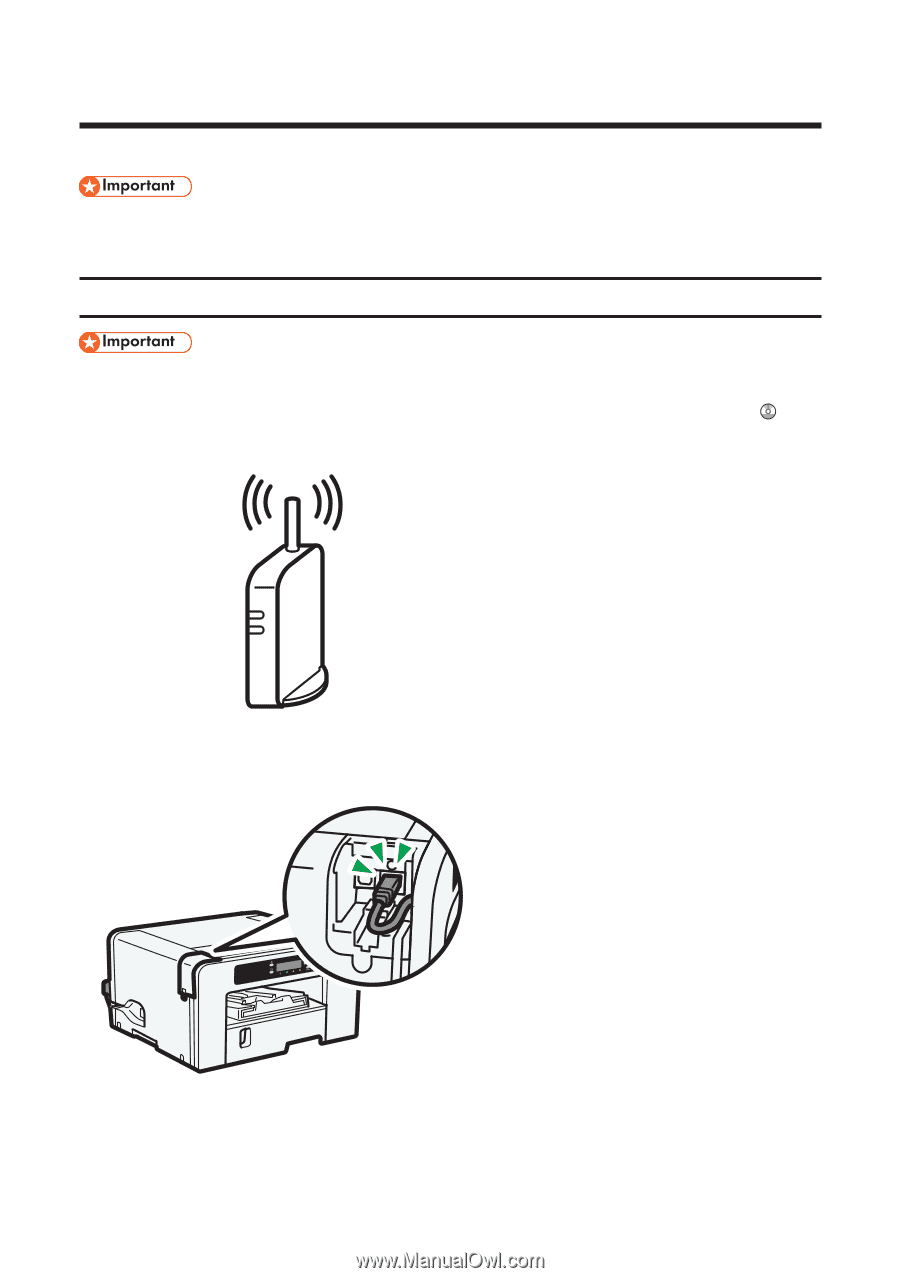
1
Notes for Wireless LAN Users
This manual explains how to connect the machine to the network via a wireless LAN interface.
• Ad hoc mode is not supported.
• Ethernet and wireless LAN settings cannot be enabled at the same time.
Checking Your Wireless Network Environment
• Before configuring the wireless LAN settings, configure the machine's IP address.
For details about configuring the machine's IP address, see "Connecting the Computer and
Installing the Software (Network Connection)", "2. Preparing for Printing", User Guide
.
• Check that the access point is operating.
CHV600
• Plug the wireless LAN cable into the Ethernet port before configuring the wireless LAN set-
tings.
CHV602