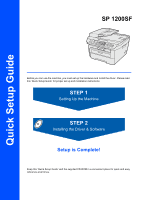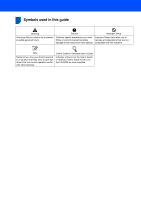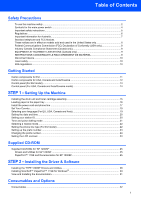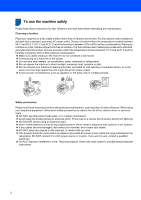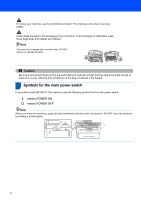Ricoh Aficio SP 1200SF Quick Installation Guide
Ricoh Aficio SP 1200SF Manual
 |
View all Ricoh Aficio SP 1200SF manuals
Add to My Manuals
Save this manual to your list of manuals |
Ricoh Aficio SP 1200SF manual content summary:
- Ricoh Aficio SP 1200SF | Quick Installation Guide - Page 1
Quick Setup Guide SP 1200SF Before you can use the machine, you must set up the hardware and install the driver. Please read this 'Quick Setup Guide' for proper set up and installation instructions. STEP 1 Setting Up the Machine STEP 2 Installing the Driver & Software Setup is Complete! Keep this ' - Ricoh Aficio SP 1200SF | Quick Installation Guide - Page 2
Symbols used in this guide 1 Warning Warnings tell you what to do to prevent possible tips about how the current operation works with other features. User's Guide or Software User's Guide Indicates reference to the User's Guide or Software User's Guide which is on the CD-ROM we have supplied. - Ricoh Aficio SP 1200SF | Quick Installation Guide - Page 3
the drum unit and toner cartridge assembly SP 1200SF' ...25 Drivers and Utilities for SP 1200SF ...25 PaperPort™ 11SE and Documentation for SP 1200SF 25 STEP 2 - Installing the Driver & Software Installing the TYPE 1200SF Drivers and Utilities 28 Installing ScanSoft™ PaperPort™ 11SE for Windows - Ricoh Aficio SP 1200SF | Quick Installation Guide - Page 4
that might disrupt the power supply. Avoid sources of interference, such as speakers or the base units of cordless phones. Safety precautions Please read these instructions before attempting any maintenance, and keep them for later reference. When using your telephone equipment, follow basic - Ricoh Aficio SP 1200SF | Quick Installation Guide - Page 5
to clean the machine in the User's Guide. DO NOT handle the plug with wet the machine under the document cover or scanner cover as shown in the illustration. toner. Doing this might cause the toner dust to ignite inside the vacuum cleaner, potentially starting a fire. Please carefully clean the toner - Ricoh Aficio SP 1200SF | Quick Installation Guide - Page 6
To avoid danger of suffocation, keep these bags away from babies and children. Note The fuser unit is marked with a caution label. DO NOT remove or damage the label. Caution Be sure machine, grasp the side handholds that are under the scanner. Do NOT carry the machine by holding it at the bottom. 4 - Ricoh Aficio SP 1200SF | Quick Installation Guide - Page 7
servicing to Ricoh Authorized Service Personnel under the following conditions: When the power cord is damaged or frayed. If liquid has been spilled into the product. If the product has been exposed to rain or water. If the product does not operate normally when the operating instructions - Ricoh Aficio SP 1200SF | Quick Installation Guide - Page 8
specifications. The label shown below is attached in countries where required. CLASS 1 LASER PRODUCT LASER KLASSE 1 PRODUKT This machine has a Class 3B Laser Diode which emits invisible laser radiation in the Scanner Unit. The Scanner Unit electrician. Warning - This printer must be earthed. The - Ricoh Aficio SP 1200SF | Quick Installation Guide - Page 9
recycling symbols. It indicates that at the end of the life of the product/battery, you should guide for replacement instructions. All Other Users If you wish to discard this product, please contact your local authorities, the shop where you bought this product, your local dealer or sales/service - Ricoh Aficio SP 1200SF | Quick Installation Guide - Page 10
notice in order for you to make necessary modifications to maintain uninterrupted service. 8 If trouble is experienced with this equipment, for repair or warranty information, please contact Ricoh Americas Corporation CUSTOMER SUPPORT DEPT. at 1-800-FASTFIX. If the equipment is causing harm to the - Ricoh Aficio SP 1200SF | Quick Installation Guide - Page 11
Ricoh Americas Corporation Address: 5 Dedrick Place, West Caldwell, NJ 07006 Telephone number: 973-882-2000 declares, that the products Product Name: Laser Multi Function Model Number: SP 1200SF accordance with the instructions, may cause Industry Canada technical specifications. NOTICE The Ringer - Ricoh Aficio SP 1200SF | Quick Installation Guide - Page 12
laser radiation. Since radiation emitted inside the equipment is completely confined within protective housings and external covers, the laser beam the FDA regulations and must be attached to laser products marketed in the United States. Manufactured: RICOH COMPANY LTD, 3-6, Naka-magome 1-Chome - Ricoh Aficio SP 1200SF | Quick Installation Guide - Page 13
Output Tray Support 4. Manual Feed Slot 5. Paper Tray 6. FrontCover 7. Power Switch 8. ADF Document Output Support Flap 9. Document Cover CD-ROMs For Drivers For User Guide and Paper Port™ Quick Install Guide Safety booklet AC Power Cord Drum Unit Assembly (including Toner Cartridge) USB cable - Ricoh Aficio SP 1200SF | Quick Installation Guide - Page 14
Support 4. Manual Feed Slot 5. Paper Tray 9 8 7 6 6. FrontCover 7. Power Switch 8. ADF Document Output Support Flap 9. Document Cover CD-ROMs For Drivers For User Guide and Paper Port™ Quick Setup Guide User's Guide (Asia/Oceania only) AC Power Cord Drum Unit Assembly (including Toner Cartridge - Ricoh Aficio SP 1200SF | Quick Installation Guide - Page 15
inserts a pause when programming quick dial numbers or when dialling a number manually. 2 One Touch keys These 4 keys give you instant access to 8 the machine in Scan mode. (For details about scanning, see the Software User's Guide on the CDROM.) Copy Puts the machine in Copy mode. 9 Print keys: - Ricoh Aficio SP 1200SF | Quick Installation Guide - Page 16
inserts a pause when programming quick dial numbers or when dialling a number manually. 2 One Touch keys These 4 keys give you instant access to 8 the machine in Scan mode. (For details about scanning, see the Software User's Guide on the CDROM.) Copy Puts the machine in Copy mode. 9 Print keys: Job - Ricoh Aficio SP 1200SF | Quick Installation Guide - Page 17
machine. Improper Setup DO NOT connect the interface cable. Connecting the interface cable is done when installing the driver. 1 Open the front cover. 2 Unpack the drum unit and toner cartridge assembly. 5 Close the front cover of the machine. 3 Gently shake it from side to side several times - Ricoh Aficio SP 1200SF | Quick Installation Guide - Page 18
and below the maximum paper mark (1). 1 2 While pressing the green paper-guide release lever, slide the paper guides to fit the paper size you are using. Make sure that the guides are firmly in the slots. Caution Make sure the paper guides touch the sides of the paper so it will feed properly. If - Ricoh Aficio SP 1200SF | Quick Installation Guide - Page 19
on. Type B For the countries such as UK, France, Italy, Belgium, Sweden, Denmark and Finland. 3 Connect one end of the telephone line cord to the socket on the machine marked LINE and the other end to a modular wall socket. Type C For Germany Warning • The machine must be fitted with an earthed plug - Ricoh Aficio SP 1200SF | Quick Installation Guide - Page 20
receive mode to External TAD. For more details, see Selecting a receive mode on page 22 and Connecting an external TAD in Chapter 7 of the User's Guide. Type B For the countries such as UK, France, Italy, Belgium, Sweden, Denmark and Finland. 18 - Ricoh Aficio SP 1200SF | Quick Installation Guide - Page 21
Setting Up the Machine 4 Set Your Country You must set your country so that the machine works correctly on local telecommunication lines in each country. 1 Check that the power is turned on by plugging in the power cord and turn the power switch on. Press OK. Set Country Press OK Key 2 Press or to - Ricoh Aficio SP 1200SF | Quick Installation Guide - Page 22
STEP 1 Setting Up the Machine 6 Setting the date and time The machine displays the date and time, and if you set up the station ID, it will add it to each fax you send. 1 Press Menu. 2 Press 0. 3 Press 2. 4 Enter the last two digits of the year on the dial pad, and then press OK. Date&Time Year: - Ricoh Aficio SP 1200SF | Quick Installation Guide - Page 23
times A D G J M 7 T 9 For more details, see "Entering Text" of the User's Guide. 7 Press Stop/Exit. Note (USA only)The Telephone Consumer Protection Act of 1991 makes it unlawful for any machine comes set for Tone dialling service. If you have Pulse dialling service (rotary), you need to change the - Ricoh Aficio SP 1200SF | Quick Installation Guide - Page 24
will ring for you to pick up the call. No Manual You control the phone line and must answer every call yourself 5 Press Stop/Exit. For more details, see Receiving a fax in Chapter 6 of the User's Guide. 22 10 Setting the phone line type (For EU model) If you are connecting the machine to - Ricoh Aficio SP 1200SF | Quick Installation Guide - Page 25
central telephone system or Private Automatic Branch Exchange (PABX). Your machine can be connected to most types of PABX (PBX). The machine's recall feature supports timed break recall only (TBR). TBR will work with most PABX (PBX) systems allowing you to gain access to an outside line, or transfer - Ricoh Aficio SP 1200SF | Quick Installation Guide - Page 26
STEP 1 Setting Up the Machine 12 Changing the prefix number 1 Press Menu, 0, 6. 2 Do one of the following: To change the prefix number, press 1. To exit without making a change, press 2 and go to 4. 3 Enter a new prefix number using the dial pad (up to 5 digits), press OK. 4 Press Stop/Exit. - Ricoh Aficio SP 1200SF | Quick Installation Guide - Page 27
the Printer Driver, Scanner Driver, ControlCenter3. Install Paperport™ 11SE You can install ScanSoft PaperPort 11SE. ScanSoft™ PaperPort™ 11SE. ScanSoft™ PaperPort™ 11SE is a document management application for scanning and viewing documents. Documentation You can view the manuals for SP 1200SF in - Ricoh Aficio SP 1200SF | Quick Installation Guide - Page 28
Supplied CD-ROM 26 - Ricoh Aficio SP 1200SF | Quick Installation Guide - Page 29
STEP 2 Installing the Driver & Software For USB Interface Cable Users Installing the TYPE 1200SF Drivers and Utilities 28 Installing ScanSoft™ PaperPort™ 11SE for Windows 30 View and Installing the documentation 31 The screens for Windows® in this Quick Setup Guide are based on Windows® XP. 27 - Ricoh Aficio SP 1200SF | Quick Installation Guide - Page 30
applications running before installing the Multi-Function Suite. • Please update to the latest Windows® Service Pack before installing Multi-Function Suite. • Be sure to use the CD-ROM titled "Drivers and Utilities for SP 1200SF" 1 Turn off and unplug the machine from the AC outlet and disconnect it - Ricoh Aficio SP 1200SF | Quick Installation Guide - Page 31
. If the installation is unsuccessful, the installation results window will be shown. If the Installation Diagnostics shows a failure, please follow the on-screen instruction. The Multi-Function Suite (including printer driver and scanner driver) has been installed and the installation is now - Ricoh Aficio SP 1200SF | Quick Installation Guide - Page 32
® Important Make sure that you have finished the instructions for installing TYPE 1200SF Drivers and Utilities on pages 28 through 29. Note Be sure to use the CD-ROM titled "PaperPort™ 11SE and Documentation SP 1200SF" 1 Put the supplied CD-ROM for Windows® into your CD-ROM drive. If the model - Ricoh Aficio SP 1200SF | Quick Installation Guide - Page 33
CD-ROM Top menu will appear. Click Documentation. 3 You can view the manuals for SP 1200SF in PDF format. The Quick Setup Guide, the User Guide and the Software User's Guide. The Software User's Guide includes instructions for features available when connected to a computer. (eg. printing, scanning - Ricoh Aficio SP 1200SF | Quick Installation Guide - Page 34
For more information about the consumables for your printer,contact your sales or service representative. Toner Cartridge Print Cartridge SP 1200E (for Europe) Print Cartridge SP 1200A (USA and Canada) Print Cartridge SP 1200S (For Asia) Drum Unit Drum Unit SP 1200 (Approx. 12,000 pages A4/Letter - Ricoh Aficio SP 1200SF | Quick Installation Guide - Page 35
Trademarks All brand and product names mentioned in this manual are registered trademarks of their respective companies. Copyright © 2011 Ricoh Co., Ltd. All Rights Reserved. - Ricoh Aficio SP 1200SF | Quick Installation Guide - Page 36
M085-6140 GB
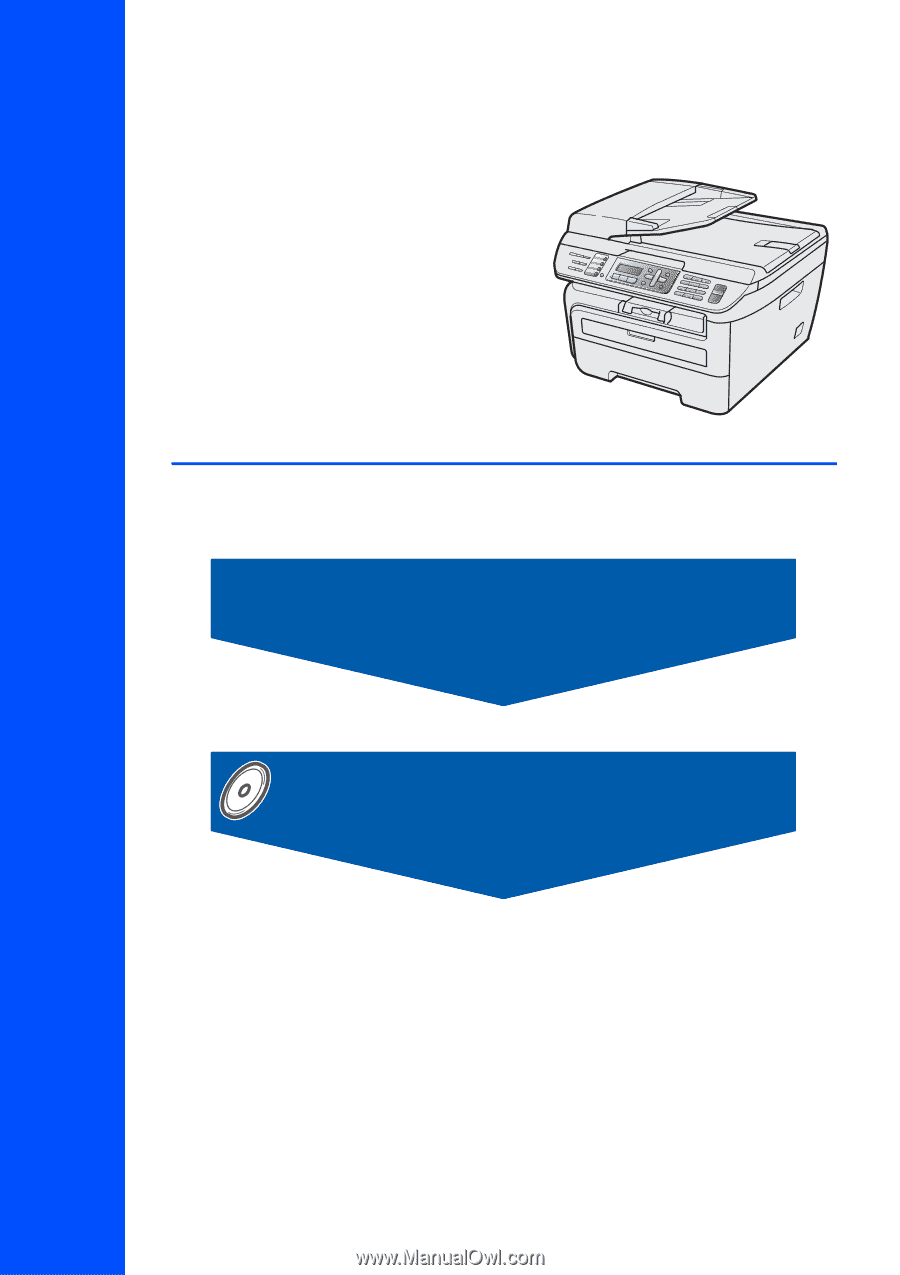
STEP 1
STEP 2
Setup is Complete!
Quick Setup Guide
Installing the Driver & Software
Setting Up the Machine
SP 1200SF
Before you can use the machine, you must set up the hardware and install the driver. Please read
this ‘Quick Setup Guide’ for proper set up and installation instructions.
Keep this ‘Quick Setup Guide’ and the supplied CD-ROM in a convenient place for quick and easy
reference at all times.