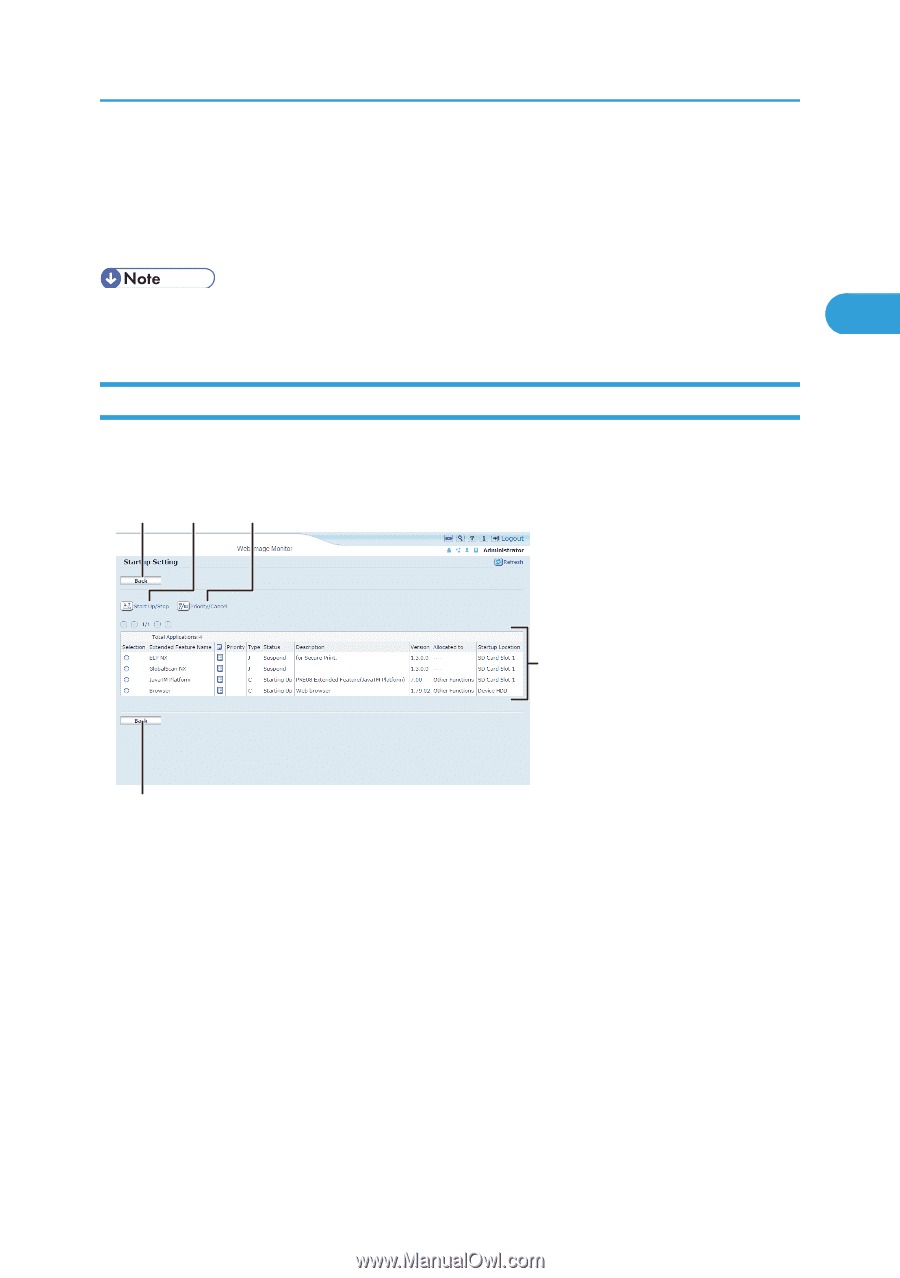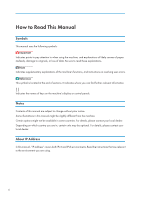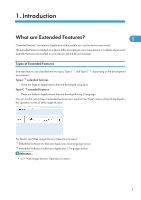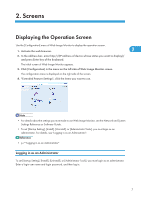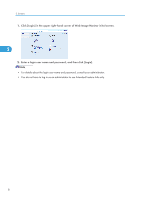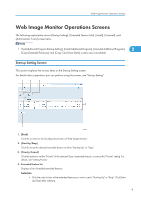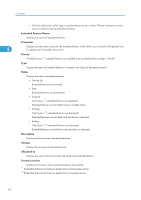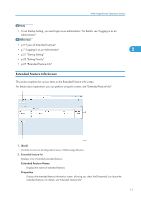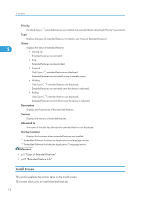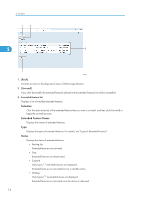Ricoh Aficio SP 4310N VM Card Extended Feature Settings Web Reference - Page 11
Web Image Monitor Operations Screens, Startup Setting Screen
 |
View all Ricoh Aficio SP 4310N manuals
Add to My Manuals
Save this manual to your list of manuals |
Page 11 highlights
Web Image Monitor Operations Screens Web Image Monitor Operations Screens The following explanation covers [Startup Setting], [Extended Feature Info], [Install], [Uninstall], and [Administrator Tools] screen items. • The [Additional Program Startup Setting], [Install Additional Program], [Uninstall Additional Program], 2 [Copy Extended Features], and [Copy Card Save Data] screens are unavailable. Startup Setting Screen This section explains the various items on the Startup Setting screen. For details about operations you can perform using this screen, see "Startup Setting". 1 2 3 4 1 BXX001 1. [Back] Click this to return to the [Configuration] menu of Web Image Monitor. 2. [Start Up/Stop] Click this to set the selected extended feature to either "Starting Up" or "Stop". 3. [Priority/Cancel] Click this button to set the "Priority" of the selected Type-J extended feature, or cancel the "Priority" setting. For details, see "Setting Priority". 4. Extended feature list Displays a list of installed extended features. Selection • Click the radio button of the extended feature you want to set to "Starting Up" or "Stop". Click [Start Up/Stop] after selecting. 9