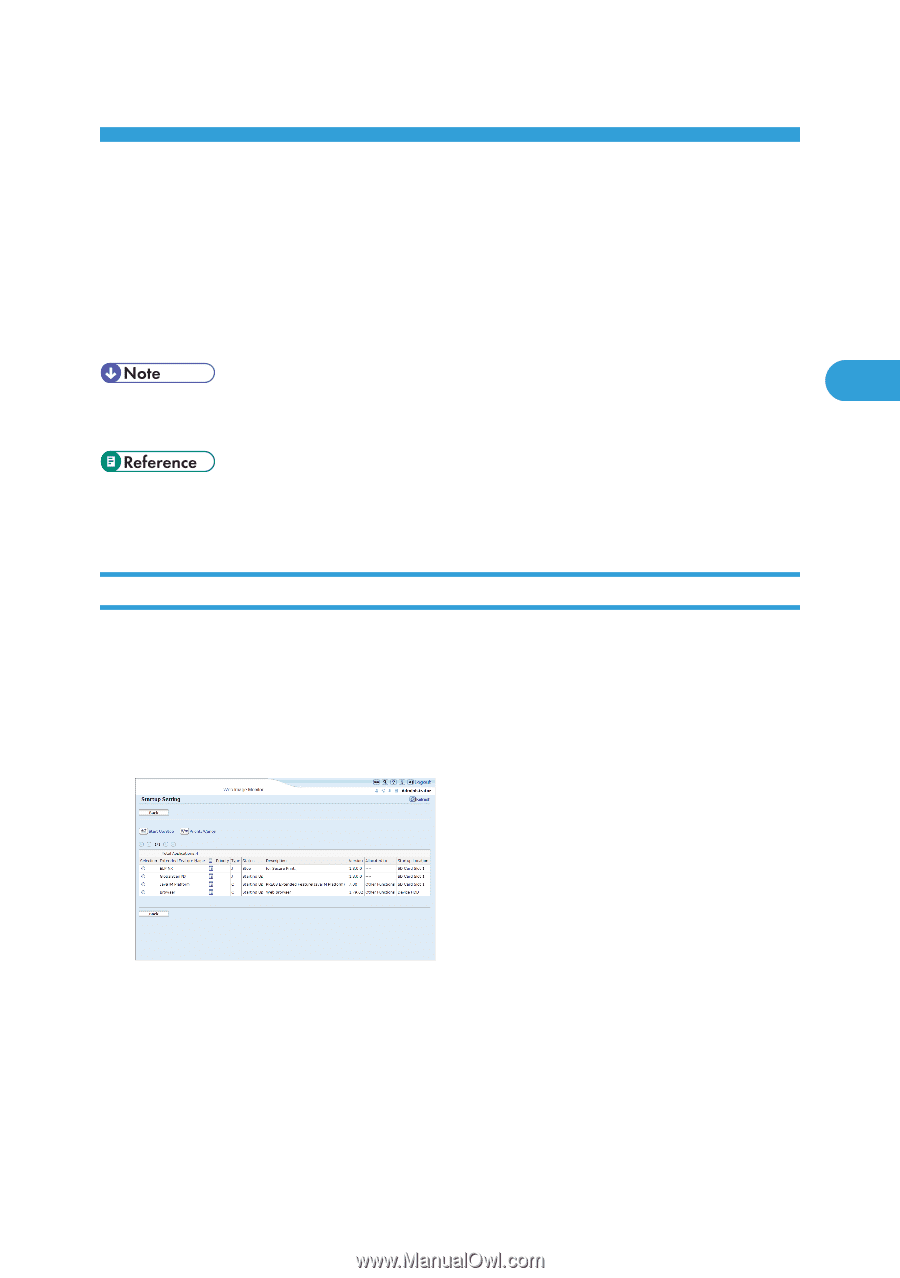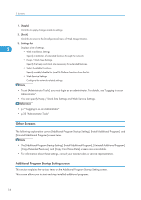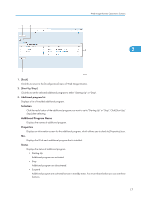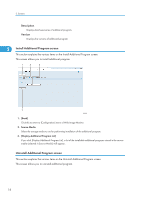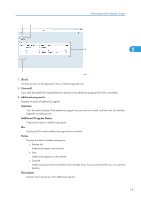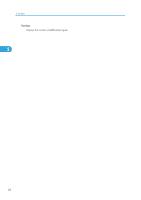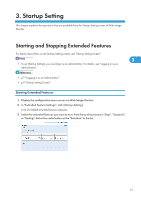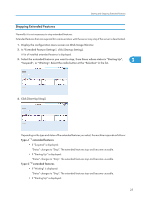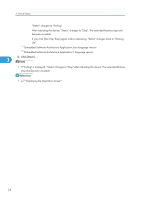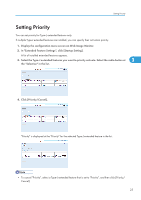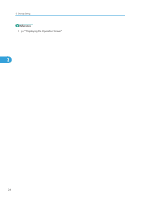Ricoh Aficio SP 4310N VM Card Extended Feature Settings Web Reference - Page 23
Startup Setting, Starting and Stopping Extended Features, Starting Extended Features
 |
View all Ricoh Aficio SP 4310N manuals
Add to My Manuals
Save this manual to your list of manuals |
Page 23 highlights
3. Startup Setting This chapter explains the operations that are available from the Startup Setting screen of Web Image Monitor. Starting and Stopping Extended Features For details about items on the Startup Setting screen, see "Startup Setting Screen". 3 • To set [Startup Setting], you must login as an administrator. For details, see "Logging in as an Administrator". • p.7 "Logging in as an Administrator" • p.9 "Startup Setting Screen" Starting Extended Features 1. Display the configuration menu screen on Web Image Monitor. 2. In "Extended Feature Settings", click [Startup Setting]. A list of installed extended features appears. 3. Select the extended features you want to start, from those whose status is "Stop", "Suspend", or "Ending". Select the radio button at the "Selection" in the list. 21