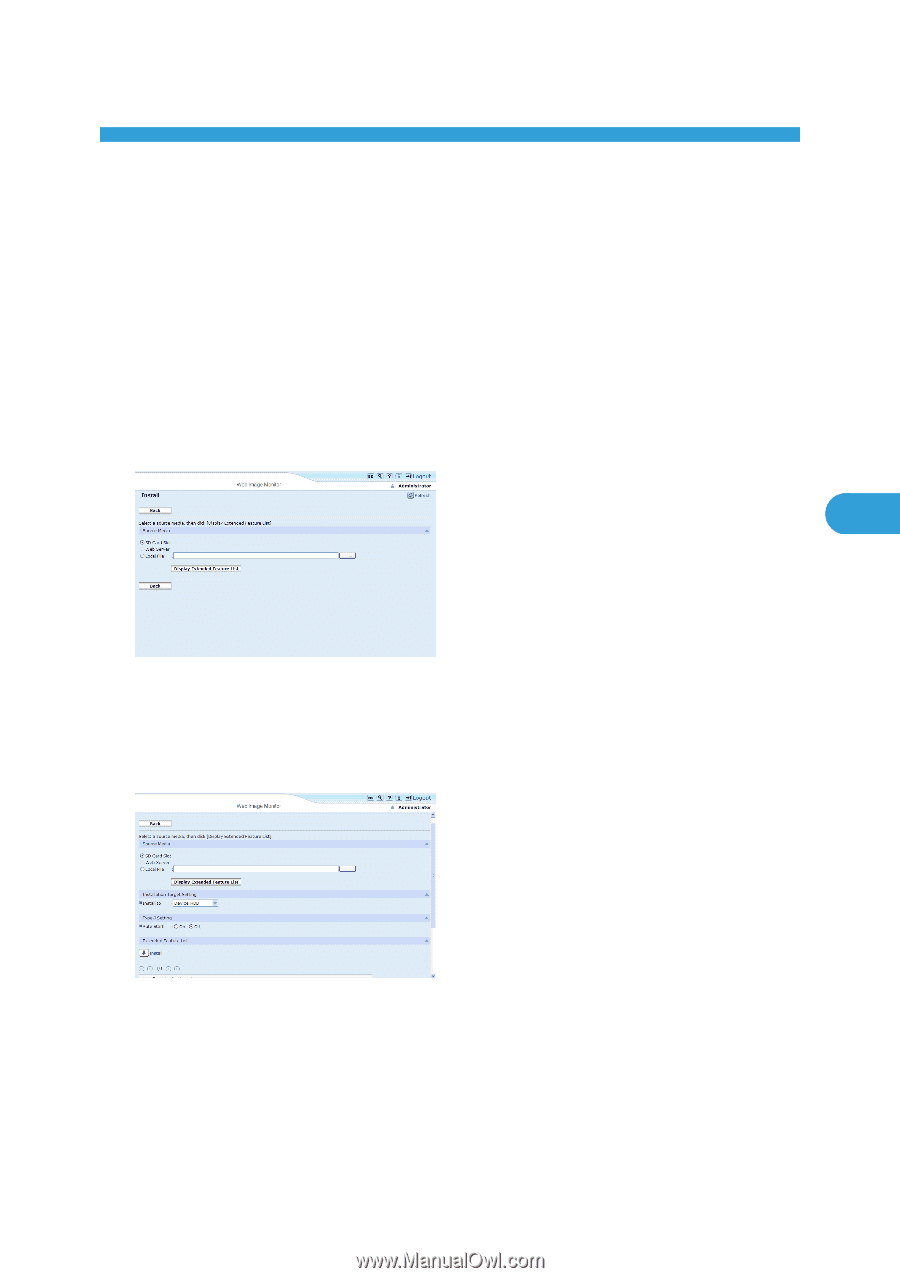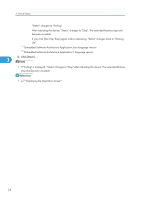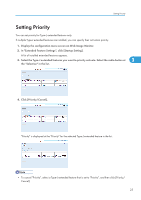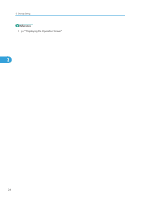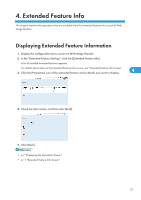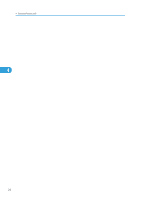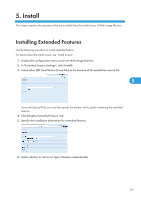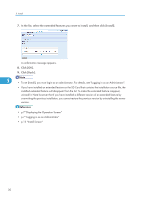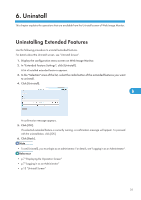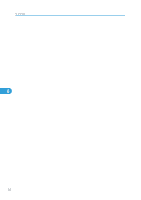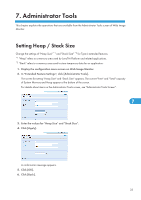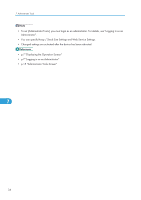Ricoh Aficio SP 4310N VM Card Extended Feature Settings Web Reference - Page 31
Install, Installing Extended Features
 |
View all Ricoh Aficio SP 4310N manuals
Add to My Manuals
Save this manual to your list of manuals |
Page 31 highlights
5. Install This chapter explains the operations that are available from the Install screen of Web Image Monitor. Installing Extended Features Use the following procedure to install extended feature. For details about the install screen, see "Install Screen". 1. Display the configuration menu screen on Web Image Monitor. 2. In "Extended Feature Settings", click [Install]. 3. Select either [SD Card Slot] or [Local File] as the location of the installation source file. 5 If you select [Local File], you must then specify the location of the zip file containing the extended features. 4. Click [Display Extended Feature List]. 5. Specify the installation destination for extended feature. 6. Select whether or not to run Type-J features automatically. 29