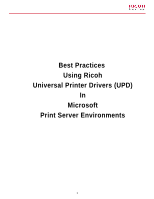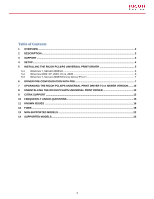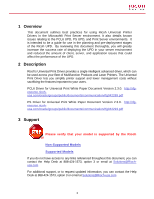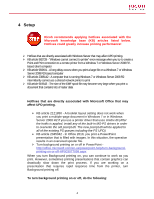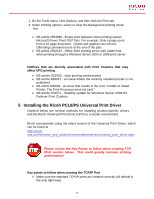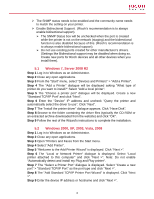Ricoh Aficio SP 6330N Print Driver Guide
Ricoh Aficio SP 6330N Manual
 |
View all Ricoh Aficio SP 6330N manuals
Add to My Manuals
Save this manual to your list of manuals |
Ricoh Aficio SP 6330N manual content summary:
- Ricoh Aficio SP 6330N | Print Driver Guide - Page 1
Best Practices Using Ricoh Universal Printer Drivers (UPD) In Microsoft Print Server Environments 1 - Ricoh Aficio SP 6330N | Print Driver Guide - Page 2
DESCRIPTION ...3 3 SUPPORT ...3 4 SETUP...4 5 INSTALLING THE RICOH PCL6/PS UNIVERSAL PRINT DRIVER 5 5.1 WINDOWS 7, SERVER 2008 R2 ...6 5.2 WINDOWS 2000, XP, 2003, VISTA, 2008 6 5.3 WINDOWS 7, SERVER 2008 R2 USING GROUP POLICY 7 6 DRIVER PRE-CONFIGURATION WITH PDE 7 7 UPGRADING THE RICOH PCL6/PS - Ricoh Aficio SP 6330N | Print Driver Guide - Page 3
for using Ricoh Universal Printer Drivers in the Microsoft® Print Server environment. It also details known issues relating to the PCL6 UPD, PS UPD, and Print Server environments. It is intended to be a guide for use in the planning and pre-deployment stages of the Ricoh UPD. By reviewing this - Ricoh Aficio SP 6330N | Print Driver Guide - Page 4
4 Setup Ricoh recommends applying hotfixes associated with the Microsoft knowledge base (KB) or in Windows Server 2008 R2 if you use a printer driver that uses Unidrv.dll (After the hotfix is applied, install any of the built-in MS-PS drivers in order to overwrite the old pscript.dll. The new - Ricoh Aficio SP 6330N | Print Driver Guide - Page 5
issue that results in the error "Unable to Install Printer. The Print Processor does not exist." ¾ KB article 976571 - Stability update for Windows Server 2008 R2 Failover Print Clusters 5 Installing the Ricoh PCL6/PS Universal Print Driver Outlined below are several methods for installing product - Ricoh Aficio SP 6330N | Print Driver Guide - Page 6
7 The "Install the printer driver" dialogue appears. Click "Have Disk". Step 8 Browse to the folder containing the driver files (typically the CD-ROM or an extracted archive downloaded from the website) and click "OK". Step 9 Follow the rest of the Wizard's instructions to complete the installation - Ricoh Aficio SP 6330N | Print Driver Guide - Page 7
policy refresh or user logon. 6 Driver Pre-Configuration With PDE Many customers require company-wide default settings to be applied to all print queues. Ricoh PCL6 drivers, PCL6 Universal Drivers and PS Universal Drivers can be pre-configured using the Ricoh Printer Driver Editor PDE. http - Ricoh Aficio SP 6330N | Print Driver Guide - Page 8
. Customized print drivers can help support cost cutting or green initiatives by restricting the use of certain functions or forcing default print driver settings, such as black & white and duplex. The Printer Driver Editor provides Administrators or IT personnel a self-service tool for creating - Ricoh Aficio SP 6330N | Print Driver Guide - Page 9
. Once the driver is installed and the queue is correctly configured, make sure that the "Update Now" button is working. Deselect a few options and make sure they are re-selected after "Update Now " is clicked (see screen shots). Also, uncheck "Automatically Update Printer Information". The - Ricoh Aficio SP 6330N | Print Driver Guide - Page 10
, which can be found at http://ricohusa.com/services_and_solutions/universalprintdriver/universal_print_driver.aspx Please review the Key points to follow when upgrading the Ricoh PCL6/PS Universal Driver section below. This could greatly increase printing performance! Key points to follow when - Ricoh Aficio SP 6330N | Print Driver Guide - Page 11
settings such as orientation and layout. Step 1 Open the "Printers" folder (or "Printers and Faxes") from the "Start" menu or "Control Panel". Step 2 Open the Properties of the printer to be upgraded. Step 3 Advanced tab > New Driver button > Next button. (see screenshot) Step 4 Select "Have Disk - Ricoh Aficio SP 6330N | Print Driver Guide - Page 12
tab. Step 4 Remove the x86 PCL/PS Printer driver files. Step 5 Select "Remove driver only" and click OK. Step 6 Click "Add" to install the new version of the x86 PCL/PS Printer driver. 8 Uninstalling the Ricoh PCL6/PS Universal Print Driver Ricoh recommends using the latest version of the Universal - Ricoh Aficio SP 6330N | Print Driver Guide - Page 13
"Printer" icon in the "Control Panel". Step 4 Delete the printer icon corresponding to the driver that is to be uninstalled. Step 5 File > Server Properties > Driver tab. Step 6 Select the driver to be uninstalled. Step 7 Press the Delete key. Step 8 Log the current user account off 9 Citrix Support - Ricoh Aficio SP 6330N | Print Driver Guide - Page 14
.citrix.com/ready/list/products?page=1&partnerPage=1¤tTab=pr oduct&h_zzPartners_Partner=ricoh&sortBy=Alpha&partnerSortBy=Alpha&bc=h_ zzPartners_Partner#RICOH Ricoh tests the PCL6 driver for Universal Print using the Citrix Printer Test Kits. The kits and more information are available at the - Ricoh Aficio SP 6330N | Print Driver Guide - Page 15
replication function, which replicates driver files - on another server, is not supported. Please manually install the printer driver on each server. ¾ Device Option Utility is not supported for use with any version of the PCL6 Driver for Universal Print ¾ Some driver settings from the client PC - Ricoh Aficio SP 6330N | Print Driver Guide - Page 16
11 Known Issues [In General] * To avoid problems in general, make sure that there is plenty of free disk print dialog box. Be sure to set the number of copies only in the driver, not in the application. [Staple] in [Setup] Tab: Documents may not be stapled at the slant angle, even when you - Ricoh Aficio SP 6330N | Print Driver Guide - Page 17
"Black and White" or "Monochrome". When selecting "Color" from "Color/ Black and White" setting in the "Setup" Tab, black and white document may be printed as a color job, depending on application or data. If you Under certain conditions, this blank page might increment the printer's page counter. 17 - Ricoh Aficio SP 6330N | Print Driver Guide - Page 18
setting of the logical printer used to access the New Driver button will be disabled. 12 Fixes Version 3.11.0.0 Fixed ¾ Various problems populating the driver UI via bidirectional communication. ¾ Use of the Paper Type "Inkjet Postcard" in the [Aficio 615C, Aficio MP C1500, Aficio MP C1500SP, MP - Ricoh Aficio SP 6330N | Print Driver Guide - Page 19
are inherited from the server might return to the default in about 5 minutes after the installation. ¾ Updating to version 3.6.0.0 from any version between 1.1.0.0 and 1.3.0.0, using the New Driver button, results in the user unable to open the Printing Preferences or Printer Properties window. 19 - Ricoh Aficio SP 6330N | Print Driver Guide - Page 20
problem affecting the use of the driver with Combit List & Label. ¾ Jobs containing objects that are outside the printable area might result in an error 91 being recorded in the error log. ¾ The installation of an iPrint printer grayed out for these users. ¾ After the driver is installed via point - Ricoh Aficio SP 6330N | Print Driver Guide - Page 21
PCL drivers. ¾ If the driver is Print jobs submitted via Novell iPrint printers do not have a "Date Aficio MP C2050/C2550 UI's Advanced Options tab is missing User Authentication settings. ¾ Note: C9020/C9025 and LD520C/LD525C same as Aficio MP C2050/C2550 ¾ The Aficio MP 171/171F/171SPF UI's User - Ricoh Aficio SP 6330N | Print Driver Guide - Page 22
fonts might result in the device throwing a PCL error and aborting the print job. ¾ Locked Print jobs with passwords of 5 - 8 characters in length are not printed. Version 2.0.0.0 Fixed ¾ The incorrect English used by the driver's default UI for installations on unsupported local language systems - Ricoh Aficio SP 6330N | Print Driver Guide - Page 23
are the 4410 and the 3510 in generic mode. 14 Supported Models Check the README file within the UPD download for a list of the most recent supported models. [Color Digital Copier] Aficio MP C3500/C4500, Aficio MP C2000/C2500/C3000, MP C3500/C4500, MP C2000/C2500/C3000, DSc 535/545, DSc520/525 - Ricoh Aficio SP 6330N | Print Driver Guide - Page 24
MP 171F/171SPF,917/917F/917SPF,LD117/117F/117SPF,MP 171F/171SP, Aficio MP 201F/201SPF, MP 201F/201SPF, 920F/920SPF, LD220F/LD220SPF, Aficio SP 5200S/5210SF/5210SR, SP 5200S/5210SF/5210SR, Aficio MP 2352/2852/3352, Aficio MP 2352SP/2852/2852SP/3352/3352SP, MP 2352SP/2852/2852SP/3352/3352SP, DSm923sp - Ricoh Aficio SP 6330N | Print Driver Guide - Page 25
, MLP75n, LP175hdn, Aficio SP 8200DN,SP 8200DN,MLP150DN, LP150dn, Aficio SP 6330N,SP 6330N,MLP235n,LP235N, Aficio SP 4310N,SP 4310N, Aficio SP 5200DN/5210DN, SP 5200DN/5210DN For the latest fixes and supported models, Ricoh recommends using the latest version of the Universal Print Driver, which can
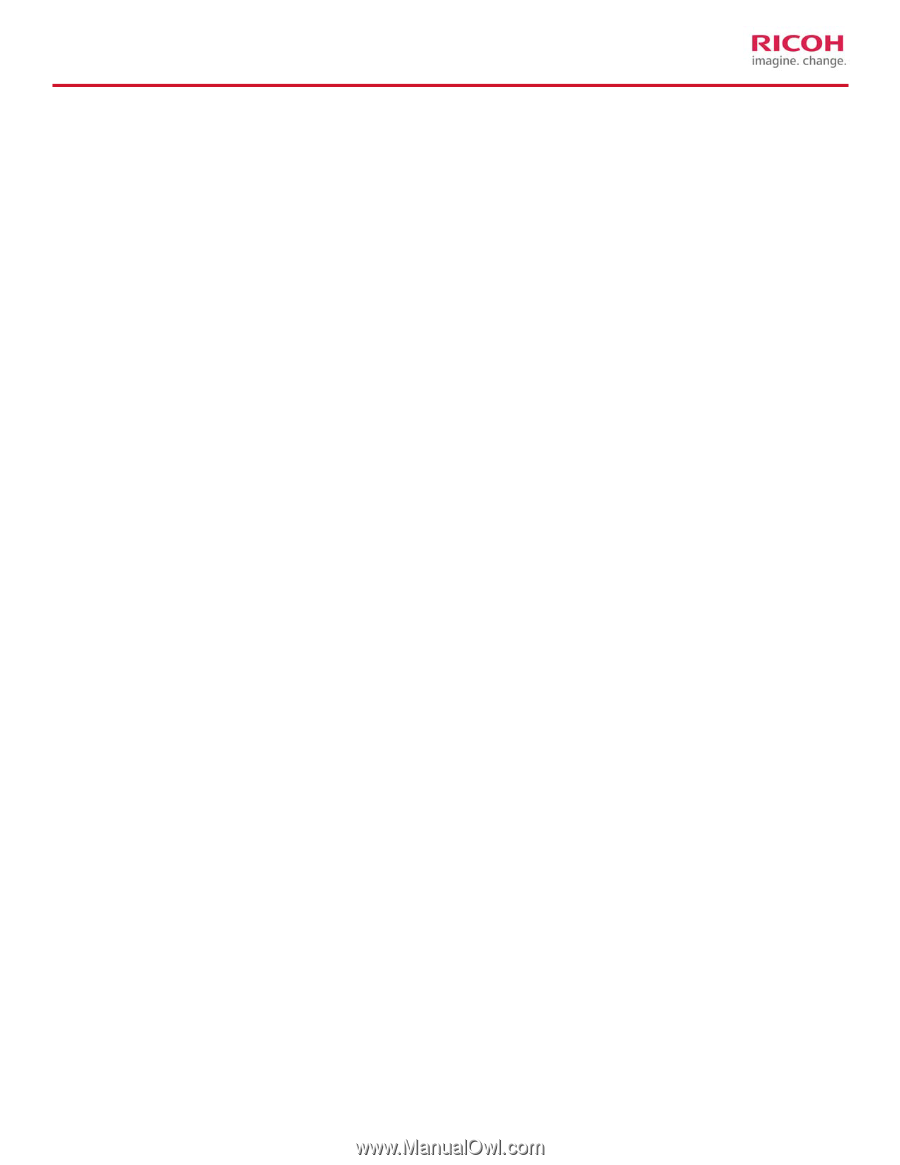
Best Practices
Using Ricoh
Universal Printer Drivers (UPD)
In
Microsoft
Print Server Environments
1