Ricoh D3210BK Operating Instructions 3
Ricoh D3210BK Manual
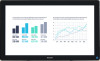 |
View all Ricoh D3210BK manuals
Add to My Manuals
Save this manual to your list of manuals |
Ricoh D3210BK manual content summary:
- Ricoh D3210BK | Operating Instructions 3 - Page 1
RICOH Interactive Whiteboard Controller OP-5/OP-10 Operating Instructions This section explains how to set up Windows and it also describes precautions when the product is used. If the product is installed with software in advance, you do not need to do the "Setting Up Windows" and the "Activate - Ricoh D3210BK | Operating Instructions 3 - Page 2
setup disk for Windows 10. Use this disk to reinstall Windows if a trouble occurs and Window's standard recovery function cannot perform a normal recovery. ‹‹How to the onscreen instructions. After installing Windows, download and install a device driver from the Ricoh webpage. Trademarks Windows

RICOH Interactive Whiteboard Controller OP-5/OP-10 Operating Instructions
This section explains how to set up Windows and it also describes precautions when the product is used.
If the product is installed with software in advance, you do not need to do the “Setting Up Windows” and the “Activate
Windows” procedures in the following section.
Setting Up Windows
The first time you use the product, a screen for setting up Windows appears.
Set up Windows according to the onscreen instructions.
After Finishing Windows Setup
Confirm the date and time
±
Confirm that the date and time that appear on the screen are correct.
If the date and time that appear on the screen are not correct, go to [Start] (
)
[Settings]
[Time & language] to
change them.
Activate Windows
±
To activate Windows, go to [Start] (
)
[Settings]
[Update & security].
You need to type in the product key to activate Windows. The product key is printed on a label that is affixed to the
product.
About security measures
±
Configure security measures by using the security functions that are equipped as standard with Windows or install
commercially available security software.
About backups
±
We recommend backing up data periodically in case you experience trouble.
To do a backup, go to [Start] (
)
[Settings]
[Update & security].
Precautions When Using the Product
Do not connect the Bluetooth adapter
±
Do not use the Bluetooth adapter that is provided with the RICOH Interactive Whiteboard.
The product is equipped with a Bluetooth adapter.
If multiple Bluetooth adapters are used, they may not be recognized.




