Ricoh D5530BK Quick Guide
Ricoh D5530BK Manual
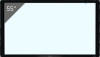 |
View all Ricoh D5530BK manuals
Add to My Manuals
Save this manual to your list of manuals |
Ricoh D5530BK manual content summary:
- Ricoh D5530BK | Quick Guide - Page 1
of this machine are provided in the following formats: Online manuals are available on our web site (https://www.ricoh.com/). ❖ Printed manuals Read This First Quick Guide ❖ Web page Read This First Operating Instructions Connection ❖ Connecting to input terminals of the capture box If - Ricoh D5530BK | Quick Guide - Page 2
is used to connect the machine to a network. 4 Audio Input 5 Audio Output © 2019 Ricoh Co., Ltd. EN GB EN US EN AU Y310-7510 Quick Guide

Quick Guide
Checking the Accessories
If anything is missing or damaged, contact your
sales representative or service representative.
Quick Guide
(this sheet)
Read This First
Power cord
Dedicated USB cable for the touch module
HDMI cable
Pen
Eraser
Component Names and
Functions
Front/Control panel
❖
8
8
1
7
6
3
4
5
2
Y310IA0021
10
9
8
1
8
5
2
3
4
Y310IA0022
7
6
9
10
11
RICOH Collaboration Board D5530/D5530BK
RICOH Collaboration Board D6520/D6520BK/D7510/D7510BK
No.
Name
Description
Control panel
This is where the buttons for operating the Collaboration Board are located.
For details about these buttons, refer to descriptions from No. 2 to 5.
Power button
Turns the machine on or off.
Lights up blue when the power is turned on. Turns off when the power is turned off.
[Menu]
Opens or closes the On-Screen Display menu.
[
+]/[-
]/[
]/[
]
Scrolls through settings and options in the On-Screen Display menu.
•
[
•
+]/[-
]
: Hot keys for audio volume adjustment.
[Enter/Input]
Selects a video source.
•
Confirms your selection or enters a submenu in the On-Screen Display menu.
•
Controller unit
For connecting cables, such as an Ethernet cable. For details, see reverse side of this manual. The
controller unit may not be connected to the machine, depending on the situation.
Capture box
For connecting video cables. For details, see Section 4 of this manual. The capture box may not be
connected to the machine, depending on the situation.
Magnetic pen and eraser holder
For holding the pens and erasers when they are not in use.
Motion detection sensor
Detects a person approaching the machine, and exits Standby mode automatically.
Remote control sensor window
Receives command signals from the remote control.
Power indicator
(only for D5530/D5530BK)
Indicates the operating status of the machine:
Lights up blue when the power is turned on.
-
Turns off when the power is turned off.
-
For safe and correct use, be sure to read the Safety Information in "Read This First" before using the machine.
Some illustrations in this manual might be slightly different from the machine.
Connecting to input terminals of RICOH Collaboration Board
❖
Connect cables to input terminals of RICOH Collaboration Board in
the following cases:
Using RICOH Collaboration Board as a monitor
Using the picture in picture function to display 2 screens simultaneously.
Using RICOH Interactive Whiteboard Lt for Windows
Y310IA0023
Y310IA0024
Connecting the VGA input
❖
Y310IA0025
To output audio from the speaker, use an audio cable.
Connecting the digital input
❖
Using the HDMI cable
Y310IA0026
Using the DisplayPort cable
Y310IA0027
Using RICOH Interactive Whiteboard Lt for Windows
Y310IA0033
To use RICOH Interactive Whiteboard Lt for Windows, an HDMI, DisplayPort,
•
or VGA cable is required.
To use the picture in picture function, connect the video source of the subpicture
•
to the input terminal of RICOH Collaboration Board.
Connection
Connecting to input terminals of the capture box
❖
If you want to display the screen of an external device and write text
or draw figures on the displayed screen when using RICOH Interactive
Whiteboard Controller OP-10/5 or RICOH Collaboration Board
Controller Type 3, connect the external device to one of the input
terminals of the capture box.
Y310IA0031
Connecting the VGA input
❖
Y310IA0034
Connecting the digital input
❖
Using the HDMI cable
Y310IA0035
Using the DisplayPort cable
Y310IA0036
To use the picture in picture function, connect the video source of the main
•
picture to the input terminal of the capture box.
Remote control
AAA batteries x 2
VGA cable
Other documents
Before discarding the package, check that you
•
haven’t left any accessories inside the box.
Dispose of packaging materials wisely. You can
•
recycle the cardboard carton. Consider storing
the package for future transport of the machine
if possible.
Do not leave plastic bags within reach of young
•
children or infants.
Manuals Provided with
This Machine
The operating instructions of this machine are
provided in the following formats:
Online manuals are available on our web site
Printed manuals
❖
Read This First
Quick Guide
Web page
❖
Read This First
Operating Instructions




