Ricoh D8600BK Operating Instructions
Ricoh D8600BK Manual
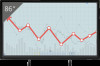 |
View all Ricoh D8600BK manuals
Add to My Manuals
Save this manual to your list of manuals |
Ricoh D8600BK manual content summary:
- Ricoh D8600BK | Operating Instructions - Page 1
Operating Instructions For safe and correct use, be sure to read the Safety Information in Read This First before using the machine. - Ricoh D8600BK | Operating Instructions - Page 2
- Ricoh D8600BK | Operating Instructions - Page 3
the Digital Inputs...12 Connecting External Speakers...13 Connecting Multiple Displays...14 Connecting with a USB Cable...16 3. Using the Touch Screen Important Instructions for Using the Touch Screen 17 4. The On-Screen Display Menu The On-Screen Display Menu Overview...19 Operations in the On - Ricoh D8600BK | Operating Instructions - Page 4
List of Video Input Signals Supported by the Machine 42 List of PAP Input Signal Combination Supported by the Machine 44 List of the Functions and Commands Controlled by the RS-232C Terminal 45 Set and Get Commands Table...46 Output Signals...48 6. Troubleshooting Troubleshooting...49 7. Appendix - Ricoh D8600BK | Operating Instructions - Page 5
liable for any damages whatsoever arising out of failures of this machine, losses of the registered data, or the use of this product and operation manuals provided with it. Make sure that you always copy or have backups of the data registered in this machine. Documents or data might be erased - Ricoh D8600BK | Operating Instructions - Page 6
4 - Ricoh D8600BK | Operating Instructions - Page 7
1. Using the Remote Control This chapter explains how to use the remote control. Names and Functions of the Remote Control Buttons • Do not put the remote control in the direct heat, humidity, and avoid fire. • Do not drop the remote control, as doing so may cause the remote control to malfunction - Ricoh D8600BK | Operating Instructions - Page 8
1. Using the Remote Control 3. [EXIT] Returns to the previous menu or closes the On-Screen Display menu when the On-Screen Display menu is on. 4. [ ]/[Volume ]/[ ]/[Volume ] • Scrolls through settings and options in the On-Screen Display menu. • Turns down/up the volume. 5. [ENTER] Confirms your - Ricoh D8600BK | Operating Instructions - Page 9
Installing the batteries into the remote control Installing the batteries into the remote control • When batteries fail to function, replace them immediately. • There may be local restrictions on the disposal or recycling of batteries. Consult your local regulations or waste disposal provider. 1. - Ricoh D8600BK | Operating Instructions - Page 10
1. Using the Remote Control 3. Refit the battery cover. 8 - Ricoh D8600BK | Operating Instructions - Page 11
Removing the batteries from the remote control Removing the batteries from the remote control 1. Open the remote control battery cover. 2. Remove the batteries. 3. Refit the battery cover. 9 - Ricoh D8600BK | Operating Instructions - Page 12
1. Using the Remote Control Remote Control Usage Tips • Point and aim the top front of the remote control directly at the display's remote control sensor window when you press the buttons. The maximum distance for the remote control to operate properly is 7 meters (approx. 22.9 feet) from the top - Ricoh D8600BK | Operating Instructions - Page 13
2. Connection This chapter explains how to connect cables. Connecting Audio/Video Signals Pay attention to the following notes when you connect cables: • Please turn off all devices. • Familiarize yourself with the audio/video ports on the machine and the devices you want to use. Be aware that - Ricoh D8600BK | Operating Instructions - Page 14
2. Connection 3. To view images from this input, press the VGA button on the remote control. To select an appropriate audio source, see page 26 "Sound Menu" for details. *1 *2 DYS152 *1 Audio cable *2 D-Sub (15-pin) cable • The audio cable is not supplied and should be purchased separately. - Ricoh D8600BK | Operating Instructions - Page 15
Connecting Audio/Video Signals 3. To view video image from this input, press the HDMI, DP, or DVI button on the remote control. To select an appropriate audio source, see page 26 "Sound Menu" for details. *1 *2 *3 *1 Audio cable *2 HDMI cable *3 DisplayPort cable *4 DVI cable *4 DYS153 • The - Ricoh D8600BK | Operating Instructions - Page 16
2. Connection DYS154 • When connecting external speakers, use speakers that support 8 output. • You can use the remote control or the control panel on the machine to adjust the volume. • When using external speakers, set Speaker in - Ricoh D8600BK | Operating Instructions - Page 17
Connecting Audio/Video Signals *1 *2 *3 *5 *4 *4 DYS155 *1 Additional display *2 The first display *3 DisplayPort cable *4 RS-232C cable *5 DisplayPort cable • The RS-232C cable and DisplayPort cable are not supplied and should be purchased separately. • This RS-232C daisy chain application - Ricoh D8600BK | Operating Instructions - Page 18
2. Connection Connecting with a USB Cable Connect the machine and an external device with a USB cable to supply power to the device. *1 *2 DYS156 *1 USB cable *2 External device • This machine has four types of USB ports to connect external devices. For details about the name and description of each - Ricoh D8600BK | Operating Instructions - Page 19
mouse, using touch operations with your finger. For supported operating systems, see page 37 "Specifications". Important Instructions for Using the Touch Screen • To use the application. See the application's operating manual. • When a controller that supports the OPS (Open Pluggable Specification) - Ricoh D8600BK | Operating Instructions - Page 20
3. Using the Touch Screen • Do not spray a detergent on the screen surface or the body directly. It may result in a short circuit to the touch screen. • Keep the touch screen out of direct sunlight or spotlights. 18 - Ricoh D8600BK | Operating Instructions - Page 21
4. The On-Screen Display Menu This chapter explains how to use the On-Screen Display menu and describes the menu items on it. The On-Screen Display Menu Overview Menu name Picture Sound Screen Options/functions • Picture Mode • Backlight • Contrast • Brightness • Saturation • Sharpness • Color - Ricoh D8600BK | Operating Instructions - Page 22
4. The On-Screen Display Menu Menu name Setting Options/functions • Language • Power Save • Control Setting • Touch Control Setting • Set Monitor ID • Advanced • Information • All Reset See page page 32 "Setting Menu" • Some options are only available when a certain input signal source is - Ricoh D8600BK | Operating Instructions - Page 23
Operations in the On-Screen Display Menu Operations in the On-Screen Display Menu Using the Control Panel Buttons 1. Press [Menu] to open the On-Screen Display menu. 2. Press [ ] or [ ] to select an item. 3. Press [Enter/Input] to confirm selections. 4. Press [ ] or [ ] to select a feature and press - Ricoh D8600BK | Operating Instructions - Page 24
4. The On-Screen Display Menu Using the Remote Control 1. Press [Menu] to open the On-Screen Display menu. DTW210 2. Press [ ] or [ ] to select an item. DTW211 3. Press [Enter] to confirm selections. DTW212 22 - Ricoh D8600BK | Operating Instructions - Page 25
Operations in the On-Screen Display Menu 4. Press [ ] or [ ] to select a feature and press [ ] or [ ] to adjust settings. Press [Enter] to save changes. DTW213 5. Press [Menu] to close the On-Screen Display menu. DTW214 23 - Ricoh D8600BK | Operating Instructions - Page 26
4. The On-Screen Display Menu Picture Menu Picture Mode Sets the display mode. • Standard This is the standard setting. • Vivid Displays the image so it is brighter and more vivid. • Low Blue Light Reduces the amount of blue light, which is harmful to the eyes. • User Setting Sets a combination of - Ricoh D8600BK | Operating Instructions - Page 27
Picture Menu Color Temp. Adjusts the color temperature. • 9300K Displays images in a bluish tone. • 8000K Displays images in a natural tone. • 6500K Displays images in a reddish tone. • 5000K Adjusts the tone to reduce the amount of blue light, which is harmful to the eyes. • User The RGB values can - Ricoh D8600BK | Operating Instructions - Page 28
4. The On-Screen Display Menu Sound Menu Sound Mode Adjusts the sound output from the speakers. • Dynamic: Enhances treble and bass. • Standard: Flat settings. • Custom: Enables editing of the Treble and Bass settings. Treble Adjusts the audio treble. Bass Adjusts the audio bass. Balance Adjusts the - Ricoh D8600BK | Operating Instructions - Page 29
Sound Menu The Computer In is only available if the controller designed compliant with OPS (Open Pluggable Specification) standard is connected to this display. Reset Resets all settings in the Sound menu. 27 - Ricoh D8600BK | Operating Instructions - Page 30
4. The On-Screen Display Menu Screen Menu PAP Setting (Picture and Picture) PAP Turns on or off the PIP (Picture in Picture) and PBP (Picture by Picture) functions. If the Touch Feature function is set to On, PIP will be disabled. PAP Sub source In PIP mode, selects the image source for the sub - Ricoh D8600BK | Operating Instructions - Page 31
Left Screen Menu Upper Right Lower Left Lower Right See page 44 "List of PAP Input Signal Combination Supported by the Machine" for more information on supported combinations. When a controller designed compliant with OPS (Open Pluggable Specification) standard is connected to the machine, the - Ricoh D8600BK | Operating Instructions - Page 32
4. The On-Screen Display Menu For video signal inputs Normal Full Normal Full For PC signal input Real Full Adjust Screen Auto Adjustment Automatically optimizes image display for the VGA input. Phase Adjusts the phase of the VGA input image. Clock Frequency Adjusts the clock frequency of the - Ricoh D8600BK | Operating Instructions - Page 33
Screen Menu V. Position Adjusts the vertical position of the VGA input image. Touch Feature When turned On, Aspect, PBP, and Overscan will be disabled to optimize touch performance. When the controller designed compliant with OPS (Open Pluggable Specification) standard is connected to this display, - Ricoh D8600BK | Operating Instructions - Page 34
4. The On-Screen Display Menu Setting Menu Language Sets your preferred language for the On-Screen Display menu. Power Save Sets the machine to enter the power saving mode when there is no signal detected. • Low All sources can enter the power saving mode and wake up the display. • Off If no source - Ricoh D8600BK | Operating Instructions - Page 35
control. Computer In The touchscreen function is controlled by the signal from the OPS controller. You can use this item only when the connected controller supports the OPS standard. When Auto is set and the video input source is switched, the device connected to the USB hub of the machine may - Ricoh D8600BK | Operating Instructions - Page 36
4. The On-Screen Display Menu Advanced Auto Search If turned On, the display automatically detects available input sources. When the controller designed compliant with OPS (Open Pluggable Specification) standard is connected to this display, Auto Search is fixed to Off. Auto Adjustment Sets whether - Ricoh D8600BK | Operating Instructions - Page 37
• Model Name • Operation Time • Software Version All Reset Returns all settings to factory default values. Setting Menu 35 - Ricoh D8600BK | Operating Instructions - Page 38
4. The On-Screen Display Menu 36 - Ricoh D8600BK | Operating Instructions - Page 39
5. Product Information This chapter explains the machine specifications and input and output signals the machine supports. Specifications LCD panel Item Specifications Backlight LED Panel size 86" Pixel pitch (mm) 0.4935 ×0.4935 Native resolution (pixels) 3840 × 2160 Effective display - Ricoh D8600BK | Operating Instructions - Page 40
glass Item Specifications Technology Shadow Sense Resolution 3840 × 2160 Maximum number of 10 touches*1 Touch Output USB 3.0 Supported Operating Systems Multi-point touch: Windows 7 (Home Premium/Ultimate/ Professional) Windows 8, Windows 8 Pro, Windows 8 Enterprise Windows 8.1, Windows - Ricoh D8600BK | Operating Instructions - Page 41
Input Output Audio Power Specifications Item Computer Video Audio Control USB Computer Audio Control Audio W (Amp) Internal speaker Supply Consumption (While operating) Consumption (Standby) Specifications VGA (D-Sub 15-pin), DVI-D HDMI, DVI-D, DisplayPort Audio Input (3.5 mm jack) RS-232C (D-Sub - Ricoh D8600BK | Operating Instructions - Page 42
5. Product Information Environment Mechanical Feature Item Operating Temperature Specifications 0 - 32°C (32 - 89.6°F) Operating Humidity • The temperature range varies according to the conditions of the installation location. 10 - 80% (without condensation) • The humidity range varies - Ricoh D8600BK | Operating Instructions - Page 43
at most. However, depending on where you touch, operations can be unstable. *2 When a controller that supports the OPS (Open Pluggable Specification) standard is connected to the machine, the control method for the touchscreen function changes according to what is selected in - Ricoh D8600BK | Operating Instructions - Page 44
by the Machine The symbols in the cells have the following meanings: • : supported • -: not supported Resolution VGA 640 × 480 @ 60Hz (VGA) 640 × 480 @ 72Hz 640 × 480 @ 75Hz 720 × 400 @ 70Hz 800 × 600 @ 60Hz (SVGA) 800 × 600 @ 75Hz 832 × 624 @ 75Hz - Ricoh D8600BK | Operating Instructions - Page 45
50Hz) 1920 × 1080p (60Hz) 1920 × 1080p (24Psf) 1920 × 1080p (25Psf) 3840 × 2160p (30Hz) 3840 × 2160p (60Hz) List of Video Input Signals Supported by the Machine - - - - - - - - - - - - - - - - - - - - - - - - - - - - - - - - - - - - - - - - - - - - - 43 - Ricoh D8600BK | Operating Instructions - Page 46
VGA Sub/Right picture signal source DVI HDMI DisplayPort Computer In*1 Main/Left picture signal source DVI HDMI DisplayPort Computer In*1 : supported *1 The Computer In is only available if the controller designed compliant with OPS (Open Pluggable Specification) standard is connected to this - Ricoh D8600BK | Operating Instructions - Page 47
List of the Functions and Commands Controlled by the RS-232C Terminal List of the Functions and Commands Controlled by the RS-232C Terminal When you connect the machine and a computer with the communication cable RS-232C (crossover cable), you can control the machine from the computer via the RS- - Ricoh D8600BK | Operating Instructions - Page 48
Information Set and Get Commands Table Set and Get Commands Table In the table below, hyphens "-" indicate items that are not supported. Function Power Video Source Picture Menu Picture Mode Backlight Contrast Brightness Saturation Sharpness Color Temp. Picture Reset Sound Menu Sound Mode Treble - Ricoh D8600BK | Operating Instructions - Page 49
List of the Functions and Commands Controlled by the RS-232C Terminal Function Set Command Get Command Length Command Type Command Code (Hex) Command Type Command Code (Hex) Value Range (ASCII Bytes) PAP Swap 8 73 8C - - PAP Size 10 73 8D 67 BD 00000: Small 10000: Large PIP - Ricoh D8600BK | Operating Instructions - Page 50
5. Product Information Output Signals The DisplayPort Output jack of the machine outputs the signals from the DisplayPort Input jack as they are. You can connect devices, and view the video or image displayed on the machine on the connected device. • Depending on the connected device, the video or - Ricoh D8600BK | Operating Instructions - Page 51
functions of this machine cannot be properly used. Troubleshooting No picture Problem Only a monochrome image is displayed. • The player? Refer to page 42 "List of Video Input Signals Supported by the Machine" to select a supported resolution and try again. • Reconnect the cable. • Check - Ricoh D8600BK | Operating Instructions - Page 52
6. Troubleshooting Problem Part of the screen is constantly lit or unlit Screen magnification changes No sound Solution The LCD panel consists of individual pixels to display images - Ricoh D8600BK | Operating Instructions - Page 53
Problem The computer input image looks strange The control panel buttons do not work Troubleshooting Solution Check the following: • Have you chosen an unsupported output resolution on the computer? Refer to page 42 "List of Video Input Signals Supported by the Machine" to select a supported - Ricoh D8600BK | Operating Instructions - Page 54
6. Troubleshooting Problem The remote control does not work An abnormal sound is heard from the area surrounding the output/input terminals on shuts down, press the power button again to restart the machine. If any of these actions do not fix the problem, contact your service representative. 52 - Ricoh D8600BK | Operating Instructions - Page 55
7. Appendix This chapter describes the trademarks. Trademarks DisplayPort is registered trademarks of Video Electronics Standards Association in the U.S. and/or other jurisdictions. VGA is a trademark of International Business Machines Corporation in the United States, other countries, or both. HDMI - Ricoh D8600BK | Operating Instructions - Page 56
MEMO 54 - Ricoh D8600BK | Operating Instructions - Page 57
MEMO 55 - Ricoh D8600BK | Operating Instructions - Page 58
MEMO 56 EN GB EN US EN AU Y308-7507 - Ricoh D8600BK | Operating Instructions - Page 59
- Ricoh D8600BK | Operating Instructions - Page 60
EN GB EN US EN AU Y308-7507 © 2018 Ricoh Co., Ltd

Operating Instructions
For safe and correct use, be sure to read the Safety Information in Read
This First before using the machine.









