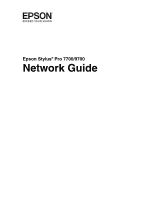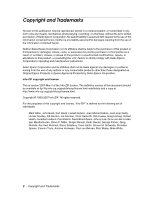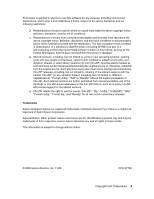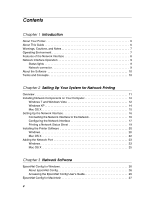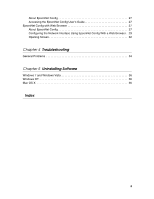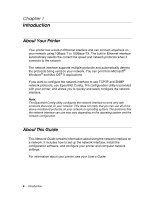Ricoh Epson Stylus Pro 9700 Network Guide
Ricoh Epson Stylus Pro 9700 Manual
 |
View all Ricoh Epson Stylus Pro 9700 manuals
Add to My Manuals
Save this manual to your list of manuals |
Ricoh Epson Stylus Pro 9700 manual content summary:
- Ricoh Epson Stylus Pro 9700 | Network Guide - Page 1
Epson Stylus® Pro 7700/9700 Network Guide - Ricoh Epson Stylus Pro 9700 | Network Guide - Page 2
this product, or (excluding the U.S.) failure to strictly comply with Seiko Epson Corporation's operating and maintenance instructions. Seiko Epson Corporation and its affiliates shall not be liable against any damages or problems arising from the use of any options or any consumable products other - Ricoh Epson Stylus Pro 9700 | Network Guide - Page 3
(including SFXWiz) as part of a self-extracting archive support for the altered versions. ❏ Info-ZIP retains the right to use the names "Info-ZIP," "Zip," "UnZip," "UnZipSFX," "WiZ," "Pocket UnZip," "Pocket Zip," and "MacZip" for its own source and binary releases. Trademarks Epson and Epson Stylus - Ricoh Epson Stylus Pro 9700 | Network Guide - Page 4
Your Printer 6 About This Guide 6 Warnings, Cautions, and Notes 7 Operating Environment 7 Features of the Network Interface 8 Network Interface Operation 9 Status lights 9 Network connector 9 About the Software 10 Terms and Concepts 10 Chapter 2 Setting Up Your System for Network Printing - Ricoh Epson Stylus Pro 9700 | Network Guide - Page 5
27 Accessing the EpsonNet Config User's Guide 27 EpsonNet Config with Web Browser 27 About EpsonNet Config 27 Configuring the Network Interface Using EpsonNet Config With a Web Browser . 29 Opening Screen 32 Chapter 4 Troubleshooting General Problems 34 Chapter 5 Uninstalling Software Windows - Ricoh Epson Stylus Pro 9700 | Network Guide - Page 6
the correct link speed and network protocols when it connects to the network. The network interface supports multiple protocols and automatically detects the protocols being used on your network. You can print from Microsoft® Windows® and Mac OS® X applications. If you want to configure the network - Ricoh Epson Stylus Pro 9700 | Network Guide - Page 7
printer in this guide. ❏ Some screen shots in this guide may list a printer name other than your printer. This does not alter the instructions. and useful tips on the operation of your printer. Operating Environment The network interface supports the following environments. OS Windows 7 Windows - Ricoh Epson Stylus Pro 9700 | Network Guide - Page 8
Interface ❏ Connects your Epson printer using a built-in Ethernet interface, which is called the network interface in this manual, to the network. ❏ Supports multiple protocols, such as TCP/IP and Bonjour. ❏ Supports both 10Base-T and 100Base-TX. ❏ Supports DHCP. ❏ Supports Automatic Private IP - Ricoh Epson Stylus Pro 9700 | Network Guide - Page 9
when data is being transmitted or received. If the light on the left is solid green and the light on the right is off, the printer is not connected to the network. Network connector The RJ-45 connector is used to connect an Ethernet cable to a network. You can use an - Ricoh Epson Stylus Pro 9700 | Network Guide - Page 10
About the Software The software CD provided with your printer includes the following network software. ❏ EpsonNet Config for Windows is a Windows-based configuration utility that allows you to configure the network interface. See "EpsonNet Config - Ricoh Epson Stylus Pro 9700 | Network Guide - Page 11
Chapter 2 Setting Up Your System for Network Printing Overview This section describes the general procedure on how the Network" on page 16 for details. 4. Configure the network interface and install the printer driver. See "Configuring the Network Interface" on page 17 for details. 5. If necessary, - Ricoh Epson Stylus Pro 9700 | Network Guide - Page 12
need to install the necessary network components (such as TCP/IP) and assign an IP address and subnet mask for your computer, depending on the printing method you want to use. See the section in this chapter appropriate for your operating system. Windows 7 and Windows Vista For Windows 7 and Windows - Ricoh Epson Stylus Pro 9700 | Network Guide - Page 13
(IP trap) Necessary components Internet Protocol (TCP/IP) The following table lists the network components required for network printing. Printing method LPR printing Necessary components Internet Protocol (TCP/IP) 4. If the necessary components are not in the list, click Install to install - Ricoh Epson Stylus Pro 9700 | Network Guide - Page 14
with EpsonNet Config. EpsonNet Config's setting screens TCP/IP, SNMP (IP trap) Necessary components Internet Protocol (TCP/IP) 14 Setting Up Your System for Network Printing - Ricoh Epson Stylus Pro 9700 | Network Guide - Page 15
Necessary components Internet Protocol (TCP/IP) 4. If the necessary components are not in the list, click Install to install them. 5. For LPR printing: Double-click Internet Protocol (TCP/IP) on the Local Area Connection Properties dialog box to open the Internet Protocols (TCP/IP) Properties - Ricoh Epson Stylus Pro 9700 | Network Guide - Page 16
Follow the instructions below to connect the network interface to the network. 1. Make sure that your printer is print a lot of data, we recommend using the highest speed available for your product with light network traffic. 3. Turn on your printer. Note for Mac OS X: Since the printer supports - Ricoh Epson Stylus Pro 9700 | Network Guide - Page 17
for use on a TCP/IP network. The following items are used to make network settings on the printer's control panel (available only when NETWORK SETUP is set to ENABLE): Item NETWORK SETUP IP ADDRESS SETTING press d to highlight IP ADDRESS SETTING. Setting Up Your System for Network Printing 17 - Ricoh Epson Stylus Pro 9700 | Network Guide - Page 18
PANEL if you would like to set the printer's IP settings manually. 8. Press OK. A checkmark (✓) appears next printer, wait until the status lights go off before turning it back on; otherwise the network interface may not work correctly. 15. See "Printing a Network Status Sheet" below to print - Ricoh Epson Stylus Pro 9700 | Network Guide - Page 19
you can install the printer software (see "Installing the Printer Software" on page 20). Printing a Network Status Sheet 1. Make sure that the printer is not printing and the LCD displays READY. 2. Press the Menu r button on the printer's control panel to enter the printer's menu system. 3. Press - Ricoh Epson Stylus Pro 9700 | Network Guide - Page 20
Installing the Printer Software To print to the network printer, you need to install the printer driver (printer software) on your computer. See the appropriate section below for your operating system. Windows 1. Insert the printer software CD in your CD or DVD drive. 2. If the AutoPlay window - Ricoh Epson Stylus Pro 9700 | Network Guide - Page 21
like this one, click the Manual button. 5. Select LPT1: as the printer port, then click OK. 6. Follow the on-screen instructions to install all necessary software and manuals, place a link to the Epson Professional Imaging website on your desktop, and register your printer. 7. When you're done - Ricoh Epson Stylus Pro 9700 | Network Guide - Page 22
icon. 3. Select your product, then click Install. 4. Follow the on-screen instructions to install all necessary software and manuals, place a link to the Epson Professional Imaging website on your desktop, and register your printer. 5. When you're done, click Exit and eject the CD. Restart your - Ricoh Epson Stylus Pro 9700 | Network Guide - Page 23
2. Right-click the Epson Stylus Pro 7700 or 9700 and select Printer Properties or Properties. 3. Click the Ports tab, then click Add Port. 4. Select Standard TCP/IP Port, then click the New Port button. 5. When the printer port wizard opens, click Next. Setting Up Your System for Network Printing 23 - Ricoh Epson Stylus Pro 9700 | Network Guide - Page 24
text box. Then click Next. Note: If you get the IP address from the printer's control panel, be sure to omit any leading zeros when entering it in the . Check the IP address and the status light on the printer. You can now use the printer on your network. 24 Setting Up Your System for Network - Ricoh Epson Stylus Pro 9700 | Network Guide - Page 25
. You can now use the printer on your network. TCP/IP Printing 1. Open System Preferences. 2. Open Print & Fax. 3. Click the + button to add a new printer. 4. Select the EPSON TCP/IP printer model. (If you don't see it listed, click More Printers (if available) and select EPSON TCP/IP from the drop - Ricoh Epson Stylus Pro 9700 | Network Guide - Page 26
the network interface. Note: Be sure to use EpsonNet Config included on the software CD shipped with your printer. Accessing the EpsonNet Config User's Guide The EpsonNet Config User's Guide contains detailed information on EpsonNet Config. Follow the steps below to access the EpsonNet Config User - Ricoh Epson Stylus Pro 9700 | Network Guide - Page 27
the network interface. Note: Be sure to use EpsonNet Config included on the software CD shipped with your printer. Accessing the EpsonNet Config User's Guide The EpsonNet Config User's Guide contains detailed information on EpsonNet Config. Follow the steps below to access the EpsonNet Config User - Ricoh Epson Stylus Pro 9700 | Network Guide - Page 28
Supported Web Browsers Windows: ❏ Microsoft Internet Explorer® version 5.0 or later ❏ Netscape Navigator version 7.0 or later ❏ Firefox version 2.0 or later Mac OS X: ❏ Netscape Navigator version 7.0 or later ❏ - Ricoh Epson Stylus Pro 9700 | Network Guide - Page 29
see "About EpsonNet Config" on page 27 for Macintosh users for details.You can also print a Network Status Sheet from the printer's control panel. See "Printing a Network Status Sheet" on page 19 for instructions. 3. Click TCP/IP under Network on the Configuration menu to display the TCP/IP setting - Ricoh Epson Stylus Pro 9700 | Network Guide - Page 30
your network. ❏ If the Dynamic DNS function is not supported, we recommend that you select Manual and then enter an IP address. This is because if time you turn on the printer so that you need to change the printer port setting accordingly. 5. To assign an IP address manually, enter the IP address, - Ricoh Epson Stylus Pro 9700 | Network Guide - Page 31
the Bonjour Name and the Bonjour Printer Name. If your network environment supports DHCP, you can use the printer on the network just by printer until this message appears. Follow the on-screen instructions to reset the printer. Note: ❏ Since the new IP address becomes available after the printer - Ricoh Epson Stylus Pro 9700 | Network Guide - Page 32
. Links to the copyright and version information for EpsonNet Config. Links to the Epson Web site (http://www.epson.com). Information - Printer Device Displays the printer device information. Consumables Displays the consumables information. Information - Network General Displays the network - Ricoh Epson Stylus Pro 9700 | Network Guide - Page 33
Configuration - Optional Administrator Type the name of the administrator and a link to a favorite Web site. Reset Resets the printer and returns to the default settings. Password Set the password to protect settings. Network Software 33 - Ricoh Epson Stylus Pro 9700 | Network Guide - Page 34
Chapter 4 Troubleshooting General Problems Cannot configure the network interface or cannot print from the network. Cause What to do The printer settings or network settings may be wrong. First, check to see if you can print a status sheet, as described in "Printing a Network Status Sheet" on - Ricoh Epson Stylus Pro 9700 | Network Guide - Page 35
address for the network interface using EpsonNet Config or the printer's control panel. You can check the IP address by printing a network status sheet, see "Printing a Network Status Sheet" on page 19. The Model Timeout. Note that doing so can cause EpsonNet Config to slowly. Troubleshooting 35 - Ricoh Epson Stylus Pro 9700 | Network Guide - Page 36
icon. 3. Select the utility you want to uninstall, and then click the Change/Remove button. 4. Follow the on-screen instructions to complete uninstallation. Mac OS X 1. Insert the printer software CD in your CD or DVD drive. 2. Open the Common folder, then open the EpsonNet Config folder. 3. Double - Ricoh Epson Stylus Pro 9700 | Network Guide - Page 37
License Agreement, and then click the Accept button. 6. Select Uninstall from the pull down menu. 7. Click the Uninstall button. 8. Follow the on-screen instructions to complete uninstallation. Note: You can also uninstall EpsonNet Config by dragging the folder to the Trash. Uninstalling Software 37 - Ricoh Epson Stylus Pro 9700 | Network Guide - Page 38
Config with Web Browser, 29 to 31 L Lights, status, 9 M Macintosh adding printer, 25 Bonjour printing, 25 installing printer driver, 22 network settings, 15 TCP/IP printing, 25 N Network cable, 9 connector, 9 printing status sheet, 19 protocols, 6 Network interface configuring, 17 to 19 connecting - Ricoh Epson Stylus Pro 9700 | Network Guide - Page 39
sheet, printing, 19 Subnet mask, 18, 30 T TCP/IP, 29 definition, 10 setting up in Windows, 12 to 15 setting up on Macintosh, 15, 25 Troubleshooting, 34 to 35 U Uninstalling network software, 36 to 37 Universal Plug and Play, 31 W Windows adding network port, 23 to 24 installing printer driver, 20
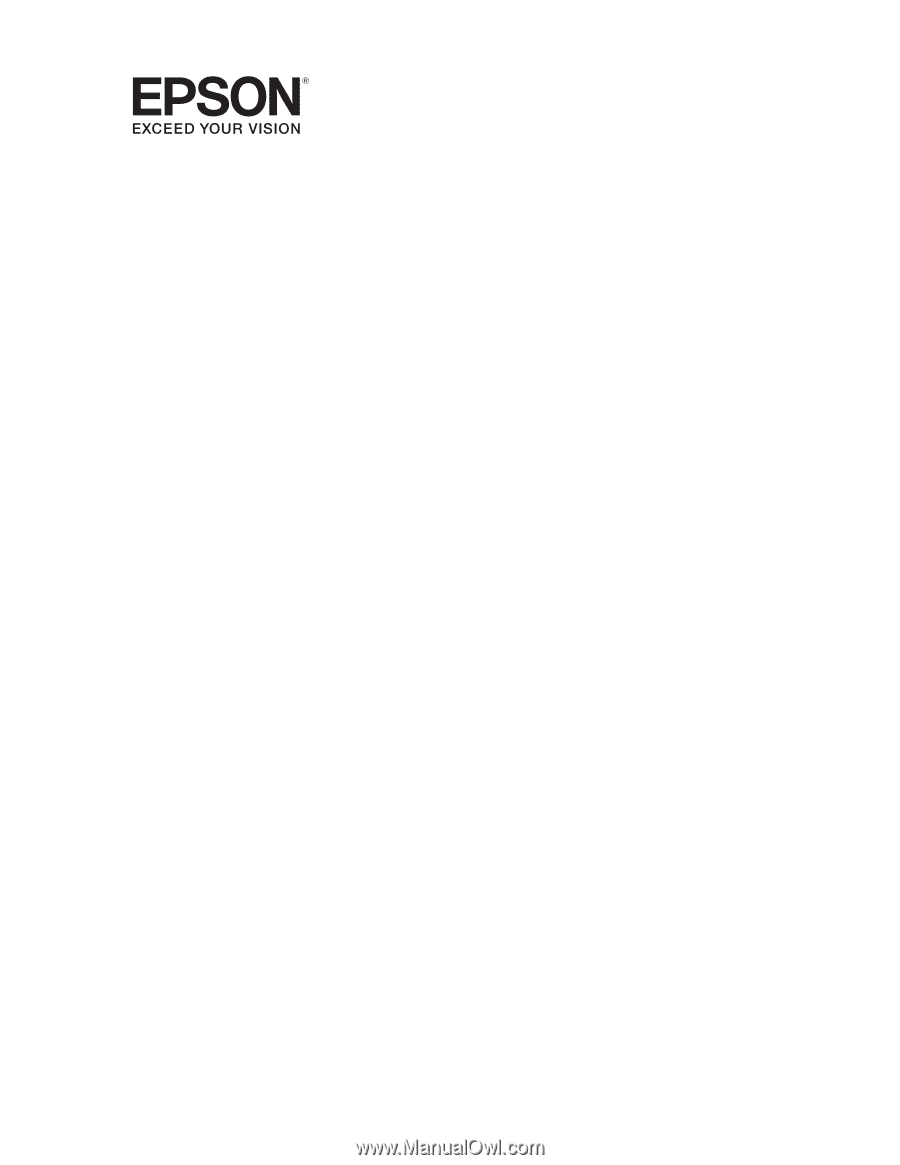
Epson Stylus
®
Pro 7700/9700
Network Guide