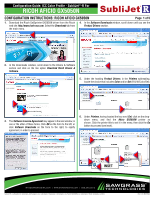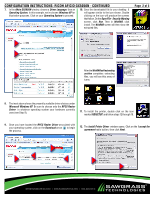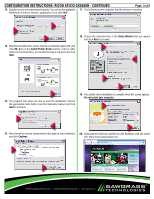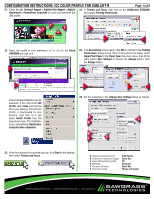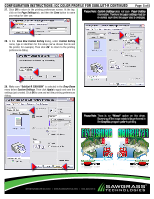Ricoh GX5050N Configuration Guide
Ricoh GX5050N - Aficio Color Inkjet Printer Manual
 |
UPC - 026649055218
View all Ricoh GX5050N manuals
Add to My Manuals
Save this manual to your list of manuals |
Ricoh GX5050N manual content summary:
- Ricoh GX5050N | Configuration Guide - Page 1
Configuration Guide: ICC Color Profile - SubliJet®-R For Ricoh aficio GX5050N configuration instructions: Ricoh Aficio gx5050n Page 1 of 5 1. Download the Ricoh GelSprinter GX5050N driver from the Ricoh web site: http://www.ricoh-usa.com. Select the Downloads tab from the main menu. 4. In the - Ricoh GX5050N | Configuration Guide - Page 2
instructions: Ricoh Aficio gx5050n - continued 7. In the Aficio GX5050N window, choose a Driver Language, then an 10. Save the downloaded RPCS Raster Driver associated with your operating system, click on the Download arrow ( ) to begin the process. 12. The Install Printer Driver window opens. - Ricoh GX5050N | Configuration Guide - Page 3
configuration instructions: Ricoh Aficio gx5050n - continued Page 3 of 5 13. Specify how you are connecting the printer. You can see the applicable 17. The following screen indicates that the software is loading. differences in the two choices, graphically, if you click Hint. - Ricoh GX5050N | Configuration Guide - Page 4
CONFIGURATION INSTRUCTIONS: ICC COLOR PROFILE FOR SUBLIJET-R Page 4 of 5 21. Follow the tabs Technical Support > SubliJet Tech Support > SubliJet Downloads > PowerDriver Download to locate and download the ICM profile. 24. In Printers and Faxes, right click on the GelSprinter GX5050N, and choose - Ricoh GX5050N | Configuration Guide - Page 5
INSTRUCTIONS: ICC COLOR PROFILE FOR size is changed. 28. In the Save New Custom Setting dialog, under Custom Setting name, type in identifiers for this setup (we've chosen the ink and the printer, for example). Then click OK to return to the printing preferences dialog. SubliJet R GX5050N

|
WWW.SAWGRASSINK.COM
|
866.290.3812
Rev-2.0_080709jcr
SubliJet-R is a Registered Trademark, and Sawgrass is a Trademark of Sawgrass Technologies, Inc. Ricoh GX5050N is a Trademark of Ricoh Company, Limited.
1.
Download the Ricoh GelSprinter GX5050N driver from the Ricoh
web site:
. Select the
Downloads
tab from
the main menu.
2.
In the Downloads window, scroll down to the Drivers & Software
section and click on the line option
Download Ricoh Drivers &
Software
.
3.
The
Software License Agreement
may appear in the next window, in
one or the other of these forms. Click
OK
on the form to the left, or
click
Software Downloads
on the form to the right, to signify
agreement, in order to proceed.
4.
In the
Software Downloads
window, scroll down until you see the
Product Drivers
section.
5.
Under the heading
Product Drivers
, in the
Printers
subheading,
locate the choice that includes
Color
and/or
Gel
(B & W/Color/Gel).
6.
Under
Printers
, having located the key word
Gel
, click on the drop-
down
menu,
and
find
the
Aficio
GX5050N
printer
as
shown. Click the printer title to set it in the menu, then click the
Go
button to proceed (see inset).
CONFIGURATION INSTRUCTIONS: RICOH AFICIO GX5050N
Page
1 of 5
INSET
RICOH AFICIO GX5050N
Configuration Guide: ICC Color Profile - SubliJet
®
-R For