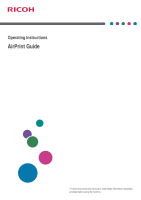Ricoh P 311 AirPrint Guide
Ricoh P 311 Manual
 |
View all Ricoh P 311 manuals
Add to My Manuals
Save this manual to your list of manuals |
Ricoh P 311 manual content summary:
- Ricoh P 311 | AirPrint Guide - Page 1
Operating Instructions AirPrint Guide For safe and correct use, be sure to read Safety Information separately provided before using the machine. - Ricoh P 311 | AirPrint Guide - Page 2
- Ricoh P 311 | AirPrint Guide - Page 3
Symbols Used in the Manuals...2 Disclaimer...2 1. How to Use AirPrint Before Using AirPrint...3 About AirPrint...3 Requirements for using AirPrint...3 2. Printing Printing Files Using macOS...5 Printing Files Using iOS...6 3. Appendix Troubleshooting...7 Connection Problems...7 Check the Settings of - Ricoh P 311 | AirPrint Guide - Page 4
to Read the Manuals Symbols Used in the Manuals This manual uses the following symbols: Indicates points to pay attention to when using functions. This symbol indicates points that may result in the product or service becoming unusable or result in the loss of data if the instructions are not obeyed - Ricoh P 311 | AirPrint Guide - Page 5
1. How to Use AirPrint This machine supports AirPrint. AirPrint is a standard feature for iOS and macOS. You can print with AirPrint without installing a printer driver for the machine. Before Using AirPrint About AirPrint DTN753 AirPrint is a function that allows you to use AirPrint-compatible - Ricoh P 311 | AirPrint Guide - Page 6
1. How to Use AirPrint 4 - Ricoh P 311 | AirPrint Guide - Page 7
. If not, see Setup Guide to configure the settings. Printing Files Using macOS The following procedure is explained using macOS 11.2.3 as an example. 1. Open the file you want to print. 2. Click [Print...] on the [File] menu. 3. Select the machine in the [Printer:] list. 4. Click [Print]. Printing - Ricoh P 311 | AirPrint Guide - Page 8
2. Printing Printing Files Using iOS 1. Open the file you want to print. 2. Tap (Share). 3. Tap (Printer) or [Print]. 4. Tap [Printer]. Printer select screen is displayed. 5. Tap the machine's name. 6. Tap [Print]. Printing starts. 6 - Ricoh P 311 | AirPrint Guide - Page 9
and the procedure for changing certificates. Troubleshooting Connection Problems Cause AirPrint settings is disabled. The firmware version is not the latest. Solution Check whether the AirPrint settings is enabled or not. The settings is enabled by default. For details, see page 8 "Check the - Ricoh P 311 | AirPrint Guide - Page 10
3. Appendix Check the Settings of AirPrint for the Machine You can check the settings of AirPrint using a web browser. This procedure is explained using M 320FB as an example. 1. Start the web browser. 2. Enter "http://(IP address of the machine or host name)/" on the address bar of the web browser. - Ricoh P 311 | AirPrint Guide - Page 11
the printer driver. If set to [Inactive], AirPrint is selected as the printer driver. The other settings you can specify are as follows: • [Printer Name Enter the administrator password if it has been specified. If the administrator password has not been specified, leave the password field blank and - Ricoh P 311 | AirPrint Guide - Page 12
Monitor appears. 3. Click [Network Settings]. M0ESAC0050 4. Click the [Certificate] tab. 5. Enter the administrator password if it has been specified. If the administrator password has not been specified, leave the password field blank and proceed to the next step. 6. Select [Create New Self-Signed - Ricoh P 311 | AirPrint Guide - Page 13
the signature algorithm from the following: [RSA (1024bit)], [RSA (2048bit)], [ECDSA] 8. Enter the administrator password if it has been specified. If the administrator password has not been specified, leave the password field blank and proceed to the next step. 9. Click [OK]. 10. Close the web - Ricoh P 311 | AirPrint Guide - Page 14
the device certificate issued by the certificate authority. 9. To set the password, enter the private key. 10. Enter the administrator password if it has been specified. If the administrator password has not been specified, leave the password field blank and proceed to the next step. 11. Click [OK - Ricoh P 311 | AirPrint Guide - Page 15
4. Trademarks This section describes about trademarks. Trademarks macOS is a trademark of Apple Inc., registered in the U.S. and other countries. IOS is a trademark or registered trademark of Cisco in the U.S. and other countries and is used under license. To control this AirPrint-enabled product, - Ricoh P 311 | AirPrint Guide - Page 16
MEMO 14 - Ricoh P 311 | AirPrint Guide - Page 17
MEMO 15 - Ricoh P 311 | AirPrint Guide - Page 18
MEMO 16 EN GB EN US EN AU M0EQ-8509 - Ricoh P 311 | AirPrint Guide - Page 19
- Ricoh P 311 | AirPrint Guide - Page 20
EN GB EN US EN AU M0EQ-8509 © 2021 Ricoh Co., Ltd.

Operating Instructions
AirPrint Guide
For safe and correct use, be sure to read Safety Information separately
provided before using the machine.