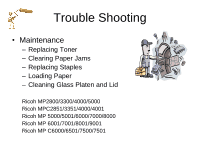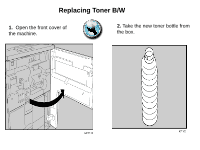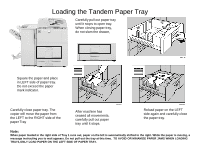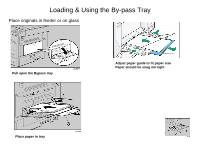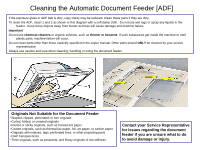Ricoh Pro 907EX Troubleshooting Guide
Ricoh Pro 907EX Manual
 |
View all Ricoh Pro 907EX manuals
Add to My Manuals
Save this manual to your list of manuals |
Ricoh Pro 907EX manual content summary:
- Ricoh Pro 907EX | Troubleshooting Guide - Page 1
www.ricoh-usa.com Ricoh Product Line Segment 2 thru 6 MP/5000/5001, MP C5000/C6000/C6501, MP7000/8000, MP6001/7001, MP8001/9001, MP907EX - Ricoh Pro 907EX | Troubleshooting Guide - Page 2
Trouble Shooting • Maintenance - Replacing Toner - Clearing Paper Jams - Replacing Staples - Loading Paper - Cleaning Glass Platen and Lid Ricoh MP2800/3300/4000/5000 Ricoh MPC2851/3351/4000/4001 Ricoh MP 5000/5001/6000/7000/8000 Ricoh MP 6001/7001/8001/9001 Ricoh MP C6000/6501/7500/7501 - Ricoh Pro 907EX | Troubleshooting Guide - Page 3
Replacing Toner B/W 1. Open the front cover of the machine. 2. Take the new toner bottle from the box. - Ricoh Pro 907EX | Troubleshooting Guide - Page 4
loaded in the right side of Tray 1 runs out, paper on the left is automatically shifted to the right. While the paper is moving, a message instructing you to wait appears. Do not pull out the tray at this time. TO AVOID OR MINAMIZE PAPER JAMS WHEN LOADING TRAY1,ONLY LOAD PAPER - Ricoh Pro 907EX | Troubleshooting Guide - Page 5
Loading & Using the By-pass Tray Place originals in feeder or on glass Pull open the Bypass tray Adjust paper guide to fit paper size Paper should be snug not tight Place paper in tray - Ricoh Pro 907EX | Troubleshooting Guide - Page 6
than those explicitly specified in the copier manual. Other parts should ONLY be cleaned by your service representative. Always use caution and care when cleaning, handling or using the document feeder. Originals Not Suitable for the Document Feeder •Stapled, clipped, perforated, or torn originals - Ricoh Pro 907EX | Troubleshooting Guide - Page 7
. If such substances get inside the machine or melt plastic parts, a failure will occur. • Do not clean parts other than those explicitly specified in this manual. Other parts should only be cleaned by your service representative. - Ricoh Pro 907EX | Troubleshooting Guide - Page 8
paper on which glue or base paper is exposed -Paper with clips or staples Keep loose objects away from document feeder as these will cause damage and equipment failure. Adjust Document guide for the size of document in feeder. Make the guide is snug and not tight to avoid jams. Do not exceed paper - Ricoh Pro 907EX | Troubleshooting Guide - Page 9
3. Hold the bottle horizontally, and then shake it five or six times without removing the outer cap. 4. Remove the outer cap. But do not remove the inner cap of the toner bottle. - Ricoh Pro 907EX | Troubleshooting Guide - Page 10
5. Pull the lever out toward you, until it is at 90°. 6. Insert the new toner bottle. Push it in until the green lever clicks. - Ricoh Pro 907EX | Troubleshooting Guide - Page 11
7. Return the lever under the toner bottle to its original position 8. Close the front cover of the machine. - Ricoh Pro 907EX | Troubleshooting Guide - Page 12
. When purchasing expendable supplies, we recommend using only those provided by an authorized dealer. • The toner bottles allow you to print about 43,000 pages. These numbers were obtained from printing A4 5% charts, but the actual number of pages will vary depending on paper type, size - Ricoh Pro 907EX | Troubleshooting Guide - Page 13
Changing Toner - Color Device Copier panel will indicate when toner is low and which color needs to be Replaced. Instructions are located on inside of front door, on the toner box And on copier panel. Follow directions carefully and only add toner when indicated on copier panel. - Ricoh Pro 907EX | Troubleshooting Guide - Page 14
Replacing Toner Cartridges Note: Copier Panel will indicate when toner requires replacement and which color needs to be replaced. • Open the front cover of the machine. • Pull out the toner cartridge slowly. • • Remove new toner cartridge from the box. • - Ricoh Pro 907EX | Troubleshooting Guide - Page 15
Replacing Toner • Hold the toner cartridge and shake it five or six times. Peel off the seal. Check the orientation of the toner cartridge and insert it carefully. Close the front cover of the machine. - Ricoh Pro 907EX | Troubleshooting Guide - Page 16
Designed For Real-World Users User Interface (UI) In the event of a paper mis-feed, toner or replacement situation, etc., the animated Guidance provides clear, step-by-step instructions for important operations. It is important that you follow the step by step guides for clearing/removing paper - Ricoh Pro 907EX | Troubleshooting Guide - Page 17
Clearing Jams MP 3300, 2800, 2500, 2851, 3351, 3500 4000, 4001, 4500, 5000, 5001 - Ricoh Pro 907EX | Troubleshooting Guide - Page 18
(You may need to pull out the internal finisher tray to access the stapler) Open the finisher door Pull out the Staple Unit (Gently pull out the stapler cartridge) Holding both sides of the cartridge, pull up the upper unit (sides with arrows) and remove the empty - Ricoh Pro 907EX | Troubleshooting Guide - Page 19
Replacing Staples Push the upper unit gently into the cartridge Push the cartridge down until it clicks to close. Pull out the ribbon. Return the staple unit to its original position, and then close the finisher front cover - Ricoh Pro 907EX | Troubleshooting Guide - Page 20
Bypass Tray - Ricoh Pro 907EX | Troubleshooting Guide - Page 21
Service Calls - On Line Registration • Launch Internet Explore and type in the following information in the address line www.ikon.com/Support > Press Enter • Click on Supplies • Click on Register Complete the two page Registration Form Verify your information is accurate on the Summary Page - Ricoh Pro 907EX | Troubleshooting Guide - Page 22
Meter Reading Press the [User Tools/Counter] key Touch the [Counter] key to view all Press the [User Tools/Counter] key to complete the operation Press the [Start] key to print a list of the counters

Ricoh Product Line Segment 2 thru 6
MP/5000/5001, MP C5000/C6000/C6501, MP7000/8000, MP6001/7001, MP8001/9001, MP907EX
www.ricoh-usa.com