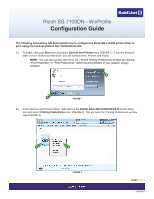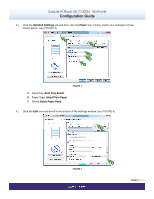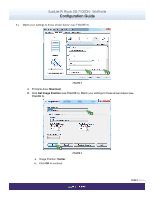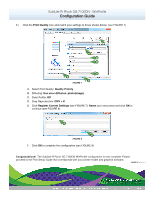Ricoh SG 7100DN Configuration Guide
Ricoh SG 7100DN Manual
 |
View all Ricoh SG 7100DN manuals
Add to My Manuals
Save this manual to your list of manuals |
Ricoh SG 7100DN manual content summary:
- Ricoh SG 7100DN | Configuration Guide - Page 1
Ricoh SG 7100DN - WinProfile Configuration Guide The following instructions will demonstrate how to configure the Ricoh SG 7100DN printer driver to print using the SubliJet-R Ricoh SG 7100DN WinProfile. 1.) To begin, click your Start icon and select Devices and Printers (see FIGURE 1). If you are - Ricoh SG 7100DN | Configuration Guide - Page 2
SubliJet-R: Ricoh SG 7100DN - WinProfile Configuration Guide 3.) Click the Detailed Settings tab and then click the Paper icon. Finally, match your settings to those shown below: (see FIGURE 3) 1 2 A B C FIGURE 3 A. Input Tray: Auto Tray Select B. Paper Type: Inkjet Plain Paper C. Check Quick Paper - Ricoh SG 7100DN | Configuration Guide - Page 3
SubliJet-R: Ricoh SG 7100DN - WinProfile Configuration Guide 5.) Match your settings to those shown below: (see FIGURE 5) A B FIGURE 5 A. Printable Area: Maximum B. Click Set Image Position (see FIGURE 5). Match your settings to those shown - Ricoh SG 7100DN | Configuration Guide - Page 4
(see FIGURE 8). 1 2 FIGURE 8 F. Click OK to complete the configuration (see FIGURE 8) Congratulations! The SubliJet-R Ricoh SG 7100DN WinProfile configuration is now complete. Please proceed to the Print Setup Guide that corresponds with your printer model and graphics software. PAGE 4 of 4 >>
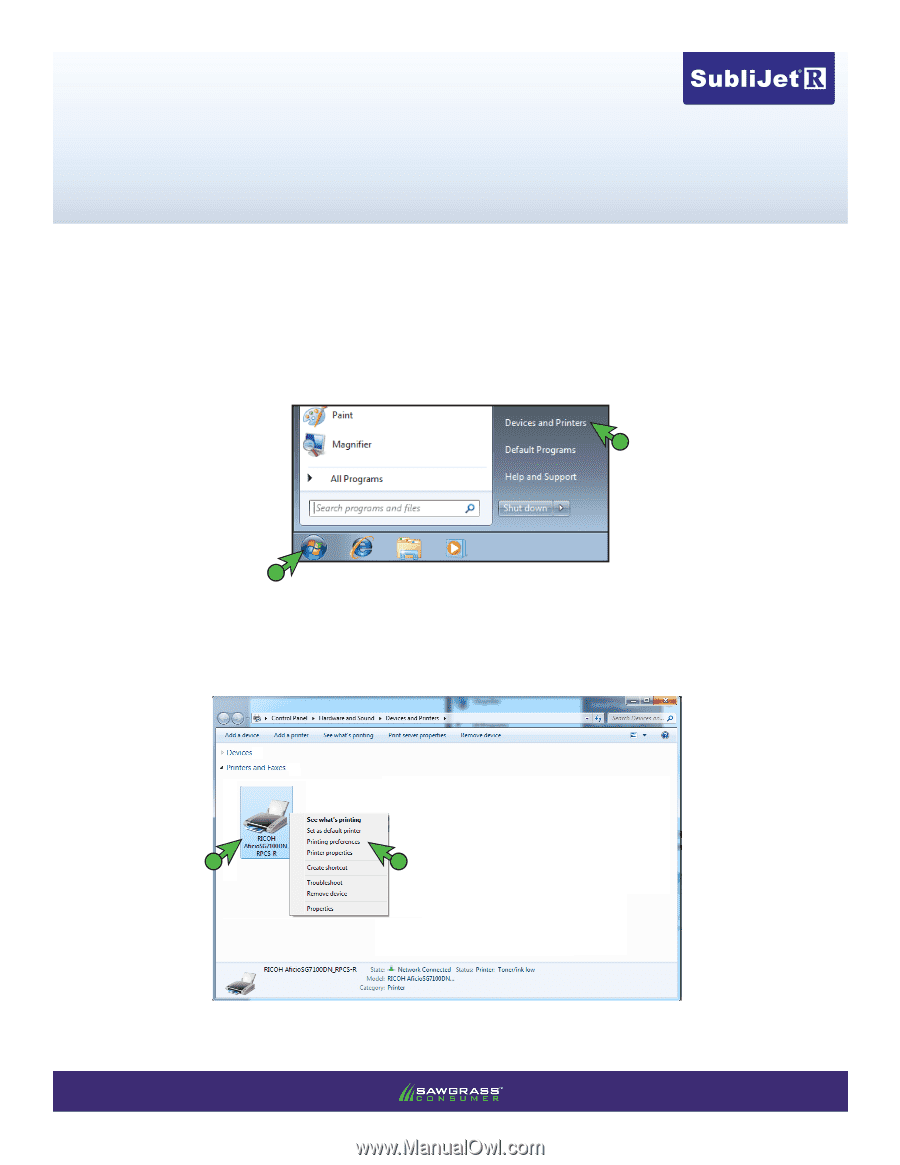
Ricoh SG 7100DN - WinProfile
Configuration Guide
PAGE 1
of 4 >>
v20130218
The following instructions will demonstrate how to configure the Ricoh SG 7100DN printer driver to
print using the SubliJet-R Ricoh SG 7100DN WinProfile.
1.)
To begin, click your
Start
icon and select
Devices and Printers
(see FIGURE 1). If you are using an
older version of Microsoft Windows, you will instead select Printers and Faxes.
NOTE:
You can also access the
Ricoh SG 7100DN
Printing Preferences window by clicking
“Print Properties” or “Print Preferences” within the print window of your graphic design
software.
FIGURE
1
2.)
In the Devices and Printers folder, right-click on the
RICOH AficioSG7100DN RPCS-R
printer driver
icon and select
Printing Preferences
(see
FIGURE 2). This will open the Printing Preferences window
(see FIGURE 3).
1
2
FIGURE
2
1
2