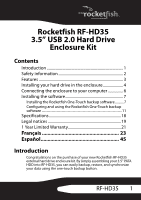Rocketfish RF-HD35 User Manual (English)
Rocketfish RF-HD35 Manual
 |
UPC - 600603112676
View all Rocketfish RF-HD35 manuals
Add to My Manuals
Save this manual to your list of manuals |
Rocketfish RF-HD35 manual content summary:
- Rocketfish RF-HD35 | User Manual (English) - Page 1
3.5" USB 2.0 Hard Drive Enclosure Kit Boîtier pour disque dur USB 2.0 de 3,5 po (8,89 cm) Kit de alojamiento USB 2.0 para disco duro de 3.5" RF-HD35 User Guide Guide de l'utilisateur Guía del Usuario - Rocketfish RF-HD35 | User Manual (English) - Page 2
- Rocketfish RF-HD35 | User Manual (English) - Page 3
Rocketfish RF-HD35 3.5" USB 2.0 Hard Drive Enclosure Kit Contents Introduction 1 Safety information 2 Features 3 Installing your hard drive in the enclosure 4 Connecting the enclosure to your computer 6 Installing the software 7 Installing the Rocketfish One-Touch backup software .......... 7 - Rocketfish RF-HD35 | User Manual (English) - Page 4
provided in the accessory package. 7 Before you install or use the device, please read the User manual and assemble the enclosure carefully. 8 To prevent short circuits, do not leave any metal objects inside the enclosure when installing the hard drive. 9 To prevent short circuits, do not use - Rocketfish RF-HD35 | User Manual (English) - Page 5
or greater • Minimum 128 MB RAM Package contents Examine the contents of the box for your RF-HD35 USB 2.0 Hard Drive Enclosure Kit. The box should contain: • RF-HD35 Enclosure (1) • Hi-Speed USB 2.0 cable (1) • Drivers and Utilities CD-ROM (1) • User's Guide (1) • AC Power Adapter (1) • Stand - Rocketfish RF-HD35 | User Manual (English) - Page 6
• Cleaning Cloth (1) • Screws package (includes Allen wrench) (1) Installing your hard drive in the enclosure To install your hard drive in the enclosure: 1 Remove the four screws from the top of the enclosure, then remove the top and take out the tray. Tray 4 - Rocketfish RF-HD35 | User Manual (English) - Page 7
cables, then secure the drive to the tray with four screws (provided). 3 Slide the assembled tray into the bottom of the enclosure, then put the top on the enclosure with the Rocketfish logo on the same end as the one-touch button and secure it with the four screws you previously removed. RF-HD35 5 - Rocketfish RF-HD35 | User Manual (English) - Page 8
the new hard drive. Use Disk Management in Windows 2000 or Windows XP. Notes for Mac users: Mac 8.6 - 9.2x Highlight the Drive Icon, then select Finder > Special > Erase Disk from the top menu bar. Mac OS 10.x Select Disk Utilities from the utilities folder, then choose your external enclosure and - Rocketfish RF-HD35 | User Manual (English) - Page 9
update the USB extension to v1.4.1 (Mac OS 8.6). No additional driver is required. Installing the Rocketfish One-Touch backup software To install the Rocketfish One-Touch backup software: 1 Insert the Drivers & Utilities CD into your CD or DVD drive. The driver installation program opens. RF-HD35 7 - Rocketfish RF-HD35 | User Manual (English) - Page 10
2 Click Rocketfish One Touch Backup Software. The Installation Wizard opens. 3 Click NEXT to install the drivers. The Software License Agreement page opens. 8 - Rocketfish RF-HD35 | User Manual (English) - Page 11
4 Click ACCEPT if you accept the agreement, then click NEXT. The Install List opens. 5 Click Button Triggered USB Copy Utility 1.51, then click NEXT. The Installing Components List opens, showing the components to be installed. RF-HD35 9 - Rocketfish RF-HD35 | User Manual (English) - Page 12
6 Click NEXT to install the utility. A window showing the drives installed on the computer opens. 7 Click Close. The Installation Status window opens. 10 - Rocketfish RF-HD35 | User Manual (English) - Page 13
application icon is placed in your task bar. Configuring and using the Rocketfish One-Touch backup software This utility is designed to let you backup, restore, or synchronize data using the external hard drive you have installed in your enclosure. You can back up your data by pressing the button on - Rocketfish RF-HD35 | User Manual (English) - Page 14
Triggered Copy Utility icon 2 The VIA-P Button Triggered USB Copy Utility - Configuration (V1.00) window opens. This window shows the computer name and the disks installed in the system. The supported disk will be shown with an asterisk(*). From this window you can click: • Execute-To execute all - Rocketfish RF-HD35 | User Manual (English) - Page 15
Each copy task is comprised of a source directory, a destination directory, and attributes. From this window you can click: • New-To clear all edited tasks. • Save-To save the current edited select an item to modify that item. • Active List-To open a window to arrange the active task list. RF-HD35 13 - Rocketfish RF-HD35 | User Manual (English) - Page 16
4 Highlight a task item, then click Modify. The Edit Copy Task window opens. 5 Type in the source and destination directories, or use the Browse button to search for the source and destination directories. 6 Set the following Attributes - Rocketfish RF-HD35 | User Manual (English) - Page 17
been set, click OK. You are returned to the Arrange copy task window. The application checks to determine if the source and destination directories are use the Rocketfish One-Touch backup software: 1 Double-click the Button Triggered Copy Utility icon. Button Triggered Copy Utility icon RF-HD35 15 - Rocketfish RF-HD35 | User Manual (English) - Page 18
. Active List button 2 Click the Active List button. The Active task list window opens. 3 The windows shows an Active Tasks list and an Inactive Tasks list. Move the tasks from one list to the other by highlighting the task and pressing - Rocketfish RF-HD35 | User Manual (English) - Page 19
front of the enclosure. Or, double-clicking the Button Triggered Copy Utility icon in the task bar. The Button Triggered Copy Utility window opens. Click Execute to begin the backup. A progress window shows you the progress of your backup (if you want to stop the backup, click Cancel). RF-HD35 17 - Rocketfish RF-HD35 | User Manual (English) - Page 20
users: • Drag the USB icon into the TRASH. • Unplug the enclosure. Specifications Hard drive type Dimensions Weight Interface Power supply Main body housing Certificate 3.5" IDE hard drive 5.35 × 8.27 × 1.39 inches (136 × 210 × 35.2 mm) 1.21 lbs. (550 g) without hard drive installed USB 2.0 (USB - Rocketfish RF-HD35 | User Manual (English) - Page 21
Rocketfish logo are trademarks of Best Buy Enterprise Services, Inc. Other brands and product names are trademarks or registered trademarks of their respective holders. Specifications and features are subject to change without notice or obligation. For service and support call (800) 305-2204. RF - Rocketfish RF-HD35 | User Manual (English) - Page 22
20 - Rocketfish RF-HD35 | User Manual (English) - Page 23
under this warranty become the property of Rocketfish and are not returned to you. If service of Products and parts are required after the instruction • Installation • Set up adjustments • Cosmetic damage • Damage due to acts of God, such as lightning strikes • Accident • Misuse • Abuse RF-HD35 - Rocketfish RF-HD35 | User Manual (English) - Page 24
STATE TO STATE OR PROVINCE TO PROVINCE. Contact Rocketfish: For customer service please call 1-800-620-2790 www.rocketfishproducts.com ROCKETFISH™ is a trademark of Best Buy Enterprise Services, Inc. Distributed by Best Buy Purchasing, LLC. Rocketfish, 7601 Penn Avenue South, Richfield, Minnesota - Rocketfish RF-HD35 | User Manual (English) - Page 25
un an 43 Introduction Félicitations d'avoir acheté ce boîtier pour disque dur externe RF-HD35 de Rocketfish. Il suffit d'installer un disque dur IDE (Parallel ATA) de 3,5 po (8,89 cm) dans le RF-HD35, pour facilement effectuer des sauvegardes, restaurer et synchroniser des données par touche unique - Rocketfish RF-HD35 | User Manual (English) - Page 26
des instructions importantes relatives à l'utilisation et à l'entretien se trouvent dans le manuel accompagnant l'appareil. Instructions de ne pas laisser d'objets métalliques à l'intérieur du boîtier lors de l'installation d'un disque dur. 11 Pour éviter les courts-circuits, ne pas utiliser ce - Rocketfish RF-HD35 | User Manual (English) - Page 27
intégrée • Windows 2000, Windows XP, Windows VistaMC ou Mac OS 8.6 ou supérieur • Compatible avec les processeurs Intel Pentium II 350 MHz ou G3 ou supérieurs • RAM minimum 128 Mo Contenu de l'emballage Vérifier le contenu de l'emballage du boîtier pour disque dur USB 2.0 RF-HD35. L'emballage doit - Rocketfish RF-HD35 | User Manual (English) - Page 28
• 1 CD-ROM avec pilotes et utilitaires • 1 Guide de l'utilisateur • 1 adaptateur d'alimentation CA • 1 support • 1 chiffon de nettoyage • 1 poche de vis (avec clé hexagonale) Installation du disque dur dans le boîtier Pour installer le disque dur dans le boîtier : 1 Retirer les quatre vis du dessus - Rocketfish RF-HD35 | User Manual (English) - Page 29
plateau en utilisant quatre vis (fournies). 3 Glisser le plateau dans le boîtier, puis mettre le dessus du boîtier en positionnant le logo de Rocketfish du même côté que la touche unique et en le fixant à l'aide des quatre vis qui avaient été retirées précédemment. RF-HD35 27 - Rocketfish RF-HD35 | User Manual (English) - Page 30
prise secteur et au boîtier. 2 Connecter un câble USB 2.0 au boîtier et à l'ordinateur. Le système et formaté. Utiliser Disk Management (Gestion des disques) avec Windows 2000 ou Windows XP. Remarques pour les utilisateurs du Mac : Mac dur externe et la partition et formater le disque conformément aux - Rocketfish RF-HD35 | User Manual (English) - Page 31
de l'application Installation des pilotes USB Installation des pilotes pour Windows 2000, Windows XP, et Windows Vista Avant l'installation, vérifier que le système d'exploitation a été mis à niveau avec le service pack le plus récent (Windows 2000 - SP3, Windows XP - SP1). Aucun pilote additionnel - Rocketfish RF-HD35 | User Manual (English) - Page 32
2 Cliquer sur Rocketfish One Touch Backup Software (Application de sauvegarde à touche unique de Rocketfish). L'assistant d'installation s'affiche. 3 Cliquer sur NEXT (Suivant) pour installer les pilotes. L'écran Software License Agreement (Contrat de licence du logiciel) s'affiche. 30 - Rocketfish RF-HD35 | User Manual (English) - Page 33
d'installation) s'affiche. 5 Cliquer sur Button Triggered USB Copy Utility 1.51 (Utilitaire de copie USB à touche unique 1.51), puis cliquer sur NEXT. La fenêtre Installing Components List (Installation de la liste des composants) s'ouvre, indiquant les composants qui vont être installés. RF-HD35 - Rocketfish RF-HD35 | User Manual (English) - Page 34
6 Cliquer sur NEXT (Suivant) pour installer l'utilitaire. Une fenêtre indiquant les disques installés sur l'ordinateur s'affiche. 7 Cliquer sur Close (Fermer). La fenêtre Installation Status (État de l'installation) s'affiche. 32 - Rocketfish RF-HD35 | User Manual (English) - Page 35
dur installé dans le boîtier. Il est possible de sauvegarder les données en utilisant la touche unique sur le devant du boîtier. Quand l'utilitaire a été installé, l'application est exécutée automatiquement au démarrage de l'ordinateur et son icône s'affiche dans la barre des tâches. RF-HD35 33 - Rocketfish RF-HD35 | User Manual (English) - Page 36
Pour configurer l'application de sauvegarde à touche unique de Rocketfish : 1 Double-cliquer sur l'icône Button Triggered 2 La fenêtre VIA-P Button Triggered USB Copy Utility - Configuration (V1.00) s'ouvre. Elle indique le nom de l'ordinateur et les disques installés dans le système. Le disque pris - Rocketfish RF-HD35 | User Manual (English) - Page 37
la souris pour sélectionner un élément et le modifier. • Active List (Liste active) - Pour ouvrir une fenêtre afin d'organiser la liste des tâches actives. RF-HD35 35 - Rocketfish RF-HD35 | User Manual (English) - Page 38
4 Mettre un élément de tâche en surbrillance, puis cliquer sur Modify (Modifier). La fenêtre Edit Copy Task (Éditer une tâche de copie) s'ouvre. 5 Saisir les répertoires source et destination ou utiliser le bouton Browse (Parcourir) pour rechercher les répertoires source et destination. 6 Régler les - Rocketfish RF-HD35 | User Manual (English) - Page 39
coché, l'attribut le plus récent (Newer) sera automatiquement coché. 8 Lorsque les attributs (Attributes) et l'instruction relative à la tâche (Task Direction) ont été réglés, cliquer sur OK. L'application revient à la Répéter ces étapes pour créer autant de tâches de données souhaitées. RF-HD35 37 - Rocketfish RF-HD35 | User Manual (English) - Page 40
Pour utiliser l'application de sauvegarde à touche unique de Rocketfish : 1 Double-cliquer sur l'icône Button Triggered Copy Utility (Utilitaire de copie à touche unique). Icône Button Triggered Copy Utility La fenêtre Arrange Copy - Rocketfish RF-HD35 | User Manual (English) - Page 41
écuter) pour commencer la sauvegarde. Une fenêtre de progression affiche le déroulement de la sauvegarde (pour arrêter celle-ci, cliquer sur Cancel [Annuler]). RF-HD35 39 - Rocketfish RF-HD35 | User Manual (English) - Page 42
essayer de déconnecter le boîtier. 1 Pour les utilisateurs de Windows : • Cliquer avec le bouton droit de la souris sur 1,39 po (136 × 210 × 35,2 mm) 1,21 lb (550 g) sans disque dur installé USB 2.0 (compatible USB 1.1) à 480 Mbps Adaptateur d'alimentation CA (entrée CA input : 100 à 240 V/ 0,8 A - Rocketfish RF-HD35 | User Manual (English) - Page 43
utilisateur d'utiliser cet équipement. Droits d'auteurs © 2007 Rocketfish. Rocketfish et le logo de Rocketfish sont des marques de commerce de Best Buy Enterprise Services, Inc. Les autres noms de marques et de . Pour toute réparation ou assistance technique, appeler le (800) 305-2204. RF-HD35 41 - Rocketfish RF-HD35 | User Manual (English) - Page 44
42 - Rocketfish RF-HD35 | User Manual (English) - Page 45
Garantie limitée d'un an Rocketfish Products (« Rocketfish ») garantit au premier acheteur de ce RF- HD35 neuf (« Produit »), qu' d'origine est détecté sur le Produit par un service de réparation agréé par Rocketfish ou le personnel du magasin, Rocketfish (à sa seule discrétion) : (1) réparera le - Rocketfish RF-HD35 | User Manual (English) - Page 46
OU D'UNE PROVINCE À L'AUTRE. Contacter Rocketfish : Pour le service à la clientèle, appeler le 1-800-620-2790 www.rocketfishproducts.com ROCKETFISHMC est une marque de commerce de Best Buy Enterprise Services, Inc. Distribué par Best Buy Purchasing, LLC Rocketfish, 7601 Penn Avenue South, Richfield - Rocketfish RF-HD35 | User Manual (English) - Page 47
Rocketfish RF-HD35 Kit de alojamiento USB 2.0 para disco duro de 3.5" Contenido Introducción 45 Información de seguridad 46 Características 47 Instalación de su disco duro en el alojamiento ..........48 Conexión del alojamiento a su computadora 50 Instalación del software 51 Instalación del - Rocketfish RF-HD35 | User Manual (English) - Page 48
datos desde y hacia el dispositivo. 7 No coloque nada pesado sobre este dispositivo. 8 Utilice únicamente los accesorios suministrados en el paquete de accesorios. 9 Antes de que instale o use el dispositivo, favor lea el manual del usuario y ensamble cuidadosamente el alojamiento. 46 - Rocketfish RF-HD35 | User Manual (English) - Page 49
USB 1.1, su unidad funcionará a velocidades USB 1.1. Requisitos de sistema • PC o Mac con una interfaz USB 2.0 de alta velocidad • Windows 2000, Windows XP, Windows Vista™, o Mac OS 8.6 o más reciente • Procesador compatible con Intel Pentium II de 350 MHz o G3 o mejor • Mínimo 128 MB de RAM RF-HD35 - Rocketfish RF-HD35 | User Manual (English) - Page 50
Contenido de la caja Revise el contenido de la caja de su kit de alojamiento USB 2.0 para disco duro RF-HD35. La caja debe contener: • Alojamiento RF-HD35 (1) • Cable USB 2.0 de alta velocidad (1) • CD-ROM con controladores y aplicaciones (1) • Guía del usuario (1) • Adaptador de alimentación de CA - Rocketfish RF-HD35 | User Manual (English) - Page 51
con cuatro tornillos (suministrados). 3 Deslice la bandeja ensamblada en la parte inferior del alojamiento y coloque la parte superior del alojamiento con el logotipo de Rocketfish en el mismo lado del botón de respaldo y fíjelo con los cuatro tornillos que se retiraron anteriormente. RF-HD35 49 - Rocketfish RF-HD35 | User Manual (English) - Page 52
de CA en un tomacorriente y en el alojamiento. 2 Conecte un cable USB 2.0 en el alojamiento y conéctelo en su computadora. El sistema operativo en el lado inferior derecho de su barra de tareas. Notas para usuarios de Windows: Si no puede ver ninguna unidad de disco adicional en su sistema, deber - Rocketfish RF-HD35 | User Manual (English) - Page 53
. Instalación del software de respaldo con un solo toque de Rocketfish Para instalar el software de respaldo de un solo toque de Rocketfish: 1 Inserte el CD Drivers & Utilities (Controlador y aplicaciones) en su unidad de CD o DVD. Se abrirá el programa de instalación del controlador. RF-HD35 51 - Rocketfish RF-HD35 | User Manual (English) - Page 54
2 Haga clic en Rocketfish One Touch Backup Software (Software de respaldo de un solo toque de Rocketfish). Se abre el asistente de instalación. 3 Haga clic en NEXT (Siguiente) para instalar los controladores. Se abre la página Software License Agreement (Contrato de licencia del software). 52 - Rocketfish RF-HD35 | User Manual (English) - Page 55
de instalación). 5 Haga clic en Button Triggered USB Copy Utility 1.51 (Aplicación de copiado USB activado por botón 1.51), luego haga clic en NEXT (Siguiente). Se abre la pantalla Installing Components List (Lista de componentes a instalar) que muestra los componentes que se instalarán. RF-HD35 53 - Rocketfish RF-HD35 | User Manual (English) - Page 56
6 Haga clic en NEXT (Siguiente) para instalar la aplicación. Se abre una ventana que muestra las unidades de disco instaladas en la computadora. 7 Haga clic en Close (Cerrar). Se abre la ventana Installation Status (Estado de instalación). 54 - Rocketfish RF-HD35 | User Manual (English) - Page 57
Install Wizard Completed (Asistente de instalación completo). 9 Para finalizar la instalación, haga clic en FINISH (Finalizar). Se colocará un icono de aplicación en su barra de tareas. Configuración y uso del software de respaldo de un solo toque de Rocketfish icono en la barra de tareas. RF-HD35 55 - Rocketfish RF-HD35 | User Manual (English) - Page 58
Para configurar el software de respaldo de un solo toque de Rocketfish: 1 Haga doble clic en el icono Button Triggered Copy 2 Se abre la ventana VIA-P Button Triggered USB Copy Utility - Configuration (V1.00) (VIA-P Aplicación de copiado USB activada por botón VIA-P Configuración). Esta ventana - Rocketfish RF-HD35 | User Manual (English) - Page 59
el botón secundario y seleccionar un elemento para modificar ese elemento. • Active List (Lista activa) - Para abrir una ventana para manejar la lista de tareas activa. RF-HD35 57 - Rocketfish RF-HD35 | User Manual (English) - Page 60
4 Resalte un elemento de tarea y haga clic en Modify (Modificar). Se abre la ventana Edit Copy Task (Editar tarea de copiado). 5 Ingrese los directorios de origen y destino, o use el botón Browse (Examinar) para buscar los directorios origen y destino. 6 Seleccione los siguientes Atributos al marcar - Rocketfish RF-HD35 | User Manual (English) - Page 61
en OK (Aceptar) cuando se abra el cuadro de confirmación. 10 Repita los pasos siguientes pasos para crear tantas tareas de datos como sea necesario. RF-HD35 59 - Rocketfish RF-HD35 | User Manual (English) - Page 62
Para usar el software de respaldo de un solo toque de Rocketfish: 1 Haga doble clic en el icono Button Triggered Copy Utility (Aplicación de copiado activado por botón). Icono de Button Triggered Copy Utility (Aplicación de copiado - Rocketfish RF-HD35 | User Manual (English) - Page 63
) para comenzar el respaldo. Una ventana de progreso le mostrará el progreso de su respaldo (si desea detener el respaldo, haga clic en Cancel [Cancelar]). RF-HD35 61 - Rocketfish RF-HD35 | User Manual (English) - Page 64
ventana relacionada antes de intentar desconectar el alojamiento. 1 Para usuarios de Windows: • Haga clic con el botón secundario en el icono de Enchufe su computadora. 2 Para usuarios de Macintosh: • Arrastre el icono USB a la PAPELERA. • Desconecte el alojamiento. Especificaciones Tipo de disco - Rocketfish RF-HD35 | User Manual (English) - Page 65
de Best Buy Enterprise Services, Inc. Otras marcas y nombres de productos son marcas comerciales o marcas registradas de sus respectivos dueños. Las especificaciones y características están sujetas a cambio sin aviso previo u obligación. Para reparación y soporte llamar al (800) 305-2204. RF-HD35 - Rocketfish RF-HD35 | User Manual (English) - Page 66
64 - Rocketfish RF-HD35 | User Manual (English) - Page 67
Garantía limitada de un año Rocketfish Products ("Rocketfish") le garantiza a usted, el comprador original de este nuevo RF- HD35 ("Producto"), que éste se encontrará libre de defectos de material o de mano de ón • Daños cosméticos • Daños debido a actos de la naturaleza, tal cómo rayos RF-HD35 65 - Rocketfish RF-HD35 | User Manual (English) - Page 68
, O DE PROVINCIA A PROVINCIA. Comuníquese con Rocketfish: Para servicio al cliente favor llamar al 1-800-620-2790 www.rocketfishproducts.com ROCKETFISH™ es una marca comercial de Best Buy Enterprise Services, Inc. Distribuido por Best Buy Purchasing, LLC Rocketfish, 7601 Penn Avenue South, Richfield - Rocketfish RF-HD35 | User Manual (English) - Page 69
RF-HD35 67 - Rocketfish RF-HD35 | User Manual (English) - Page 70

3.5“ USB 2.0 Hard Drive Enclosure
Kit
Boîtier pour disque dur USB 2.0 de
3,5 po (8,89 cm)
Kit de alojamiento USB 2.0 para disco
duro de 3.5"
RF-HD35
User Guide
Guide de l’utilisateur
Guía del Usuario