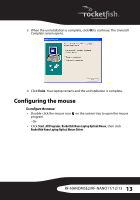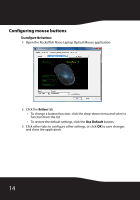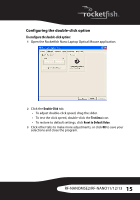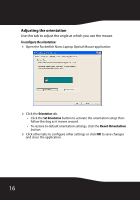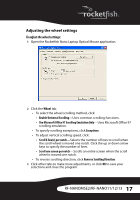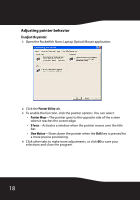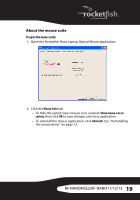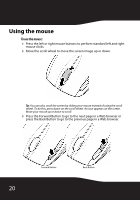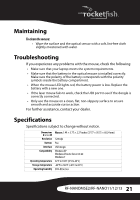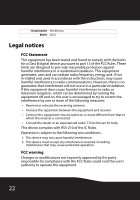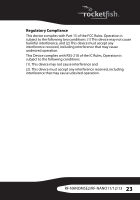Rocketfish RF-NANOMSE2 User Manual (English) - Page 18
Adjusting pointer behavior, To adjust the pointer
 |
UPC - 600603132353
View all Rocketfish RF-NANOMSE2 manuals
Add to My Manuals
Save this manual to your list of manuals |
Page 18 highlights
Adjusting pointer behavior To adjust the pointer: 1 Open the Rocketfish Nano Laptop Optical Mouse application. 2 Click the Pointer Utility tab. 3 To enable the function, click the pointer options. You can select: • Pointer Wrap-The pointer goes to the opposite side of the screen when it reaches the screen edge. • X Focus-Activates a window when the pointer moves over the title bar. • Slow Motion-Slows down the pointer when the Shift key is pressed for a more precise positioning. 4 Click other tabs to make more adjustments, or click OK to save your selections and close the program. 18

18
Adjusting pointer behavior
To adjust the pointer:
1
Open the Rocketfish Nano Laptop Optical Mouse application.
2
Click the
Pointer Utility
tab.
3
To enable the function, click the pointer options. You can select:
•
Pointer Wrap
—The pointer goes to the opposite side of the screen
when it reaches the screen edge.
•
X Focus
—Activates a window when the pointer moves over the title
bar.
•
Slow Motion
—Slows down the pointer when the
Shift
key is pressed for
a more precise positioning.
4
Click other tabs to make more adjustments, or click
OK
to save your
selections and close the program.