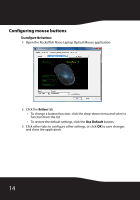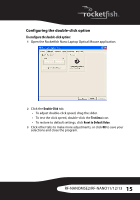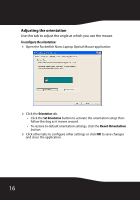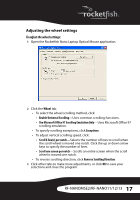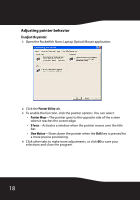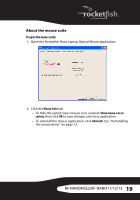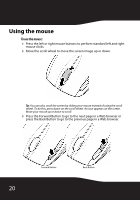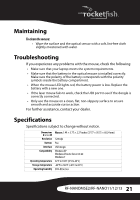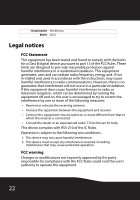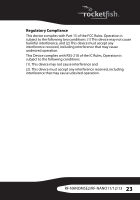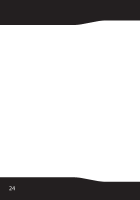Rocketfish RF-NANOMSE2 User Manual (English) - Page 19
About the mouse suite
 |
UPC - 600603132353
View all Rocketfish RF-NANOMSE2 manuals
Add to My Manuals
Save this manual to your list of manuals |
Page 19 highlights
About the mouse suite To open the mouse suite: 1 Open the Rocketfish Nano Laptop Optical Mouse application. 2 Click the Mouse Suite tab. • To hide the system tray's mouse icon, uncheck Show mouse icon in systray, then click OK to save changes and close application. • To uninstall the mouse application, click Uninstall. See "Uninstalling the mouse driver" on page 12. RF-NANOMSE2/RF-NANO11/12/13 19
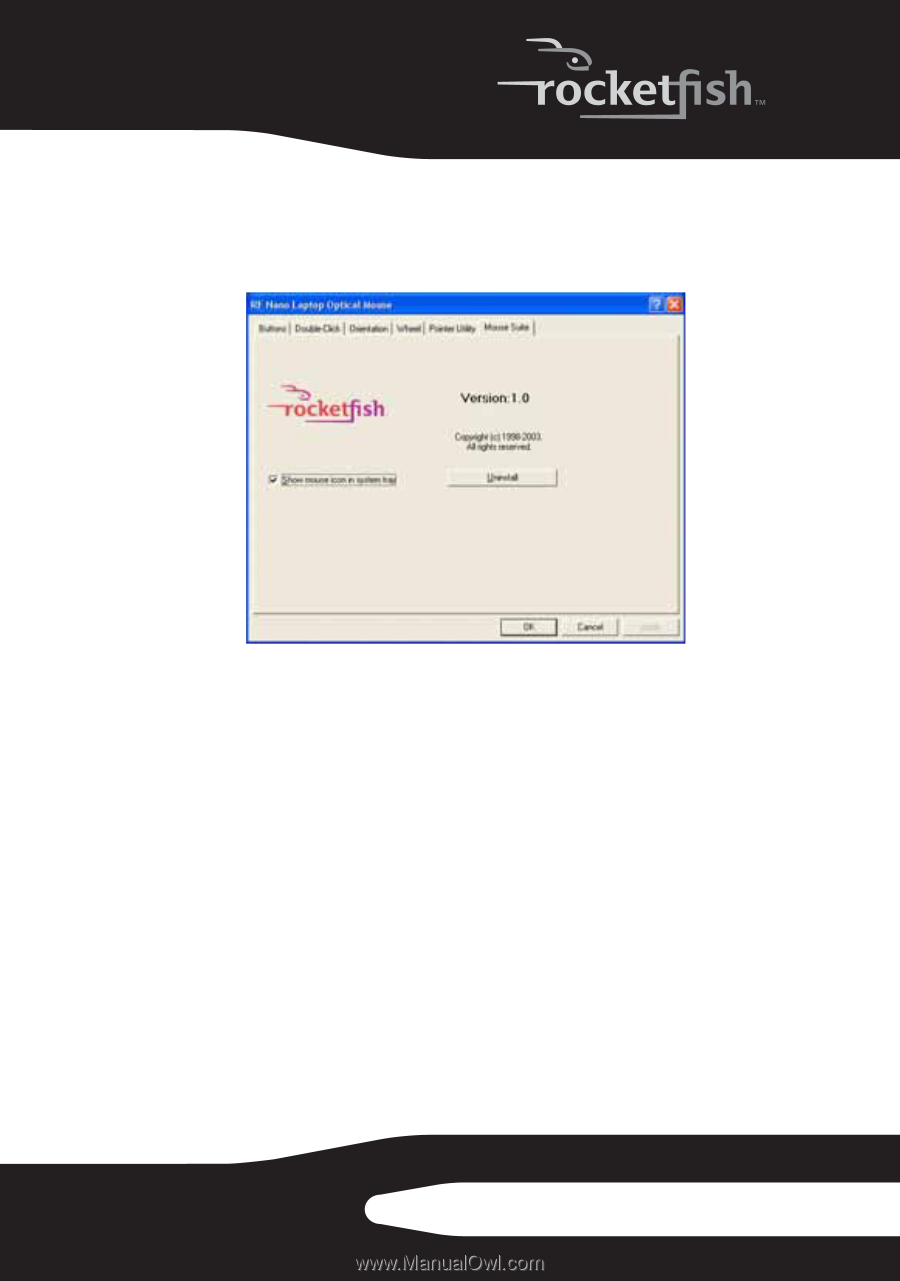
19
RF-NANOMSE2/RF-NANO11/12/13
About the mouse suite
To open the mouse suite:
1
Open the Rocketfish Nano Laptop Optical Mouse application.
2
Click the
Mouse Suite
tab.
•
To hide the system tray’s mouse icon, uncheck
Show mouse icon
in
systray
, then click
OK
to save changes and close application.
•
To uninstall the mouse application, click
Uninstall
. See “Uninstalling
the mouse driver” on page 12.