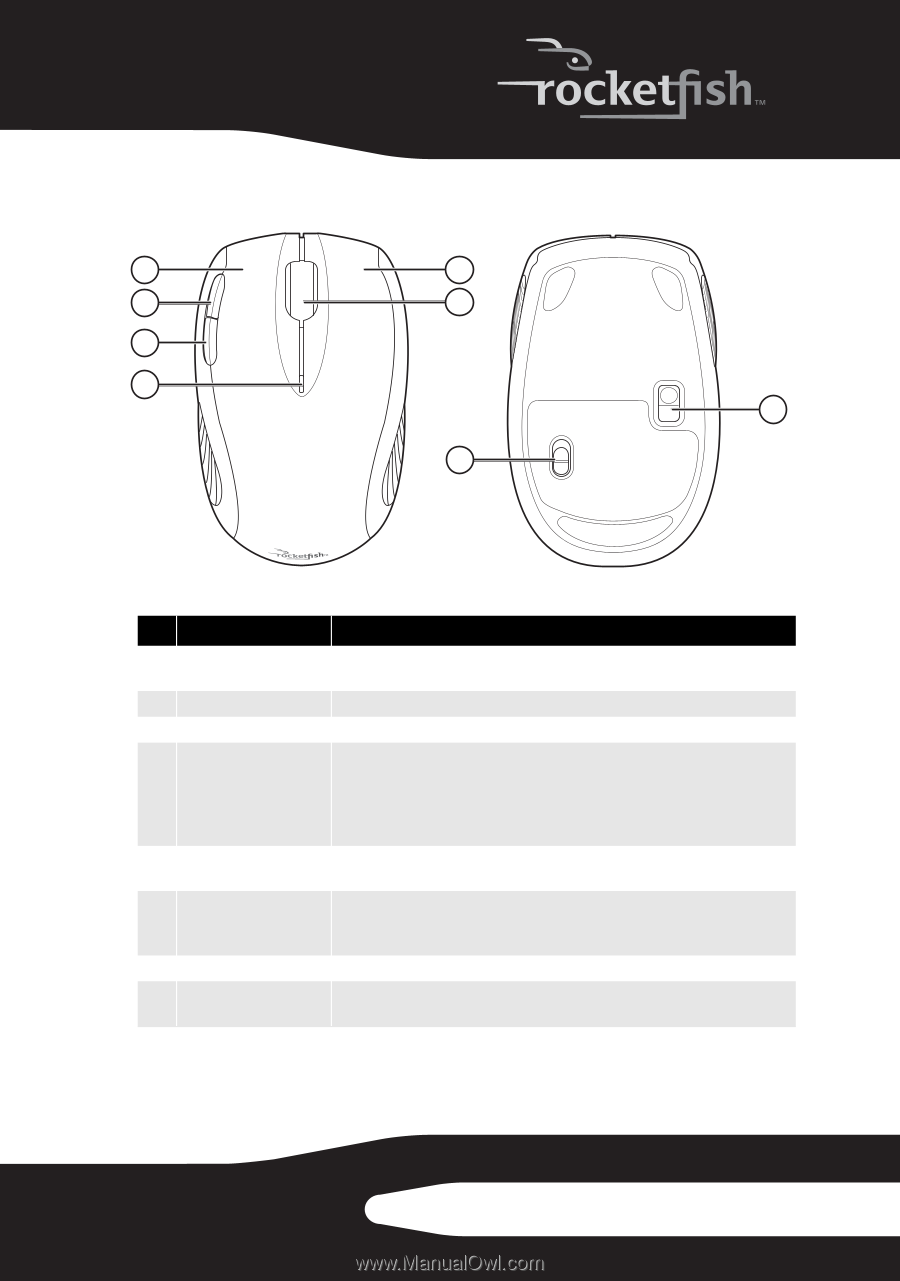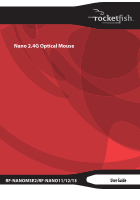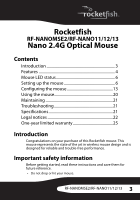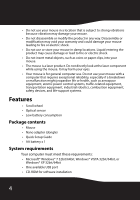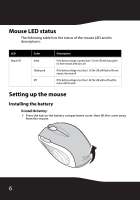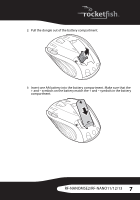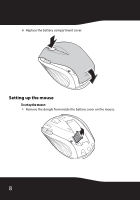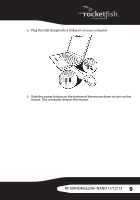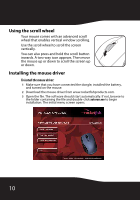Rocketfish RF-NANOMSE2 User Manual (English) - Page 5
Top and bottom, RF-NANOMSE2/RF-NANO11/12/13
 |
UPC - 600603132353
View all Rocketfish RF-NANOMSE2 manuals
Add to My Manuals
Save this manual to your list of manuals |
Page 5 highlights
Top and bottom 1 5 2 6 3 4 8 7 # Component 1 Left button 2 Forward Button 3 Back Button 4 LED indicator 5 Right button 6 Scroll wheel 7 Power switch 8 Optical sensor Description Press to perform standard left mouse actions such as selecting items and opening programs. Press to go to the next page in a Web browser. Press to go to the previous page in a Web browser. Indicates the current mouse state. • Off-The mouse is turned off. • Green-The mouse is turned on and the battery has a charge. • Flashing red-The battery charge is low and the battery needs to be replaced. Press to perform standard right mouse actions such as opening popup menus or viewing help information. Roll the scroll wheel to move the screen image up or down. If you press down on the scroll wheel, a four-way icon appears on the screen. Then move the mouse up, down, left, or right to scroll. Slide to turn the mouse on or off. Detects mouse movements and sends signals to the laptop to move the mouse pointer on the screen. RF-NANOMSE2/RF-NANO11/12/13 5