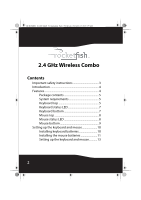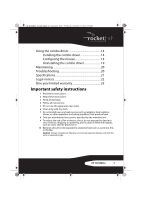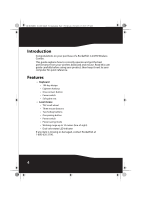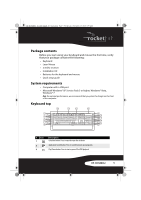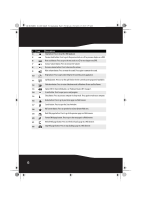Rocketfish RF-RCMBO2 User Guide (English)
Rocketfish RF-RCMBO2 Manual
 |
View all Rocketfish RF-RCMBO2 manuals
Add to My Manuals
Save this manual to your list of manuals |
Rocketfish RF-RCMBO2 manual content summary:
- Rocketfish RF-RCMBO2 | User Guide (English) - Page 1
V1 FINAL FOR PRINT RF-RCMBO2_10-1280_MAN_V1_English.fm Page 1 Wednesday, December 15, 2010 9:02 AM 2.4 GHz Wireless Combo RF-RCMBO2 User Guide - Rocketfish RF-RCMBO2 | User Guide (English) - Page 2
RF-RCMBO2_10-1280_MAN_V1_English.fm Page 2 Wednesday, December 15, 2010 8:59 AM 2.4 GHz Wireless Combo Contents Important safety instructions 3 Introduction 4 Features 4 Package contents 5 System requirements 5 Keyboard top 5 Keyboard status LED 7 Keyboard bottom 7 Mouse top 8 Mouse status - Rocketfish RF-RCMBO2 | User Guide (English) - Page 3
combo driver 14 Installing the combo driver 14 Configuring the mouse 14 Uninstalling the combo driver 19 Maintaining 20 Troubleshooting 20 Specifications 21 Legal notices 22 One-year limited warranty 25 Important safety instructions 1 Read these instructions or equivalent type. RF-RCMBO2 3 - Rocketfish RF-RCMBO2 | User Guide (English) - Page 4
RF-RCMBO2_10-1280_MAN_V1_English.fm Page 4 Wednesday, December 15, 2010 8:59 AM Introduction Congratulations on your purchase of a Rocketfish 2.4 GHz Wireless Combo. This guide explains how to correctly operate and get the best performance from your wireless keyboard and mouse. Read this user guide - Rocketfish RF-RCMBO2 | User Guide (English) - Page 5
following: • Keyboard • Laser Mouse • 2.4 GHz receiver • Installation CD • Batteries for the keyboard and mouse • Quick setup guide System requirements • Computer with a USB port • Microsoft Windows® XP Service Pack 3 or . Play/Pause button. Press to start or pause CD or DVD playback. RF-RCMBO2 5 - Rocketfish RF-RCMBO2 | User Guide (English) - Page 6
RF-RCMBO2_10-1280_MAN_V1_English.fm Page 6 Wednesday, December 15, 2010 8:59 AM # Icon 4 5 6 7 Press to enter slideshow mode in Wondows Picture and Fax Viewer. Status LED. For more information, see "Keyboard status LED" on page 7. E-mail button. Press to open your e-mail program. Sleep button. Press - Rocketfish RF-RCMBO2 | User Guide (English) - Page 7
The keyboard is turned on and the battery level normal. The battery level is low. The keyboard is pairing. Keyboard bottom CONN EC T OF F ON # Item 1 CONNECT button 2 OFF ON switch Description Press to put the keyboard in pre-pairing mode. Slide to turn the keyboard on or off. RF-RCMBO2 7 - Rocketfish RF-RCMBO2 | User Guide (English) - Page 8
RF-RCMBO2_10-1280_MAN_V1_English.fm Page 8 Wednesday, December 15, 2010 8:59 AM Mouse top # Item 1 Left button 2 Forward button 3 to go to the previous page in a Web browser. Press to perform standard right-mouse actions such as opening pop-up menus or viewing help information. Roll to move the - Rocketfish RF-RCMBO2 | User Guide (English) - Page 9
the mouse movements and sends signals to the computer to move the mouse pointer on the screen. 2 CONNECT button Press to put the mouse in pre-pairing mode. 3 OFF ON switch Slide to turn the mouse on or off. 4 Battery compartment Provides storage for the batteries and receiver. RF-RCMBO2 9 - Rocketfish RF-RCMBO2 | User Guide (English) - Page 10
RF-RCMBO2_10-1280_MAN_V1_English.fm Page 10 Wednesday, December 15, 2010 8:59 AM Setting up the keyboard and mouse Installing keyboard batteries To install keyboard batteries: 1 Remove the battery compartment cover. 2 Insert two AA batteries into the battery compartment. Make sure that the + and - - Rocketfish RF-RCMBO2 | User Guide (English) - Page 11
batteries To install mouse batteries: 1 Press the tab to release the battery compartment cover, then remove the cover. 2 Insert two AA batteries into the battery compartment. Make sure that the + and - symbols on the batteries align with the + and - symbols in the battery compartment. RF-RCMBO2 11 - Rocketfish RF-RCMBO2 | User Guide (English) - Page 12
RF-RCMBO2_10-1280_MAN_V1_English.fm Page 12 Wednesday, December 15, 2010 8:59 AM 3 Replace the battery compartment cover. 12 - Rocketfish RF-RCMBO2 | User Guide (English) - Page 13
into an available USB port on your computer. 2 Slide the power switch of the mouse to ON, to turn the mouse on. 3 Slide the power switch of the keyboard to ON, to turn the keyboard on. The computer recognizes the keyboard and mouse automatically. The keyboard and mouse are ready to use. RF-RCMBO2 13 - Rocketfish RF-RCMBO2 | User Guide (English) - Page 14
If it does not start automatically, open Windows Explorer, browse to the CD, then doubleclick autorun.exe. The Rocketfish Wireless combo screen opens. 2 Click Install Combo Driver. The Welcome screen opens. 3 Click Next. The Start installation screen opens. 4 Click Next. An installation progress bar - Rocketfish RF-RCMBO2 | User Guide (English) - Page 15
settings for the mouse buttons are: Button Left button Right button Wheel button Button A Button B Function Primary mouse button Context menu Quick/Auto scroll Forward Back 4 Click other tabs to make more adjustments, or click OK to save your selections and close the program. RF-RCMBO2 15 - Rocketfish RF-RCMBO2 | User Guide (English) - Page 16
RF-RCMBO2_10-1280_MAN_V1_English.fm Page 16 Wednesday, December 15, 2010 8:59 AM and close the program. Adjusting the orientation Use this tab to adjust the angle at which you use the mouse. To adjust the orientation: 1 Click Set Orientation to activate orientation setup, then use the on-screen - Rocketfish RF-RCMBO2 | User Guide (English) - Page 17
RF-RCMBO2_10-1280_MAN_V1_English.fm Page 17 Wednesday, December 15, 2010 8:59 AM 2 To restore the default orientation settings, click Reset Orientation. 3 Reverse Scrolling Direction. 7 Click other tabs to make more adjustments, or click OK to save your selections and close the program. RF-RCMBO2 17 - Rocketfish RF-RCMBO2 | User Guide (English) - Page 18
RF-RCMBO2_10-1280_MAN_V1_English.fm Page 18 Wednesday, December 15, 2010 8:59 AM Adjusting pointer behavior To adjust pointer behavior: 1 Click the pointer Click other tabs to make more adjustments, or click OK to save your selections and close the program. Hiding the system tray's mouse icon 18 - Rocketfish RF-RCMBO2 | User Guide (English) - Page 19
icon: • Uncheck Show mouse icon in systray, then click OK to save changes and close application. Uninstalling the combo driver To uninstall the combo driver: 1 Click Start, All Programs, Rocketfish 2.4G Wireless Combo, then click Uninstall Rocketfish 2.4G Wireless Combo Driver. A message asks if - Rocketfish RF-RCMBO2 | User Guide (English) - Page 20
RF-RCMBO2_10-1280_MAN_V1_English.fm Page 20 Wednesday, December 15, 2010 8:59 AM Maintaining To clean your keyboard and mouse, wipe them with a soft, lint-free cloth slightly moistened with water. Troubleshooting If you have any problems with your 2.4 GHz keyboard or mouse, check the following: • - Rocketfish RF-RCMBO2 | User Guide (English) - Page 21
inch/sec Keyboard 1.14 × 19.8 × 8.35 inches (29 x 503 x 212 mm) n/a Maximum 30 inch/sec (76.2 cm/sec) n/a Mouse (without battery): 3.17 oz. (90 g) Dongle: 0.09 oz. (2.5 g) 5 buttons with tilt scroll wheel Windows XP Service Pack less AA x 2 AA x 2 EMI, ESD, RS, EFT, FCC, IC, WHQL RF-RCMBO2 21 - Rocketfish RF-RCMBO2 | User Guide (English) - Page 22
RF-RCMBO2_10-1280_MAN_V1_English.fm Page 22 Wednesday, December 15, 2010 8:59 AM Legal can radiate radio frequency energy and, if not installed and used in accordance with the instructions, may cause harmful interference to radio communications. However, there is no guarantee that interference will - Rocketfish RF-RCMBO2 | User Guide (English) - Page 23
any interference, including interference that may cause undesired operation of the device. This Category II radio communication device complies with Industry Canada Standard RSS-310; RF Output Power Max 0dB RF carrier frequency 2.402G ~2.479G HZ RF-RCMBO2 23 - Rocketfish RF-RCMBO2 | User Guide (English) - Page 24
RF-RCMBO2_10-1280_MAN_V1_English.fm Page 24 Wednesday, December 15, 2010 8:59 AM 24 - Rocketfish RF-RCMBO2 | User Guide (English) - Page 25
warranty Rocketfish Products ("Rocketfish") warrants to you, the original purchaser of this new RF-RCMBO2 (" warranty become the property of Rocketfish and are not returned to you. If service of Products and parts are instruction • Installation • Set up adjustments • Cosmetic damage RF-RCMBO2 25 - Rocketfish RF-RCMBO2 | User Guide (English) - Page 26
RF-RCMBO2_10-1280_MAN_V1_English.fm Page 26 Wednesday, December 15, 2010 8:59 AM • Damage due to OTHER RIGHTS, WHICH VARY FROM STATE TO STATE OR PROVINCE TO PROVINCE. Contact Rocketfish: For customer service please call 1-800-620-2790 www.rocketfishproducts.com Distributed by Best Buy Purchasing, - Rocketfish RF-RCMBO2 | User Guide (English) - Page 27
RF-RCMBO2_10-1280_MAN_V1_English.fm Page 27 Wednesday, December 15, 2010 8:59 AM RF-RCMBO2 27 - Rocketfish RF-RCMBO2 | User Guide (English) - Page 28
RF-RCMBO2_10-1280_MAN_V1_English.fm Page 28 Wednesday, December 15, 2010 9:02 AM www.rocketfishproducts.com (800) 620-2790 Distributed by Best Buy Purchasing, LLC 7601 Penn Avenue South, Richfield, MN 55423-3645 USA © 2010 BBY Solutions, Inc. All rights reserved. ROCKETFISH is a trademark of BBY
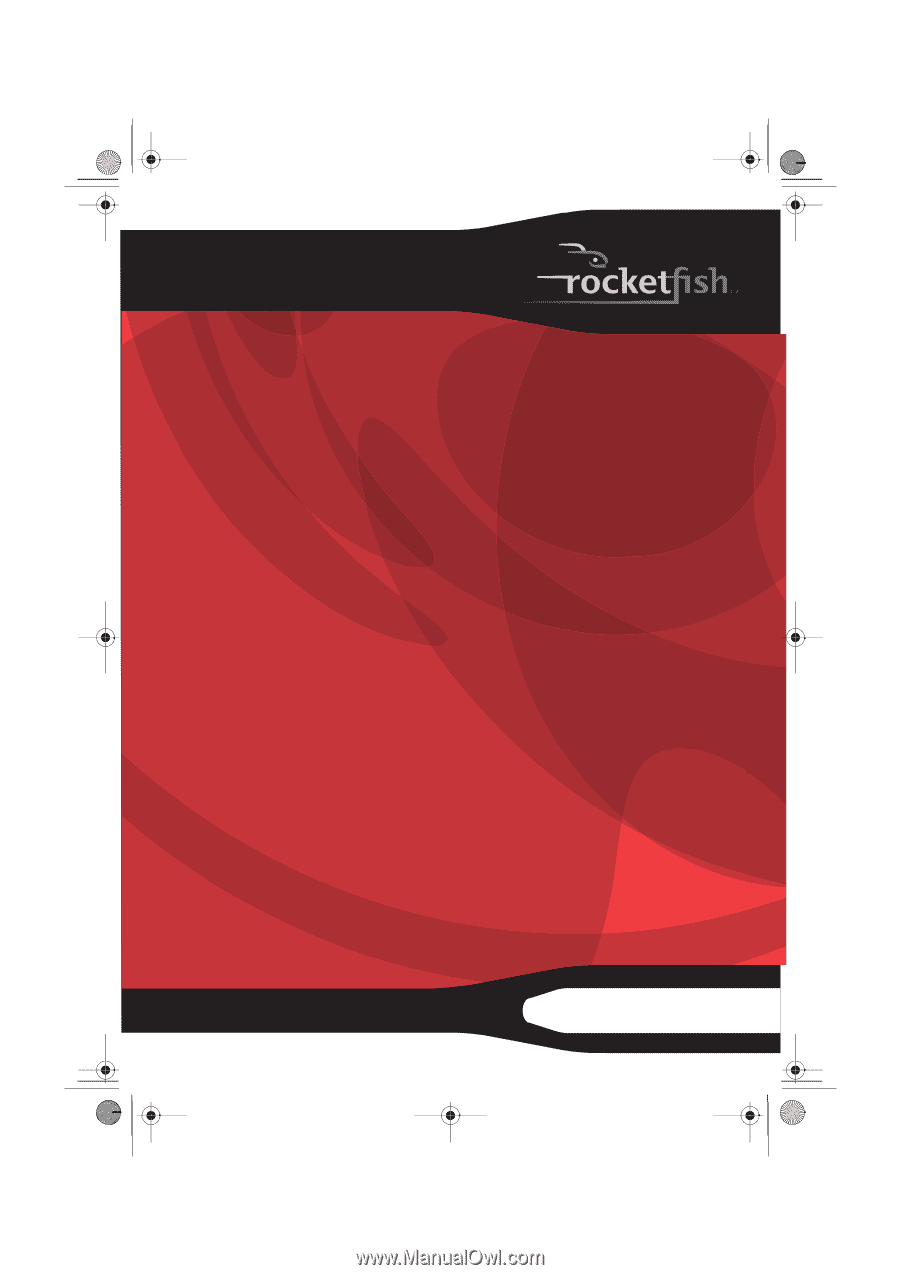
2.4 GHz Wireless Combo
RF-RCMBO2
User Guide
RF-RCMBO2_10-1280_MAN_V1_English.fm
Page 1 Wednesday, December 15, 2010
9:02 AM