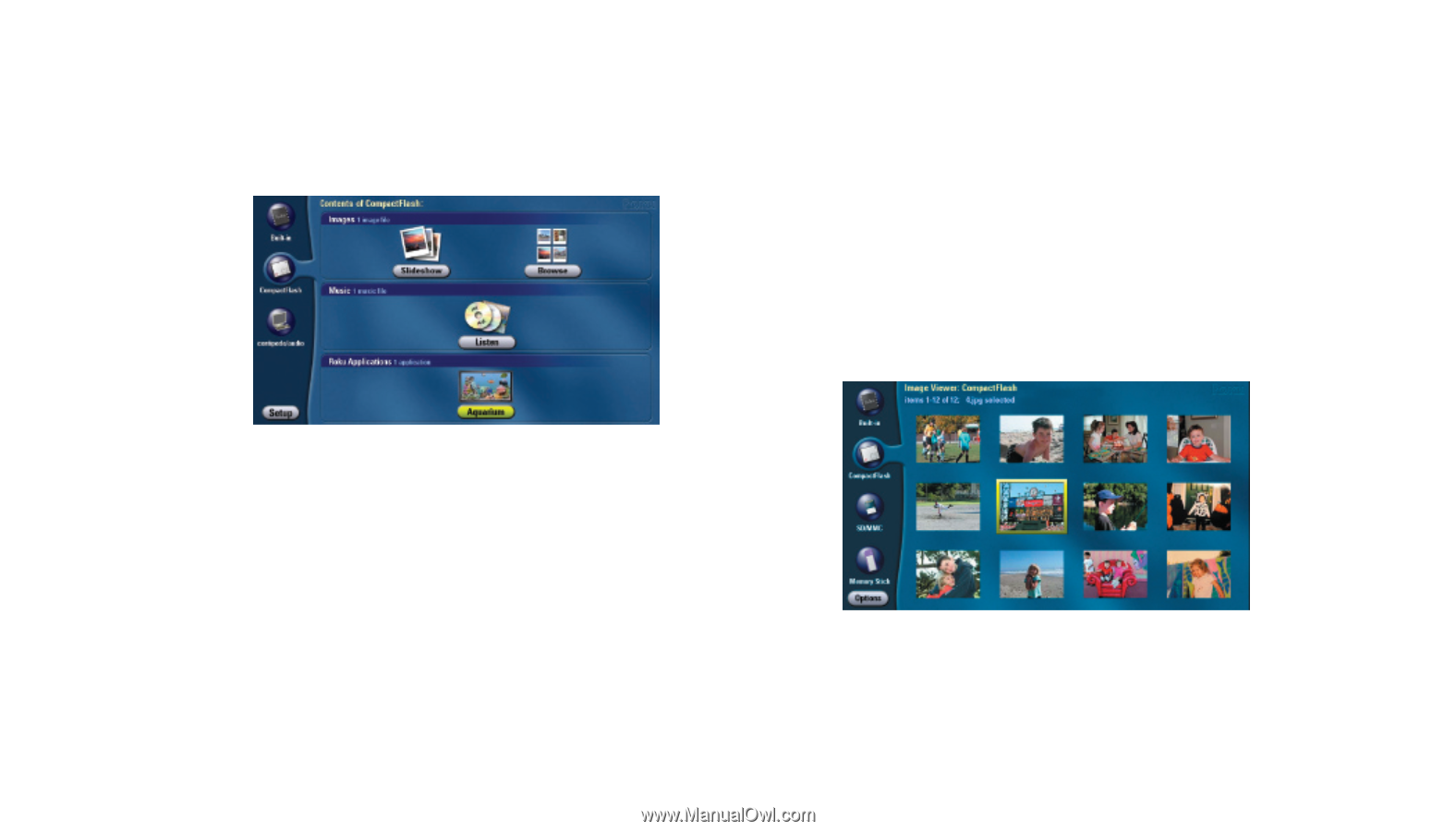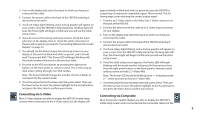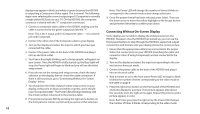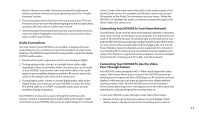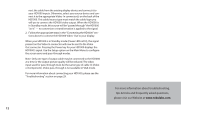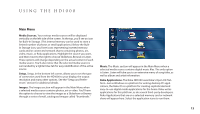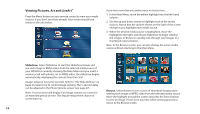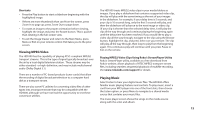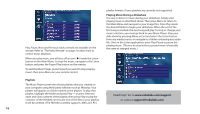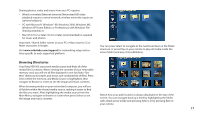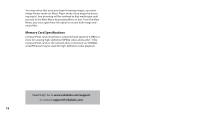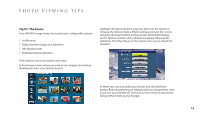Roku HD1000 User Guide - Page 16
Viewing Pictures, Art and LiveArt - remote
 |
UPC - 029610841001
View all Roku HD1000 manuals
Add to My Manuals
Save this manual to your list of manuals |
Page 16 highlights
Viewing Pictures, Art and LiveArt™ Press the Menu button on your remote control to view your media sources, if you don't see them already. Your screen should look similar to the one below. If you have more than one media source to choose from . . . 1. In the Main Menu, move the yellow highlight into the left-hand column. 2. Use the up and down arrows to highlight each of the media sources. Notice that the options shown on the right of the screen change as you highlight each media source. 3. When the desired media source is highlighted, move the highlight to the right, and choose Slideshow to begin viewing the images, or Browse to quickly look through your images in a thumbnail representation. Note: In the Browse screen, you can also change the active media source without returning to the Main Menu. Slideshow. Select Slideshow to start the Slideshow Viewer and see each image or MPEG video from the selected media source. If your HD1000 is currently showing the Main Menu and you insert a memory card with photos, art or MPEG video, the slideshow begins automatically, displaying the content from that card. Images advance every five seconds. Refer to "The Roku Remote" on page 2 to learn how to control image viewing. The 5-second delay can be adjusted in the Photo Options screen (see page 27). Note: A screen saver will display if an image remains on screen for an extended period of time. This feature reduces the chance of screen burn-in. Browse. Select Browse to see a series of thumbnail images representing each image or MPEG video from the selected media source. Move the highlight around the screen and press the Select button to view an image. Press Exit at any time when viewing pictures to return to the Browse screen. 14