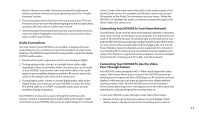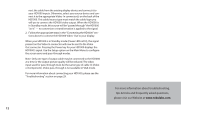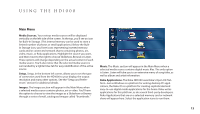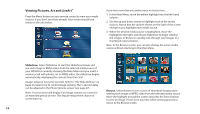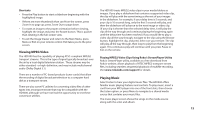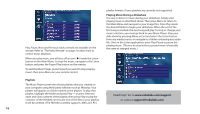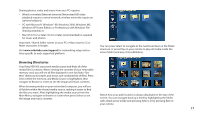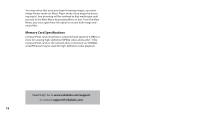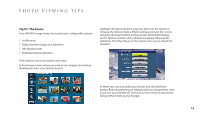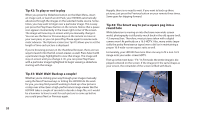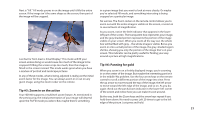Roku HD1000 User Guide - Page 18
Photo, Video and Music Sharing from the Computer - media player
 |
UPC - 029610841001
View all Roku HD1000 manuals
Add to My Manuals
Save this manual to your list of manuals |
Page 18 highlights
Play, Pause, Next and Previous track controls are available on the remote. Refer to "The Roku Remote" on page 2 to learn how to control music playback. When you play music, you will see a Play icon ( ) inside the Listen button on the Main Menu. To stop the music, navigate to the Listen button and press the Pause/Play button on the remote. To exit the Music Player, press Pause if you want to stop playing music, then press Menu on your remote control. playlist formats; iTunes playlists are currently not supported. Playing Music During a Slideshow It is easy to listen to music during your slideshow. Simply start playing music as described above. Then press Menu to return to the Main Menu and navigate to your image files. Press Play inside the desired folder to begin your slideshow. When the end of the first song is reached, the next song will play. To stop or change your music selection, you must go back to your Music Player. Stop your slide show by pressing Menu or Exit and select the Listen button from any media source, or navigate to a folder containing any audio file. Once in the Listen application, press Play/Pause to pause the playing music .(There is no stop button; paused music is basically the same as stopped music.) Playlists The Music Player screen also shows playlists that you created on your computer using third-party software such as Winamp. Your playlist will appear as a folder named as the playlist. To play that playlist, highlight the folder and press Play - or press Select to open and view contents of the playlist, then press Play to play the contents. (If the HD1000 can't locate one of the files in your playlist, it will be omitted.) The HD1000 currently supports .M3U and .PLS PhotoN,eVeiddheeolpa?nGdoMtouwsiwcwS.hroakriunlagbfsr.ocommt/hsuepCpoomrtputer or contact [email protected]. 16