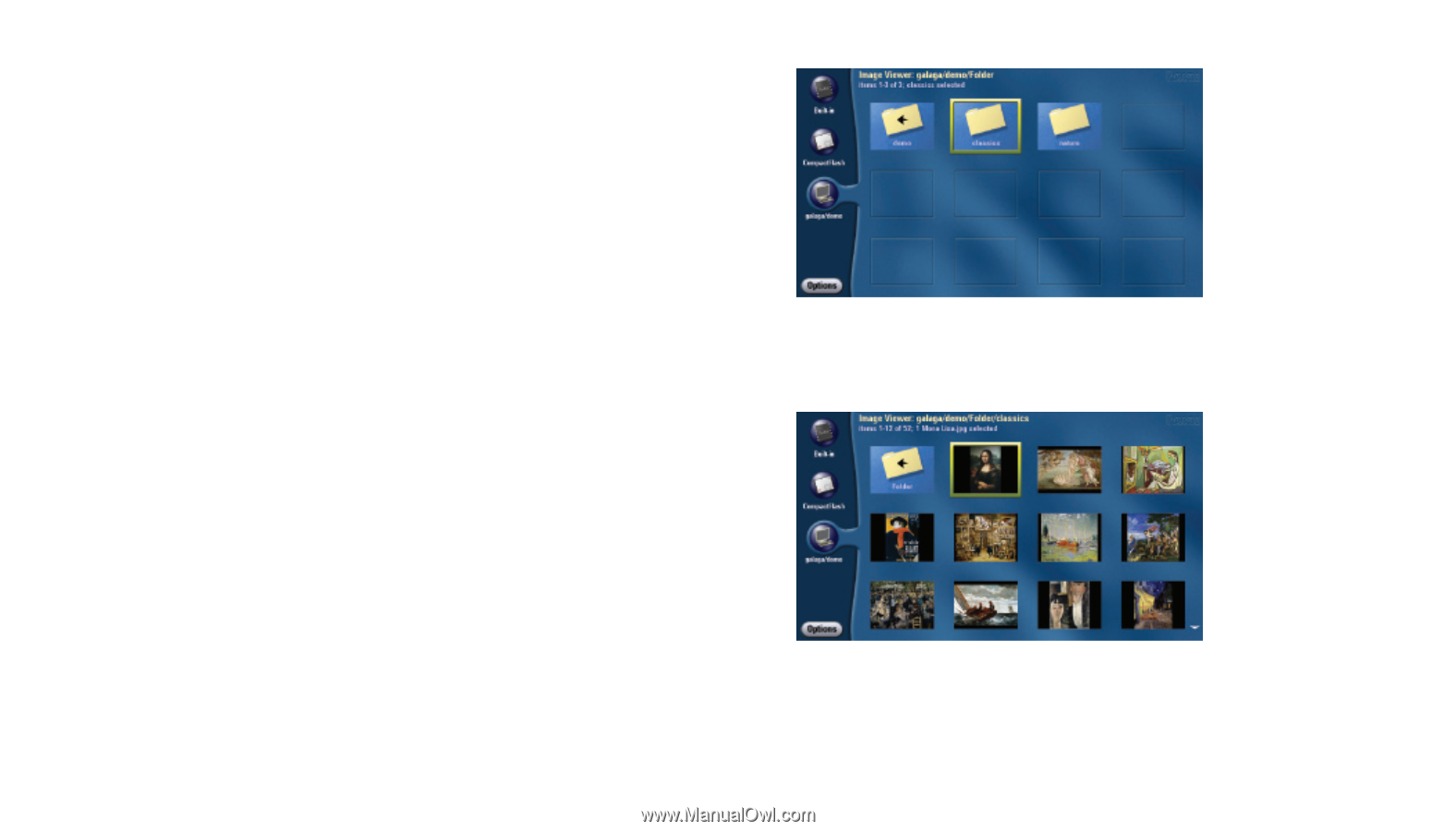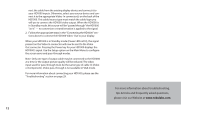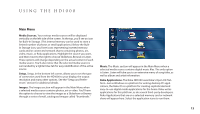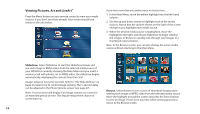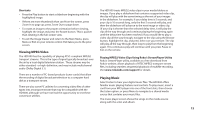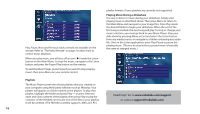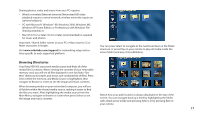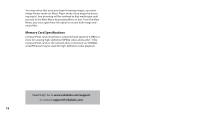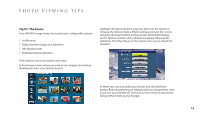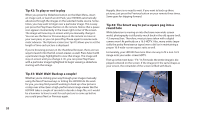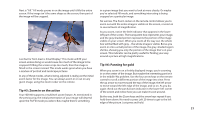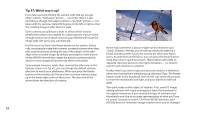Roku HD1000 User Guide - Page 19
Browsing Directories - hd
 |
UPC - 029610841001
View all Roku HD1000 manuals
Add to My Manuals
Save this manual to your list of manuals |
Page 19 highlights
Sharing photos, video and music from your PC requires: • Wired or wireless Ethernet network (Networked HD video playback requires a wired network; wireless networks require an optional adapter); • PC with Microsoft® Windows® 98, Windows 2000, Windows ME, Windows XP Home Edition or Professional, with Windows File Sharing enabled; or • Mac OS X 10.2 or later (10.2.6 or later recommended) is required for music and photos. Important: Shared folder names on your PC or Mac must be 12 or fewer characters in length. Visit www.rokulabs.com/support for networking setup instructions specific to each supported platform. You can press Select to navigate to the next level down in the folder structure, or press Play on your remote to play all media inside the active folder (and any of its subfolders). Browsing Directories Your Roku HD1000 scans each media source and finds all of the media files it contains. When viewing the contents of your removable memory card, you will see all files displayed in one list (Roku "flattens" directory structures and shows one combined list of files). Press Select while the memory card Media Source is highlighted, then navigate to Browse or Listen to see the image and music contents. When browsing media on your networked computer, you will see all folders within the shared media source, making it easier to find the files you want. After highlighting the media source from the Main Menu, navigate to Browse or Listen then press Select to see the image and music contents. Notice how your path location is always displayed on the top of the screen. You can navigate back up a level by highlighting the folder with a Back arrow inside and pressing Select, or by pressing Exit on your remote. 17