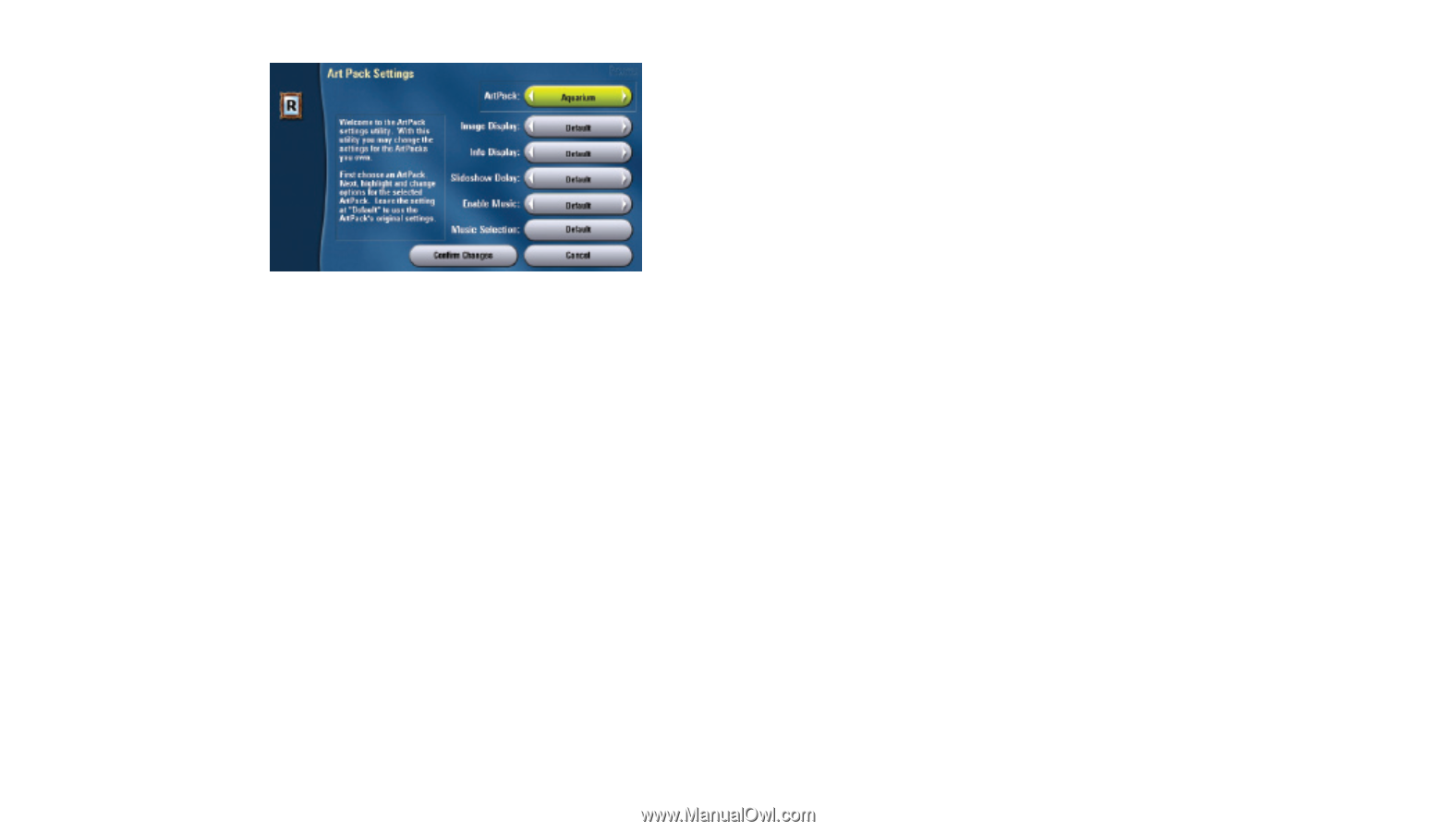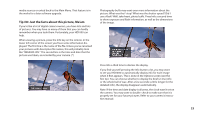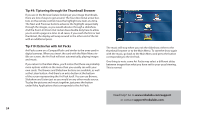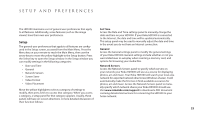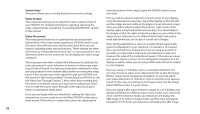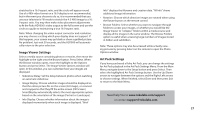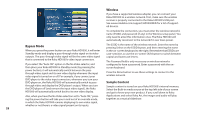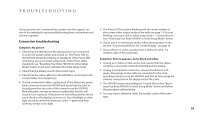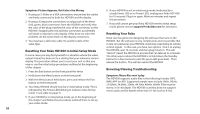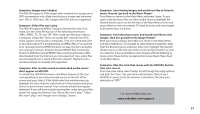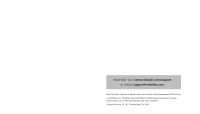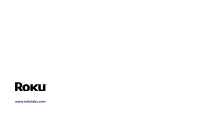Roku HD1000 User Guide - Page 30
Bypass Mode, Wireless, Sample Content - player
 |
UPC - 029610841001
View all Roku HD1000 manuals
Add to My Manuals
Save this manual to your list of manuals |
Page 30 highlights
Wireless If you have a supported wireless adapter, you can connect your Roku HD1000 to a wireless network. First, make sure the wireless receiver is properly connected to the Roku HD1000's USB port. See www.rokulabs.com/support/HD1000WiFi for a list of supported devices. To complete the connection, you must enter the wireless network's name (ESSID) and password (if any) in the Wireless setup panel. You only need to enter this information once. The Roku HD1000 will automatically reconnect to the network if it ever loses power. Bypass Mode The ESSID is the name of the wireless network. Enter the name by pressing Select on the ESSID button, and then entering the name When you press the power button on your Roku HD1000, it will enter in the on-screen keyboard to the right. Remember that ESSIDs are Standby mode and display a pass-through video signal on its video case-sensitive, so use the on-screen Shift button to switch between outputs. The pass-through video signal will be the same video signal capital and lowercase letters. that is connected to the Roku HD1000's video input connectors. The Password field is only necessary on wireless networks If you select the "Auto ON" option on the No Video selector, and configured to have a password. Enter a password with the on- then place your Roku HD1000 in Standby mode (by pressing the screen keyboard. power button), it will automatically switch between the passthrough video signal and its own video display whenever the input video signal is turned on or off. For example, if you connect your Press the Done button to use these settings to connect to the wireless network. DVD player to the video input connectors, whenever you turn your DVD player on, the Roku HD1000 will automatically switch to pass- Sample Content through video and display the DVD player's output. When you turn the DVD player off (and remove the input video signal), the Roku HD1000 will automatically switch back to its own video display. Sample content is stored on your Roku HD1000's internal memory. Select the Built-in media source at the top left side of your screen and get to know your new product. If you scroll down to Roku Also, when you have the No Video selection set to "Auto ON," pressing the power button will take you in and out of an override mode, Applications and select Roku Art, the images and audio will play together as a musical slideshow. in which the Roku HD1000 remains displaying its own video signal, whether or not there is a video signal present on its inputs. 28