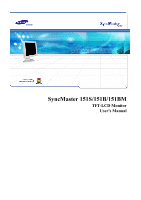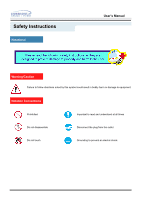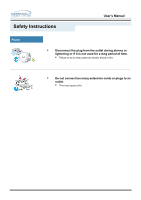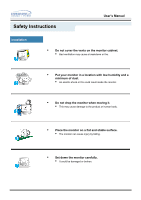Samsung 151B User Manual (user Manual) (ver.1.0) (English)
Samsung 151B Manual
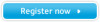 |
View all Samsung 151B manuals
Add to My Manuals
Save this manual to your list of manuals |
Samsung 151B manual content summary:
- Samsung 151B | User Manual (user Manual) (ver.1.0) (English) - Page 1
SyncMaster 151S/151B/151BM TFT-LCD Monitor User's Manual - Samsung 151B | User Manual (user Manual) (ver.1.0) (English) - Page 2
Connecting Your Monitor Installing the Monitor Driver - Automatic - Manual Installing VESA compliant mounting User's Manual On-Screen Display Troubleshooting Check List Q & A Self-Test Feature Check Specifications General Specifications PowerSaver Preset Display Modes Information Service Terms - Samsung 151B | User Manual (user Manual) (ver.1.0) (English) - Page 3
Safety Instructions Notational User's Manual Warning/Caution Failure to follow directions noted by this symbol could result in bodily harm or damage to equipment. Notation Conventions Prohibited Important to read - Samsung 151B | User Manual (user Manual) (ver.1.0) (English) - Page 4
Safety Instructions User's Manual Power When not used for extended periods of time, set your PC to DPMS. If using a screen saver, set it to the active screen mode. If the size of your monitor is small, or if the same image is present for long periods of time, you may see afterimages due to damage - Samsung 151B | User Manual (user Manual) (ver.1.0) (English) - Page 5
Safety Instructions User's Manual Power • Disconnect the plug from the outlet during storms or lightening or if it is not used for a long period of time. • Failure to do so may cause an electric shock or fire. • Do not connect too many extension cords or plugs to an outlet. • This may - Samsung 151B | User Manual (user Manual) (ver.1.0) (English) - Page 6
Safety Instructions User's Manual Installation • Do not cover the vents on the monitor cabinet. • Bad ventilation may cause a breakdown or fire. • Put your monitor in a location with low humidity and a minimum of dust. • An electric shock or fire could result inside the monitor. • Do not - Samsung 151B | User Manual (user Manual) (ver.1.0) (English) - Page 7
Safety Instructions User's Manual Installation • Do not place the monitor face down. • The TFT-LCD surface may be damaged. - Samsung 151B | User Manual (user Manual) (ver.1.0) (English) - Page 8
Instructions User's Manual Clean When cleaning the monitor case or the surface of the TFT-LCD, wipe with a slightly moistened, soft fabric. • Do not spray detergent directly on the monitor small metal objects on the monitor. • This may cause damage, electric shock or a fire. • If a foreign - Samsung 151B | User Manual (user Manual) (ver.1.0) (English) - Page 9
Safety Instructions User's Manual Other • Do not remove cover(or back). No user serviceable parts inside. • This may cause an electric shock or a fire. • Refer servicing to qualified service personnel. • If your monitor does not operate normally - in particular, if there are any unusual - Samsung 151B | User Manual (user Manual) (ver.1.0) (English) - Page 10
Safety Instructions User's Manual Other • Do not try to move the monitor by pulling on the wire or the signal cable. • This may cause a breakdown, electric shock or a fire due to damage to the cable. • Do not move the monitor right or left by pulling only the wire or the signal cable. • - Samsung 151B | User Manual (user Manual) (ver.1.0) (English) - Page 11
Unparking • Monitor and Stand SyncMaster 151S/151B User's Manual • Power Cord • Signal Cable SyncMaster 151BM • Audio Cable (SyncMaster 151BM) • Quick Setup Guide • Pivot Stand and S/W CD(Option) • Warranty Card (Not available in all locations) • User's Guide and Driver Installation CD - Samsung 151B | User Manual (user Manual) (ver.1.0) (English) - Page 12
Introduction Front SyncMaster 151S/151B User's Manual SyncMaster 151BM 1. Auto button : Use this button to the OSD and activate a highlighted menu item. 6. Power button : Use this button to turn the monitor on and off. 7. Power indicator : This light glows green during normal operation, and - Samsung 151B | User Manual (user Manual) (ver.1.0) (English) - Page 13
Introduction Rear User's Manual (The configuration at the back of the monitor may vary from product to product.) 1. Power port : Connect the power cord for your monitor to the power port on the back of the monitor. 2. Signal cable : Connect the end of the signal cable to your computer's video port - Samsung 151B | User Manual (user Manual) (ver.1.0) (English) - Page 14
Your Monitor(SyncMaster 151S/151B) User's Manual 1. Connect the power cord for your monitor to the power port on the back of the monitor. Plug the power cord for the monitor into a nearby outlet. 2. Connect the signal cable to the 15-pin, D-sub connector on the back of your monitor. 3. If - Samsung 151B | User Manual (user Manual) (ver.1.0) (English) - Page 15
Connecting Your Monitor (SyncMaster 151BM) User's Manual 1. Connect the power cord for your monitor to the power port on the back of the monitor. Plug the power cord for the monitor into a nearby outlet. 2. Connect the signal cable to the 15-pin, D-sub connector on the back of your monitor. 3. If - Samsung 151B | User Manual (user Manual) (ver.1.0) (English) - Page 16
Setup User's Manual When prompted by the operating system for the monitor driver, insert the CD-ROM included with this monitor. Driver Prepare a blank disk and download the driver program file at the Internet web site shown here. z Internet web site : http://www.samsung-monitor.com/ (Europe) http - Samsung 151B | User Manual (user Manual) (ver.1.0) (English) - Page 17
CD-ROM driver. 2. Click "Windows XP/2000 Driver". User's Manual 3. Choose your monitor model monitor driver is under certifying MS logo,and this installation don't damage your system.The certified driver will be posted on Samsung Monitor Homepage http://www.samsung-monitor.com/. 6. Monitor driver - Samsung 151B | User Manual (user Manual) (ver.1.0) (English) - Page 18
Setup User's Manual When prompted by the operating system for the monitor driver, insert the CD-ROM included with this monitor. Driver Prepare a blank disk and download the driver program file at the Internet web site shown here. z Internet web site : http://www.samsung-monitor.com/ (Europe) http - Samsung 151B | User Manual (user Manual) (ver.1.0) (English) - Page 19
Setup User's Manual 5. Click "Update Driver.." and select "Install from a list or.." then click "Next" button. 6. Select "Don't search ,I will.." then click "Next" and then click "Have disk". 7. Click the "Browse" button then choose A:(D:\Driver) and choose your monitor model in the model list - Samsung 151B | User Manual (user Manual) (ver.1.0) (English) - Page 20
Setup User's Manual This monitor driver is under certifying MS logo,and this installation don't damage your system.The certified driver will be posted on Samsung Monitor Homepage http://www.samsung-monitor.com/. 9. Click the "Close" button then click "OK" button continually. 10. Monitor driver - Samsung 151B | User Manual (user Manual) (ver.1.0) (English) - Page 21
" tab and click "Advanced Properties" button. 4. Select the "Monitor" tab. 5. Click the "Change" button in the "Monitor Type" area. 6. Choose "Specify the location of the driver". 7. Choose "Display a list of all the driver in a specific location.." then click "Next" button. 8. Click the "Have - Samsung 151B | User Manual (user Manual) (ver.1.0) (English) - Page 22
User's Manual the level of resolution and vertical frequency by referring to the Preset Display Modes in the user guide. Linux Operating System monitor. 7. First of all, set a horizontal frequency for your monitor. (You can enter the frequency directly.) 8. Set a vertical frequency for your monitor - Samsung 151B | User Manual (user Manual) (ver.1.0) (English) - Page 23
Setup Installing VESA compliant mounting User's Manual Removing the base 1 Turn off your monitor and unplug its power cord. 2 Lay the LCD monitor face-down on a flat surface with a cushion beneath it to protect the screen. 3 Remove the four screws and then remove the Stand from the LCD monitor. - Samsung 151B | User Manual (user Manual) (ver.1.0) (English) - Page 24
Setup User's Manual Installing VESA compliant mounting Attaching a base NOTE : This monitor accepts a 75mm x 75mm VESA-compliant mounting interface pad. 1 Rear cover mounting pad 2 Mounting interface pad Align the Mounting Interface Pad with the holes in the - Samsung 151B | User Manual (user Manual) (ver.1.0) (English) - Page 25
On-Screen Display SyncMaster151S/151B User's Manual SyncMaster151BM 1. Use this button to open the OSD and activate a highlighted menu item. 2.3 Use these buttons to highlight and adjust items using the On Screen - Samsung 151B | User Manual (user Manual) (ver.1.0) (English) - Page 26
On-Screen Display User's Manual Menu How to adjust Brightness Adjust the Brightness. 1. Push the Menu ( ) Feature : When OSD is not on the screen, Push the + or - button to adjust brightness.(SyncMaster 151S/151B) Contrast Adjust the Contrast. 1. Push the Menu ( ) button. 2. Push the - button - Samsung 151B | User Manual (user Manual) (ver.1.0) (English) - Page 27
On-Screen Display User's Manual Menu Image Lock How to adjust Fine Image Lock is used to fine tune and get the best image by removing noises that creates unstable - Samsung 151B | User Manual (user Manual) (ver.1.0) (English) - Page 28
On-Screen Display User's Manual Menu How to adjust H-Position Follow these instructions to change the horizontal position of the monitor's entire display. 1. Push the Menu ( ) button. 2. Push the - button or + button until the H-Position screen is displayed. 3. Push the Menu ( ) button to open - Samsung 151B | User Manual (user Manual) (ver.1.0) (English) - Page 29
On-Screen Display User's Manual Menu Reset How to adjust Geometry Reset Geometry parameters are adjustment screen. 4. Push the + button to select Yes. If you don't want to reset the monitor, use the - button to select No. Color Reset Color parameters are replaced with the factory default values - Samsung 151B | User Manual (user Manual) (ver.1.0) (English) - Page 30
On-Screen Display User's Manual Menu How to adjust Color Temperature Color temperature is a measure to open the Color Temperature adjustment screen. 4. Press the - or + button to select User Adjusted, Reddish or Bluish. Color Control Follow these steps to adjust individual R,G,B color control. - Samsung 151B | User Manual (user Manual) (ver.1.0) (English) - Page 31
On-Screen Display User's Manual Menu How to adjust Language Follow these steps to change the language used in the menu. You can choose one of six languages. English, German, - Samsung 151B | User Manual (user Manual) (ver.1.0) (English) - Page 32
On-Screen Display User's Manual Menu Menu Position How to adjust H-Position You can change the horizontal position where the OSD menu appears on your monitor. 1. Push the Menu ( ) button. 2. Push the - button or + button until the H-Menu Position screen is displayed. 3. Push the Menu ( ) button - Samsung 151B | User Manual (user Manual) (ver.1.0) (English) - Page 33
On-Screen Display User's Manual Menu How to adjust Menu Display Time The is the default value. Display Mode You can see the frequency, the polarity of the operational signals and the resolution level. Note : These screens do not allow any changes to the settings, they are for information only. - Samsung 151B | User Manual (user Manual) (ver.1.0) (English) - Page 34
On-Screen Display User's Manual Menu How to adjust Auto Adjustment Auto adjustment allows the monitor to self-adjust to the incoming video signal. The values of fine, coarse and position are adjusted automatically. 1. Push the Auto button. To make the - Samsung 151B | User Manual (user Manual) (ver.1.0) (English) - Page 35
Troubleshooting User's Manual Check List Before calling for service, check the information in this section to see if you can remedy any problems yourself. If you do need assistance, please call the phone number on the warranty card, the phone number on the Information section or contact your - Samsung 151B | User Manual (user Manual) (ver.1.0) (English) - Page 36
Set the video card by referring to the video card manual. Have you changed the video card or the driver? Adjust screen image position and size using the OSD. Have you adjusted the resolution or frequency to the monitor? Adjust the resolution and frequency at the video card. (Refer to the Preset - Samsung 151B | User Manual (user Manual) (ver.1.0) (English) - Page 37
card manual. Have you installed the monitor driver? Install the monitor driver according to the Driver Installation Instructions. See the video card manual to see if the Plug & Play (VESA DDC) function can be supported. Install the monitor driver according to the Driver Installation Instructions. - Samsung 151B | User Manual (user Manual) (ver.1.0) (English) - Page 38
Troubleshooting User's Manual Check List Check the following items if there is trouble with the monitor. 1. Check if the power cord and the cable are properly connected to the computer. 2. Check if the computer beeps more than 3 times when booting. (If it does, request an after-service for the - Samsung 151B | User Manual (user Manual) (ver.1.0) (English) - Page 39
Troubleshooting User's Manual Q&A Question How can I change the frequency? How can I adjust the resolution? How can I set the Power Saving function? How can I clean the outer case/LCD Panel? Answer Frequency can be changed by reconfiguring the video card. Note that video card support can vary, - Samsung 151B | User Manual (user Manual) (ver.1.0) (English) - Page 40
Troubleshooting User's Manual Self-Test Feature Check Your monitor provides a self test feature that allows you to check whether your monitor is functioning properly. Self-Test Feature Check 1. Turn off both your computer and the monitor indicates a problem with your monitor. This box also appears - Samsung 151B | User Manual (user Manual) (ver.1.0) (English) - Page 41
from the PC. Therefore, if there is trouble with the PC or the video card, this can cause the monitor to become blank, have poor coloring, noise, Video mode not supported, etc. In this case, first check the source of the problem, and then contact a service center or your dealer. . Judging the - Samsung 151B | User Manual (user Manual) (ver.1.0) (English) - Page 42
Specifications General General Model Name SyncMaster 151S LCD Panel Size Display area Pixel Pitch Type Viewing Angle 15.0 inch diagonal 304.1 (H) x 228.1 (V) 0.297 (H) x 0.297 (V) a-si TFT active matrix 60/60/50/50(L/R/T/B), Typical Synchronization Horizontal Vertical 30 ~ 60 kHz 56 ~ 75 Hz - Samsung 151B | User Manual (user Manual) (ver.1.0) (English) - Page 43
Specifications User's Manual General Power Consumption 30W (Maximum) Dimensions (WxDxH) / Weight 391.4 x 173 x 383.6 mm / 4.0kg ( and monitor settings. In most cases, monitor installation will proceed automatically, unless the user wishes to select alternate settings Dot Acceptable TFT LCD panel - Samsung 151B | User Manual (user Manual) (ver.1.0) (English) - Page 44
Specifications General General Model Name SyncMaster 151B LCD Panel Size Display area Pixel Pitch Type Viewing Angle 15.0 inch diagonal 304.1 (H) x 228.1 (V) 0.297 (H) x 0.297 (V) a-si TFT active matrix 60/60/50/50(L/R/T/B), Typical Synchronization Horizontal Vertical 30 ~ 60 kHz 56 ~ 75 Hz - Samsung 151B | User Manual (user Manual) (ver.1.0) (English) - Page 45
Specifications User's Manual General Power Consumption 30W (Maximum) Dimensions (WxDxH) / Weight 391.4 x 173 x 383.6 mm / 4.0kgWith and monitor settings. In most cases, monitor installation will proceed automatically, unless the user wishes to select alternate settings Dot Acceptable TFT LCD - Samsung 151B | User Manual (user Manual) (ver.1.0) (English) - Page 46
Specifications General General Model Name SyncMaster 151BM LCD Panel Size Display area Pixel Pitch Type Viewing Angle 15.0 inch diagonal 304.1 (H) x 228.1 (V) 0.297 (H) x 0.297 (V) a-si TFT active matrix 60/60/50/50(L/R/T/B), Typical Synchronization Horizontal Vertical 30 ~ 60 kHz 56 ~ 75 Hz - Samsung 151B | User Manual (user Manual) (ver.1.0) (English) - Page 47
Specifications User's Manual General Power Consumption 36W (Maximum) Dimensions (WxDxH) / Weight 417.9 x 173 x 386.1 mm / 4.1kg ( and monitor settings. In most cases, monitor installation will proceed automatically, unless the user wishes to select alternate settings Dot Acceptable TFT LCD panel - Samsung 151B | User Manual (user Manual) (ver.1.0) (English) - Page 48
Specifications User's Manual PowerSaver This monitor has a built-in power management system called PowerSaver. This system saves energy by switching your monitor into a low-power mode when it has not been used for a certain amount of time. The monitor automatically returns to normal operation when - Samsung 151B | User Manual (user Manual) (ver.1.0) (English) - Page 49
Specifications User's Manual Preset Timing Modes If the signal transferred from the computer is the same as the following Preset Timing Modes, the screen will be adjusted automatically. However, if the signal differs, the screen may go blank while the power LED is on. Refer to the video card - Samsung 151B | User Manual (user Manual) (ver.1.0) (English) - Page 50
Information User's Manual SSeerrvviiccee U.S.A. : SAMSUNG Computer Products Customer Service 400 Valley Road, Suite 201, Mt. Arlington, NJ 07856 Tel. : (973)601-6000, 1-800-SAMSUNG (1-800-726-7864) Fax. : (973)601-6001 http://SAMSUNGmonitor.com/ CANADA : SAMSUNG Electronics Canada Inc. 7037 - Samsung 151B | User Manual (user Manual) (ver.1.0) (English) - Page 51
Information User's Manual Service UKRAINE : (user manual) SAMSUNG ELECTRONICS REPRESENTATIVE OFFICE IN UKRAINE 4 Glybochitska str. Kiev, Ukraine Tel. 8-044-4906878 Fax 8-044-4906887 Toll-free 8-800-502-0000 http://www.SAMSUNG.com.ua/ SWEDEN/DENMARK/NORWAY/FINLAND : SAMSUNG Electronics AB Box 713 - Samsung 151B | User Manual (user Manual) (ver.1.0) (English) - Page 52
Information User's Manual Terms • Dot Pitch The image on a monitor is composed of red, green and blue dots. The closer the dots, the higher the resolution. The distance between two dots of the same color is called the 'Dot Pitch'. Unit: mm • Vertical Frequency The screen must be redrawn several - Samsung 151B | User Manual (user Manual) (ver.1.0) (English) - Page 53
operation. The party responsible for product compliance: SAMSUNG ELECTRONICS CO., LTD America QA Lab of Samsung 85 West Tasman Drive San Jose, CA 95134 USA Tel) 408-544-5124 Fax) 408-544-5191 Provided with this monitor is a detachable power supply cord with IEC320 style terminations. It may be - Samsung 151B | User Manual (user Manual) (ver.1.0) (English) - Page 54
Information User's Manual Regulatory des interférences au Canada. • MPR II Compliance This monitor complies with SWEDAC(MPR II) recommendations for reduced electric and - Electromagnetic Immunity . . EN61000-3-2:1995+A1+A2 - Power Line Harmonics EN61000-3-3:1995 - Voltage Fluctuations . EN60950 - Samsung 151B | User Manual (user Manual) (ver.1.0) (English) - Page 55
Information User's Manual Regulatory • adaptation of goods and services to the environment.The main problem as far as monitors and other electronic equipment power consumption to a lower level, in one or more stages. The length of time to reactivate the monitor shall be reasonable for the user - Samsung 151B | User Manual (user Manual) (ver.1.0) (English) - Page 56
Information User's Manual Regulatory What does labelling involve?(continue) TCO Development Unit 1996-11-29 On the page this folder you will find a brief summary of the environmental - Samsung 151B | User Manual (user Manual) (ver.1.0) (English) - Page 57
Information User's Manual Regulatory • TCO'99- encouraging the adaptation of goods and services to the environment. The main problem, as far as computers and other /or display, after a certain period of inactivity, shall reduce its power consumption to a lower level in one or more stages. The length - Samsung 151B | User Manual (user Manual) (ver.1.0) (English) - Page 58
Information User's Manual Regulatory TCO Development SE-114 94 Stockholm, Sweden Fax: +46 8 exception. Mercury is, for the time being, permitted in the back light system of flat panel monitors as today there is no commercially available alternative. TCO aims on removing this exception when a - Samsung 151B | User Manual (user Manual) (ver.1.0) (English) - Page 59
• Medical Requirement User's Manual Classifications: In , if not installed and used in accordance with the instructions, may cause harmful interference to other devices in the other device(s) are connected. -Consult the manufacturer or field service technician for help. Video In / RS 232 / Video - Samsung 151B | User Manual (user Manual) (ver.1.0) (English) - Page 60
User's Manual One of the recent problems in using a computer is that the color of the images printed out by a printer or other images scanned by a scanner or a digital camera are not the same as those shown on the monitor Insert the CD included with the Samsung monitor into the CD-ROM Drive. Then - Samsung 151B | User Manual (user Manual) (ver.1.0) (English) - Page 61
Manual For Better Display 1 Adjust computer resolution and screen injection rate (refresh rate) in control panel of computer as described below to enjoy the best quality of picture. You can have an uneven quality of picture in the screen if the best quality of picture is not provided in TFT-LCD - Samsung 151B | User Manual (user Manual) (ver.1.0) (English) - Page 62
Information User's Manual Authority Information in this document is subject to change without notice. ®œ 2001 Samsung Electronics Co., Ltd. All rights reserved. Reproduction in any manner whatsoever without the written permission of Samsung Electronics Co., Ltd. is strictly forbidden. Samsung

SyncMaster 151S/151B/151BM
TFT-LCD Monitor
User's Manual