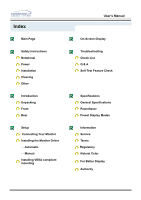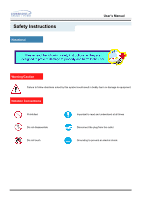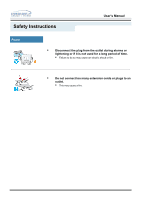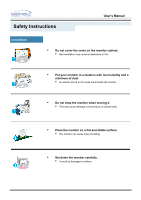Samsung 151N User Manual (user Manual) (English)
Samsung 151N Manual
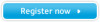 |
View all Samsung 151N manuals
Add to My Manuals
Save this manual to your list of manuals |
Samsung 151N manual content summary:
- Samsung 151N | User Manual (user Manual) (English) - Page 1
SyncMaster 151S/151B/151BM/151V/151Q/151N/150N/152N/153N - Samsung 151N | User Manual (user Manual) (English) - Page 2
Main Page Safety Instructions Notational Power Installation Cleaning Other Introduction Unpacking Front Rear Setup Connecting Your Monitor Installing the Monitor Driver - Automatic - Manual Installing VESA compliant mounting User's Manual On-Screen Display Troubleshooting Check List Q & A Self - Samsung 151N | User Manual (user Manual) (English) - Page 3
Safety Instructions Notational User's Manual Warning/Caution Failure to follow directions noted by this symbol could result in bodily harm or damage to equipment. Notation Conventions Prohibited Important to read - Samsung 151N | User Manual (user Manual) (English) - Page 4
Safety Instructions User's Manual Power When not used for extended periods of time, set your PC to DPMS. If using a screen saver, set it to the active screen mode. • - Samsung 151N | User Manual (user Manual) (English) - Page 5
Safety Instructions User's Manual Power • Disconnect the plug from the outlet during storms or lightening or if it is not used for a long period of time. • Failure to do - Samsung 151N | User Manual (user Manual) (English) - Page 6
Safety Instructions User's Manual Installation • Do not cover the vents on the monitor cabinet. • Bad ventilation may cause a breakdown or fire. • Put your monitor in a location with low humidity and a minimum of dust. • An electric shock or fire could result inside the monitor. • Do not - Samsung 151N | User Manual (user Manual) (English) - Page 7
Safety Instructions User's Manual Installation • Do not place the monitor face down. • The TFT-LCD surface may be damaged. - Samsung 151N | User Manual (user Manual) (English) - Page 8
Instructions User's Manual Clean When cleaning the monitor case or the surface of the TFT-LCD, wipe with a slightly moistened, soft fabric. • Do not spray detergent directly on the monitor small metal objects on the monitor. • This may cause damage, electric shock or a fire. • If a foreign - Samsung 151N | User Manual (user Manual) (English) - Page 9
Safety Instructions User's Manual Other • Do not remove cover(or back). No user serviceable parts inside. • This may cause an electric shock or a fire. • Refer servicing to qualified service personnel. • If your monitor does not operate normally - in particular, if there are any unusual - Samsung 151N | User Manual (user Manual) (English) - Page 10
Safety Instructions User's Manual Other • Do not try to move the monitor by pulling on the wire or the signal cable. • This may cause a breakdown, electric shock or a fire due to damage to the cable. • Do not move the monitor right or left by pulling only the wire or the signal cable. • - Samsung 151N | User Manual (user Manual) (English) - Page 11
Unparking • Monitor and Stand SyncMaster 151S/151B/151V/151Q User's Manual • Power Cord • Signal Cable SyncMaster 151BM • Audio Cable (SyncMaster 151BM) • Quick Setup Guide • Pivot Stand and S/W CD(Option) • Warranty Card (Not available in all locations) • User's Guide and Driver Installation - Samsung 151N | User Manual (user Manual) (English) - Page 12
Introduction User's Manual Unparking SyncMaster 151N/150N/152N/153N Please make sure the following items are included with your monitor. If any items are missing, contact your dealer. Monitor and Stand Power Cord Signal Cable Quick Setup Guide Pivot Stand and S/W CD(Option) Warranty Card ( - Samsung 151N | User Manual (user Manual) (English) - Page 13
Introduction Front SyncMaster 151S/151B/151V/151Q User's Manual SyncMaster 151BM 1. Auto button : Use this button to auto adjustment direct menu item. 6. Power button : Use this button to turn the monitor on and off. 7. Power indicator : This light glows green during normal operation, and blinks green - Samsung 151N | User Manual (user Manual) (English) - Page 14
Introduction Front SyncMaster 151N/150N/152N/153N User's Manual 1. Auto button 2. Exit button 3. Adjust buttons 4. the monitor saves your adjustments. Note: See PowerSaver described in the manual for further information regarding power saving functions. For energy conservation, turn your monitor - Samsung 151N | User Manual (user Manual) (English) - Page 15
Introduction Rear SyncMaster 151S/151B/151BM/151V/151Q User's Manual (The configuration at the back of the monitor may vary from product to product.) 1. Power port : Connect the power cord for your monitor to the power port on the back of the monitor. 2. Signal cable : Connect the end of the - Samsung 151N | User Manual (user Manual) (English) - Page 16
Introduction Rear SyncMaster 151N/150N/152N/153N User's Manual (The configuration at the back of the monitor may vary from product to product.) 1. Power on/off Switch 2. Power port 3. Signal Port Connect the power cord for your monitor to the power port on the back of the monitor. Connect the - Samsung 151N | User Manual (user Manual) (English) - Page 17
Manual Connecting Your Monitor(SyncMaster 151S/151B/151V/151Q) 1. Connect the power cord for your monitor to the power port on the back of the monitor. Plug the power cord for the monitor into a nearby outlet.. 2. Connect the signal cable to the 15-pin, D-sub connector on the back of your monitor - Samsung 151N | User Manual (user Manual) (English) - Page 18
Your Monitor(SyncMaster 151BM) User's Manual 1. Connect the power cord for your monitor to the power port on the back of the monitor. Plug the power cord for the monitor into a nearby outlet. 2. Connect the signal cable to the 15-pin, D-sub connector on the back of your monitor. 3. Connect - Samsung 151N | User Manual (user Manual) (English) - Page 19
Manual Connecting Your Monitor(SyncMaster 151N/150N/152N/153N) 1. Connect the power cord for your monitor to the power port on the back of the monitor. Plug the power cord for the monitor into a nearby outlet. 2. Connect the signal cable to the 15-pin, D-sub connector on the back of your monitor - Samsung 151N | User Manual (user Manual) (English) - Page 20
a blank disk and download the driver program file at the Internet web site shown here. ? Internet web site : http://www.samsung-monitor.com/ (Worldwide) http://www.samsungusa.com/monitor/ (USA) http://www.sec.co.kr/monitor/ (Korea) http://www.samsungmonitor.com.cn/ (China) Windows ME 1. Insert CD - Samsung 151N | User Manual (user Manual) (English) - Page 21
Setup User's Manual Windows XP/2000 1. Insert CD into the CD-ROM drive. 2. Click "Windows XP/2000 Driver". 3. Choose your monitor model in the model list, then click the "OK" button. 4. Click the "Install" button in the "Warning" window. 5. If you can see following "Message" window, then click - Samsung 151N | User Manual (user Manual) (English) - Page 22
disk and download the driver program file at the Internet web site shown here. ? Internet web site : http://www.samsung-monitor.com/ (Worldwide) http://www.samsungusa.com/monitor/ (USA) http://www.sec.co.kr/monitor/ (Korea) http://www.samsungmonitor.com.cn/ (China) Microsoft® Windows® XP Operating - Samsung 151N | User Manual (user Manual) (English) - Page 23
Setup User's Manual 4. Click the "Properties" button on the "Monitor" tab and select "Driver" tab. 5. Click "Update Driver.." and select "Install from a list or.." then click "Next" button. 6. Select "Don't search ,I will.." then click "Next" and then click "Have disk". 7. Click the "Browse" - Samsung 151N | User Manual (user Manual) (English) - Page 24
Setup User's Manual 8. If you can see following "Message" window, then click the "Continue Anyway" button. Then click "OK" button. This monitor driver is under certifying MS logo,and this installation don't damage your system.The certified driver will be posted on Samsung Monitor Homepage http:// - Samsung 151N | User Manual (user Manual) (English) - Page 25
User's Manual 10. Monitor driver installation is completed. Microsoft® Windows® 2000 Operating System When you can see "Digital Signature Not Found" on your monitor, follow these steps. 1. Choose "OK" button on the "Insert disk" window. 2. Click the "Browse" button on the "File Needed" window - Samsung 151N | User Manual (user Manual) (English) - Page 26
User's Manual Setup Microsoft® Windows® Millennium Operating System 1. Click "Start" , "Setting" , "Control Panel". 2. Double click "Display" icon. 3. Select the "Settings" tab and click "Advanced Properties" button. 4. Select the "Monitor" tab. 5. Click the "Change" button in the "Monitor Type" - Samsung 151N | User Manual (user Manual) (English) - Page 27
Setup User's Manual Microsoft® Windows® NT Operating System 1. Click Start, Settings, Control Panel, and then double-click Display icon. 2. In Display Registration Information window, click Settings Tab and then click All Display Modes. 3. Select a mode that you wish to use (Resolution, Number of - Samsung 151N | User Manual (user Manual) (English) - Page 28
Setup Installing VESA compliant mounting SyncMaster 151S/151B/151BM/151V/151Q User's Manual Removing the base 1 Turn off your monitor and unplug its power cord. 2 Lay the LCD monitor face-down on a flat surface with a cushion beneath it to protect the screen. 3 Remove the four screws and then - Samsung 151N | User Manual (user Manual) (English) - Page 29
Setup User's Manual Installing VESA compliant mounting Attaching a base NOTE : This monitor accepts a 75mm x 75mm VESA-compliant mounting interface pad. 1 Rear cover mounting pad 2 Mounting interface pad Align the Mounting Interface Pad with the holes in the - Samsung 151N | User Manual (user Manual) (English) - Page 30
Setup Installing VESA compliant mounting SyncMaster 151N/150N/152N/153N Removing the base User's Manual 1. Turn off your monitor and unplug its power cord. 2. Lay the LCD monitor face-down on a flat surface with a cushion beneath it to protect the screen. 3. Remove the four screws and then remove - Samsung 151N | User Manual (user Manual) (English) - Page 31
Setup User's Manual Installing VESA compliant mounting Attaching a base NOTE: This monitor accepts a 75 mm x 75 mm VESA-compliant mounting interface pad. 1. Rear cover mounting pad 2. Mounting interface pad Align the Mounting Interface Pad with the holes - Samsung 151N | User Manual (user Manual) (English) - Page 32
SyncMaster151S/151B/151V/151Q User's Manual SyncMaster151BM 1. Use this button to open the OSD and activate a highlighted menu item. 2.3 Use these buttons to highlight and adjust items using the On Screen Display. These buttons are also direct access buttons for the brightness (volume: 151BM - Samsung 151N | User Manual (user Manual) (English) - Page 33
On-Screen Display SyncMaster 151N/150N/152N/153N User's Manual - Samsung 151N | User Manual (user Manual) (English) - Page 34
(the login screen) does not appear, contact a service center or your dealer. Can you see "Video mode not supported" on the screen? You can see this message when the signal from the video card exceeds the maximum resolution and frequency that the monitor can properly handle. Adjust the maximum - Samsung 151N | User Manual (user Manual) (English) - Page 35
(VESA DDC) monitor found". Have you installed the monitor driver? See the video card manual to see if the Plug & Play (VESA DDC) function can be supported. Install the monitor driver according to the Driver Installation Instructions. Install the monitor driver according to the Driver Installation - Samsung 151N | User Manual (user Manual) (English) - Page 36
Troubleshooting User's Manual Check List Check the following items if there is trouble with the monitor. 1. Check if the power cord and the cable are properly connected to the computer. 2. Check if the computer beeps more than 3 times when booting. (If it does, request an after-service for the - Samsung 151N | User Manual (user Manual) (English) - Page 37
can be changed by reconfiguring the video card. Note that video card support can vary, depending on the version of the driver used. (Refer to the computer or the video card manual for details.) Windows ME/XP/2000: Set the resolution at the Control Panel, Display, Settings. How can I set the Power - Samsung 151N | User Manual (user Manual) (English) - Page 38
Troubleshooting User's Manual Self-Test Feature Check Your monitor provides a self test feature that allows you to check whether your monitor is functioning properly. Self-Test Feature Check 1. Turn off both your computer and the monitor indicates a problem with your monitor. This box also appears - Samsung 151N | User Manual (user Manual) (English) - Page 39
from the PC. Therefore, if there is trouble with the PC or the video card, this can cause the monitor to become blank, have poor coloring, noise, Video mode not supported, etc. In this case, first check the source of the problem, and then contact a service center or your dealer. . Judging the - Samsung 151N | User Manual (user Manual) (English) - Page 40
Specifications General General Model Name SyncMaster 151S/151V LCD Panel Size Display area Pixel Pitch Type Viewing Angle 15.0 inch diagonal 304.1 (H) x 228.1 (V) 0.297 (H) x 0.297 (V) a-si TFT active matrix 60/60/50/50(L/R/T/B), Typical Synchronization Horizontal Vertical 30 ~ 60 kHz 56 ~ 75 - Samsung 151N | User Manual (user Manual) (English) - Page 41
Specifications User's Manual General Power Consumption 30W (Maximum) Dimensions (WxDxH) / Weight 391.4 x 173 x 383.6 mm / 4. and monitor settings. In most cases, monitor installation will proceed automatically, unless the user wishes to select alternate settings Dot Acceptable TFT LCD panel - Samsung 151N | User Manual (user Manual) (English) - Page 42
SyncMaster 151B LCD Panel Size Display area Pixel Pitch Type Viewing Angle 15.0 inch diagonal 304.1 (H) x 228.1 (V) 0.297 (H) x 0.297 (V) a-si TFT active matrix 60/60/50/50(L/R/T/B), Typical Synchronization Horizontal Vertical 30 ~ 60 kHz 56 ~ 75 Hz Display Color 16,194,277 Colors Resolution - Samsung 151N | User Manual (user Manual) (English) - Page 43
Specifications User's Manual General Power Consumption 30W (Maximum) Dimensions (WxDxH) / Weight 391.4 x 173 x 383.6 mm / 4. and monitor settings. In most cases, monitor installation will proceed automatically, unless the user wishes to select alternate settings Dot Acceptable TFT LCD panel - Samsung 151N | User Manual (user Manual) (English) - Page 44
SyncMaster 151BM LCD Panel Size Display area Pixel Pitch Type Viewing Angle 15.0 inch diagonal 304.1 (H) x 228.1 (V) 0.297 (H) x 0.297 (V) a-si TFT active matrix 60/60/50/50(L/R/T/B), Typical Synchronization Horizontal Vertical 30 ~ 60 kHz 56 ~ 75 Hz Display Color 16,194,277 Colors Resolution - Samsung 151N | User Manual (user Manual) (English) - Page 45
Specifications User's Manual General Power Consumption 36W (Maximum) Dimensions (WxDxH) / Weight 417.9 x 173 x 386.1 mm / 4. and monitor settings. In most cases, monitor installation will proceed automatically, unless the user wishes to select alternate settings Dot Acceptable TFT LCD panel - Samsung 151N | User Manual (user Manual) (English) - Page 46
SyncMaster 151Q LCD Panel Size Display area Pixel Pitch Type Viewing Angle 15.0 inch diagonal 304.1 (H) x 228.1 (V) 0.297 (H) x 0.297 (V) a-si TFT active matrix 80/80/70/80(L/R/T/B), Typical Synchronization Horizontal Vertical 30 ~ 60 kHz 56 ~ 75 Hz Display Color 16,194,277 Colors Resolution - Samsung 151N | User Manual (user Manual) (English) - Page 47
Specifications User's Manual General Power Consumption 30W (Maximum) Dimensions (WxDxH) / Weight 391.4 x 173 x 383.6 mm / 4. and monitor settings. In most cases, monitor installation will proceed automatically, unless the user wishes to select alternate settings Dot Acceptable TFT LCD panel - Samsung 151N | User Manual (user Manual) (English) - Page 48
Specifications General General Model Name SyncMaster 151N/150N/152N/153N LCD Panel Size 15.0 inch diagonal Display area 304.1 (H) x 228.1 (V) Pixel Pitch 0.297 (H) x 0.297 (V) Type a-si TFT active matrix Viewing Angle 70/70/55/60(L/R/T/B), Typical Synchronization Horizontal 30 ~ 60 - Samsung 151N | User Manual (user Manual) (English) - Page 49
Specifications User's Manual General Dimensions (WxDxH) / Weight 339.8 x 174 x 352.2 mm / 3.4kg (With Simple Stand) VESA and monitor settings. In most cases, monitor installation will proceed automatically, unless the user wishes to select alternate settings. Dot Acceptable TFT LCD panel - Samsung 151N | User Manual (user Manual) (English) - Page 50
computer to set up this feature. Model Name SyncMaster 151S/151B/151V/151Q State Power Indicator Power Consumption Normal Operation Green Less than 30W Power saving mode EPA/ENERGY 2000 Green, Blinking Less than 2W Model Name SyncMaster 151BM Power Switch off Black Less than 1W State Power - Samsung 151N | User Manual (user Manual) (English) - Page 51
will be adjusted automatically. However, if the signal differs, the screen may go blank while the power LED is on. Refer to the video card manual and adjust the screen as follows. Table 1. Preset Timing Modes Display Mode IBM, 640 x 350 IBM, 640 x 480 IBM, 720 x 400 VESA, 640 x 480 VESA - Samsung 151N | User Manual (user Manual) (English) - Page 52
Information User's Manual SeSrveircveice U.S.A. : Samsung Computer Products Customer Service 400 Valley Road, Suite 201, Mt. Arlington, NJ 07856 Tel. : (973)601-6000, 1-800-SAMSUNG (1-800-726-7864) Fax. : (973)601-6001 http://samsungusa.com/monitor/ CANADA : Samsung Electronics Canada Inc. 7037 - Samsung 151N | User Manual (user Manual) (English) - Page 53
Information User's Manual Service SOUTH AFRICA : Samsung Electronics,5 Libertas Road, Somerset Office Park, Bryanston Ext 16. Po Box 70006, Bryanston,2021, South Africa Tel : 0027-11-549-1621 Fax : 0027-11-549-1629 http://www.samsung.co.za/ SWEDEN/DENMARK/NORWAY/FINLAND : Samsung Electronics AB - Samsung 151N | User Manual (user Manual) (English) - Page 54
User's Manual Terms • Dot Pitch The image on a monitor is composed of red, green and blue dots. The closer the dots, the higher the resolution. The . In this case, flickering of the screen can be detected. To avoid this problem, there is a Flicker-free Mode using a vertical frequency over 70 Hz. • - Samsung 151N | User Manual (user Manual) (English) - Page 55
Manual Regulatory FCC Information User Instructions Problems helpful Samsung 3351 Michelson Drive, Suite #290, Irvine, CA92612 USA Tel) 949-975-7310 Fax) 949-922-8301 Warning User must use shielded signal interface cables to maintain FCC compliance for the product. Provided with this monitor - Samsung 151N | User Manual (user Manual) (English) - Page 56
Information User's Manual Regulatory • IC Compliance Notice This Class B digital apparatus meets 03 sur les équipements produisant des interférences au Canada. • MPR II Compliance This monitor complies with SWEDAC(MPR II) recommendations for reduced electric and magnetic fields. European Notice( - Samsung 151N | User Manual (user Manual) (English) - Page 57
Information User's Manual Regulatory • TCO'95-Ecological requirements for personal computers (TCO applied method for encouraging the adaptation of goods and services to the environment.The main problem as far as monitors and other electronic equipment are concerned is that environmentally - Samsung 151N | User Manual (user Manual) (English) - Page 58
Information User's Manual Regulatory What does labelling involve?(continue) TCO Development Unit 1996-11-29 On the page this folder you will find a brief summary of the environmental - Samsung 151N | User Manual (user Manual) (English) - Page 59
Information User's Manual Regulatory • TCO'99-Ecological requirements for personal computers (TCO applied model become an established method for encouraging the adaptation of goods and services to the environment. The main problem, as far as computers and other electronics equipment are concerned - Samsung 151N | User Manual (user Manual) (English) - Page 60
Information User's Manual Regulatory TCO Development SE-114 94 Stockholm, Sweden Fax: +46 8 one exception. Mercury is, for the time being, permitted in the back light system of flat panel monitors as today there is no commercially available alternative. TCO aims on removing this exception when a - Samsung 151N | User Manual (user Manual) (English) - Page 61
Requirement User's Manual Classifications: In accordance , if not installed and used in accordance with the instructions, may cause harmful interference to other devices in the other device(s) are connected. -Consult the manufacturer or field service technician for help. Video In / RS 232 / Video - Samsung 151N | User Manual (user Manual) (English) - Page 62
the monitor. The Natural Color S/W is the very solution for this problem. It is a color administration system developed by Samsung To install the program manually, insert the CD included with the Samsung monitor into the CD-ROM Drive, click the [Start] button of Windows and then select [Execute - Samsung 151N | User Manual (user Manual) (English) - Page 63
Manual For Better Display 1 Adjust computer resolution and screen injection rate (refresh rate) in control panel of computer as described below to enjoy the best quality of picture. You can have an uneven quality of picture in the screen if the best quality of picture is not provided in TFT-LCD - Samsung 151N | User Manual (user Manual) (English) - Page 64
or consequential damages in connection with the furnishing, performance, or use of this material. Samsung is the registered trademark of Samsung Electronics Co., Ltd.; Microsoft, Windows and Windows NT are registered trademarks of Microsoft Corporation; VESA, DPMS and DDC are registered trademarks

SyncMaster 151S/151B/151BM/151V/151Q/151N/150N/152N/153N