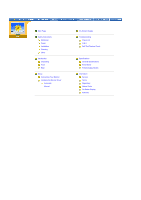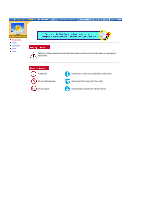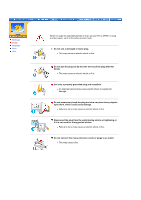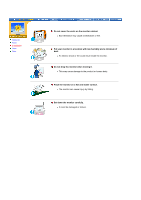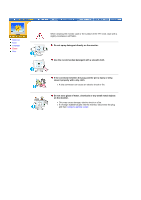Samsung 151P User Manual (ENGLISH)
Samsung 151P Manual
 |
View all Samsung 151P manuals
Add to My Manuals
Save this manual to your list of manuals |
Samsung 151P manual content summary:
- Samsung 151P | User Manual (ENGLISH) - Page 1
SyncMaster 151P/171P - Samsung 151P | User Manual (ENGLISH) - Page 2
Safety Instructions Notational Power Installation Cleaning Other Introduction Unpacking Front Rear Setup Connecting Your Monitor Installing the Monitor Driver Automatic Manual On-Screen Display Troubleshooting Check List Q & A Self-Test Feature Check Specifications General Specifications PowerSaver - Samsung 151P | User Manual (ENGLISH) - Page 3
Notational Power Installation Clean Other Failure to follow directions noted by this symbol could result in bodily harm or damage to equipment. Prohibited Do not disassemble Do - Samsung 151P | User Manual (ENGLISH) - Page 4
Notational Power Installation Clean Other When not used for extended periods of time, set your PC to DPMS. If using a screen saver, set it to the active - Samsung 151P | User Manual (ENGLISH) - Page 5
Notational Power Installation Clean Other Do not cover the vents on the monitor cabinet. z Bad ventilation may cause a breakdown or fire. Put your monitor in a location with low humidity and a minimum of dust. z An electric shock or fire could result inside the monitor. Do not drop the monitor when - Samsung 151P | User Manual (ENGLISH) - Page 6
Power Installation Clean Other When cleaning the monitor case or the surface of the TFT-LCD, wipe with a slightly moistened, soft fabric. Do not spray detergent directly on the monitor any small metal objects on the monitor. z This may cause damage, electric shock or a fire. z If a foreign substance gets - Samsung 151P | User Manual (ENGLISH) - Page 7
Notational Power Installation Clean Other Do not remove cover(or back). No user serviceable parts inside. z This may cause an electric shock or a fire. z Refer servicing to qualified service personnel. If your monitor does not operate normally - in particular, if there are any unusual sounds or - Samsung 151P | User Manual (ENGLISH) - Page 8
Unparking Front Rear Monitor and Stand Power Cord DC-Adapter Quick Setup Guide Warranty Card (Not available in all locations) User's Guide and Driver Installation CD Please make sure the following items are included with your monitor. If any items are missing, contact your dealer. - Samsung 151P | User Manual (ENGLISH) - Page 9
green during normal operation, and blinks green once as the monitor saves your adjustments. Note: See PowerSaver described in the manual for further information regarding power saving functions. For energy conservation, turn your monitor OFF when it is not needed, or when leaving it unattended - Samsung 151P | User Manual (ENGLISH) - Page 10
on the back of your Comupter. Connect the D-sub Cable to the 15-pin, D-sub connector on the back of your Computer. Connect the DC Adapter for your monitor to the power port on the back of the monitor. Note: See Connecting Your Monitor for further information regarding cable connections. - Samsung 151P | User Manual (ENGLISH) - Page 11
Connecting Your Monitor Installing the Monitor Driver 1. Connect the DC Adapter for your monitor to the power port on the back of the monitor. Plug the power cord for the monitor into a nearby outlet. 2. Connect the signal cable to the 15-pin, D-sub connector on the back of your monitor. 3. Connect - Samsung 151P | User Manual (ENGLISH) - Page 12
for the operating system you have. Prepare a blank disk and download the driver program file at the Internet web site shown here. Internet web site : http://www.samsung-monitor.com/ (Worldwide) http://www.samsungusa.com/monitor (USA) http://www.sec.co.kr/ (Korea) http://www.samsungmonitor.com.cn - Samsung 151P | User Manual (ENGLISH) - Page 13
click the "Continue Anyway" button. Then click "OK" button. This monitor driver is under certifying MS logo,and this installation don't damage your system.The certified driver will be posted on Samsung Monitor Homepage http://www.samsung-monitor.com/. 6. Monitor driver installation is completed. - Samsung 151P | User Manual (ENGLISH) - Page 14
for the operating system you have. Prepare a blank disk and download the driver program file at the Internet web site shown here. z Internet web site : http://www.samsung-monitor.com/ (Worldwide) http://www.samsungusa.com/monitor (USA) http://www.sec.co.kr/ (Korea) http://www.samsungmonitor.com.cn - Samsung 151P | User Manual (ENGLISH) - Page 15
the "Continue Anyway" button. Then click "OK" button. This monitor driver is under certifying MS logo,and this installation don't damage your system.The certified driver will be posted on Samsung Monitor Homepage http://www.samsung-monitor.com/. 9. Click the "Close" button then click "OK" button - Samsung 151P | User Manual (ENGLISH) - Page 16
" tab and click "Advanced Properties" button. 4. Select the "Monitor" tab. 5. Click the "Change" button in the "Monitor Type" area. 6. Choose "Specify the location of the driver". 7. Choose "Display a list of all the driver in a specific location.." then click "Next" button. 8. Click the "Have - Samsung 151P | User Manual (ENGLISH) - Page 17
vertical frequency by referring to the Preset Display Modes in the user guide. Linux Operating System To execute X-Window, you need to make the monitor. 7. First of all, set a horizontal frequency for your monitor. (You can enter the frequency directly.) 8. Set a vertical frequency for your monitor - Samsung 151P | User Manual (ENGLISH) - Page 18
On Screen Display - Samsung 151P | User Manual (ENGLISH) - Page 19
On Screen Display Menu How to adjust Brightness Adjust the Brightness. 1 Push the Menu ( ) button. 2 Push the Menu ( ) button to open the Brightness adjustment screen. 3 Use the + button to increase the brightness or - button to decrease the brightness. Direct Access Feature : When OSD is not on - Samsung 151P | User Manual (ENGLISH) - Page 20
On Screen Display Menu How to adjust Image Lock Fine Image Lock is used to fine tune and get the best image by removing noises that creates unstable images with jitters and shimmers. If satisfactory results are not obtained using the Fine adjustment, use the Coarse adjustment and then use Fine - Samsung 151P | User Manual (ENGLISH) - Page 21
's viewing area. Note: Not Available This function doesn't work in Digital input. V-Position Follow these instructions to change the vetical position of the monitor's entire display. 1 Push the Menu ( ) button. 2 Push the - button or + button until the Position screen is displayed. 3 Push the Menu - Samsung 151P | User Manual (ENGLISH) - Page 22
Menu ( ) button twice to open the Geometry Reset ad- justment screen. 4 Push the + button to select Yes. If you don't want to reset the monitor, use the - button to select No. Note: Not Available This function doesn't work in Digital input. Color Reset Color parameters are replaced with the factory - Samsung 151P | User Manual (ENGLISH) - Page 23
On Screen Display Menu How to adjust Color Temperature Color Temperature Color temperature is a measure of the "warmth"of the image colors. 1 Push the Menu ( ) button. 2 Push the - button or + button until the Color Temperature screen is displayed. 3 Push the Menu ( ) button to open the Color - Samsung 151P | User Manual (ENGLISH) - Page 24
Size If your computer or video board supplies a signal rate and addressability lower than 1280 x 1024, this LCD Monitor provides a scaling processor that can expand used in the menu. You can choose one of six languages.(English, German, Spanish, French, Italian, Swedish) Note: The language chosen - Samsung 151P | User Manual (ENGLISH) - Page 25
On Screen Display Menu How to adjust Halftone Change the opaqueness of the background of the OSD. 1 Push the Menu ( ) button. 2 Push the - button or + button until the Halftone screen is displayed. 3 Push the Menu ( ) button to open the Halftone selection screen. 4 Use the - button or + button to - Samsung 151P | User Manual (ENGLISH) - Page 26
On Screen Display Menu How to adjust Menu Position(H-Position) You can change the horizontal position where the OSD menu appears on your monitor. 1 Push the Menu ( ) button. 2 Push the - button or + button until the Menu Position screen is displayed. 3 Push the Menu ( ) button twice to open the H- - Samsung 151P | User Manual (ENGLISH) - Page 27
On Screen Display Menu How to adjust Menu Display Time The menu will automatically turn off if no adjustments are made for a certain time period. You can set the amount of time the menu will wait before it turns off. 1 Push the Menu ( ) button. 2 Push the - button or + button until the Menu - Samsung 151P | User Manual (ENGLISH) - Page 28
On Screen Display Menu How to adjust Auto Adjustment Auto adjustment allows the monitor to self-adjust to the incoming video signal. The values of fine, coarse and position are adjusted automatically. 1 Push the Auto button. Note:To make - Samsung 151P | User Manual (ENGLISH) - Page 29
monitor. Is the power cord connected properly? Can you see "No Connection, Check Signal Cable" on the screen? Check the power cord connection and supply. Check the signal cable connection. If the power , contact a service center or your dealer. Can you see "Video mode not supported" on the screen - Samsung 151P | User Manual (ENGLISH) - Page 30
to the video card manual. Install the monitor driver according to the Driver Installation Instructions. Install the monitor driver according to the Driver Installation Instructions. Check the following items if there is trouble with the monitor. 1. Check if the power cord and the cable are - Samsung 151P | User Manual (ENGLISH) - Page 31
that video card support can vary, depending on the version of the driver used. (Refer to the computer or the video card manual for details.) (Refer to Windows/Computer Manual). How can I clean the outer case/LCD Panel? Disconnect the power cord and then clean the monitor with a soft cloth, using - Samsung 151P | User Manual (ENGLISH) - Page 32
Failure of any of the boxes to appear indicates a problem with your monitor. This box also appears during normal operation if the video cable becomes screen or the screen goes blank although the power indicator LED is still on. The message may indicate that the monitor is out of scan range or that you - Samsung 151P | User Manual (ENGLISH) - Page 33
from the PC. Therefore, if there is trouble with the PC or the video card, this can cause the monitor to become blank, have poor coloring, noise, Video mode not supported, etc. In this case, first check the source of the problem, and then contact a service center or your dealer. z Judging the - Samsung 151P | User Manual (ENGLISH) - Page 34
Modes General Model Name SyncMaster 151P LCD Panel Size 15.0 or negative Maximum Pixel Clock 80 MHz Power Supply AC 90 to 264 VAC, 60/50Hz ± 3Hz Signal Cable no. of TFT LCD pixels that is contained in this product are 2,359,296. Plug and Play Capability This monitor can be installed on - Samsung 151P | User Manual (ENGLISH) - Page 35
SyncMaster 151P General PowerSaver Preset Timing Modes This monitor has a built-in power management system called PowerSaver. This system saves energy by switching your monitor into a low-power mode when it has not been used for a certain amount of time. The monitor automatically returns to normal - Samsung 151P | User Manual (ENGLISH) - Page 36
Timing Modes, the screen will be adjusted automatically. However, if the signal differs, the screen may go blank while the power LED is on. Refer to the video card manual and adjust the screen as follows. Table 1. Preset Timing Modes Display Mode Horizontal Frequency (kHz) Vertical Frequency (Hz - Samsung 151P | User Manual (ENGLISH) - Page 37
Name SyncMaster 171P LCD Panel Clock 135 MHz Power Supply AC 90 to 264 VAC, 60/50Hz monitor can be installed on any Plug & Play compatible system. Interaction of the monitor and computer systems will provide the best operating conditions and monitor settings. In most cases, monitor - Samsung 151P | User Manual (ENGLISH) - Page 38
SyncMaster 171P General PowerSaver Preset Timing Modes This monitor has a built-in power management system called PowerSaver. This system saves energy by switching your monitor into a low-power mode when it has not been used for a certain amount of time. The monitor automatically returns to normal - Samsung 151P | User Manual (ENGLISH) - Page 39
SyncMaster 171P General PowerSaver Preset Timing Modes If the signal transferred from the computer is the same as the following Preset Timing Modes, the screen will be adjusted automatically. However, if the signal differs, the screen may go blank while the power LED is on. Refer to the video card - Samsung 151P | User Manual (ENGLISH) - Page 40
For Better Display Authority U.S.A. : samsung Computer Products Customer Service 400 Valley Road, Suite 201, Mt. Arlington, NJ 07856 Tel. : (973)601-6000, 1-800-samsung (1-800-726-7864) Fax. : (973)601-6001 http://www.samsungusa.com/monitor BRAZIL : samsung Eletronica da Amazonia Ltda. R. Prof - Samsung 151P | User Manual (ENGLISH) - Page 41
-1800 samsung support Finland: 0800-118001 Tel +46 8 590 966 00 Fax +46 8 590 966 50 http://www.samsung.se/ HUNGARY : samsung Electronics Magyar Rt 1039, Budapest, Lehel u. 15-17. Tel: 36 1 453 1100 Fax: 36 1 453 1101 http://www.samsung.hu/ FRANCE : samsung ELECTRONICS FRANCE Service Paris Nord - Samsung 151P | User Manual (ENGLISH) - Page 42
800 220 120 http://www.samsung.pt/ NETHERLANDS/BELGIUM/LUXEMBOURG : samsung Electronics Benelux B. V. Fleminglaan 12 2289 CP Rijiswijk, NEDERLANDS Service and informatielijn ; Belgium :0800-95214, http://www.samsung.be/ Netherlands : 0800-2295214, http://www.samsung.nl/ CHILE : SONDA S.A. Teatinos - Samsung 151P | User Manual (ENGLISH) - Page 43
Service Terms Regulatory Natural Color For Better Display Authority Dot Pitch The image on a monitor is composed of red, 60 Hz. In this case, flickering of the screen can be detected. To avoid this problem, there is a Flicker-free Mode using a vertical frequency over 70 Hz. Horizontal Frequency - Samsung 151P | User Manual (ENGLISH) - Page 44
., LTD America QA Lab of Samsung 3351 Michelson Drive, Suite #290, Irvine, CA92612 USA Tel) 949-975-7310 Fax) 949-922-8301 Warning User must use shielded signal interface cables to maintain FCC compliance for the product. Provided with this monitor is a detachable power supply cord with IEC320 style - Samsung 151P | User Manual (ENGLISH) - Page 45
z EN55024:1998 - Electromagnetic Immunity z EN61000-3-2:1995+A1+A2 - Power Line Harmonics z EN61000-3-3:1995 - Voltage Fluctuations z EN60950 - Product method for encouraging the adaptation of goods and services to the environment.The main problem as far as monitors and other electronic equipment - Samsung 151P | User Manual (ENGLISH) - Page 46
Service Terms Regulatory Natural Color For Better Display Authority The requirements cover conducts its operations policy. The energy requirements include a demand that the monitor after a certain period of inactivity shall reduce its power consumption to a lower level, in one or more stages. The - Samsung 151P | User Manual (ENGLISH) - Page 47
an established method for encouraging the adaptation of goods and services to the environment. The main problem, as far as computers and the computer and/or display, after a certain period of inactivity, shall reduce its power consumption to a lower level in one or more stages. The length of time to - Samsung 151P | User Manual (ENGLISH) - Page 48
Service Terms Regulatory Natural Color For Better Display Authority Mercury is sometimes exception. Mercury is, for the time being, permitted in the back light system of flat panel monitors as today there is no commercially available alternative. TCO aims on removing this exception when a Mercury - Samsung 151P | User Manual (ENGLISH) - Page 49
Service Terms Regulatory Natural Color For Better Display Authority Natural Color Software Program One of the recent problems in using a install the Natural Color software. To install the program manually, insert the CD included with the Samsung monitor into the CD-ROM Drive, click the [Start] - Samsung 151P | User Manual (ENGLISH) - Page 50
Service Terms Regulatory Natural Color For Better Display Authority For Better Display it without uneasiness. { For example, the number of TFT LCD pixels that is contained in this product are 2,359,296. 3. When you clean the monitor and the panel outside, please apply the recommended small amount of - Samsung 151P | User Manual (ENGLISH) - Page 51
Service Terms Regulatory Natural Color For Better Display Authority Information in this document is subject to change without notice. © 2002 Samsung Electronics Co., Ltd. All rights reserved. Reproduction in any manner whatsoever without the written permission of Samsung Electronics Co., Ltd. is

SyncMaster 151P/171P