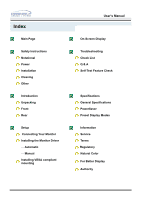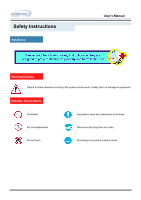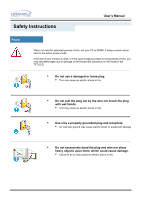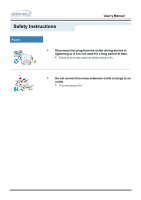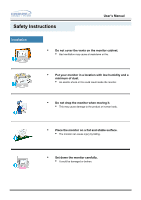Samsung 151V User Manual (user Manual) (ver.1.0) (English)
Samsung 151V Manual
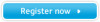 |
View all Samsung 151V manuals
Add to My Manuals
Save this manual to your list of manuals |
Samsung 151V manual content summary:
- Samsung 151V | User Manual (user Manual) (ver.1.0) (English) - Page 1
SyncMaster 151S/151B/151BM/151V/151Q - Samsung 151V | User Manual (user Manual) (ver.1.0) (English) - Page 2
Connecting Your Monitor Installing the Monitor Driver - Automatic - Manual Installing VESA compliant mounting User's Manual On-Screen Display Troubleshooting Check List Q & A Self-Test Feature Check Specifications General Specifications PowerSaver Preset Display Modes Information Service Terms - Samsung 151V | User Manual (user Manual) (ver.1.0) (English) - Page 3
Safety Instructions Notational User's Manual Warning/Caution Failure to follow directions noted by this symbol could result in bodily harm or damage to equipment. Notation Conventions Prohibited Important to read - Samsung 151V | User Manual (user Manual) (ver.1.0) (English) - Page 4
Safety Instructions User's Manual Power When not used for extended periods of time, set your PC to DPMS. If using a screen saver, set it to the active screen mode. If the size of your monitor is small, or if the same image is present for long periods of time, you may see afterimages due to - Samsung 151V | User Manual (user Manual) (ver.1.0) (English) - Page 5
Safety Instructions User's Manual Power • Disconnect the plug from the outlet during storms or lightening or if it is not used for a long period of time. • Failure to do so may cause an electric shock or fire. • Do not connect too many extension cords or plugs to an outlet. • This may - Samsung 151V | User Manual (user Manual) (ver.1.0) (English) - Page 6
Safety Instructions User's Manual Installation • Do not cover the vents on the monitor cabinet. • Bad ventilation may cause a breakdown or fire. • Put your monitor in a location with low humidity and a minimum of dust. • An electric shock or fire could result inside the monitor. • Do not - Samsung 151V | User Manual (user Manual) (ver.1.0) (English) - Page 7
Safety Instructions User's Manual Installation • Do not place the monitor face down. • The TFT-LCD surface may be damaged. - Samsung 151V | User Manual (user Manual) (ver.1.0) (English) - Page 8
Instructions User's Manual Clean When cleaning the monitor case or the surface of the TFT-LCD, wipe with a slightly moistened, soft fabric. • Do not spray detergent directly on the monitor small metal objects on the monitor. • This may cause damage, electric shock or a fire. • If a foreign - Samsung 151V | User Manual (user Manual) (ver.1.0) (English) - Page 9
Safety Instructions User's Manual Other • Do not remove cover(or back). No user serviceable parts inside. • This may cause an electric shock or a fire. • Refer servicing to qualified service personnel. • If your monitor does not operate normally - in particular, if there are any unusual - Samsung 151V | User Manual (user Manual) (ver.1.0) (English) - Page 10
Safety Instructions User's Manual Other • Do not try to move the monitor by pulling on the wire or the signal cable. • This may cause a breakdown, electric shock or a fire due to damage to the cable. • Do not move the monitor right or left by pulling only the wire or the signal cable. • - Samsung 151V | User Manual (user Manual) (ver.1.0) (English) - Page 11
Unparking • Monitor and Stand SyncMaster 151S/151B/151V/151Q User's Manual • Power Cord • Signal Cable SyncMaster 151BM • Audio Cable (SyncMaster 151BM) • Quick Setup Guide • Pivot Stand and S/W CD(Option) • Warranty Card (Not available in all locations) • User's Guide and Driver Installation - Samsung 151V | User Manual (user Manual) (ver.1.0) (English) - Page 12
Introduction Front SyncMaster 151S/151B/151V/151Q User's Manual SyncMaster 151BM 1. Auto button : Use this button the OSD and activate a highlighted menu item. 6. Power button : Use this button to turn the monitor on and off. 7. Power indicator : This light glows green during normal operation, - Samsung 151V | User Manual (user Manual) (ver.1.0) (English) - Page 13
Introduction Rear User's Manual (The configuration at the back of the monitor may vary from product to product.) 1. Power port : Connect the power cord for your monitor to the power port on the back of the monitor. 2. Signal cable : Connect the end of the signal cable to your computer's video port - Samsung 151V | User Manual (user Manual) (ver.1.0) (English) - Page 14
Manual Connecting Your Monitor(SyncMaster 151S/151B/151V/151Q) 1. Connect the power cord for your monitor to the power port on the back of the monitor. Plug the power cord for the monitor into a nearby outlet. 2. Connect the signal cable to the 15-pin, D-sub connector on the back of your monitor - Samsung 151V | User Manual (user Manual) (ver.1.0) (English) - Page 15
Connecting Your Monitor (SyncMaster 151BM) User's Manual 1. Connect the power cord for your monitor to the power port on the back of the monitor. Plug the power cord for the monitor into a nearby outlet. 2. Connect the signal cable to the 15-pin, D-sub connector on the back of your monitor. 3. If - Samsung 151V | User Manual (user Manual) (ver.1.0) (English) - Page 16
: http://www.samsung-monitor.com/ (Europe) http://www.samsungusa.com/monitor (USA) http://www.sec.co.kr/ (Korea) http://www.samsungmonitor.com.cn/ (China) Windows ME/98/95 1. Insert CD into the CD-ROM drive. 2. Click "Windows ME/98/95 Driver". 3. Choose your monitor model in the model list, then - Samsung 151V | User Manual (user Manual) (ver.1.0) (English) - Page 17
" window. User's Manual 5. If you can see following "Message" window, then click the "Continue Anyway" button. Then click "OK" button. This monitor driver is under certifying MS logo,and this installation don't damage your system.The certified driver will be posted on Samsung Monitor Homepage - Samsung 151V | User Manual (user Manual) (ver.1.0) (English) - Page 18
blank disk and download the driver program file at the Internet web site shown here. z Internet web site : http://www.samsung-monitor.com/ (Europe) http://www.samsungusa.com/monitor (USA) http://www.sec.co.kr/ (Korea) http://www.samsungmonitor.com.cn/ (China) Microsoft® Windows® XP Operating System - Samsung 151V | User Manual (user Manual) (ver.1.0) (English) - Page 19
,I will.." then click "Next" and then click "Have disk". 7. Click the "Browse" button then choose A:(D:\Driver) and choose your monitor model in the model list and click the "Next" button. 8. If you can see following "Message" window, then click the "Continue Anyway" button. Then click "OK" button. - Samsung 151V | User Manual (user Manual) (ver.1.0) (English) - Page 20
6. Choose "Display a list of the known drivers for this device so that I can choose a specific driver" then click "Next" and then click "Have disk". 7. Click the "Browse" button then choose A:(D:\Driver). 8. Click the "Open" button, then click "OK" button. 9. Choose your monitor model and click the - Samsung 151V | User Manual (user Manual) (ver.1.0) (English) - Page 21
"Settings" tab and click "Change Display Type". 3. In the "Change Display Type" window, click "Change" and then click "Have Disk". 4. Click "browse.." button and specify A:\(D:\driver) and click "OK". 5. In the Select Device window, click the appropriate monitor model and then click OK. 6. Continue - Samsung 151V | User Manual (user Manual) (ver.1.0) (English) - Page 22
.) 8. Set a vertical frequency for your monitor. (You can enter the frequency directly.) 9. Enter the model name of your monitor. This information will not affect the actual execution of X-Window. 10. You have finished setting up your monitor. Execute X-Window after setting other requested hardware. - Samsung 151V | User Manual (user Manual) (ver.1.0) (English) - Page 23
Setup Installing VESA compliant mounting User's Manual Removing the base 1 Turn off your monitor and unplug its power cord. 2 Lay the LCD monitor face-down on a flat surface with a cushion beneath it to protect the screen. 3 Remove the four screws and then remove the Stand from the LCD monitor. - Samsung 151V | User Manual (user Manual) (ver.1.0) (English) - Page 24
Setup User's Manual Installing VESA compliant mounting Attaching a base NOTE : This monitor accepts a 75mm x 75mm VESA-compliant mounting interface pad. 1 Rear cover mounting pad 2 Mounting interface pad Align the Mounting Interface Pad with the holes in the - Samsung 151V | User Manual (user Manual) (ver.1.0) (English) - Page 25
On-Screen Display SyncMaster151S/151B/151V/151Q User's Manual SyncMaster151BM 1. Use this button to open the OSD and activate a highlighted menu item. 2.3 Use these buttons to highlight and adjust items using the On Screen Display. These buttons are also direct access buttons for the brightness ( - Samsung 151V | User Manual (user Manual) (ver.1.0) (English) - Page 26
On-Screen Display User's Manual Menu How to adjust Brightness Adjust the Brightness. 1. Push the Menu ( ) button : When OSD is not on the screen, Push the + or - button to adjust brightness.(SyncMaster 151S/151B/151V/151Q) Contrast Adjust the Contrast. 1. Push the Menu ( ) button. 2. Push the - - Samsung 151V | User Manual (user Manual) (ver.1.0) (English) - Page 27
On-Screen Display User's Manual Menu Image Lock How to adjust Fine Image Lock is used to fine tune and get the best image by removing , then 'Limit Reached!' will be appeared on the bottom side of the OSD. In this case, no longer acceptable to decrease Coarse. (SyncMaster 151S/151B/151BM/151V) - Samsung 151V | User Manual (user Manual) (ver.1.0) (English) - Page 28
side of the OSD. In this case, no longer acceptable to decrease H-Position. (SyncMaster 151S/151B/151BM/151V) V-Position Follow these instructions to change the vetical position of the monitor's entire display. 1. Push the Menu ( ) button. 2. Push the - button or + button until the V-Position screen - Samsung 151V | User Manual (user Manual) (ver.1.0) (English) - Page 29
) button. 2. Push the - button or + button until the Reset screen is displayed. 3. Push the Menu ( ) button twice to open the Geometry Reset adjustment screen. 4. Push the + button to select Yes. If you don't want to reset the monitor, use the - button to select No. Color Reset Color parameters are - Samsung 151V | User Manual (user Manual) (ver.1.0) (English) - Page 30
On-Screen Display User's Manual Menu How to adjust Color Temperature Color temperature is a measure of the "warmth"of the image colors. 1. Push the Menu ( ) button. 2. Push the - button or + button until the Color Temperature screen is displayed. 3. Push the Menu ( ) button to open the Color - Samsung 151V | User Manual (user Manual) (ver.1.0) (English) - Page 31
On-Screen Display User's Manual Menu How to adjust Language Follow these steps to the OSD. It has no effect on any software running on the computer. 1. Push the Menu ( ) button. 2. Push the - button or + button until the Languages screen is displayed. 3. Push the Menu ( selection screen. - Samsung 151V | User Manual (user Manual) (ver.1.0) (English) - Page 32
On-Screen Display User's Manual Menu Menu Position How to adjust H-Position You can change the horizontal position where the OSD menu appears on your monitor. 1. Push the Menu ( ) button. 2. Push the - button or + button until the H-Menu Position screen is displayed. 3. Push the Menu ( ) button - Samsung 151V | User Manual (user Manual) (ver.1.0) (English) - Page 33
On-Screen Display User's Manual Menu How to adjust Menu Display Time The menu will 50, 200 seconds. 20 seconds is the default value. Display Mode You can see the frequency, the polarity of the operational signals and the resolution level. Note : These screens do not allow any changes - Samsung 151V | User Manual (user Manual) (ver.1.0) (English) - Page 34
On-Screen Display User's Manual Menu How to adjust Auto Adjustment Auto adjustment allows the monitor to self-adjust to the incoming video signal. The values of fine, coarse and position are adjusted automatically. 1. Push the Auto button. To make the - Samsung 151V | User Manual (user Manual) (ver.1.0) (English) - Page 35
cannot turn on the monitor. I cannot see the On Screen Display. Check List Solutions Is the power cord connected properly? Check the power cord connection and supply. Can you see "No Connection, Check Check the signal cable connection. Signal Cable" on the screen? If the power is on, reboot the - Samsung 151V | User Manual (user Manual) (ver.1.0) (English) - Page 36
to the video card manual. Have you changed the video card or the driver? Adjust screen image position and size using the OSD. Have you adjusted the resolution or frequency to the monitor? Adjust the resolution and frequency at the video card. (Refer to the Preset Display Modes). The screen can - Samsung 151V | User Manual (user Manual) (ver.1.0) (English) - Page 37
card manual. Have you installed the monitor driver? Install the monitor driver according to the Driver Installation Instructions. See the video card manual to see if the Plug & Play (VESA DDC) function can be supported. Install the monitor driver according to the Driver Installation Instructions. - Samsung 151V | User Manual (user Manual) (ver.1.0) (English) - Page 38
Troubleshooting User's Manual Check List Check the following items if there is trouble with the monitor. 1. Check if the power cord and the cable are properly connected to the computer. 2. Check if the computer beeps more than 3 times when booting. (If it does, request an after-service for the - Samsung 151V | User Manual (user Manual) (ver.1.0) (English) - Page 39
LCD Panel? Answer Frequency can be changed by reconfiguring the video card. Note that video card support can vary, depending on the version of the driver used. (Refer to the computer or the video card manual for details.) Windows : Set the resolution at the Control Panel, Display, Settings. Windows - Samsung 151V | User Manual (user Manual) (ver.1.0) (English) - Page 40
Troubleshooting User's Manual Self-Test Feature Check Your monitor provides a self test feature that allows you to check whether your monitor is functioning properly. Self-Test Feature Check 1. Turn off both your computer and the monitor. 2. Unplug the video cable from the back of the computer. 3. - Samsung 151V | User Manual (user Manual) (ver.1.0) (English) - Page 41
the source of the problem, and then contact a service center or your dealer. . Judging the monitor's working condition If there is no image on the screen or an "Video mode not supported" message comes up, disconnect the cable from the computer while the monitor is still powered on. . If there is - Samsung 151V | User Manual (user Manual) (ver.1.0) (English) - Page 42
Specifications General General Model Name SyncMaster 151S/151V LCD Panel Size Display area Pixel Pitch Type Viewing Angle 15.0 inch diagonal 304.1 (H) x 228.1 (V) 0.297 (H) x 0.297 (V) a-si TFT active matrix 60/60/50/50(L/R/T/B), Typical Synchronization Horizontal Vertical 30 ~ 60 kHz 56 ~ 75 - Samsung 151V | User Manual (user Manual) (ver.1.0) (English) - Page 43
Specifications User's Manual General Power Consumption 30W (Maximum) Dimensions (WxDxH) / Weight 391.4 x 173 x 383.6 mm / 4.0kg ( and monitor settings. In most cases, monitor installation will proceed automatically, unless the user wishes to select alternate settings Dot Acceptable TFT LCD panel - Samsung 151V | User Manual (user Manual) (ver.1.0) (English) - Page 44
Specifications General General Model Name SyncMaster 151B LCD Panel Size Display area Pixel Pitch Type Viewing Angle 15.0 inch diagonal 304.1 (H) x 228.1 (V) 0.297 (H) x 0.297 (V) a-si TFT active matrix 60/60/50/50(L/R/T/B), Typical Synchronization Horizontal Vertical 30 ~ 60 kHz 56 ~ 75 Hz - Samsung 151V | User Manual (user Manual) (ver.1.0) (English) - Page 45
Specifications User's Manual General Power Consumption 30W (Maximum) Dimensions (WxDxH) / Weight 391.4 x 173 x 383.6 mm / 4.0kgWith and monitor settings. In most cases, monitor installation will proceed automatically, unless the user wishes to select alternate settings Dot Acceptable TFT LCD - Samsung 151V | User Manual (user Manual) (ver.1.0) (English) - Page 46
Specifications General General Model Name SyncMaster 151BM LCD Panel Size Display area Pixel Pitch Type Viewing Angle 15.0 inch diagonal 304.1 (H) x 228.1 (V) 0.297 (H) x 0.297 (V) a-si TFT active matrix 60/60/50/50(L/R/T/B), Typical Synchronization Horizontal Vertical 30 ~ 60 kHz 56 ~ 75 Hz - Samsung 151V | User Manual (user Manual) (ver.1.0) (English) - Page 47
Specifications User's Manual General Power Consumption 36W (Maximum) Dimensions (WxDxH) / Weight 417.9 x 173 x 386.1 mm / 4.1kg ( and monitor settings. In most cases, monitor installation will proceed automatically, unless the user wishes to select alternate settings Dot Acceptable TFT LCD panel - Samsung 151V | User Manual (user Manual) (ver.1.0) (English) - Page 48
Specifications General General Model Name SyncMaster 151Q LCD Panel Size Display area Pixel Pitch Type Viewing Angle 15.0 inch diagonal 304.1 (H) x 228.1 (V) 0.297 (H) x 0.297 (V) a-si TFT active matrix 80/80/70/80(L/R/T/B), Typical Synchronization Horizontal Vertical 30 ~ 60 kHz 56 ~ 75 Hz - Samsung 151V | User Manual (user Manual) (ver.1.0) (English) - Page 49
Specifications User's Manual General Power Consumption 30W (Maximum) Dimensions (WxDxH) / Weight 391.4 x 173 x 383.6 mm / 4.0kg ( and monitor settings. In most cases, monitor installation will proceed automatically, unless the user wishes to select alternate settings Dot Acceptable TFT LCD panel - Samsung 151V | User Manual (user Manual) (ver.1.0) (English) - Page 50
compliant video card installed in your computer. Use a software utility installed on your computer to set up this feature. Model Name SyncMaster 151S/151B/151V/151Q State Power Indicator Power Consumption Normal Operation Green Less than 30W Power saving mode EPA/ENERGY 2000 Green, Blinking Less - Samsung 151V | User Manual (user Manual) (ver.1.0) (English) - Page 51
will be adjusted automatically. However, if the signal differs, the screen may go blank while the power LED is on. Refer to the video card manual and adjust the screen as follows. Table 1. Preset Timing Modes Display Mode IBM, 640 x 350 IBM, 640 x 480 IBM, 720 x 400 VESA, 640 x 480 VESA, 640 x 480 - Samsung 151V | User Manual (user Manual) (ver.1.0) (English) - Page 52
Information User's Manual SeSrveircveice U.S.A. : Samsung Computer Products Customer Service 400 Valley Road, Suite 201, Mt. Arlington, NJ 07856 Tel. : (973)601-6000, 1-800-SAMSUNG (1-800-726-7864) Fax. : (973)601-6001 http://samsungusa.com/monitor/ CANADA : Samsung Electronics Canada Inc. 7037 - Samsung 151V | User Manual (user Manual) (ver.1.0) (English) - Page 53
Information User's Manual Service SOUTH AFRICA : Samsung Electronics,5 Libertas Road, Somerset Office Park, Bryanston Ext 16. Po Box 70006, Bryanston,2021, South Africa Tel : 0027-11-549-1621 Fax : 0027-11-549-1629 http://www.samsung.co.za/ SWEDEN/DENMARK/NORWAY/FINLAND : Samsung Electronics AB - Samsung 151V | User Manual (user Manual) (ver.1.0) (English) - Page 54
. To avoid this problem, there is a monitor follows the international standard VESA DDC for the Plug & Play function. • Resolution The number of horizontal and vertical dots used to compose the screen image is called 'resolution'. This number shows the accuracy of the display. High resolution - Samsung 151V | User Manual (user Manual) (ver.1.0) (English) - Page 55
operation. The party responsible for product compliance: SAMSUNG ELECTRONICS CO., LTD America QA Lab of Samsung 85 West Tasman Drive San Jose, CA 95134 USA Tel) 408-544-5124 Fax) 408-544-5191 Provided with this monitor is a detachable power supply cord with IEC320 style terminations. It may be - Samsung 151V | User Manual (user Manual) (ver.1.0) (English) - Page 56
Manual au Canada. • MPR II Compliance This monitor complies with SWEDAC(MPR II) recommendations for . • European Notice (Europe only) Products with the CE Marking comply with both the EMC Directive (89/336/ . EN61000-3-2:1995+A1+A2 - Power Line Harmonics EN61000-3-3:1995 - Voltage Fluctuations - Samsung 151V | User Manual (user Manual) (ver.1.0) (English) - Page 57
Manual Regulatory • TCO'95-Ecological requirements for personal computers (TCO applied model and services to the environment.The main problem as far as monitors and include a demand that the monitor after a certain period of inactivity shall reduce its power consumption to a lower level, - Samsung 151V | User Manual (user Manual) (ver.1.0) (English) - Page 58
Manual Environmental Requirements Brominated flame retardants are present in printed circuit boards, cables, wires, casings and housings. In turn, they delay the spread in any of the electrical or electronics components concerned with the display unit. CFCs (freons) CFCs (freons) are sometimes used - Samsung 151V | User Manual (user Manual) (ver.1.0) (English) - Page 59
's Manual Regulatory • TCO'99-Ecological requirements for personal computers (TCO applied model only adaptation of goods and services to the environment. The main problem, as far as the computer and/or display, after a certain period of inactivity, shall reduce its power consumption to a lower - Samsung 151V | User Manual (user Manual) (ver.1.0) (English) - Page 60
Manual Flame retardants are present in printed circuit boards, cables, wires, casings and housings. Their purpose is the colour-generating layers of display screens and the electrical or in the back light system of flat panel monitors as today there is no commercially available alternative - Samsung 151V | User Manual (user Manual) (ver.1.0) (English) - Page 61
Requirement User's Manual Classifications: In accordance , if not installed and used in accordance with the instructions, may cause harmful interference to other devices in the other device(s) are connected. -Consult the manufacturer or field service technician for help. Video In / RS 232 / Video - Samsung 151V | User Manual (user Manual) (ver.1.0) (English) - Page 62
the monitor. The Natural Color S/W is the very solution for this problem. It is a color administration system developed by Samsung Electronics Color software. To install the program manually, insert the CD included with the Samsung monitor into the CD-ROM Drive, click the [Start] button of Windows - Samsung 151V | User Manual (user Manual) (ver.1.0) (English) - Page 63
Manual For Better Display 1 Adjust computer resolution and screen injection rate (refresh rate) in control panel of computer as described below to enjoy the best quality of picture. You can have an uneven quality of picture in the screen if the best quality of picture is not provided in TFT-LCD - Samsung 151V | User Manual (user Manual) (ver.1.0) (English) - Page 64
is the registered trademark of Samsung Electronics Co., Ltd.; Microsoft, Windows and Windows NT are registered trademarks of Microsoft Corporation; VESA, DPMS and DDC are registered trademarks of Video Electronics Standard Association; the ENERGY STAR name and logo are registered trademarks of

SyncMaster 151S/151B/151BM/151V/151Q