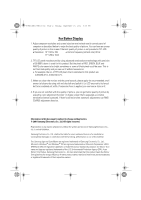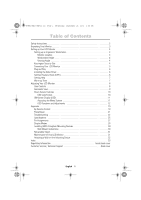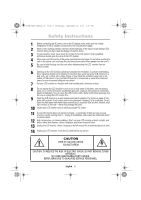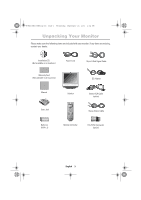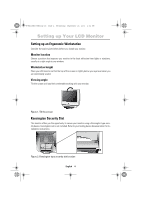Samsung 170MP User Manual (user Manual) (ver.1.0) (English)
Samsung 170MP - SyncMaster 170 MP Manual
 |
UPC - 729507702780
View all Samsung 170MP manuals
Add to My Manuals
Save this manual to your list of manuals |
Samsung 170MP manual content summary:
- Samsung 170MP | User Manual (user Manual) (ver.1.0) (English) - Page 1
1_E150MP170MPcov.fm Page 1 Monday, September 17, 2001 5:05 PM SyncMaster150MP SyncMaster170MP (For PAL systems) TFT-LCD Monitor Owner's Instructions - Samsung 170MP | User Manual (user Manual) (ver.1.0) (English) - Page 2
Display 1. Adjust computer resolution and screen injection rate (refresh rate) in control panel of computer as described below to enjoy the best quality of picture. You can have an uneven quality of picture in the screen if the best quality of picture is not provided in TFT-LCD. • Resolution: 15 - Samsung 170MP | User Manual (user Manual) (ver.1.0) (English) - Page 3
Adjustments 12 Appendix 19 By Remote-Control 19 PowerSaver 21 Troubleshooting 22 Specifications 25 Pin Assignments 27 Display Modes 28 Installing VESA Compliant Mounting Devices 30 Wall Mount Instructions 30 Retractable Stand 31 Maintenance of Your LCD Monitor 31 Attaching a Wall or Arm - Samsung 170MP | User Manual (user Manual) (ver.1.0) (English) - Page 4
3:57 PM Safety Instructions 1 Before connecting the AC power cord to the DC adapter outlet, make sure the voltage designation of the DC adapter corresponds to the local electrical supply. 2 Never insert anything metallic into the cabinet openings of the liquid cristal display (LCD) monitor; doing so - Samsung 170MP | User Manual (user Manual) (ver.1.0) (English) - Page 5
in all locations) Manual PC V1 V2 TV Source PIP Exit Menu SyncMaster 150MP CH VOL Monitor DC Adapter Stereo-RCA Cable (option) Scart Jack 1 2 3 4 5 6 7 8 9 Display 0 Pre.CH Stereo-Stereo Cable Batteries (AAA x 2) Remote Controller PAL-NTSC Connector (option) English 3 - Samsung 170MP | User Manual (user Manual) (ver.1.0) (English) - Page 6
angle to any window. Workstation height Place your LCD monitor so that the top of the screen is monitor offers you the opportunity to secure your monitor using a Kensington-type security device. Kensington lock is not included. Refer to your locking device documentation for installation instructions - Samsung 170MP | User Manual (user Manual) (ver.1.0) (English) - Page 7
up Your LCD Monitor Connecting Your LCD Monitor IN OUT 12 3 4 5 6 7 DVD or VCR Figure 3. Cable connections 1 Connect the power cord to the DC adapter and connect the adapter jack to the DC12V power port on the back of your monitor. 2 Connect the signal cable to the video port on your - Samsung 170MP | User Manual (user Manual) (ver.1.0) (English) - Page 8
your display. This monitor automatically tells the PC system its Extended Display Identification Data (EDID) using Display Data Channel (DDC) protocols so the PC system can automatically configure itself to use the flat panel display. If your PC system needs a video driver, follow the instructions - Samsung 170MP | User Manual (user Manual) (ver.1.0) (English) - Page 9
blank after following the previous procedure, check your video controller and computer system; your monitor is functioning properly. Getting Help If your monitor does not display an image, check your cable connections and refer to "Troubleshooting" on page 22. If you experience difficulties with the - Samsung 170MP | User Manual (user Manual) (ver.1.0) (English) - Page 10
of the monitor. While you use these buttons to adjust the controls, an on-screen menu shows you their numeric values as they change. PC V1 V2 TV Source PIP Exit Menu CH VOL * 17" : SyncMaster 170MP Figure 6. User control locations No. Name 1 Source 2 PIP 3 Exit 4 Menu 5 Power - Samsung 170MP | User Manual (user Manual) (ver.1.0) (English) - Page 11
Page 9 Wednesday, September 19, 2001 2:54 PM Adjusting Your LCD Monitor No. Name Description I Moves the selector up or down on . These changes are saved into a user area in the monitor. The monitor can save adjustments for up to 5 user modes. It has 9 for 150MP (11 for 170MP ) factory preset - Samsung 170MP | User Manual (user Manual) (ver.1.0) (English) - Page 12
19, 2001 2:54 PM Adjusting Your LCD Monitor Direct-Access Features While you are watching full screen TV or in PIP mode Program Volume P_ Menu button for at least 5 seconds to lock or unlock the controls. When locked, a 'LOCKED!' message will be displayed along the bottom of each OSD menu - Samsung 170MP | User Manual (user Manual) (ver.1.0) (English) - Page 13
.fm Page 11 Wednesday, September 19, 2001 2:54 PM Adjusting Your LCD Monitor ON-Screen Display(OSD) Function icons Function name Setting bar AUTO AUTO ADJUSTMENT Tool Tip Auto Adjustment Press Menu Key Figure 7. On-Screen Display(OSD) Accessing the menu system 1 With the OSD off, push the - Samsung 170MP | User Manual (user Manual) (ver.1.0) (English) - Page 14
the monitor to self-adjust to the incoming video signal. The values of fine, coarse and position are adjusted automatically. Brightness PC V1 V2 TV Source PIP Exit Menu SyncMaster 150MP CH VOL PC V1 V2 TV Source PIP Exit Menu SyncMaster 150MP CH VOL Image Lock PC V1 V2 TV Source - Samsung 170MP | User Manual (user Manual) (ver.1.0) (English) - Page 15
Reset H-Position Display current display mode. Image lock and position parameters are replaced with the factory default values. V-Position PC V1 V2 TV Source PIP Exit Menu SyncMaster 150MP CH VOL PC V1 V2 TV Source PIP Exit Menu SyncMaster 150MP CH VOL PC V1 V2 TV Source PIP Exit - Samsung 170MP | User Manual (user Manual) (ver.1.0) (English) - Page 16
2:54 PM Adjusting Your LCD Monitor Table 1. Screen controls (Continued) Icon Menus User Mode User customizable. I Reset Color parameters are replaced with the factory default values. PIP(Picture-inPicture) When external A/V devices such as VCR, DVD or RF(TV)cable are connected to the monitor - Samsung 170MP | User Manual (user Manual) (ver.1.0) (English) - Page 17
15 Wednesday, September 19, 2001 2:54 PM Adjusting Your LCD Monitor Table 1. Screen controls (Continued) Icon Menus and Sub-menus Function Descriptions I Manual Tune I Stereo System Due to the weak signals or a wrong antenna experiencing audio problem, use this menu to manually select the - Samsung 170MP | User Manual (user Manual) (ver.1.0) (English) - Page 18
September 19, 2001 2:54 PM Adjusting Your LCD Monitor Table 1. Screen controls (Continued) Icon Menus and Sub-menus Function other than PC.(DVD,VCR,TV) Adjust the contrast of video or TV without affecting PC RGB's contrast. Adjust the brightness of video or TV without affecting PC RGB's - Samsung 170MP | User Manual (user Manual) (ver.1.0) (English) - Page 19
such as DVD, VCR, TV or PC. Selects a sound source from PC, DVD, VCR or TV. Bass: Emphasize low frequency monitor or the remote controller. The size of the image being displayed can be handled in several different ways. Resize the image to fill the whole screen. (applicable to PC RGB only : 150MP - Samsung 170MP | User Manual (user Manual) (ver.1.0) (English) - Page 20
Wednesday, September 19, 2001 2:54 PM Adjusting Your LCD Monitor Table 1. Screen controls (Continued) Icon Menus and Sub-menus Function Descriptions Image Effect Timer OSD Control I Language I Position I Halftone I Duration I Beep Image being displayed can be made softer or sharper. • Sharpen - Samsung 170MP | User Manual (user Manual) (ver.1.0) (English) - Page 21
4_E150MP170MPbody.fm Page 19 Wednesday, September 19, 2001 2:54 PM Appendix By Remote-Control Power On/Off PIP • PIP on • Full screen PIP Off • PIP PC • Full(PIP) PC PIP Position Display setup information (Channel,Stereo/Mono/Dual) Sound mute Channel search Volume 1 2 3 4 5 6 7 8 9 - Samsung 170MP | User Manual (user Manual) (ver.1.0) (English) - Page 22
I Features that can only be accessed via remote controller Display Shows a current channel number and an audio displayed on the lower left corner of the screen Stereo Note) SyncMaster150/170MP have an automatic stereo detection feature. Thus, depending on the types of audio, the monitor - Samsung 170MP | User Manual (user Manual) (ver.1.0) (English) - Page 23
4_E150MP170MPbody.fm Page 21 Wednesday, September 19, 2001 2:54 PM Appendix PowerSaver This monitor has a built-in power management system called PowerSaver. This system saves energy by switching your monitor into a low-power mode when it has not been used for a certain period of time. The - Samsung 170MP | User Manual (user Manual) (ver.1.0) (English) - Page 24
to your problem. Table 3. Troubleshooting - Image What you see... Suggested Actions Reference Screen is blank and power indicator is off I Ensure that the power cord is firmly connected and the LCD monitor is on. Connecting your LCD monitor, page 5. " Check Signal Cable" message I Ensure - Samsung 170MP | User Manual (user Manual) (ver.1.0) (English) - Page 25
for your monitor. On your computer check: Control Panel, Display, Settings Display Modes, page 28. I If the setting is not correct, use Installing the Video Driver, your computer utility program to page 6. change the display settings. NOTE: Your monitor supports multiscan display functions within - Samsung 170MP | User Manual (user Manual) (ver.1.0) (English) - Page 26
- Audio and TV Problem Suggested Actions Reference No sound I Ensure that the audio cable is firmly connected to both the audio-in port on your monitor and the audio-out port on your sound card. Connecting your LCD Monitor, page 5. I Check the volume level Audio Controls, page 17 - Samsung 170MP | User Manual (user Manual) (ver.1.0) (English) - Page 27
and environmental specifications 150MP 170MP Panel Size Display Size Type Pixel pitch Viewing Angle 15.0" Diagonal 304.1 (H) TV, Video Color system Sound system Video format PAL B/G, D/K, I CVBS, S-VHS Video Color system PAL/NTSC Power Supply Input Output AC 100-240 Vrms (50 ~ 60Hz) AC - Samsung 170MP | User Manual (user Manual) (ver.1.0) (English) - Page 28
54 PM Appendix Table 5. Technical and environmental specifications 150MP 170MP Power Maximum 33 W Consumption Power Saving < 3 W 52 W < 3 W Dimensions/ Weight Unit (WxHxD) : Monitor body With stand When folded Carton 15.0 x 15.0 x 2.2 inch / 9.7 lbs 17.6 x 17.2 x 2.48 inch / 14.3 lbs (382 - Samsung 170MP | User Manual (user Manual) (ver.1.0) (English) - Page 29
4_E150MP170MPbody.fm Page 27 Wednesday, September 19, 2001 2:54 PM Appendix Pin Assignments Table 6. 15 pin D-sub connector Pin Separate H/V Composite H/V Sync-on-green 1 Red 2 Green 3 Blue 4 GND 5 GND (DDC Return) 6 GND-Red 7 GND-Green 8 GND-Blue 9 No Connection 10 GND-Sync/Self - Samsung 170MP | User Manual (user Manual) (ver.1.0) (English) - Page 30
system doesn't equal to the standard signal mode, adjust the mode with refering to the Videocard user guide because the screen might not display or only the power LED might be on. For the display modes listed below, the screen image has been optimized during manufacture. Table 7. Preset timing modes - Samsung 170MP | User Manual (user Manual) (ver.1.0) (English) - Page 31
Model Color Sound Stereo Channel Name System System System System Countries CCIR Germany,Austria,Swiss,Netherlands, A2 AUSTRALIA Australia 150MP 170MP PAL B/G NICAM Sweden,Spain,Denmark,Norway, CCIR Finland,Belgium,Iceland,Portugal, Malaysia,Singapore,Thailand Unknown CCIR India,Israel - Samsung 170MP | User Manual (user Manual) (ver.1.0) (English) - Page 32
8458 to purchase the triple pivot direct mount adapter and wall mount bracket kit. • 150MP (15") : No. 47 - 007 - 099 (Pivot direct mount adapter) No. 97 - 101 - 003 ( instructions provided with it. Securely attach Ergotron's flat panel, triple pivot direct mount adapter to the back of the monitor - Samsung 170MP | User Manual (user Manual) (ver.1.0) (English) - Page 33
damage to the mechanical part of the stand. Maintenance of Your LCD monitor WARNING: To avoid risk of electric shock, do not disassemble the monitor cabinet (except for gaining access to the cable connectors as described on page 5). Users cannot service the monitor. User maintenance is restricted to - Samsung 170MP | User Manual (user Manual) (ver.1.0) (English) - Page 34
device, please follow the instructions given. 1 2 3 4 5 6 1 Lay the LCD monitor face-down on a flat surface with a cushion or other soft materials to protect the screen. 2 Remove the connector cover 3 Remove any cable connected on the monitor. 4 Press "FOLD" button on the stand and tilt the - Samsung 170MP | User Manual (user Manual) (ver.1.0) (English) - Page 35
-Screen Display 11 Index OSD Lock/Unlock 10 OSD Control 18 P PAL-NTSC connector 3 PAL Broadcasting System 29 Pan 17 Pin Assignments 27 PIP 8, 14 Plug and Play 6 Power 8 Power Indicator 6 Power-saving modes 21 Program 10 R Remote Controller 3, 19 Reset 13 S S-VHS Cable 3 Safety Instructions 2 Scart - Samsung 170MP | User Manual (user Manual) (ver.1.0) (English) - Page 36
operation. The party responsible for product compliance: SAMSUNG ELECTRONICS CO., LTD America QA Lab of Samsung 85 West Tasman Drive San Jose, CA 95134 USA Tel) 408-544-5124 Fax) 408-544-5191 Provided with this monitor is a detachable power supply cord with IEC320 style terminations. It may be - Samsung 170MP | User Manual (user Manual) (ver.1.0) (English) - Page 37
KT6 7LD Tel.: (0181) 391 0168 Fax.: (0181) 397 9949 Stafford Park 12 Telford, Shropshire, TF3 3BJ Tel.: (01952) 292 262 Fax.: (01952) 292 033 THAILAND: Samsung Service Center 729-729/1 JSP Tower Rachadapisek RD., Bangpongpang, Yannawa, Bangkok 10120 Tel

SyncMaster150MP
SyncMaster170MP
(For PAL systems)
TFT-LCD Monitor
Owner’s
Instructions
1_E150MP170MPcov.fm
Page 1
Monday, September 17, 2001
5:05 PM