Samsung 172X User Manual (user Manual) (ver.1.0) (English)
Samsung 172X Manual
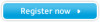 |
View all Samsung 172X manuals
Add to My Manuals
Save this manual to your list of manuals |
Samsung 172X manual content summary:
- Samsung 172X | User Manual (user Manual) (ver.1.0) (English) - Page 1
SyncMaster 152x/172x - Samsung 172X | User Manual (user Manual) (ver.1.0) (English) - Page 2
Safety Instructions Notational Power Installation Cleaning Other Introduction Unpacking Front Rear Setup Connecting Your Monitor Installing the Monitor Driver Automatic Manual On-Screen Display Troubleshooting Check List Q & A Self-Test Feature Check Specifications General Specifications PowerSaver - Samsung 172X | User Manual (user Manual) (ver.1.0) (English) - Page 3
this symbol could result in bodily harm or damage to equipment. Prohibited Do not disassemble Do not touch Important to read and understand at all times Disconnect the plug from the outlet Grounding to prevent an electric shock - Samsung 172X | User Manual (user Manual) (ver.1.0) (English) - Page 4
Power Installation Clean Other When not used for extended periods of time, set your PC to DPMS. If using a screen saver, from the outlet during storms or lightening or if it is not used for a long period of time. z Failure to do so may cause an electric shock or fire. Do not connect too many - Samsung 172X | User Manual (user Manual) (ver.1.0) (English) - Page 5
shock or fire could result inside the monitor. Do not drop the monitor when moving it. z This may cause damage to the product or human body. Place the monitor on a flat and stable surface. z The monitor can cause injury by falling. Set down the monitor carefully. z It could be damaged or broken - Samsung 172X | User Manual (user Manual) (ver.1.0) (English) - Page 6
cleaning the monitor case or the surface of the TFT-LCD, wipe with a slightly moistened, soft fabric. Do not spray detergent directly on the monitor. Use the chemicals or any small metal objects on the monitor. z This may cause damage, electric shock or a fire. z If a foreign substance gets into the - Samsung 172X | User Manual (user Manual) (ver.1.0) (English) - Page 7
Notational Power Installation Clean Other Do not remove cover(or back). No user serviceable parts inside. z This may cause an electric shock or a fire. z Refer servicing to qualified service personnel. If your monitor does not operate normally - in particular, if there are any unusual sounds or - Samsung 172X | User Manual (user Manual) (ver.1.0) (English) - Page 8
adaptor before use. z Possible fire hazard. Always keep power adaptor in well-ventilated area. If you view a fixed screen for an extended period of time, residual image or blurriness may appear. z Change the mode to energy save or set a screensaver to moving picture when you need to be away from - Samsung 172X | User Manual (user Manual) (ver.1.0) (English) - Page 9
SyncMaster 152x Unpacking Front Rear Please make sure the following items are included with your monitor. If any items are missing, contact your dealer. Unpacking D-Sub Cable Quick Setup Guide Power Cord DC-Adapter Monitor Warranty Card (Not available in all locations) VESA Mounting Bracket - Samsung 172X | User Manual (user Manual) (ver.1.0) (English) - Page 10
SyncMaster 172x Unpacking Front Rear Please make sure the following items are included with your monitor. If any items are missing, contact your dealer. Unpacking D-Sub Cable Quick Setup Guide DVI Cable (Option) Power Cord Monitor Warranty Card (Not available in all locations) User's Guide - Samsung 172X | User Manual (user Manual) (ver.1.0) (English) - Page 11
SyncMaster 152x Unpacking Front Rear 1. Auto button / Exit button 2. Menu button 3. Power button 4. as the monitor saves your adjustments. Note: See PowerSaver described in the manual for further information regarding power saving functions. For energy conservation, turn your monitor OFF when - Samsung 172X | User Manual (user Manual) (ver.1.0) (English) - Page 12
SyncMaster 172x Unpacking Front Rear 1. Auto button 2. Exit button 3. Menu button 4. Power button once as the monitor saves your adjustments. Note: See PowerSaver described in the manual for further information regarding power saving functions. For energy conservation, turn your monitor OFF when - Samsung 172X | User Manual (user Manual) (ver.1.0) (English) - Page 13
SyncMaster 152x Unpacking Front Rear (The configuration at the back of the monitor may vary from product to product.) 1. Power port 2. Signal port Connect the DC Adapter for your monitor to the power port on the back of the monitor. Connect the signal cable to the 15-pin, D-sub connector on the - Samsung 172X | User Manual (user Manual) (ver.1.0) (English) - Page 14
SyncMaster 172x Unpacking Front Rear (The configuration at the back of the monitor may vary from product to product.) 1. Power port 2. DVI port 3. Signal port Connect the DC Adapter for your monitor to the power port on the back of the monitor. Connect the DVI Cable to the DVI Port on the back of - Samsung 172X | User Manual (user Manual) (ver.1.0) (English) - Page 15
SyncMaster 152x Connecting Your Monitor Installing the Monitor Driver Connecting Your Monitor Using the Stand Setup-General 1. Connect the DC Adapter for your monitor to the power port on the back of the monitor. Plug the power cord for the monitor into a nearby outlet. 2. Connect the signal - Samsung 172X | User Manual (user Manual) (ver.1.0) (English) - Page 16
SyncMaster 172x Connecting Your Monitor Installing the Monitor Driver Setup-General 1. Connect the DC Adapter for your monitor to the power port on the back of the monitor. Plug the power cord for the monitor into a nearby outlet. 2-1. Using the D-sub (Analogue) connector on the video card. - Samsung 172X | User Manual (user Manual) (ver.1.0) (English) - Page 17
SyncMaster 152x/172x Connecting Your Monitor Using the Stand Connecting Your Monitor Installing the Monitor Driver Wall Mounting the Monitor Wall Mounting the Monitor | Attaching a base As shown in the figure above, you first fold the stand. You attach the VESA mounting brackets on the wall. - Samsung 172X | User Manual (user Manual) (ver.1.0) (English) - Page 18
you have. Prepare a blank disk and download the driver program file at the Internet web site shown here. z Internet web site : http://www.samsung-monitor.com/ (Worldwide) http://www.samsungusa.com/monitor/ (USA) http://www.sec.co.kr/monitor/ (Korea) http://www.samsungmonitor.com.cn/ (China) Windows - Samsung 172X | User Manual (user Manual) (ver.1.0) (English) - Page 19
click the "Continue Anyway" button. Then click "OK" button. This monitor driver is under certifying MS logo,and this installation don't damage your system.The certified driver will be posted on Samsung Monitor Homepage http://www.samsung-monitor.com/. 6. Monitor driver installation is completed. - Samsung 172X | User Manual (user Manual) (ver.1.0) (English) - Page 20
system you have. Prepare a blank disk and download the driver program file at the Internet web site shown here. z Internet web site : http://www.samsung-monitor.com/ (Worldwide) http://www.samsungusa.com/monitor/ (USA) http://www.sec.co.kr/monitor/ (Korea) http://www.samsungmonitor.com.cn/ (China - Samsung 172X | User Manual (user Manual) (ver.1.0) (English) - Page 21
"Next" button. 6. Select "Don't search ,I will.." then click "Next" and then click "Have disk". 7. Click the "Browse" button then choose A:(D:\Driver) and choose your monitor model in the model list and click the "Next" button. 8. If you can see following "Message" window, then click the "Continue - Samsung 172X | User Manual (user Manual) (ver.1.0) (English) - Page 22
and this installation don't damage your system.The certified driver will be posted on Samsung Monitor Homepage http://www.samsung-monitor.com/. 9. Click the "Close" button then click "OK" button continually. 10. Monitor driver installation is completed. Microsoft® Windows® 2000 Operating System When - Samsung 172X | User Manual (user Manual) (ver.1.0) (English) - Page 23
Monitor Type" area. 6. Choose "Specify the location of the driver". 7. Choose "Display a list of all the driver in a specific location.." then click "Next" button. 8. Click the "Have Disk" button 9. Specify A:\(D:\driver the Preset Display Modes in the user guide. Linux Operating System To execute X- - Samsung 172X | User Manual (user Manual) (ver.1.0) (English) - Page 24
Align the Mounting Interface Pad with the holes in the Rear Cover Mounting Pad and secure it with the four screws that came with the arm-type base, wall mount hanger or other base. - Samsung 172X | User Manual (user Manual) (ver.1.0) (English) - Page 25
best image on a monitor requires you to adjust it for your unique setting. Unfortunately, the manual controls available to tune monitor. MagicTune™ is a software utility that guides you through the tuning process with easy to understand instructions and back ground patterns designed for each monitor - Samsung 172X | User Manual (user Manual) (ver.1.0) (English) - Page 26
3) The MagicTune™ License Agreement is displayed. Read the Terms of Agreement carefully. If you do not agree to the Terms of Agreement, you are not allowed to install MagicTune™. If you click "Agree", the [Next] button becomes activated. Click [Next] 4) Select a location to install Magic Tune™. Then - Samsung 172X | User Manual (user Manual) (ver.1.0) (English) - Page 27
6) Click [Install] to start installing MagicTune™. 7) Install MagicTune™ in the selected location. 8) MagicTune™ has been successfully installed. Click [Finish]. - Samsung 172X | User Manual (user Manual) (ver.1.0) (English) - Page 28
(Start MagicTune™ > Click Support > Click Help Site) For more information about how to use the MagicTune™, see the Help Site of the MagicTune™ program. (http://personalcomputing.portrait.com/us/support/support_mt_ contents.html) - Samsung 172X | User Manual (user Manual) (ver.1.0) (English) - Page 29
On Screen Display (OSD) SyncMaster 152x Auto : Use this button to auto adjustment direct access. Exit : Use this button to Exit the active menu or OSD These buttons allows you to highlight and adjust items in the menu. Menu : Use this button to open the OSD and activate a highlighted mene item. - Samsung 172X | User Manual (user Manual) (ver.1.0) (English) - Page 30
SyncMaster 172x - Samsung 172X | User Manual (user Manual) (ver.1.0) (English) - Page 31
Brightness Menu Contrast Menu How to adjust Brightness - Adjust Brightness. 1. Push the Menu button. 2. Push the Menu button to open the Brightness adjustment screen. 3. Use the [ + ] button to increase the brightness or [ - ] button to decrease the brightness. Direct Access Feature : When OSD is - Samsung 172X | User Manual (user Manual) (ver.1.0) (English) - Page 32
Image Lock Menu Menu How to adjust Image Lock [Fine] - Image Lock is used to fine tune and get the best image by removing noises that creates unstable images with jitters and shimmers. If satisfactory results are not obtained using the Fine adjustment, use the Coarse adjustment and then use Fine - Samsung 172X | User Manual (user Manual) (ver.1.0) (English) - Page 33
. 4. Use the [ - ] button or [ + ] button to change the horizontal position of the monitor's viewing area. How to adjust V-Position - Follow these instructions to change the vertical position of the monitor's entire display. 1. Push the Menu button. 2. Push the [ - ] button or [ + ] button until - Samsung 172X | User Manual (user Manual) (ver.1.0) (English) - Page 34
the Menu button twice to open the Geometry Reset adjustment screen. 4. Push the [ + ] button to select Yes. If you don't want to reset the monitor, use the [ - ] button to select No. How to adjust Reset [Color Reset] - Color parameters are replaced with the factory default values. 1. Push the Menu - Samsung 172X | User Manual (user Manual) (ver.1.0) (English) - Page 35
Color Temperature Menu Color Control Menu How to adjust Color Temperature - Color temperature is a measure of the "warmth" of the image colors. 1. Push the Menu button. 2. Push the [ - ] button or [ + ] button until the Color Temperature screen is displayed. 3. Push the Menu button to open the - Samsung 172X | User Manual (user Manual) (ver.1.0) (English) - Page 36
Halftone Menu Language Menu How to adjust Halftone - Change the opaqueness of the background of the OSD. 1. Push the Menu button. 2. Push the [ - ] button or [ + ] button until the Halftone screen is displayed. 3. Push the Menu button to open the Halftone selection screen. 4. Use the [ - ] button - Samsung 172X | User Manual (user Manual) (ver.1.0) (English) - Page 37
position you prefer. Menu How to adjust Menu Position(V-Position) - You can change the vertical position where the OSD menu appears on your monitor. 1. Push the Menu button. 2. Push the [ - ] button or [ + ] button until the Menu Position screen is displayed. 3. Push the Menu button again and then - Samsung 172X | User Manual (user Manual) (ver.1.0) (English) - Page 38
before it turns off. 1. Push the Menu button. 2. Push the [ - ] button or [ + ] button until the Menu Display Time screen is displayed. 3. Push the Menu button to open the Menu Display Time selection screen. 4. Use the [ - ] button or [ + ] button to select 5, 10, 20, 50, 200 seconds. 20 seconds is - Samsung 172X | User Manual (user Manual) (ver.1.0) (English) - Page 39
Auto Adjustment Menu How to adjust Auto Adjustment - Auto adjustment allows the monitor to self-adjust to the incoming video signal. The values of fine, coarse and position are adjusted automatically. 1. Push the Auto button. Note : To make - Samsung 172X | User Manual (user Manual) (ver.1.0) (English) - Page 40
Magic Bright Menu How to adjust Magic Bright 1. Push the MagicBright button. Text: Normal Brightness For documentations or works involving heavy text. Internet: Medium Brightness For working with mixture of contents such as text and graphics. Entertain: High Brightness For watching motion pictures - Samsung 172X | User Manual (user Manual) (ver.1.0) (English) - Page 41
SyncMaster 152x Check List Q & A Self-Test Feature Check Before calling for service, check the information in this section to see if you can remedy any problems yourself. If you do need assistance, please call the phone number on the warranty card, the phone number on the Information section or - Samsung 172X | User Manual (user Manual) (ver.1.0) (English) - Page 42
the video card manual to see if the Plug & Play (VESA DDC) function can be supported. Install the monitor driver according to the Driver Installation Instructions. Install the monitor driver according to the Driver Installation Instructions. Check the following items if there is trouble with the - Samsung 172X | User Manual (user Manual) (ver.1.0) (English) - Page 43
SyncMaster 172x Check List Q & A Self-Test Feature Check Before calling for service, check the information in this section to see if you can remedy any problems the monitor is connected properly, check to see if the monitor status is set to analogue. Press Source button to have the monitor double- - Samsung 172X | User Manual (user Manual) (ver.1.0) (English) - Page 44
monitor driver according to the Driver Installation Instructions. See the video card manual to see Install the monitor driver according to if the Plug & Play (VESA DDC) the Driver Installation Instructions. function can be supported. Check the following items if there is trouble with the monitor - Samsung 172X | User Manual (user Manual) (ver.1.0) (English) - Page 45
that video card support can vary, depending on the version of the driver used. (Refer to the computer or the video card manual for details.) (Refer to Windows/Computer Manual). How can I clean the outer case/LCD Panel? Disconnect the power cord and then clean the monitor with a soft cloth, using - Samsung 172X | User Manual (user Manual) (ver.1.0) (English) - Page 46
shown in the following illustration: The three boxes inside the border are red, green and blue. Failure of any of the boxes to appear indicates a problem with your monitor. This box also appears during normal operation if the video cable becomes disconnected or damaged. 4. Turn off your - Samsung 172X | User Manual (user Manual) (ver.1.0) (English) - Page 47
from the PC. Therefore, if there is trouble with the PC or the video card, this can cause the monitor to become blank, have poor coloring, noise, Video mode not supported, etc. In this case, first check the source of the problem, and then contact a service center or your dealer. z Judging the - Samsung 172X | User Manual (user Manual) (ver.1.0) (English) - Page 48
General PowerSaver Preset Timing Modes General Model Name SyncMaster 152X LCD Panel Size 15" Diagonal Display area 304.1 (H) x 228.1 (V) Pixel Pitch of the monitor and computer systems will provide the best operating conditions and monitor settings. In most cases, monitor installation will - Samsung 172X | User Manual (user Manual) (ver.1.0) (English) - Page 49
TFT LCD panel manufactured by using advanced semiconductor technology with precision of 99.999% you can use it without uneasiness. z For example, the number of TFT LCD pixels that is contained in this product are 2.359.296. Note: Design and specifications are subject to change without prior notice. - Samsung 172X | User Manual (user Manual) (ver.1.0) (English) - Page 50
General PowerSaver Preset Timing Modes General Model Name SyncMaster 172x LCD Panel Size 17" monitor can be installed on any Plug & Play compatible system. Interaction of the monitor and computer systems will provide the best operating conditions and monitor settings. In most cases, monitor - Samsung 172X | User Manual (user Manual) (ver.1.0) (English) - Page 51
Dot Acceptable TFT LCD panel manufactured by using advanced semiconductor technology with precision of 99 use it without uneasiness. z For example, the number of TFT LCD pixels that is contained in this product are 2.359.296. Note: Design and specifications are subject to change without prior notice. - Samsung 172X | User Manual (user Manual) (ver.1.0) (English) - Page 52
SyncMaster 152x General PowerSaver Preset Timing Modes This monitor has a built-in power management system called PowerSaver. This system saves energy by switching your monitor into a low-power mode when it has not been used for a certain amount of time. The monitor Max 1W This monitor is EPA - Samsung 172X | User Manual (user Manual) (ver.1.0) (English) - Page 53
SyncMaster 172x General PowerSaver Preset Timing Modes This monitor has a built-in power management system called PowerSaver. This system saves energy by switching your monitor into a low-power mode when it has not been used for a certain amount of time. The monitor 110V) This monitor is EPA - Samsung 172X | User Manual (user Manual) (ver.1.0) (English) - Page 54
SyncMaster 152x General PowerSaver Preset Timing Modes If the signal transferred from the computer is the same as the following Preset Timing LED is on. Refer to the video card manual and adjust the screen as follows. Table 1. Preset Timing Modes Display Mode Horizontal Frequency (kHz) Vertical - Samsung 172X | User Manual (user Manual) (ver.1.0) (English) - Page 55
SyncMaster 172x General PowerSaver Preset Timing Modes If the signal transferred from the computer is the same as the following Preset Timing LED is on. Refer to the video card manual and adjust the screen as follows. Table 1. Preset Timing Modes Display Mode Horizontal Frequency (kHz) Vertical - Samsung 172X | User Manual (user Manual) (ver.1.0) (English) - Page 56
Samsung Computer Products Customer Service 400 Valley Road, Suite 201, Mt. Arlington, NJ 07856 Tel. : (973)601-6000, 1-800-SAMSUNG (1-800-726-7864) Fax. : (973)601-6001 http://www.samsungusa.com/monitor BRAZIL : Samsung samsung.de/ AUSTRALIA : Samsung Electronics Australia Pty Ltd. Customer Response - Samsung 172X | User Manual (user Manual) (ver.1.0) (English) - Page 57
8001-1800 Samsung support Finland: 0800-118001 Tel +46 8 590 966 00 Fax +46 8 590 966 50 http://www.samsung.se/ HUNGARY : Samsung Electronics Magyar Rt. 1039, Budapest, Lehel u. 15-17. Tel: 36 1 453 1100 Fax: 36 1 453 1101 http://www.samsung.hu/ FRANCE : SAMSUNG ELECTRONICS FRANCE Service Paris Nord - Samsung 172X | User Manual (user Manual) (ver.1.0) (English) - Page 58
800 220 120 http://www.samsung.pt/ NETHERLANDS/BELGIUM/LUXEMBOURG : Samsung Electronics Benelux B. V. Fleminglaan 12 2289 CP Rijiswijk, NEDERLANDS Service and informatielijn ; Belgium :0800-95214, http://www.samsung.be/ Netherlands : 0800-2295214, http://www.samsung.nl/ CHILE : SONDA S.A. Teatinos - Samsung 172X | User Manual (user Manual) (ver.1.0) (English) - Page 59
Service Terms Regulatory Natural Color For Better Display Authority Dot Pitch The image on a monitor is composed of screen can be detected. To avoid this problem, there is a Flicker-free Mode using a vertical frequency over 70 Hz. Horizontal Frequency The time to scan one line connecting the right - Samsung 172X | User Manual (user Manual) (ver.1.0) (English) - Page 60
accordance with the instructions, may cause harmful Problems helpful. This booklet was prepared by the Federal Communications Commission. It is available from the U.S. Government Printing Office, Washington, DC 20402, Stock Number 004-000-00345-4. The party responsible for product compliance: SAMSUNG - Samsung 172X | User Manual (user Manual) (ver.1.0) (English) - Page 61
quipements produisant des interférences au Canada. MPR II Compliance This monitor complies with SWEDAC(MPR II) recommendations for reduced electric and interference. Install and use the equipment according to the instruction manual. TCO'95-Ecological requirements for personal computers (TCO'95 - Samsung 172X | User Manual (user Manual) (ver.1.0) (English) - Page 62
encouraging the adaptation of goods and services to the environment.The main problem as far as monitors and other electronic equipment are concerned a lower level, in one or more stages. The length of time to reactivate the monitor shall be reasonable for the user. Labelled products must meet strict - Samsung 172X | User Manual (user Manual) (ver.1.0) (English) - Page 63
for encouraging the adaptation of goods and services to the environment. The main problem, as far as computers and other electronics its power consumption to a lower level in one or more stages. The length of time to reactivate the computer shall be reasonable for the user. Below you will find a - Samsung 172X | User Manual (user Manual) (ver.1.0) (English) - Page 64
or electronics components associated with the labelled unit. There is however one exception. Mercury is, for the time being, permitted in the back light system of flat panel monitors as today there is no commercially available alternative. TCO aims on removing this exception when a Mercury free - Samsung 172X | User Manual (user Manual) (ver.1.0) (English) - Page 65
and strain problems. Important a certain time - beneficial accordance with the instructions, may cause field service technician for help. Video In / RS 232 responsible that the system complies with the requirements of the system standard IEC 601-1-1. If in doubt, consult the technical services - Samsung 172X | User Manual (user Manual) (ver.1.0) (English) - Page 66
03 applied model only) For recycling information for TCO'03 certified monitors, for the residents in the following countries, please contact the company those who reside in other countries, please contact a nearest local Samsung dealer for recycling information for the products to be treated in - Samsung 172X | User Manual (user Manual) (ver.1.0) (English) - Page 67
Service Terms Regulatory Natural Color For Better Display Authority Natural Color Software Program One of the recent problems in using a install the Natural Color software. To install the program manually, insert the CD included with the Samsung monitor into the CD-ROM Drive, click the [Start] - Samsung 172X | User Manual (user Manual) (ver.1.0) (English) - Page 68
Service example, the number of TFT LCD pixels that is contained in this product are 2,359,296. 3. When you clean the monitor and the panel outside, please function. 5. If you view a fixed screen for an extended period of time, residual image or blurriness may appear. Change the mode to energy save - Samsung 172X | User Manual (user Manual) (ver.1.0) (English) - Page 69
Service Terms Regulatory Natural Color For Better Display Authority Information in this document is subject to change without notice. © 2003 Samsung Electronics Co., Ltd. All rights reserved. Reproduction in any manner whatsoever without the written permission of Samsung Electronics Co., Ltd. is

SyncMaster 152x/172x









