Samsung 175V User Manual (ENGLISH)
Samsung 175V Manual
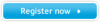 |
View all Samsung 175V manuals
Add to My Manuals
Save this manual to your list of manuals |
Samsung 175V manual content summary:
- Samsung 175V | User Manual (ENGLISH) - Page 1
SyncMaster 153V/173V/152V/172V/193V/192V/153S/173S/153B/173B - Samsung 175V | User Manual (ENGLISH) - Page 2
Main Page Safety Instructions Notational Power Installation Cleaning Other Introduction Unpacking Front Rear Setup Connecting Your Monitor Installing the Monitor Driver Automatic Manual Installing VESA compliant mounting On-Screen Display Troubleshooting Check List Q & A Self-Test Feature Check - Samsung 175V | User Manual (ENGLISH) - Page 3
Notational Power Installation Clean Other Failure to follow directions noted by this symbol could result in bodily harm or damage to equipment. Prohibited Do not disassemble Do not touch Important to read and understand at all times Disconnect the plug from the outlet Grounding to prevent an - Samsung 175V | User Manual (ENGLISH) - Page 4
Notational Power Installation Clean Other When not used for extended periods of time, set your PC to DPMS. If using a screen saver, set it to the active screen mode. Do not use a damaged or loose plug. z This may cause an electric shock or fire. Do not pull the plug out by the wire nor touch the - Samsung 175V | User Manual (ENGLISH) - Page 5
shock or fire could result inside the monitor. Do not drop the monitor when moving it. z This may cause damage to the product or human body. Place the monitor on a flat and stable surface. z The monitor can cause injury by falling. Set down the monitor carefully. z It could be damaged or broken - Samsung 175V | User Manual (ENGLISH) - Page 6
cleaning the monitor case or the surface of the TFT-LCD, wipe with a slightly moistened, soft fabric. Do not spray detergent directly on the monitor. Use the chemicals or any small metal objects on the monitor. z This may cause damage, electric shock or a fire. z If a foreign substance gets into the - Samsung 175V | User Manual (ENGLISH) - Page 7
Notational Power Installation Clean Other Do not remove cover(or back). No user serviceable parts inside. z This may cause an electric shock or a fire. z Refer servicing to qualified service personnel. If your monitor does not operate normally - in particular, if there are any unusual sounds or - Samsung 175V | User Manual (ENGLISH) - Page 8
image or blurriness may appear. z Change the mode to energy save or set a screensaver to moving picture when you need to be away from the monitor for an extended period of time. - Samsung 175V | User Manual (ENGLISH) - Page 9
Notational Power Installation Clean Other Do not remove cover(or back). No user serviceable parts inside. z This may cause an electric shock or a fire. z Refer servicing to qualified service personnel. If your monitor does not operate normally - in particular, if there are any unusual sounds or - Samsung 175V | User Manual (ENGLISH) - Page 10
image or blurriness may appear. z Change the mode to energy save or set a screensaver to moving picture when you need to be away from the monitor for an extended period of time. - Samsung 175V | User Manual (ENGLISH) - Page 11
193V/192V Unpacking Front Rear Monitor and Stand Power Cord Signal Cable Quick Setup Guide Please make sure the following items are included with your monitor. If any items are missing, contact your dealer. Warranty Card (Not available in all locations) User's Guide and Driver Installation CD - Samsung 175V | User Manual (ENGLISH) - Page 12
SyncMaster 153S/173S Unpacking Front Rear Monitor and Pivot Stand Power Cord DC-Adapter Please make sure the following items are included with your monitor. If any items are missing, contact your dealer. Signal Cable Quick Setup Guide Warranty Card (Not available in all locations) User's Guide - Samsung 175V | User Manual (ENGLISH) - Page 13
Stand Power Cord DC-Adapter Please make sure the following items are included with your monitor. If any items are missing, contact your dealer. Signal Cable Audio Cable Quick Setup Guide Warranty Card (Not available in all locations) User's Guide and Driver Installation CD Pivot S/W CD(Option) - Samsung 175V | User Manual (ENGLISH) - Page 14
SyncMaster 153V/173V/152V/172V/193V/192V Unpacking Front Rear 1. Auto button / Exit button 2. once as the monitor saves your adjustments. Note: See PowerSaver described in the manual for further information regarding power saving functions. For energy conservation, turn your monitor OFF when it - Samsung 175V | User Manual (ENGLISH) - Page 15
SyncMaster 153S/173S Unpacking Front Rear 1. Auto button / Exit button 2. Menu button 3. Power once as the monitor saves your adjustments. Note: See PowerSaver described in the manual for further information regarding power saving functions. For energy conservation, turn your monitor OFF when it - Samsung 175V | User Manual (ENGLISH) - Page 16
SyncMaster 153B/173B Unpacking Front Rear 1. Auto button / Exit button Use this button Headphone connection terminal Note: See PowerSaver described in the manual for further information regarding power saving functions. For energy conservation, turn your monitor OFF when it is not needed, or when - Samsung 175V | User Manual (ENGLISH) - Page 17
SyncMaster 153V/173V/152V/172V/193V/192V Unpacking Front Rear (The configuration at the back of the monitor may vary from product to product.) 1. Power port 2. Signal port Connect the power cord for your monitor to the power port on the back of the monitor. Connect the signal cable to the 15-pin, - Samsung 175V | User Manual (ENGLISH) - Page 18
. Press the button on the bottom rear of the stand in order to lock down the stand. Note : Always have your monitor faced front side down on a level surface (not resting on the stand) before locking it down. Pressing the button while the monitor stand is resting on a flat surface may cause your - Samsung 175V | User Manual (ENGLISH) - Page 19
. Press the button on the bottom rear of the stand in order to lock down the stand. Note : Always have your monitor faced front side down on a level surface (not resting on the stand) before locking it down. Pressing the button while the monitor stand is resting on a flat surface may cause your - Samsung 175V | User Manual (ENGLISH) - Page 20
SyncMaster 153V/173V/152V/172V/193V/192V Connecting Your Monitor Installing the Monitor Driver Installing VESA compliant mounting English > Main > Setup > Connecting Your Monitor 1. Connect the power cord for your monitor to the power port on the back of the monitor. Plug the power cord for the - Samsung 175V | User Manual (ENGLISH) - Page 21
SyncMaster 153S/173S Connecting Your Monitor Installing the Monitor Driver Installing VESA compliant mounting English > Main > Setup > Connecting Your Monitor 1. Connect the DC Adapter for your monitor to the power port on the back of the monitor. Plug the power cord for the monitor into a nearby - Samsung 175V | User Manual (ENGLISH) - Page 22
SyncMaster 153B/173B Connecting Your Monitor Installing the Monitor Driver Installing VESA compliant mounting English > Main > Setup > Connecting Your Monitor 1. Connect the power cord for your monitor to the power port on the back of the monitor. Plug the power cord for the monitor into a nearby - Samsung 175V | User Manual (ENGLISH) - Page 23
web site : http://www.samsung-monitor.com/ (Worldwide) http://www.samsungusa.com/monitor/ (USA) http://www.sec.co.kr/monitor/ (Korea) http://www.samsungmonitor.com.cn/ (China) Windows ME 1. Insert CD into the CD-ROM drive. 2. Click "Windows ME Driver". 3. Choose your monitor model in the model list - Samsung 175V | User Manual (ENGLISH) - Page 24
" window, then click the "Continue Anyway" button. Then click "OK" button. This monitor driver is under certifying MS logo,and this installation don't damage your system.The certified driver will be posted on Samsung Monitor Homepage http://www.samsung-monitor.com/. 6. Monitor driver installation - Samsung 175V | User Manual (ENGLISH) - Page 25
z Internet web site : http://www.samsung-monitor.com/ (Worldwide) http://www.samsungusa.com/monitor/ (USA) http://www.sec.co.kr/monitor/ (Korea) http://www.samsungmonitor.com.cn/ (China) Microsoft® Windows® XP Operating System 1. Insert CD into the CD-ROM driver. 2. Click "Start" -> "Control Panel - Samsung 175V | User Manual (ENGLISH) - Page 26
,I will.." then click "Next" and then click "Have disk". 7. Click the "Browse" button then choose A:(D:\Driver) and choose your monitor model in the model list and click the "Next" button. 8. If you can see following "Message" window, then click the "Continue Anyway" button. Then click "OK" button. - Samsung 175V | User Manual (ENGLISH) - Page 27
installation don't damage your system.The certified driver will be posted on Samsung Monitor Homepage http://www.samsung-monitor.com/. 9. Click the "Close" button then click "OK" button continually. 10. Monitor driver installation is completed. Microsoft® Windows® 2000 Operating System When you can - Samsung 175V | User Manual (ENGLISH) - Page 28
Disk" button 9. Specify A:\(D:\driver) then click "OK" button. 10. Select "Show all devices" and choose the monitor that corresponds to the one level of resolution and vertical frequency by referring to the Preset Display Modes in the user guide. Linux Operating System To execute X-Window, you need - Samsung 175V | User Manual (ENGLISH) - Page 29
Align the Mounting Interface Pad with the holes in the Rear Cover Mounting Pad and secure it with the four screws that came with the arm-type base, wall mount hanger or other base. - Samsung 175V | User Manual (ENGLISH) - Page 30
SyncMaster 153S/173S Connecting Your Monitor Installing the Monitor Driver Installing VESA compliant mounting Removing the base 1. Turn off your monitor and unplug its power cord. 2. Lay the LCD monitor face-down on a flat surface with a cushion beneath it to protect the screen. 3. Remove the two - Samsung 175V | User Manual (ENGLISH) - Page 31
SyncMaster 153B/173B Removing the base Connecting Your Monitor Installing the Monitor Driver Installing VESA compliant mounting 1. Turn off your monitor and unplug its power cord. 2. Lay the LCD monitor face-down on a flat surface with a cushion beneath it to protect the screen. 3. Remove the two - Samsung 175V | User Manual (ENGLISH) - Page 32
SyncMaster 153V/173V/152V/172V/193V/192V - Samsung 175V | User Manual (ENGLISH) - Page 33
SyncMaster 153S/173S - Samsung 175V | User Manual (ENGLISH) - Page 34
SyncMaster 153B/173B - Samsung 175V | User Manual (ENGLISH) - Page 35
service center or your dealer. Can you see "Video mode not supported" on the screen? You can see this message when the signal from the video card exceeds the maximum resolution and frequency that the monitor manual. The screen suddenly has become Have you changed the video card or the driver? Adjust - Samsung 175V | User Manual (ENGLISH) - Page 36
the video card manual to see if the Plug & Play (VESA DDC) function can be supported. Install the monitor driver according to the Driver Installation Instructions. Install the monitor driver according to the Driver Installation Instructions. Check the following items if there is trouble with the - Samsung 175V | User Manual (ENGLISH) - Page 37
support can vary, depending on the version of the driver used. (Refer to the computer or the video card manual for details.) Windows ME/XP/2000 : Set the resolution to Windows/Computer Manual). How can I clean the outer case/LCD Panel? Disconnect the power cord and then clean the monitor with - Samsung 175V | User Manual (ENGLISH) - Page 38
shown in the following illustration: The three boxes inside the border are red, green and blue. Failure of any of the boxes to appear indicates a problem with your monitor. This box also appears during normal operation if the video cable becomes disconnected or damaged. 4. Turn off your - Samsung 175V | User Manual (ENGLISH) - Page 39
from the PC. Therefore, if there is trouble with the PC or the video card, this can cause the monitor to become blank, have poor coloring, noise, Video mode not supported, etc. In this case, first check the source of the problem, and then contact a service center or your dealer. z Judging the - Samsung 175V | User Manual (ENGLISH) - Page 40
Name SyncMaster 153V LCD Panel Size 15.0 inch diagonal Display area 304.1 (H) x 228.1 (V) Pixel Pitch 0.297 (H) x 0.297 (V) Type a-si TFT active matrix Viewing Angle 140/120(H/V) Synchronization Horizontal 31 ~ 61 kHz Vertical 56 ~ 75 Hz Display Color 16,294,277 Colors Resolution - Samsung 175V | User Manual (ENGLISH) - Page 41
computer systems will provide the best operating conditions and monitor settings. In most cases, monitor installation will proceed automatically, unless the user wishes to select alternate settings. Dot Acceptable TFT LCD panel manufactured by using advanced semiconductor technology with precision - Samsung 175V | User Manual (ENGLISH) - Page 42
SyncMaster 173V LCD Panel Size 17.0 inch diagonal Display area 337.92 (H) x 270.336 (V) Pixel Pitch 0.264 (H) x 0.264 (V) Type a-si TFT active matrix Viewing Angle 140/120(H/V) Synchronization Horizontal 31 ~ 81 kHz Vertical 56 ~ 75 Hz Display Color 16,294,277 colors Resolution - Samsung 175V | User Manual (ENGLISH) - Page 43
pixels could be seen. This is not from bad quality and you can use it without uneasiness. z For example, the no. of TFT LCD pixels that is contained in this product are 3,932,160. Plug and Play Capability This monitor can be installed on any Plug & Play compatible system. Interaction of the - Samsung 175V | User Manual (ENGLISH) - Page 44
Name SyncMaster 152V LCD Panel Size 15.0 inch diagonal Display area 304.1 (H) x 228.1 (V) Pixel Pitch 0.297 (H) x 0.297 (V) Type a-si TFT active matrix Viewing Angle 140/120(H/V) Synchronization Horizontal 31 ~ 61 kHz Vertical 56 ~ 75 Hz Display Color 16,294,277 Colors Resolution - Samsung 175V | User Manual (ENGLISH) - Page 45
computer systems will provide the best operating conditions and monitor settings. In most cases, monitor installation will proceed automatically, unless the user wishes to select alternate settings. Dot Acceptable TFT LCD panel manufactured by using advanced semiconductor technology with precision - Samsung 175V | User Manual (ENGLISH) - Page 46
SyncMaster 172V LCD Panel Size 17.0 inch diagonal Display area 337.92 (H) x 270.336 (V) Pixel Pitch 0.264 (H) x 0.264 (V) Type a-si TFT active matrix Viewing Angle 140/120(H/V) Synchronization Horizontal 31 ~ 81 kHz Vertical 56 ~ 75 Hz Display Color 16,294,277 colors Resolution - Samsung 175V | User Manual (ENGLISH) - Page 47
pixels could be seen. This is not from bad quality and you can use it without uneasiness. z For example, the no. of TFT LCD pixels that is contained in this product are 3,932,160. Plug and Play Capability This monitor can be installed on any Plug & Play compatible system. Interaction of the - Samsung 175V | User Manual (ENGLISH) - Page 48
SyncMaster 193V LCD Panel Size 19.0 inch diagonal Display area 404.6 (H) x 330.0 (V) Pixel Pitch 0.294 (H) x 0.294 (V) Type a-si TFT active matrix Viewing Angle 85/85/85/85(H/V) Synchronization Horizontal 31 ~ 81 kHz Vertical 56 ~ 75 Hz Display Color 16,294,277 colors Resolution - Samsung 175V | User Manual (ENGLISH) - Page 49
pixels could be seen. This is not from bad quality and you can use it without uneasiness. z For example, the no. of TFT LCD pixels that is contained in this product are 3,932,160. Plug and Play Capability This monitor can be installed on any Plug & Play compatible system. Interaction of the - Samsung 175V | User Manual (ENGLISH) - Page 50
SyncMaster 192V LCD Panel Size 19.0 inch diagonal Display area 404.6 (H) x 330.0 (V) Pixel Pitch 0.294 (H) x 0.294 (V) Type a-si TFT active matrix Viewing Angle 85/85/85/85(H/V) Synchronization Horizontal 31 ~ 81 kHz Vertical 56 ~ 75 Hz Display Color 16,294,277 colors Resolution - Samsung 175V | User Manual (ENGLISH) - Page 51
pixels could be seen. This is not from bad quality and you can use it without uneasiness. z For example, the no. of TFT LCD pixels that is contained in this product are 3,932,160. Plug and Play Capability This monitor can be installed on any Plug & Play compatible system. Interaction of the - Samsung 175V | User Manual (ENGLISH) - Page 52
Name SyncMaster 153S LCD Panel Size 15.0 inch diagonal Display area 304.1 (H) x 228.1 (V) Pixel Pitch 0.297 (H) x 0.297 (V) Type a-si TFT active matrix Viewing Angle 140/115(H/V) Synchronization Horizontal 31 ~ 61 kHz Vertical 56 ~ 75 Hz Display Color 16,194,277 Colors Resolution - Samsung 175V | User Manual (ENGLISH) - Page 53
TFT LCD panel manufactured by using advanced semiconductor technology with precision of 99.999% quality and you can use it without uneasiness. z For example, the number of TFT LCD pixels that is contained in this product are 2,359,296. Note: Design and specifications are subject to change without - Samsung 175V | User Manual (ENGLISH) - Page 54
SyncMaster 173S LCD Panel Size 17.0 inch diagonal Display area 337.92 (H) x 270.336 (V) Pixel Pitch 0.264 (H) x 0.264 (V) Type a-si TFT active matrix Viewing Angle 140/120(H/V) Synchronization Horizontal 31 ~ 81 kHz Vertical 56 ~ 75 Hz Display Color 16,194,277 Resolution Dimensions - Samsung 175V | User Manual (ENGLISH) - Page 55
TFT LCD panel manufactured by using advanced semiconductor technology with precision of 99.999% quality and you can use it without uneasiness. z For example, the no. of TFT LCD pixels that is contained in this product are 3,932,160. Note: Design and specifications are subject to change without - Samsung 175V | User Manual (ENGLISH) - Page 56
Name SyncMaster 153B LCD Panel Size 15.0 inch diagonal Display area 304.1 (H) x 228.1 (V) Pixel Pitch 0.297 (H) x 0.297 (V) Type a-si TFT active matrix Viewing Angle 140/115(H/V) Synchronization Horizontal 31 ~ 61 kHz Vertical 56 ~ 75 Hz Display Color 16,194,277 Colors Resolution - Samsung 175V | User Manual (ENGLISH) - Page 57
TFT LCD panel manufactured by using advanced semiconductor technology with precision of 99.999% quality and you can use it without uneasiness. z For example, the number of TFT LCD pixels that is contained in this product are 2,359,296. Note: Design and specifications are subject to change without - Samsung 175V | User Manual (ENGLISH) - Page 58
SyncMaster 173B LCD Panel Size 17.0 inch diagonal Display area 337.92 (H) x 270.336 (V) Pixel Pitch 0.264 (H) x 0.264 (V) Type a-si TFT active matrix Viewing Angle 140/120(H/V) Synchronization Horizontal 31 ~ 81 kHz Vertical 56 ~ 75 Hz Display Color 16,194,277 colors Resolution - Samsung 175V | User Manual (ENGLISH) - Page 59
computer systems will provide the best operating conditions and monitor settings. In most cases, monitor installation will proceed automatically, unless the user wishes to select alternate settings. Dot Acceptable TFT LCD panel manufactured by using advanced semiconductor technology with precision - Samsung 175V | User Manual (ENGLISH) - Page 60
SyncMaster 153V/152V/153S General PowerSaver Preset Timing Modes This monitor has a built-in power management system called PowerSaver. This system saves energy by switching your monitor into a low-power mode when it has not been used for a certain amount of time. The monitor monitor OFF monitor - Samsung 175V | User Manual (ENGLISH) - Page 61
SyncMaster 153B General PowerSaver Preset Timing Modes This monitor has a built-in power management system called PowerSaver. This system saves energy by switching your monitor into a low-power mode when it has not been used for a certain amount of time. The monitor your monitor OFF monitor is - Samsung 175V | User Manual (ENGLISH) - Page 62
SyncMaster 173V/172V/173S General PowerSaver Preset Timing Modes This monitor has a built-in power management system called PowerSaver. This system saves energy by switching your monitor into a low-power mode when it has not been used for a certain amount of time. The monitor monitor OFF monitor - Samsung 175V | User Manual (ENGLISH) - Page 63
SyncMaster 173B General PowerSaver Preset Timing Modes This monitor has a built-in power management system called PowerSaver. This system saves energy by switching your monitor into a low-power mode when it has not been used for a certain amount of time. The monitor your monitor OFF monitor is - Samsung 175V | User Manual (ENGLISH) - Page 64
SyncMaster 193V/192V General PowerSaver Preset Timing Modes This monitor has a built-in power management system called PowerSaver. This system saves energy by switching your monitor into a low-power mode when it has not been used for a certain amount of time. The monitor your monitor OFF monitor - Samsung 175V | User Manual (ENGLISH) - Page 65
SyncMaster blank while the power LED is on. Refer to the video card manual and adjust the screen as follows. Table 1. Preset Timing Modes Display Sync Polarity (H/V) IBM, 640 x 350 31,469 70,086 25,175 +/- IBM, 640 x 480 31,469 59,940 25,175 -/- IBM, 720 x 400 31,469 70,087 28,322 -/+ - Samsung 175V | User Manual (ENGLISH) - Page 66
SyncMaster blank while the power LED is on. Refer to the video card manual and adjust the screen as follows. Table 1. Preset Timing Modes Display Sync Polarity (H/V) IBM, 640 x 350 31,469 70,086 25,175 +/- IBM, 640 x 480 31,469 59,940 25,175 -/- IBM, 720 x 400 31,469 70,087 28,322 -/+ - Samsung 175V | User Manual (ENGLISH) - Page 67
SyncMaster blank while the power LED is on. Refer to the video card manual and adjust the screen as follows. Table 1. Preset Timing Modes Display Sync Polarity (H/V) IBM, 640 x 350 31,469 70,086 25,175 +/- IBM, 640 x 480 31,469 59,940 25,175 -/- IBM, 720 x 400 31,469 70,087 28,322 -/+ - Samsung 175V | User Manual (ENGLISH) - Page 68
SyncMaster blank while the power LED is on. Refer to the video card manual and adjust the screen as follows. Table 1. Preset Timing Modes Display Sync Polarity (H/V) IBM, 640 x 350 31,469 70,086 25,175 +/- IBM, 640 x 480 31,469 59,940 25,175 -/- IBM, 720 x 400 31,469 70,087 28,322 -/+ - Samsung 175V | User Manual (ENGLISH) - Page 69
For Better Display Authority U.S.A. : Samsung Computer Products Customer Service 400 Valley Road, Suite 201, Mt. Arlington, NJ 07856 Tel. : (973)601-6000, 1-800-SAMSUNG (1-800-726-7864) Fax. : (973)601-6001 http://www.samsungusa.com/monitor BRAZIL : Samsung Eletronica da Amazonia Ltda. R. Prof - Samsung 175V | User Manual (ENGLISH) - Page 70
8001-1800 Samsung support Finland: 0800-118001 Tel +46 8 590 966 00 Fax +46 8 590 966 50 http://www.samsung.se/ HUNGARY : Samsung Electronics Magyar Rt. 1039, Budapest, Lehel u. 15-17. Tel: 36 1 453 1100 Fax: 36 1 453 1101 http://www.samsung.hu/ FRANCE : SAMSUNG ELECTRONICS FRANCE Service Paris Nord - Samsung 175V | User Manual (ENGLISH) - Page 71
800 220 120 http://www.samsung.pt/ NETHERLANDS/BELGIUM/LUXEMBOURG : Samsung Electronics Benelux B. V. Fleminglaan 12 2289 CP Rijiswijk, NEDERLANDS Service and informatielijn ; Belgium :0800-95214, http://www.samsung.be/ Netherlands : 0800-2295214, http://www.samsung.nl/ CHILE : SONDA S.A. Teatinos - Samsung 175V | User Manual (ENGLISH) - Page 72
Service Terms Regulatory Natural Color For Better Display Authority Dot Pitch The image on a monitor is composed of red, green and blue dots. The closer the dots, the higher the resolution flickering of the screen can be detected. To avoid this problem, there is a Flicker-free Mode using a vertical - Samsung 175V | User Manual (ENGLISH) - Page 73
Display Authority FCC Information User Instructions The Federal Communications Commission Radio Frequency Interference Statement includes the following warning: Note: This equipment has been tested and found to comply with the limits for a Class B digital device, pursuant to Part 15 of the FCC - Samsung 175V | User Manual (ENGLISH) - Page 74
and use the equipment according to the instruction manual. TCO'95-Ecological requirements for personal monitors? In many countries, environmental labelling has become an established method for encouraging the adaptation of goods and services to the environment.The main problem as far as monitors - Samsung 175V | User Manual (ENGLISH) - Page 75
in one or more stages. The length of time to reactivate the monitor shall be reasonable for the user. Labelled products must meet strict 95 requirement states that batteries may not contain more than 25 ppm (parts per million) of cadmium. The colour-generating layers of display screens must - Samsung 175V | User Manual (ENGLISH) - Page 76
requirement states that batteries may not contain more than 25 ppm (parts per million) of mercury. It also demands that no mercury an established method for encouraging the adaptation of goods and services to the environment. The main problem, as far as computers and other electronics equipment are - Samsung 175V | User Manual (ENGLISH) - Page 77
for the time being, permitted in the back light system of flat panel monitors as today there is no commercially available alternative. TCO aims on removing this energy and, if not installed and used in accordance with the instructions, may cause harmful interference to other devices in the vicinity. - Samsung 175V | User Manual (ENGLISH) - Page 78
signal output part configures a medical system, and is therefore, responsible that the system complies with the requirements of the system standard IEC 601-1-1. If in doubt, consult the technical services department or your local representative. Transport and Storage Limitations: Temperature Range - Samsung 175V | User Manual (ENGLISH) - Page 79
Service Terms Regulatory Natural Color For Better Display Authority Natural Color Software Program One of the recent problems in using a To install the program manually, insert the CD included with the Samsung monitor into the CD-ROM Drive, click the [Start] button of Windows and then select [ - Samsung 175V | User Manual (ENGLISH) - Page 80
Service Terms Regulatory Natural Color For Better Display Authority For Better Display 1. Adjust computer resolution LCD. { Resolution: 1280 x 1024 { Vertical frequency (refresh rate): 60 Hz 2. TFT LCD LCD pixels that is contained in this product are 3,932,160. 3. When you clean the monitor window - Samsung 175V | User Manual (ENGLISH) - Page 81
or consequential damages in connection with the furnishing, performance, or use of this material. Samsung is the registered trademark of Samsung Electronics Co., Ltd.; Microsoft, Windows and Windows NT are registered trademarks of Microsoft Corporation; VESA, DPMS and DDC are registered trademarks

SyncMaster 153V/173V/152V/172V/193V/192V/153S/173S/153B/173B









